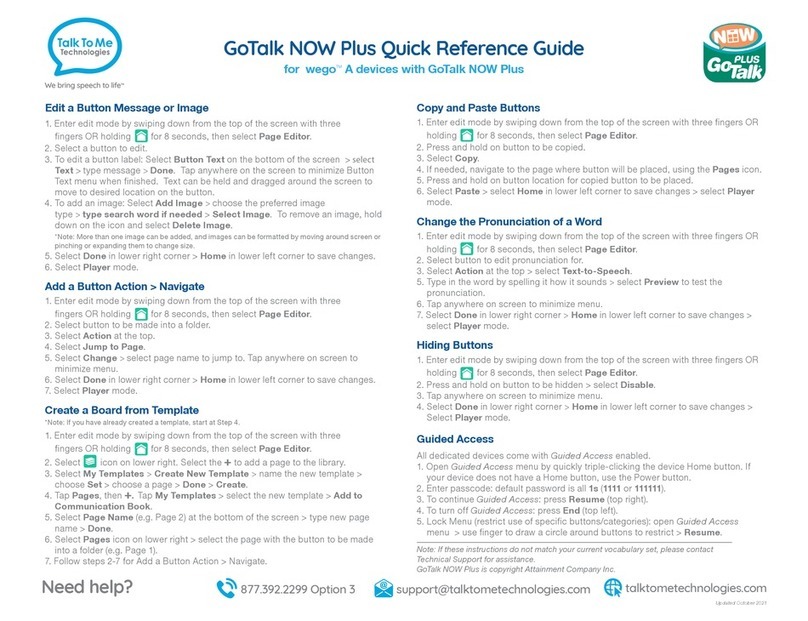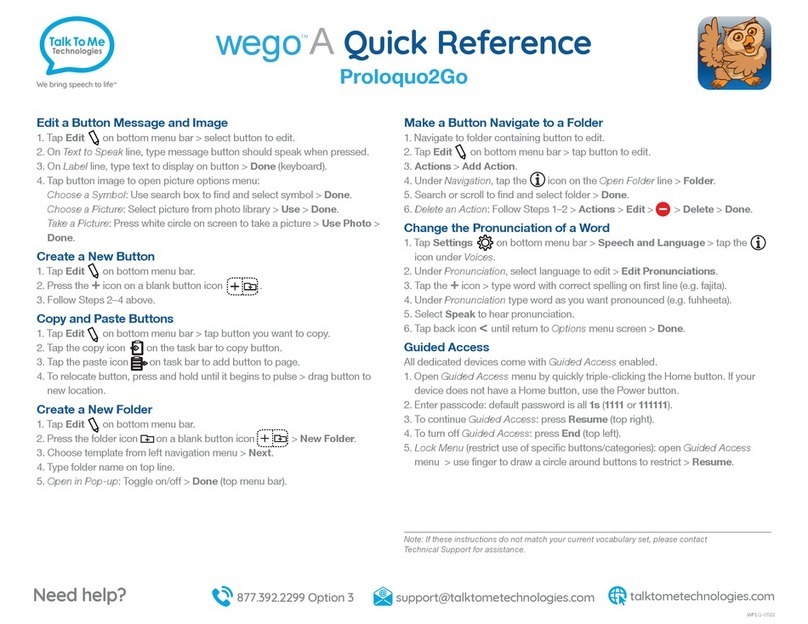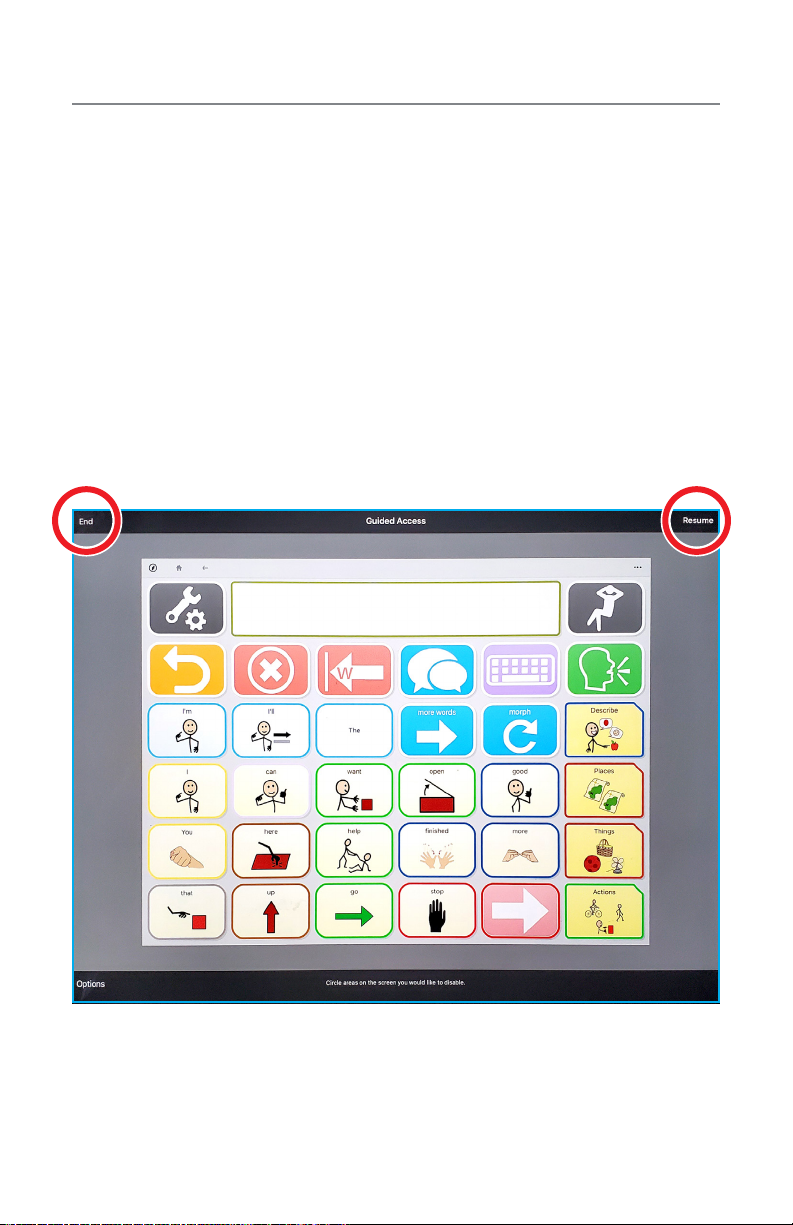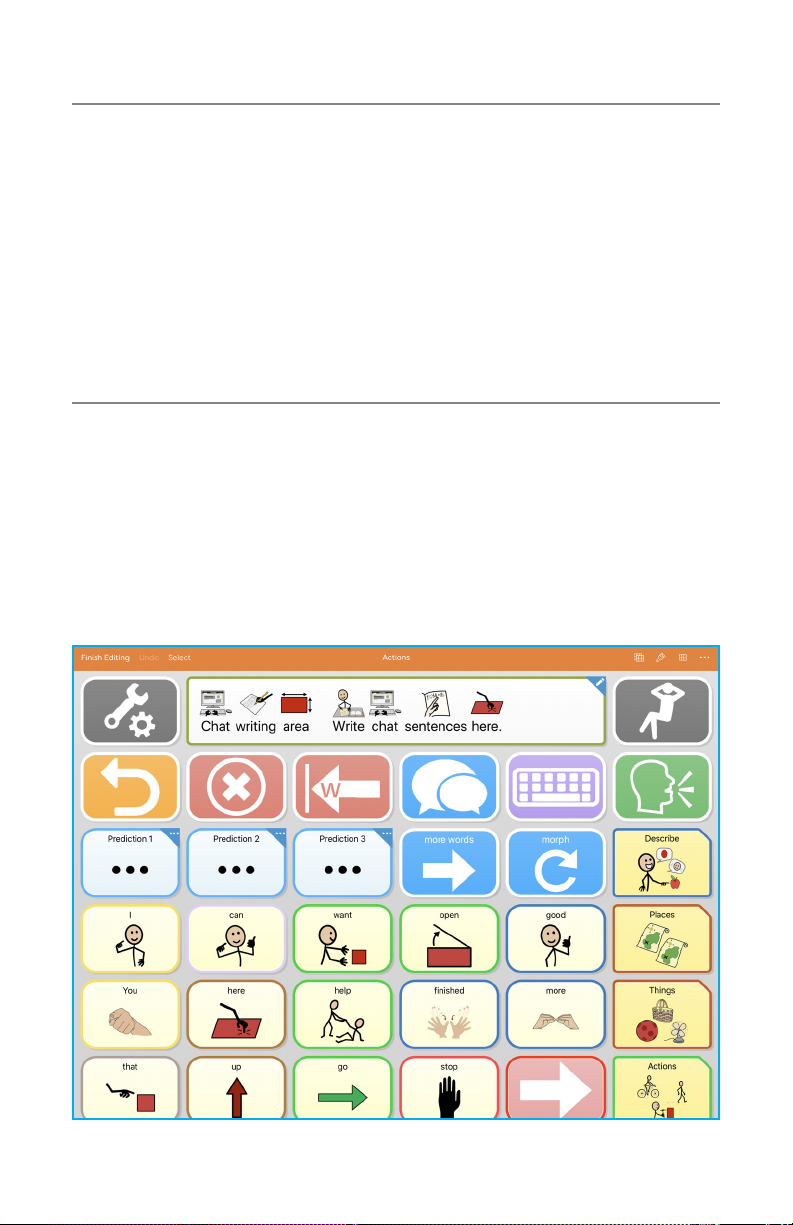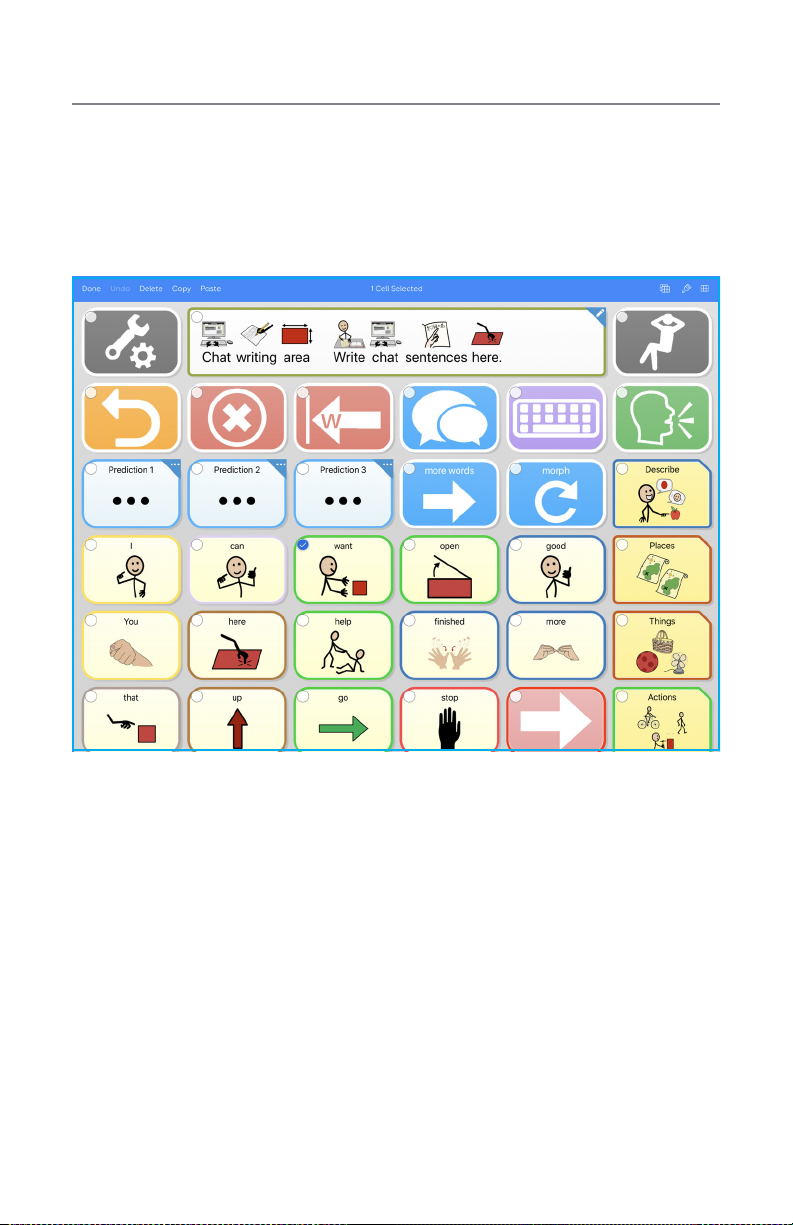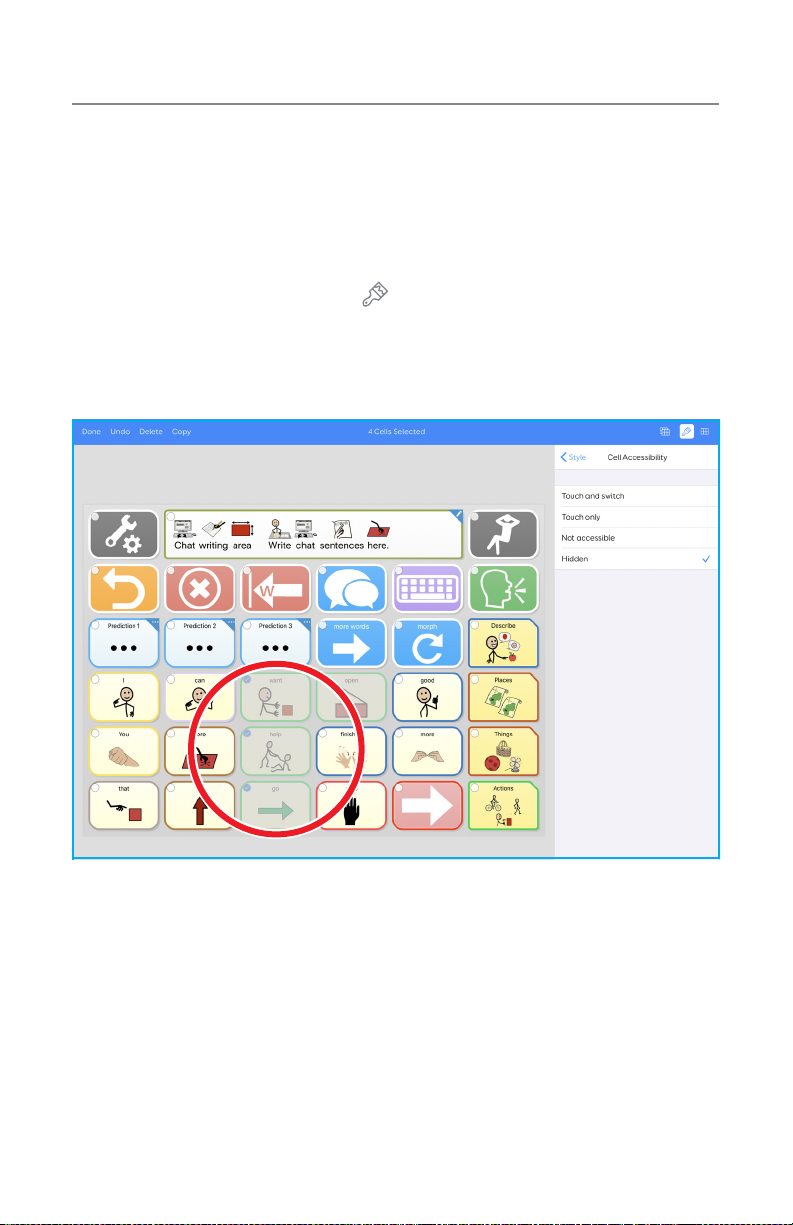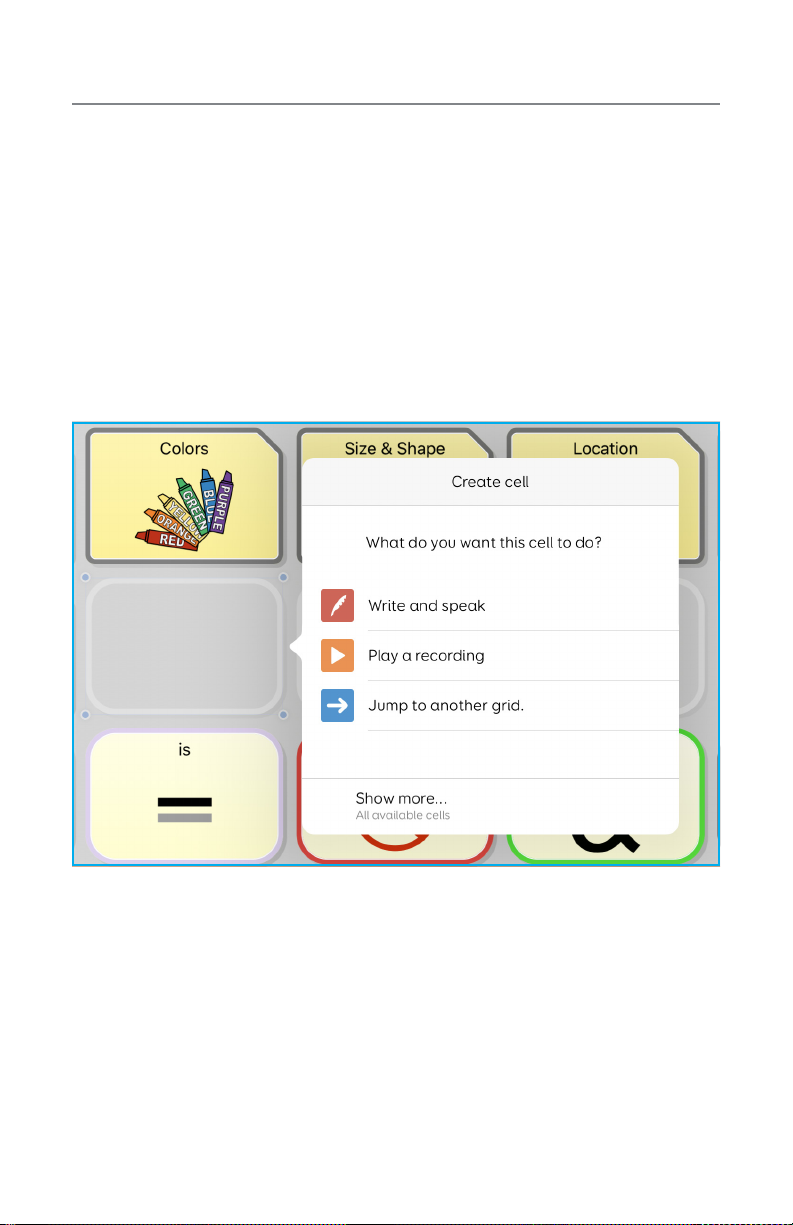Table of contents
Hardware, buttons and features ..................................2
Guided Access ................................................3
User settings .................................................. 4
Edit mode ....................................................4
Copy and paste a button ........................................5
Edit word pronunciation ......................................... 6
Link/jump to grid/page from new button............................ 7
Link/jump to grid/page from existing button.........................8
Hide/show cells ................................................9
Change button label, image and message (UniversalCORE/QuickStep)........ 10
Change button label, image and message (OnWord/Zoom) ............... 13
Edit/add to word lists (UniversalCORE/QuickStep) . . . . . . . . . . . . . . . . . . . . . . . . . 16
Edit/add to word lists (OnWord/Zoom) ................................ 17
Speech settings .............................................. 18
Change button access ......................................... 19
Take photos to use in a vocabulary set ............................20
Import photos from a computer to your device .....................21
Saved phrases................................................22
Editing with Grid ..............................................23
Back up and recover vocabulary sets .............................23
Pair the TTMT Speaker (SPKR) .................................. 24
Install communication software updates........................... 25
User information, passwords and notes ...........................26
Important Note: If these instructions do not match your current vocabulary set, please
contact Technical Support for assistance.