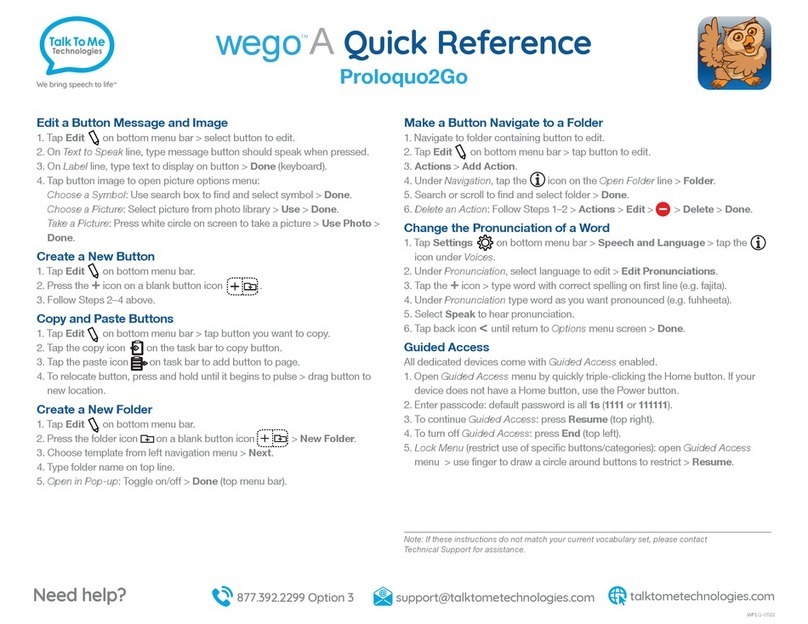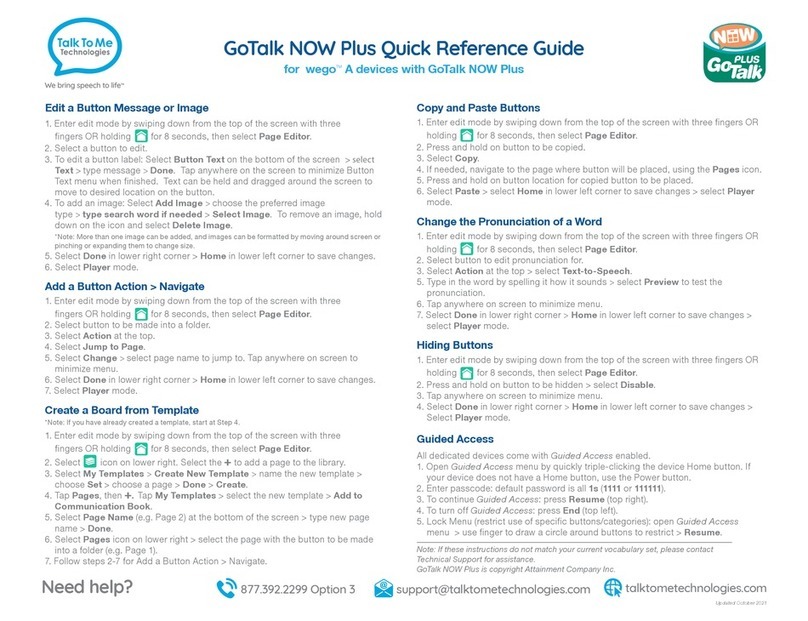wego
TM
AQuick Reference
Grid for wego
Edit/change vocabulary categories
1. Enter Edit Mode by selecting Options > Edit Grids ˜.
…
2. Select button to edit > Edit Cell.
3. To change the label of the button, select the label on the cell > type new label.
4. To change the picture of the button, select the picture on the cell > choose a
different symbol or Find Picture for more options > select one of the following:
a. Symbols: Type label name or word to search symbols > select symbol.
b. Photo Library: Select folder containing image > select desired photo.
c. Web Search: Type label name or word to search web > select image.
d. Camera: Select front or back camera > press Capture to take photo.
5. Select Done > Finish Editing to save changes and exit Edit Mode.
Save phrases on category pages
Independently program the vocabulary without entering Edit Mode.
1. Select Keyboard > type the message you want to save to a button.
2. Select myPhrases > select the category you want to save you message under.
3. Select Save > touch inside the new button that appears.
Note: To delete, select Delete > touch inside the button you want to delete.
Edit/add words to word list within category
Add several words to a category at once.
1. Navigate to the desired grid/page.
2. Enter Edit Mode by selecting Options > Edit Word List °.
…
3. Select +to add new word.
4. Type the new word into the text box.
5. Select Word List to return to main page > Done.
Link/jump to grid/page from new button
1. Enter Edit Mode by selecting Options > Edit Grids ˜.
…
2. Select blank cell > Jump to Another Grid >
a. Select the existing grid/page you want to link/jump to OR…
b. Select Copy Grid > choose “.new page template” > rename grid/page > Done.
Note: Not for Word List pages.
Link/jump to grid/page from existing button
1. Enter Edit Mode by selecting Options > Edit Grids ˜.
…
2. Select button you want to link/jump from > Edit Cell > Add Command > Jumps
> Jump To >
a. Select the existing grid/page you want to link/jump to OR…
b. Select Copy Grid > choose “.new page template” > rename new grid/page > Done.
Change pronunciation
1. Open Settings by selecting Options > Settings ˛.
…
2. Speech > Pronunciation > select +to add new word.
3. In the Word box: type the word with the correct spelling (e.g. fajita).
4. In the Pronunciation box: type the word as you want it pronounced (e.g. faheeta).
5. Select Test to hear how the word sounds.
6. When finished, select Save > Done.
Copy/paste button
1. Enter Edit Mode by selecting Options > Edit Grids ˜.
…
2. Select desired button > Select > Copy > select new location(s) > Paste > Done.
Note: Not for Word List pages.
Tip: You can also enter the button selection menu by pressing and holding the
desired button until it is activated.
Hide/show cells
1. Enter Edit Mode by selecting Options > Edit Grids ˜.
…
2. Select desired button > Select > select more buttons if desired.
3. Open Style menu by selecting > Cell Accessibility > Hidden > Done.
4. Select Finish Editing to save changes and exit Edit Mode.
Note: Not for Word List pages.
Guided Access
All dedicated devices come with Guided Access enabled.
1. Open Guided Access menu by quickly triple-clicking the Home button. If your
device does not have a Home button, use the Power button.
2. Enter passcode: default password is all 1s (1111 or 111111).
3. To continue Guided Access: press Resume (top right).
4. To turn off Guided Access: press End (top left).
5. Lock Menu (restrict use of specific buttons/categories): open Guided Access
menu > use finger to draw a circle around buttons to restrict > Resume.
Note: If these instructions do not match your current vocabulary set, please contact
Technical Support for assistance.
WOWZ-0522