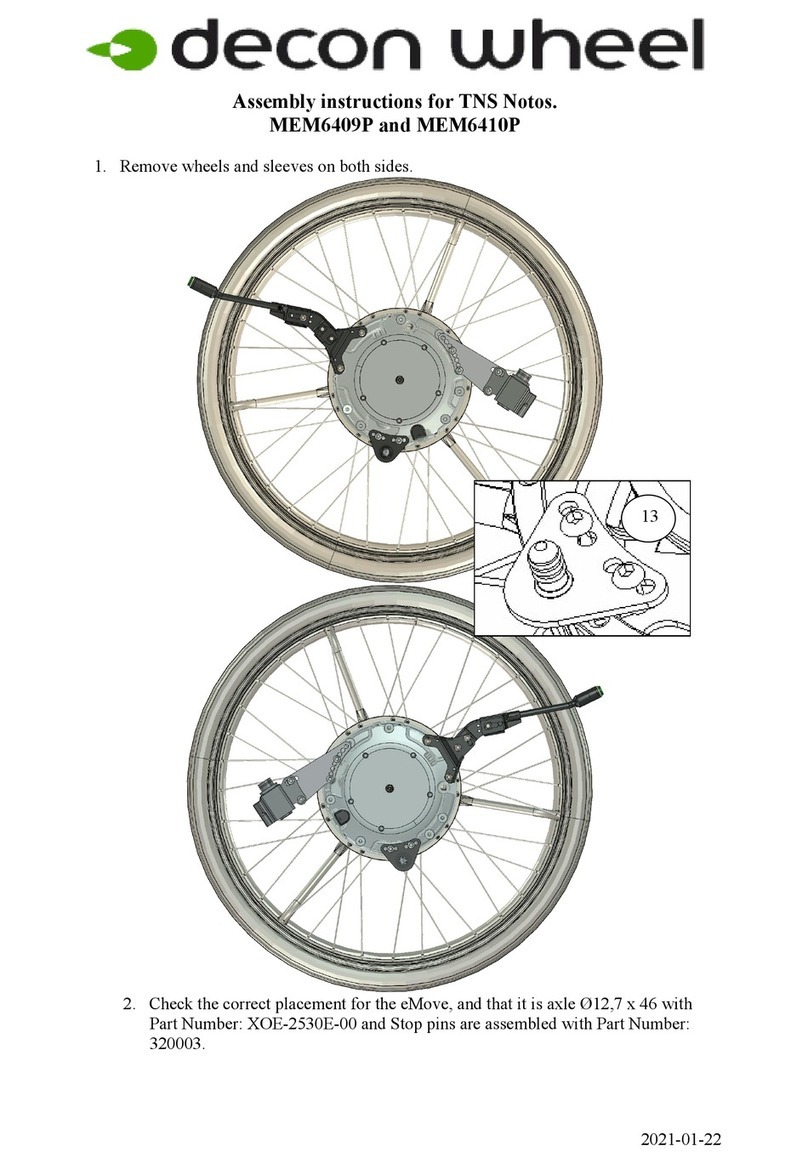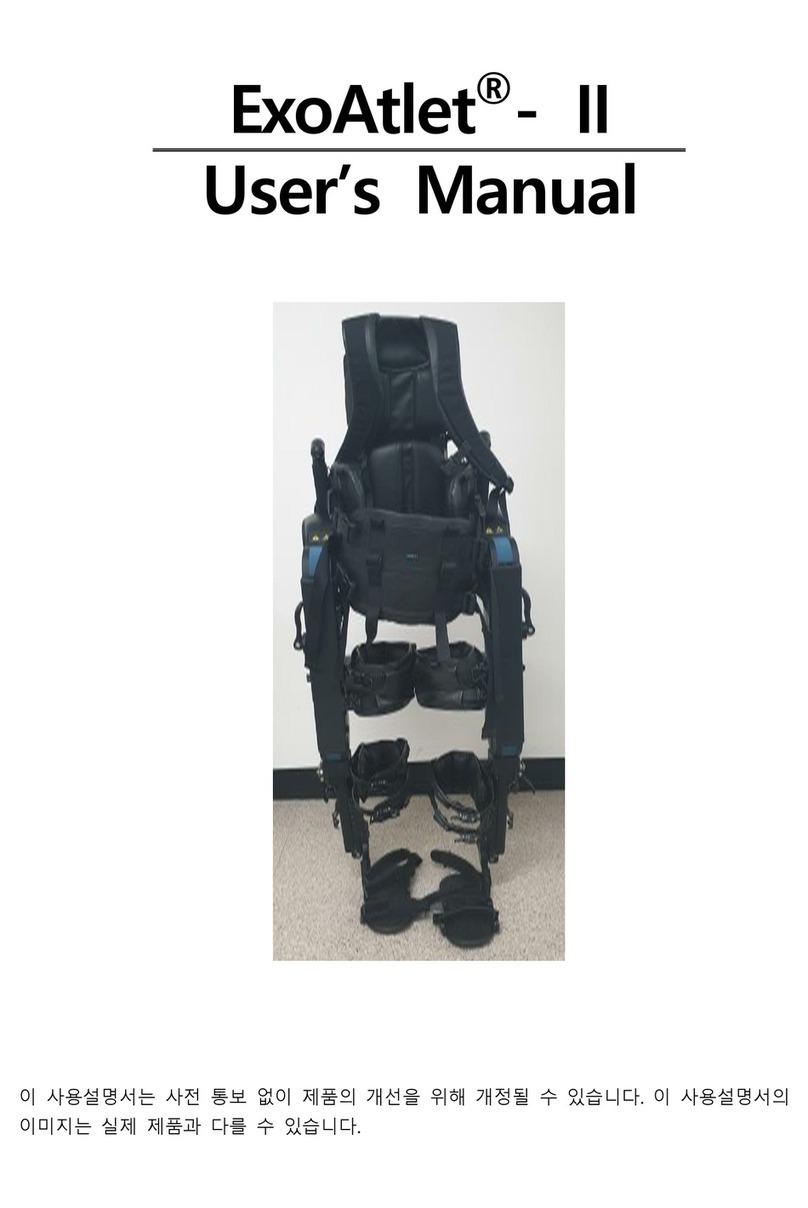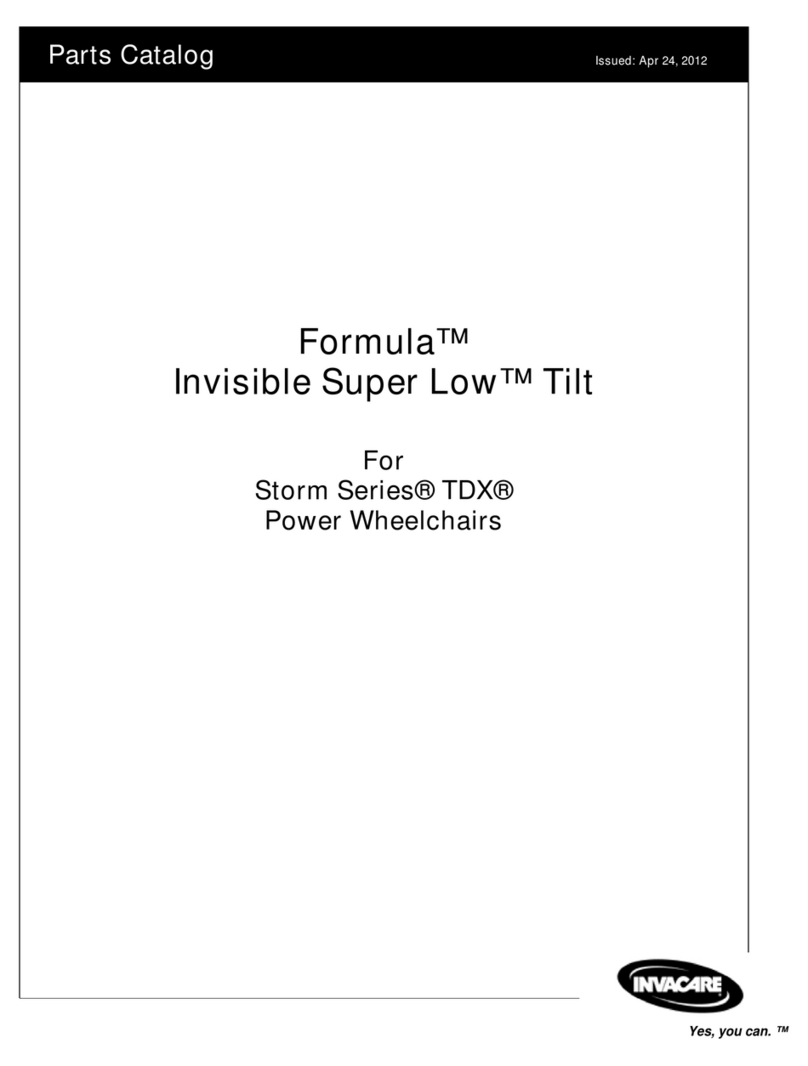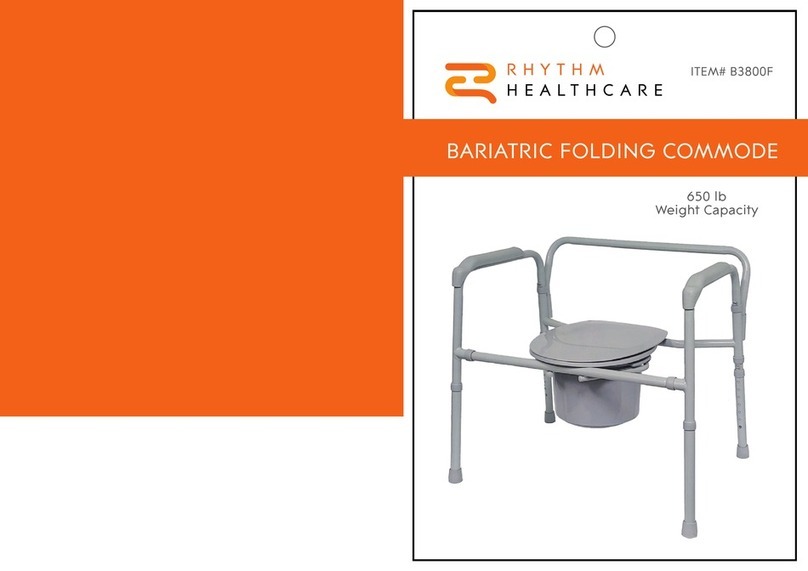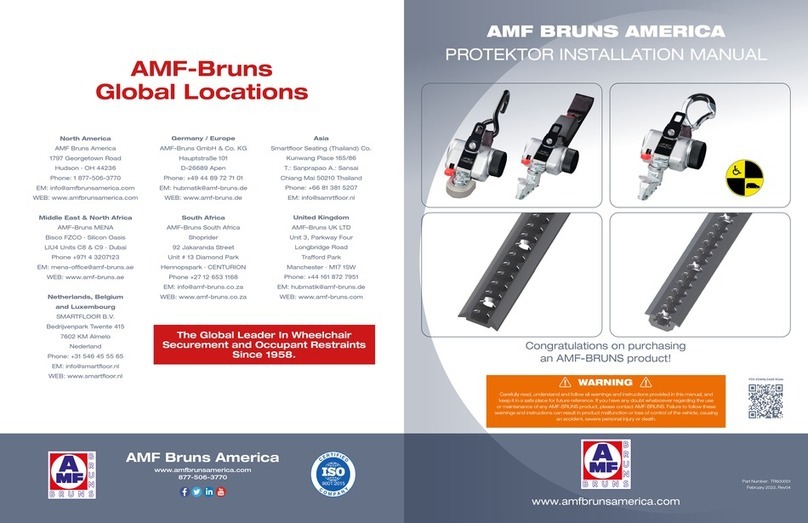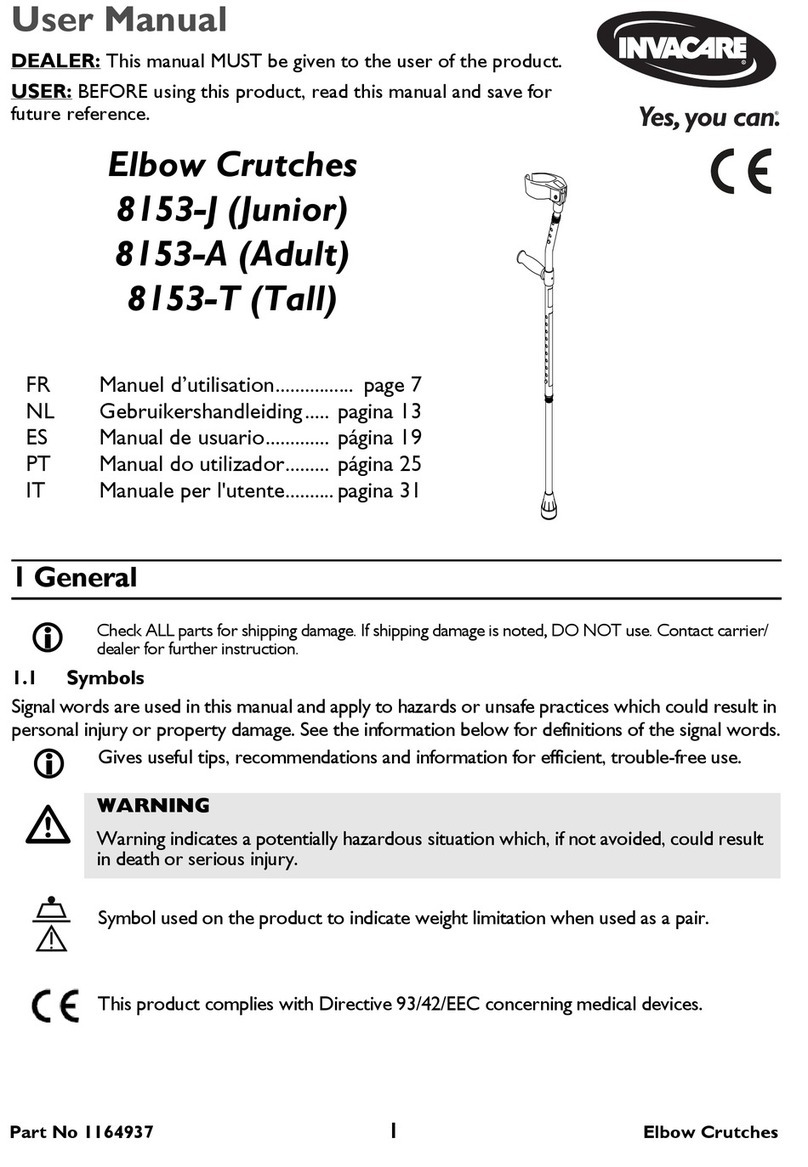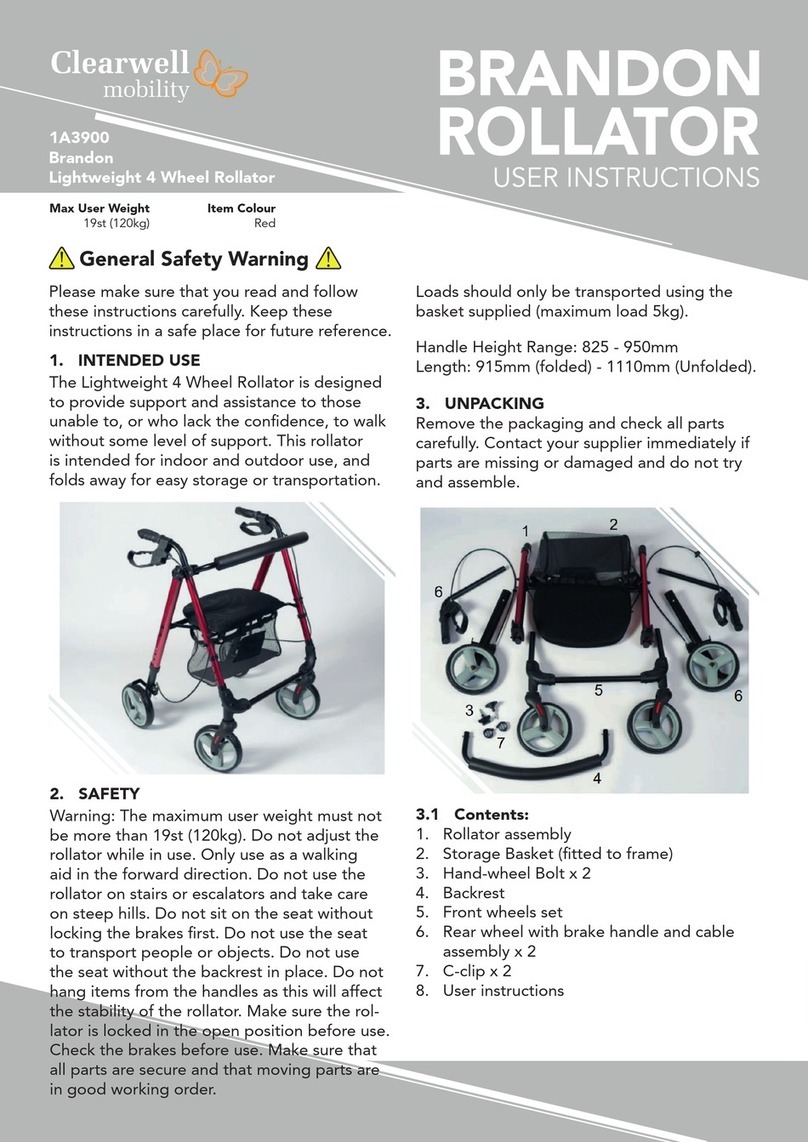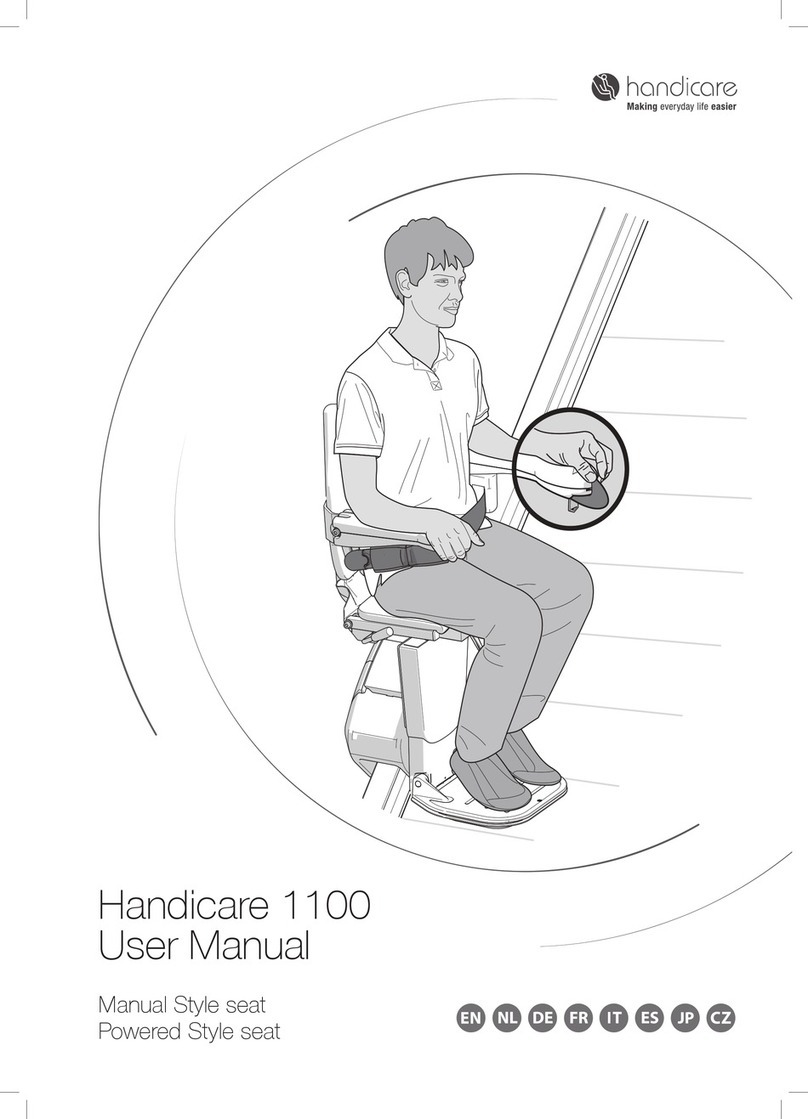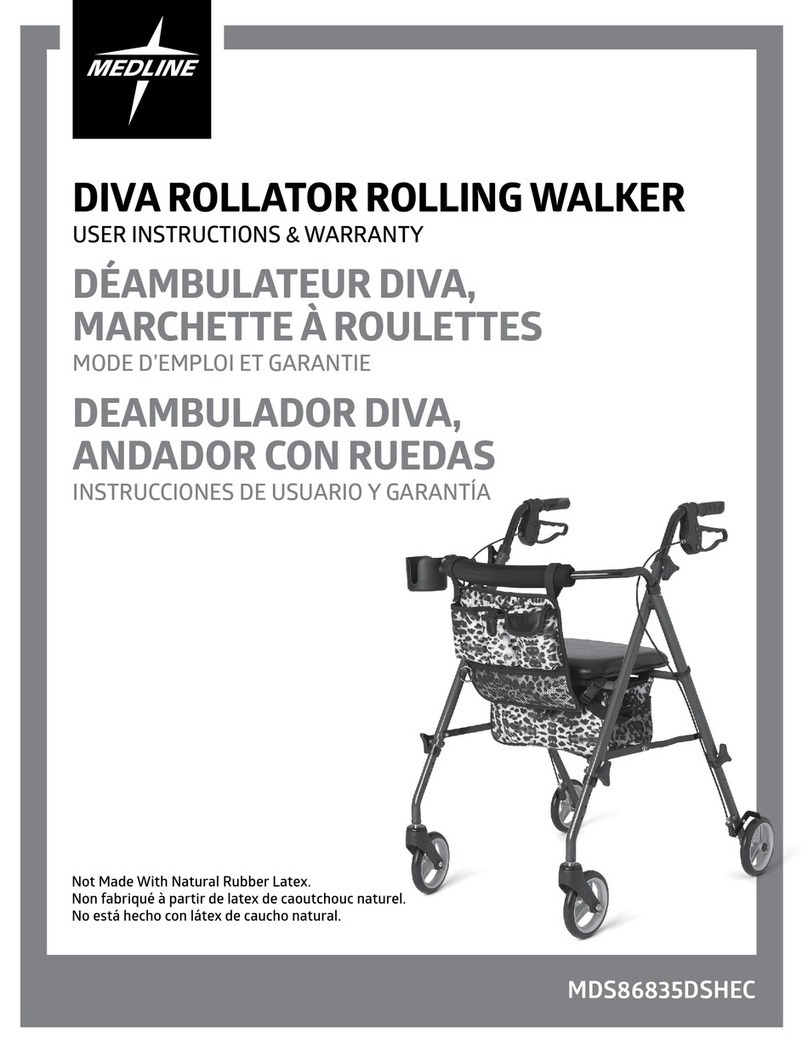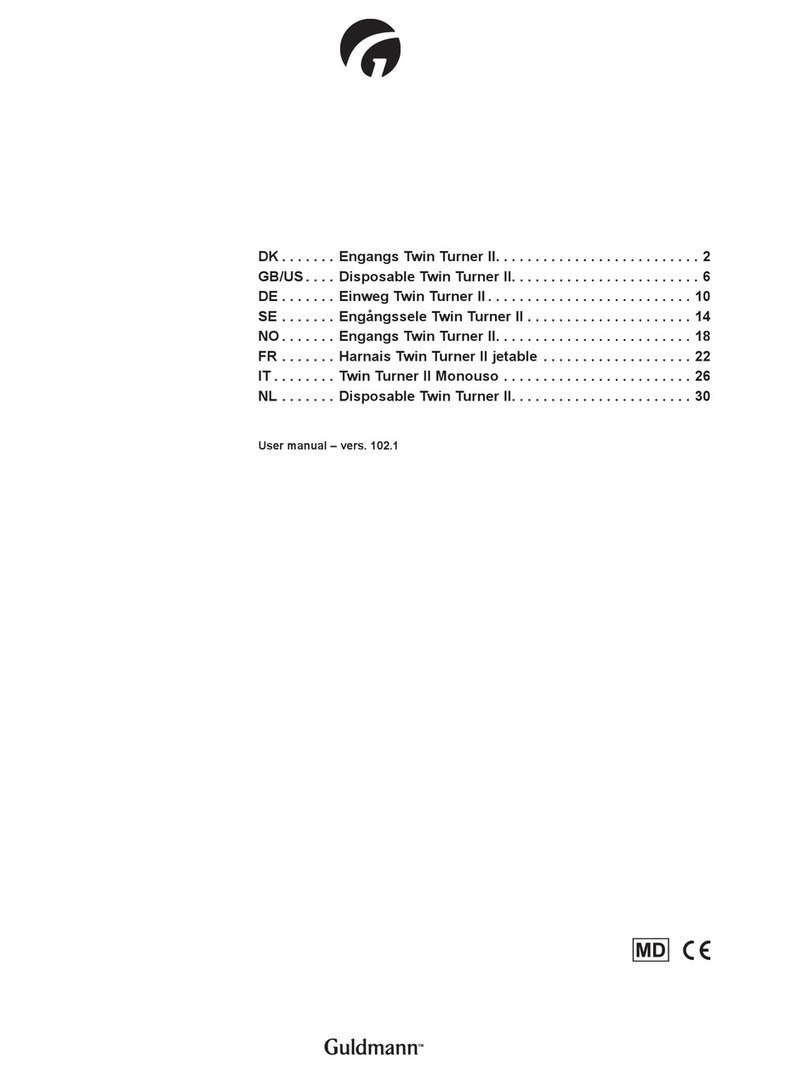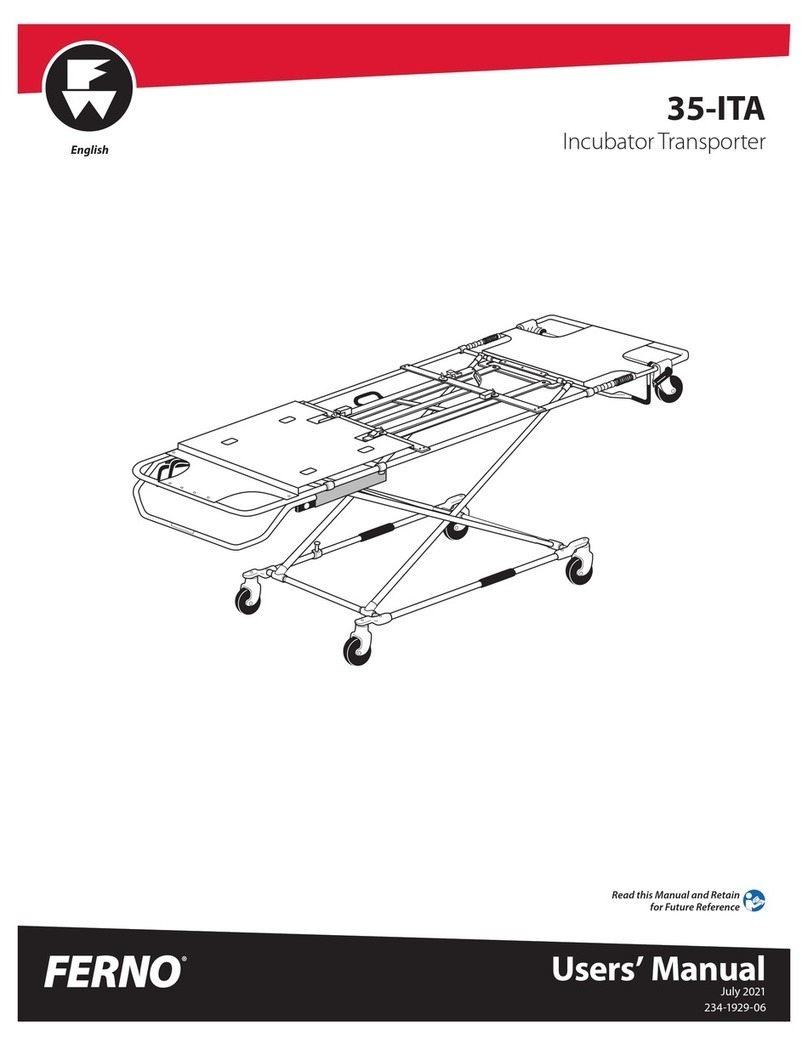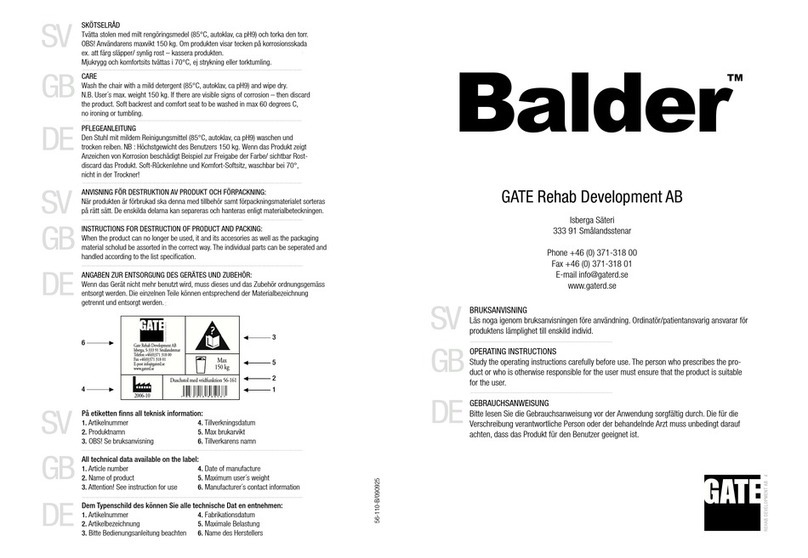wego
TM
AQuick Reference
CoughDrop
Edit a Button Message and Image
1. Tap on the profile icon in the upper right corner > Exit Speak Mode > Edit Board.
2. Tap the label and the system keyboard will appear to change the label > touch
and hold the label to show options including Cut, Copy, Replace, Lookup.
3. Tap anywhere else on the button to open the Button Settings menu > Help > select
any of the quick actions listed to make changes, including Change this Button’s
Picture and Change this Button’s Label.
4. Tap Close > Save at the top of the screen to save your changes, or Cancel to exit
without saving changes.
Add a Button Action > Navigate
1. Tap on the profile icon in the upper right corner > Exit Speak Mode > Edit Board.
2. Tap anywhere on a blank button area to open the Button Settings menu.
3. On the left, tap Action > Open/Link to another board from the drop-down menu.
4. Use the Find field to search for a specific board > select a board to link to then tap
Choose This Board in the information window that opens.
5. Tap General > select the Label field to add a label to the button.
6. Tap Picture > Search to find a picture based on the label text > select one of the
suggested symbols > Use This, or tap the camera icon to take a picture.
7. Tap Close > Save at the top of the screen to save your changes, or Cancel to exit
without saving changes.
Copy and Paste Buttons
1. Tap on the profile icon in the upper right corner >Exit Speak Mode > Edit Board.
2. Select button to copy.
3. On left side, select General >Copy to Stash.
4. Close menu by selecting the X.
5. In the editing toolbar, select More > Button Stash > select the button you would
like to copy and paste.
6. Select where you would like the button to go on the board.
7. Tap Close > Save at the top of the screen to save your changes, or Cancel to exit
without saving changes.
Create a New, Blank Board
1. Tap on the profile icon in the upper right corner > Create a New Board.
2. Use the dialogue that opens to specify a name, number of rows and columns, assign
visibility and a representative icon for the board.
3. Pre-populate the board with labels, if desired.
4. Press Create Board to finish and save, or Cancel to exit without saving.
Change the Pronunciation of a Word
1. Tap on the profile icon in the upper right corner >Exit Speak Mode > Edit Board.
2. Select button to edit pronunciation.
3. On the left side, select Sound > type the word’s proper pronunciation (i.e. fuhheeta for
fajita) in Speak box.
4. Select Listen to hear pronunciation.
5. Tap Close > Save at the top of the screen to save your changes, or Cancel to exit
without saving changes.
Hide Mode
1. Menu >Exit Speak Mode > Edit Board.
2. Select Paint > Hide > select all buttons to hide.
3. Tap Close > Save at the top of the screen to save your changes, or Cancel to exit
without saving changes.
Guided Access
All dedicated devices come with Guided Access enabled.
1. Open Guided Access menu by quickly triple-clicking the Home button. If your
device does not have a Home button, use the Power button.
2. Enter passcode: default password is all 1s (1111 or 111111).
3. To continue Guided Access: press Resume (top right).
4. To turn off Guided Access: press End (top left).
5. Lock Menu (restrict use of specific buttons/categories): open Guided Access
menu > use finger to draw a circle around buttons to restrict > Resume.
Note: If these instructions do not match your current vocabulary set, please contact
Technical Support for assistance.
WCD-0522