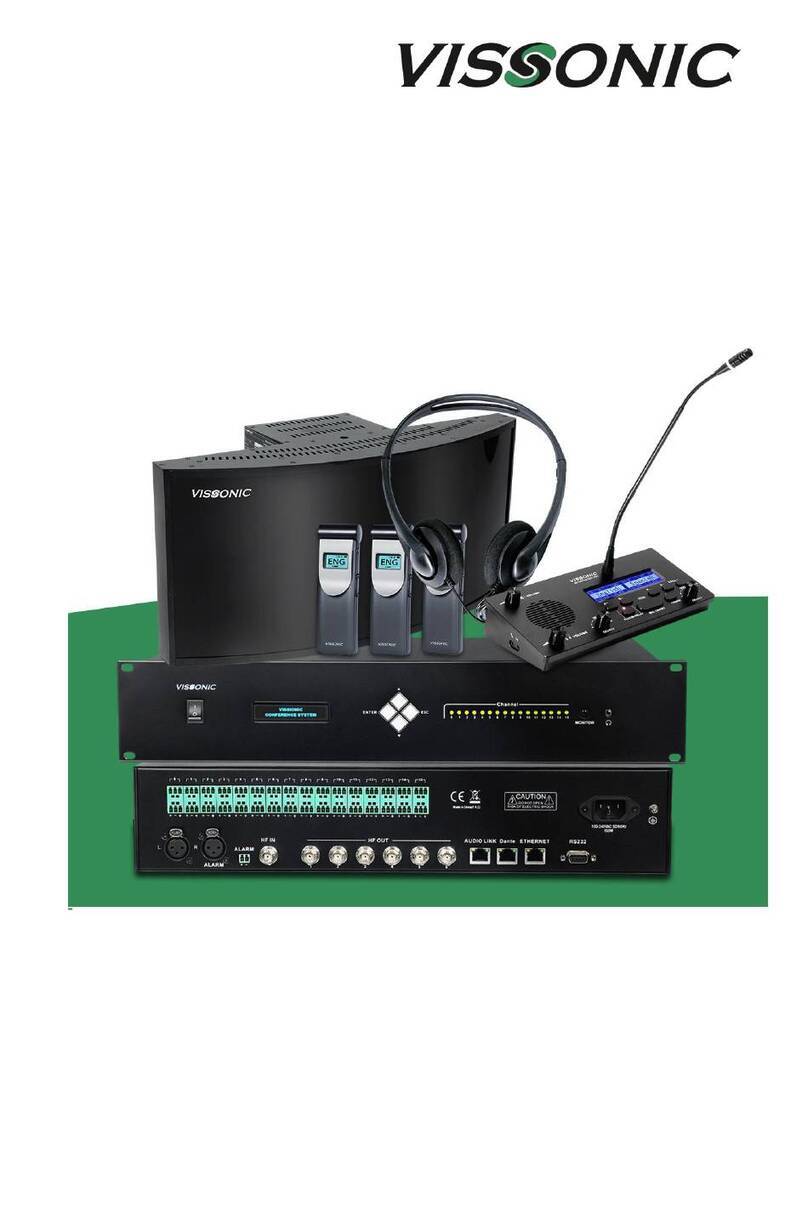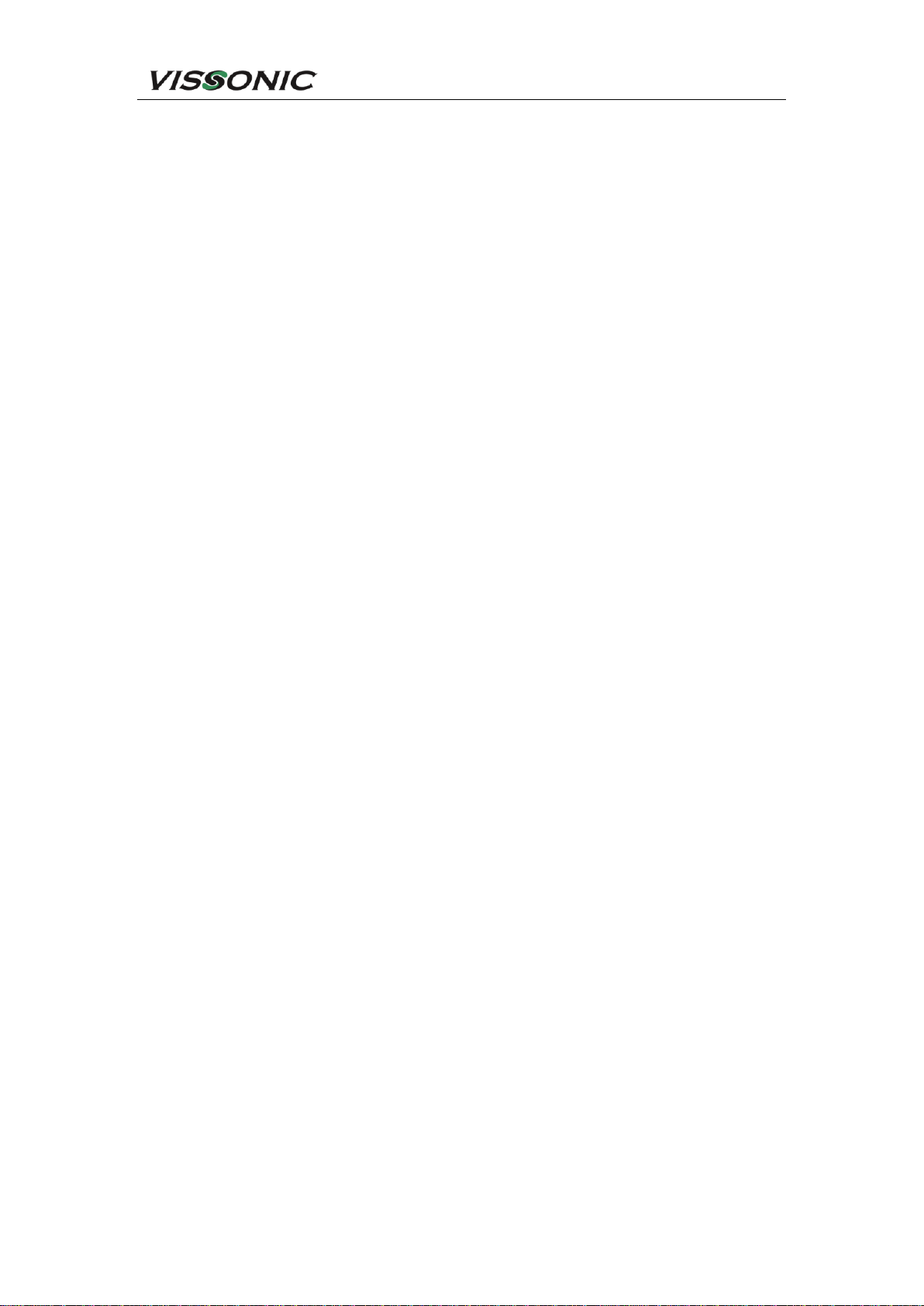www.vissonic.com
3.2.3 Settings and usage..................................................................................................57
3.2.3.1 Setting unit ID.............................................................................................57
3.2.3.2 Setting unit types and rights........................................................................58
3.2.3.3 Usage...........................................................................................................58
3.3 VIS-MAU-T unit...............................................................................................................62
3.3.1 Features and interfaces...........................................................................................62
3.3.2 Connection .............................................................................................................63
3.3.3 Settings and usage..................................................................................................64
3.3.3.1 Setting unit ID.............................................................................................64
3.3.3.2 Setting unit types and rights........................................................................65
3.3.3.3 Usage...........................................................................................................65
3.4 VIS-ACC/ACD/DAC/DAD-T units..................................................................................68
3.4.1 Features and interfaces...........................................................................................68
3.4.2 Connection .............................................................................................................69
3.4.3 Settings and usage..................................................................................................69
3.5 VIS-DCC/DCD/CSU/DVU/SPK/FFC/FFD-F/FS/FS1/FS2/F1/F2 units ..........................70
3.5.1 Features and interfaces...........................................................................................70
3.5.2 Installation..............................................................................................................74
3.5.2.1 Hole sizes....................................................................................................74
3.5.2.2 Installation steps..........................................................................................75
3.5.3 Connection .............................................................................................................75
3.5.4 Settings and usage..................................................................................................76
3.6 VIS-WDC/WDD/WVC/WVD/WVCIC/WVDIC-T units.................................................77
3.6.1 Features and interfaces...........................................................................................77
3.6.2 Connection .............................................................................................................81
3.6.3 Settings and usage..................................................................................................82
3.7 VIS-MAW-T unit ..............................................................................................................83
3.7.1 Features and interfaces...........................................................................................83
3.7.2 Connection .............................................................................................................86
3.7.3 Settings and usage..................................................................................................86
3.7.3.1 Setting unit ID.............................................................................................86
3.7.3.2 Setting unit types and rights........................................................................87
3.7.3.3 Usage...........................................................................................................87
3.7.4 Web page of charger...............................................................................................91
3.7.4.1 Connection and login ..................................................................................91
3.7.4.2 Web-based management..............................................................................93
4. VIS-INT64 interpreter unit..........................................................................................................96
4.1 Features and interfaces......................................................................................................96
4.2 Connection........................................................................................................................97
4.2.1 Connected to controller..........................................................................................97
4.2.2 Connected to infrared transmitter...........................................................................98
4.3 Settings and usage.............................................................................................................99
4.3.1 Setting unit ID (only for connected to controller)..................................................99
4.3.2 Setting interpretation channel...............................................................................100