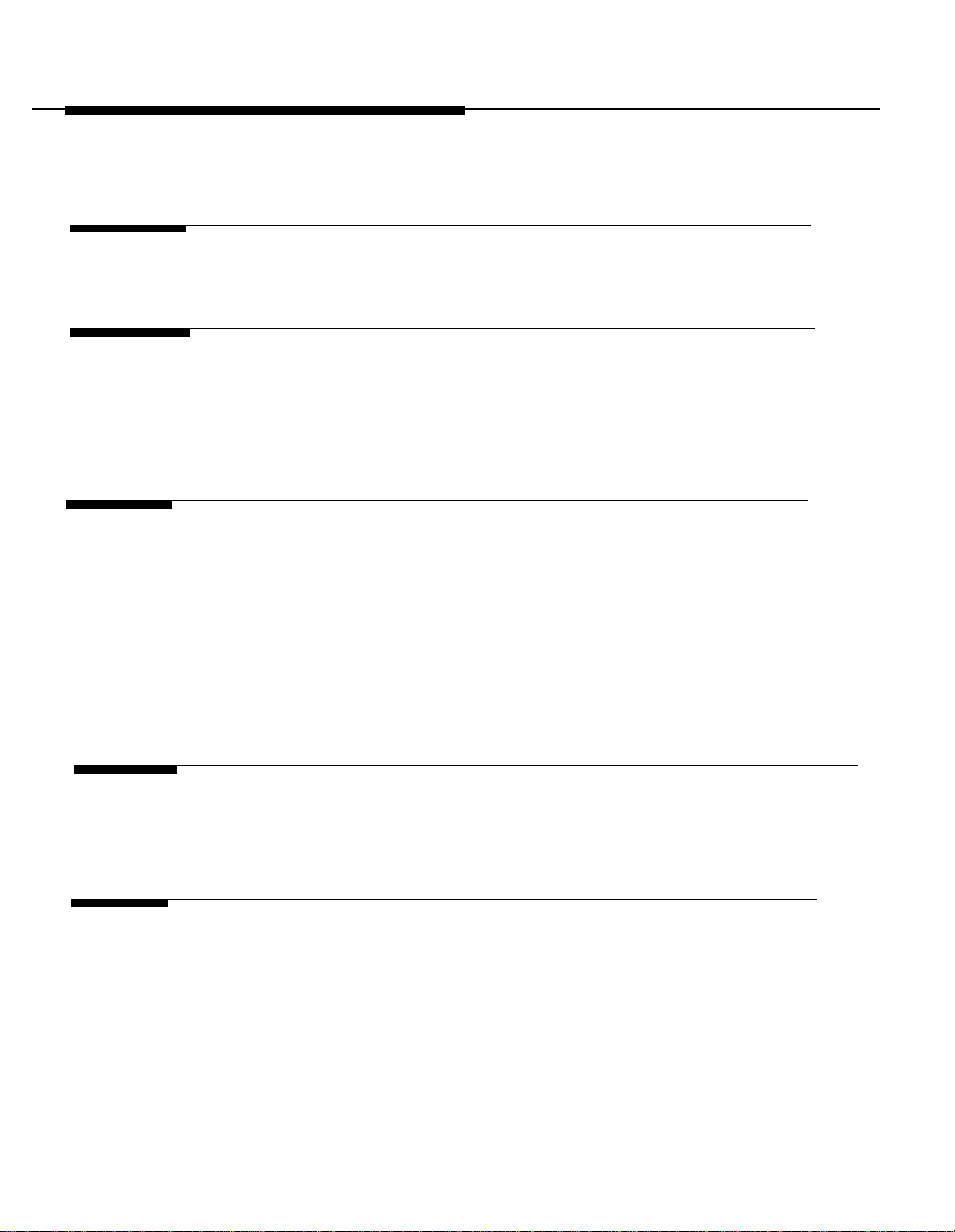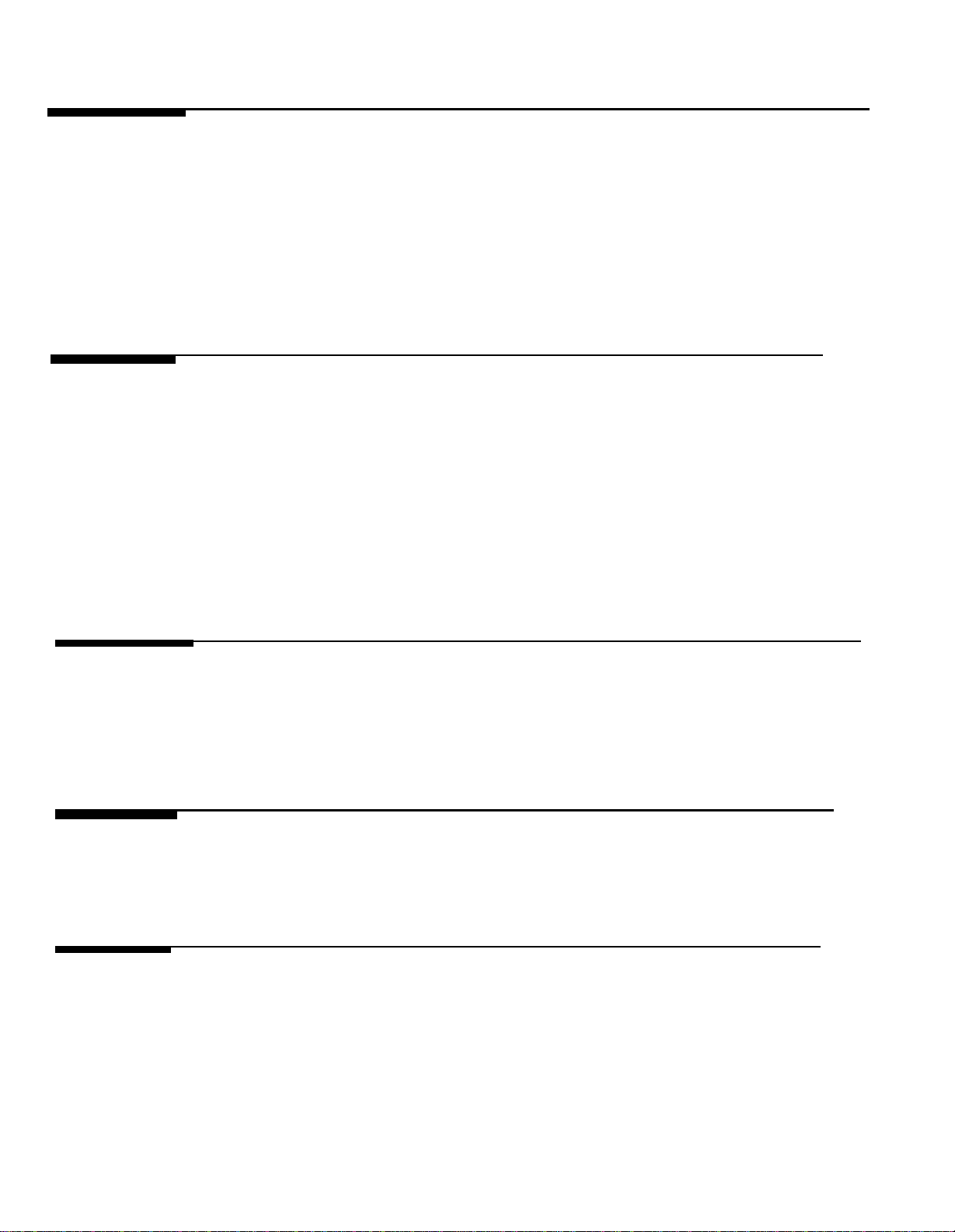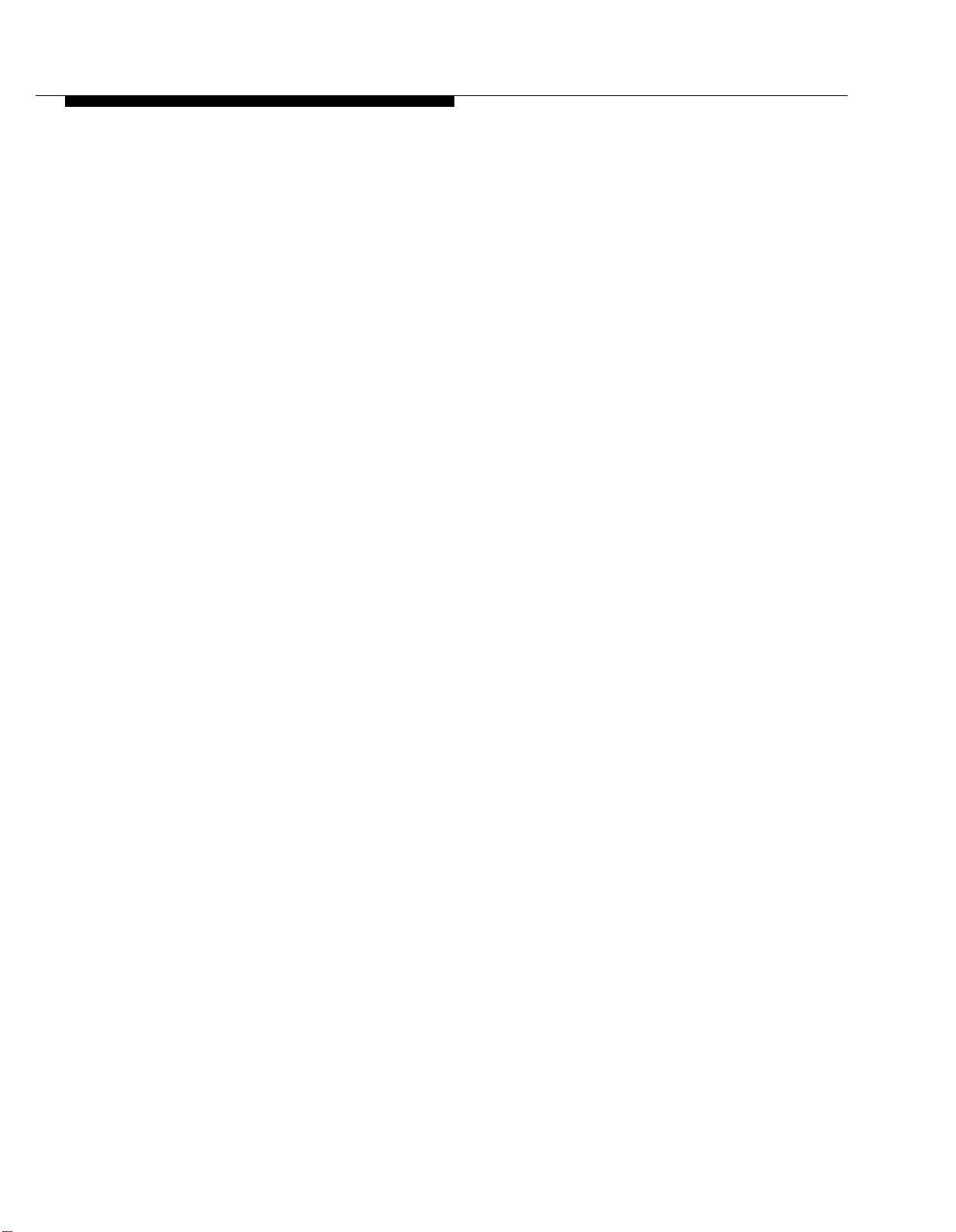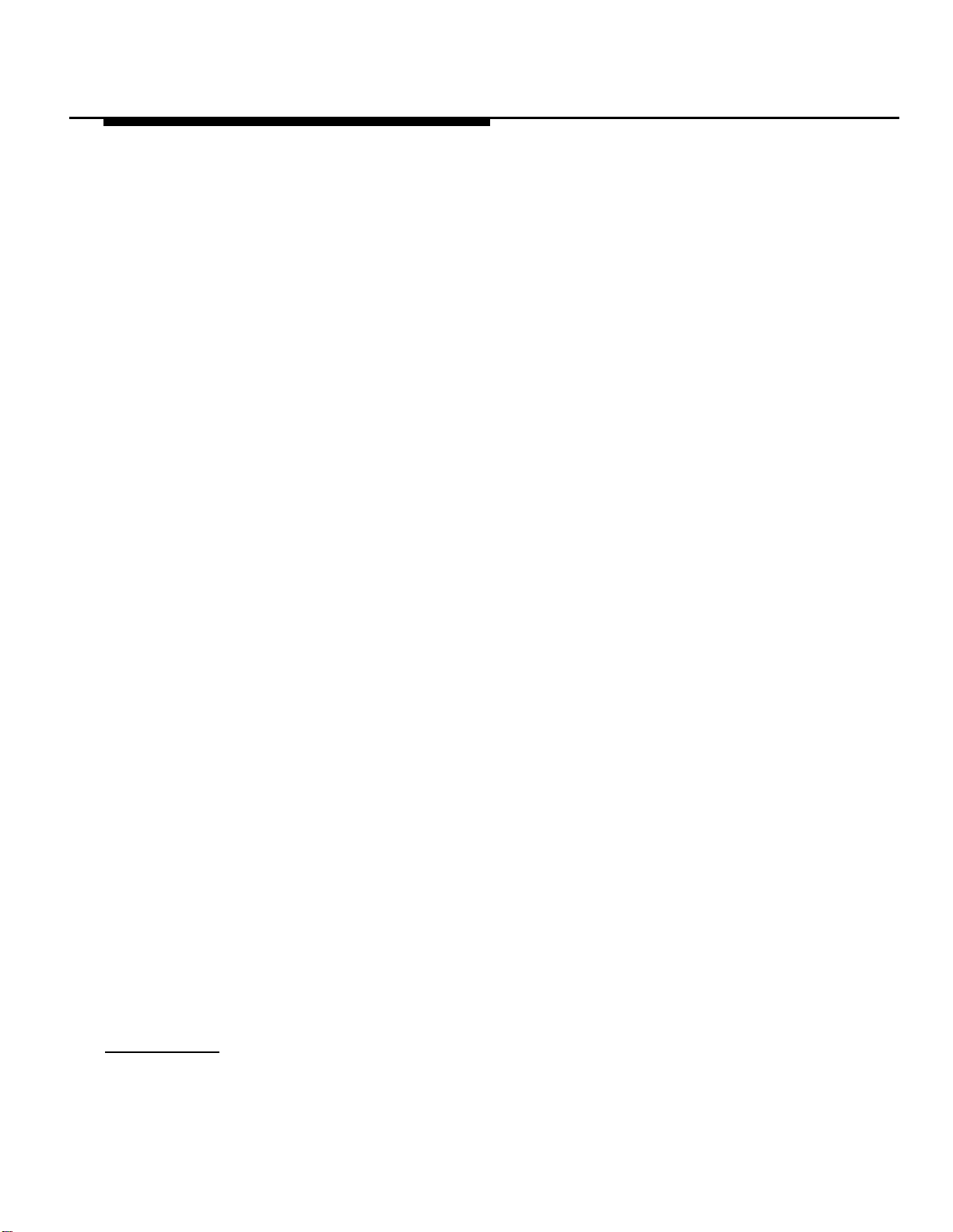Copyright © 1990 AT&T
All Rights Reserved
Printed in U.S.A.
AT&T 999-506-142
Issue 2
October 1990
Notice
Every effort was made to ensure that the information in this document was complete and accurate at the time of
printing. However, information is subject to change.
Federal Communications Commission (FCC) Interference Notice
This equipment has been tested and found to comply with the limits for a Class A digital device, pursuant to Part
15 of FCC rules. These limits are designed to provide reasonable protection against harmful interference when the
equipment is operated in a commercial environment. This equipment generates, uses, and can radiate radio
frequency energy and, if not installed and used in accordance with the instruction manuals, may cause harmful
interference to radio communications. Operation of this equipment in a residential area is likely to cause harmful
interference, in which case the user will have to correct the interference at his or her own expense.
Trademarks
PARTNER is a trademark of AT&T.
MLS-6, MLS-12, and MLS-12D are trademarks of AT&T.
MAGIC-ON-HOLD is a registered trademark of AT&T.
MERLIN is a registered trademark of AT&T.
Warranty
AT&T provides a limited warranty to this product. Refer to “AT&T Limited Warranty and Limitation of Liability” in
chapter 9.
Ordering Information
The order number for this book is 999-506-142. To order copies of this document, call 1 800 432-6600
in the U.S. and 1 800 255-1242 in Canada. For more information on how to order this and other PARTNERTM Plus
system reference materials, refer to “Reference Materials” in the Introduction. For information on ordering
replacement parts, accessories, and other compatible equipment, refer to appendix B, “Product Ordering
Information. ”
Support Telephone Numbers
AT&T provides several toll-free customer helplines 24 hours a day. In the U.S., call the Helpline at 1 800 628-2888
if you need assistance when installing, programming, or using your system. In Canada, call one of the following
Technical Assistance Centers for service or technical assistance:
Eastern Canada and Ottawa: 1 800 363-1882
Ontario: 1 800 387-4268
Central and Western Canada 1 800 663-9817
Intellectual property related to this product and registered to AT&T Corporation has been
transferred to Lucent Technologies Incorporated.
Any references within this text to American Telephone and Telegraph Corporation or AT&T should
be interpreted as references to Lucent Technologies Incorporated. The exception is cross references
to books published prior to December 31, 1996, which retain their original AT&T titles.
Lucent Technologies
– formed as a result of AT&T’s planned restructuring – designs, builds, and
delivers a wide range of public and private networks, communication systems and software,
consumer and business telephone systems, and microelectronic components. The world-renowned
Bell Laboratories is the research and development arm for the company.