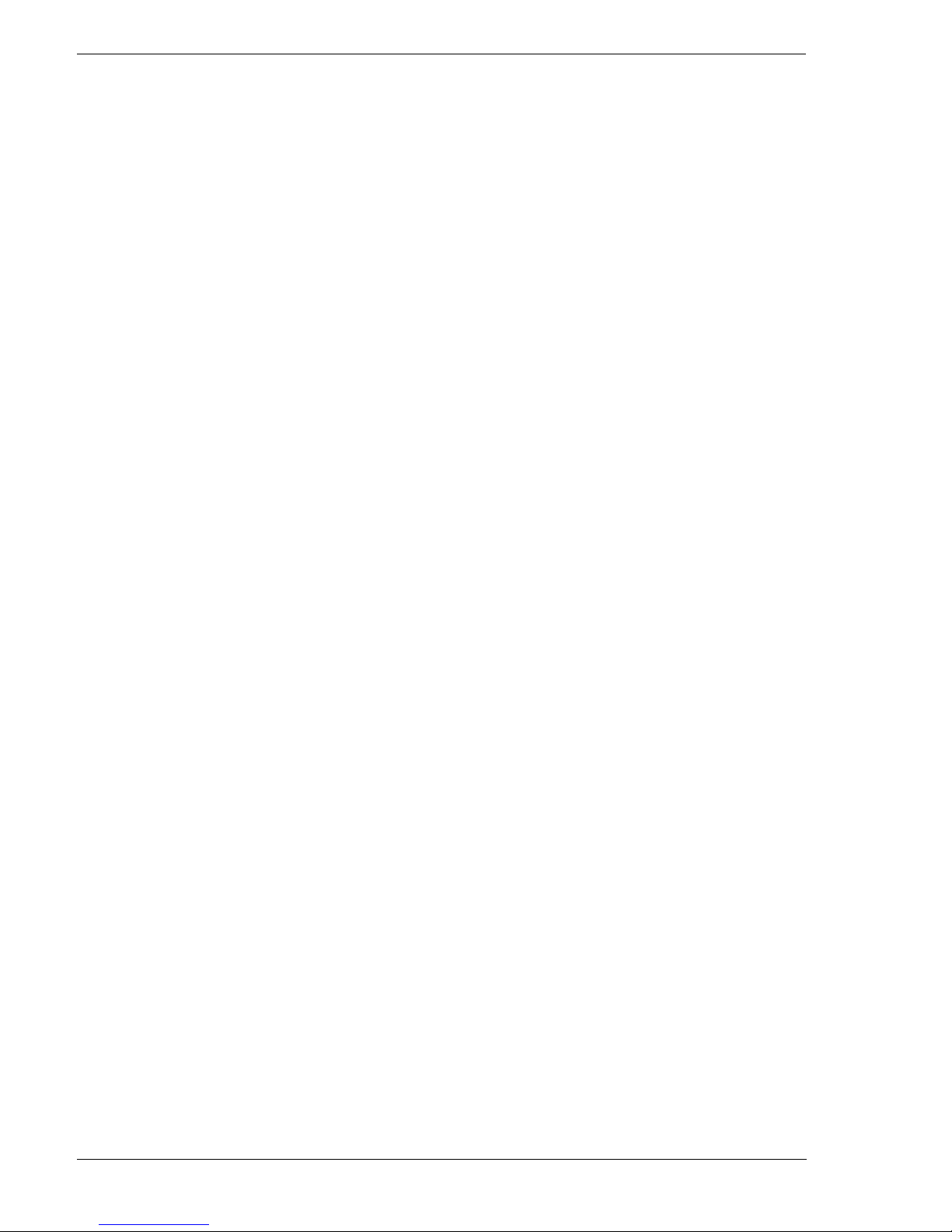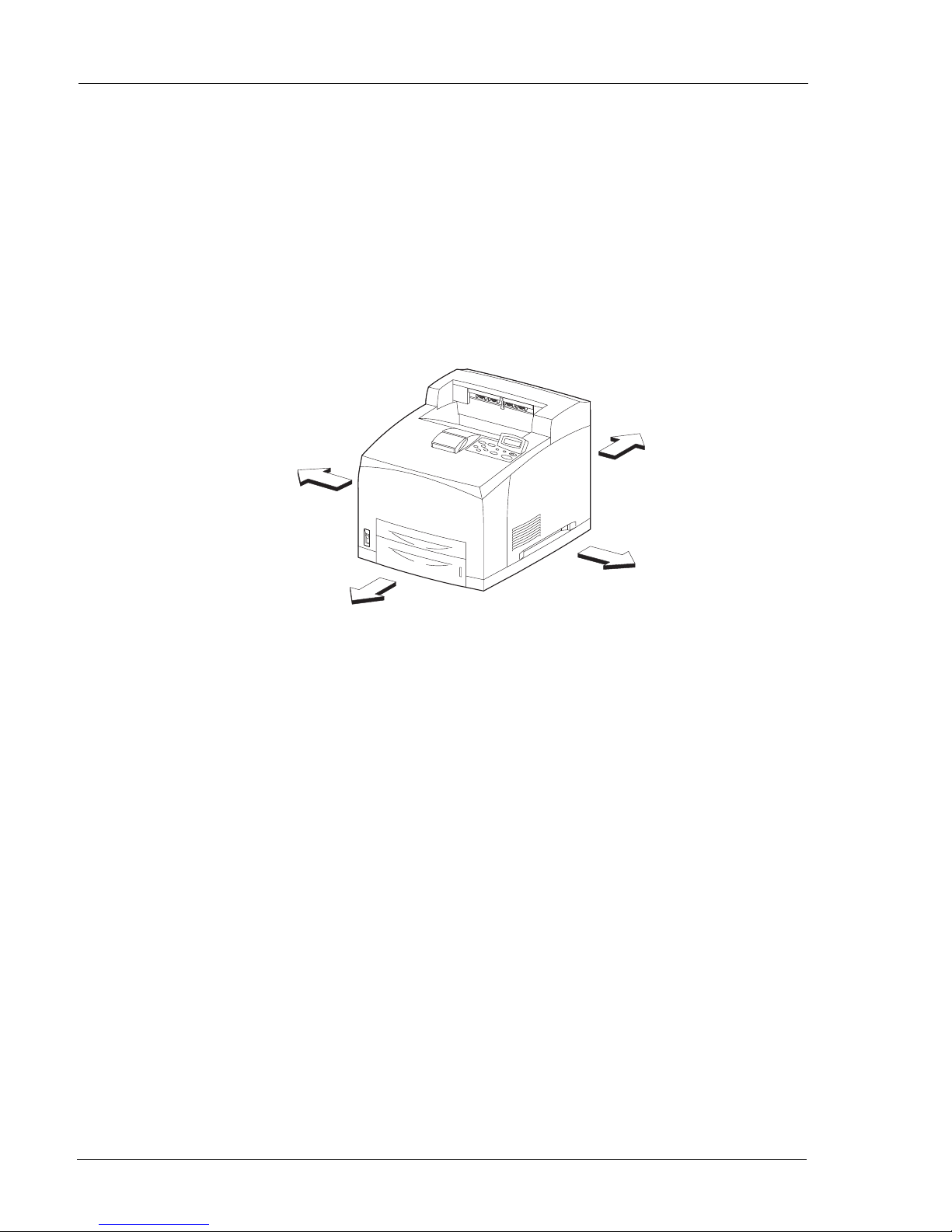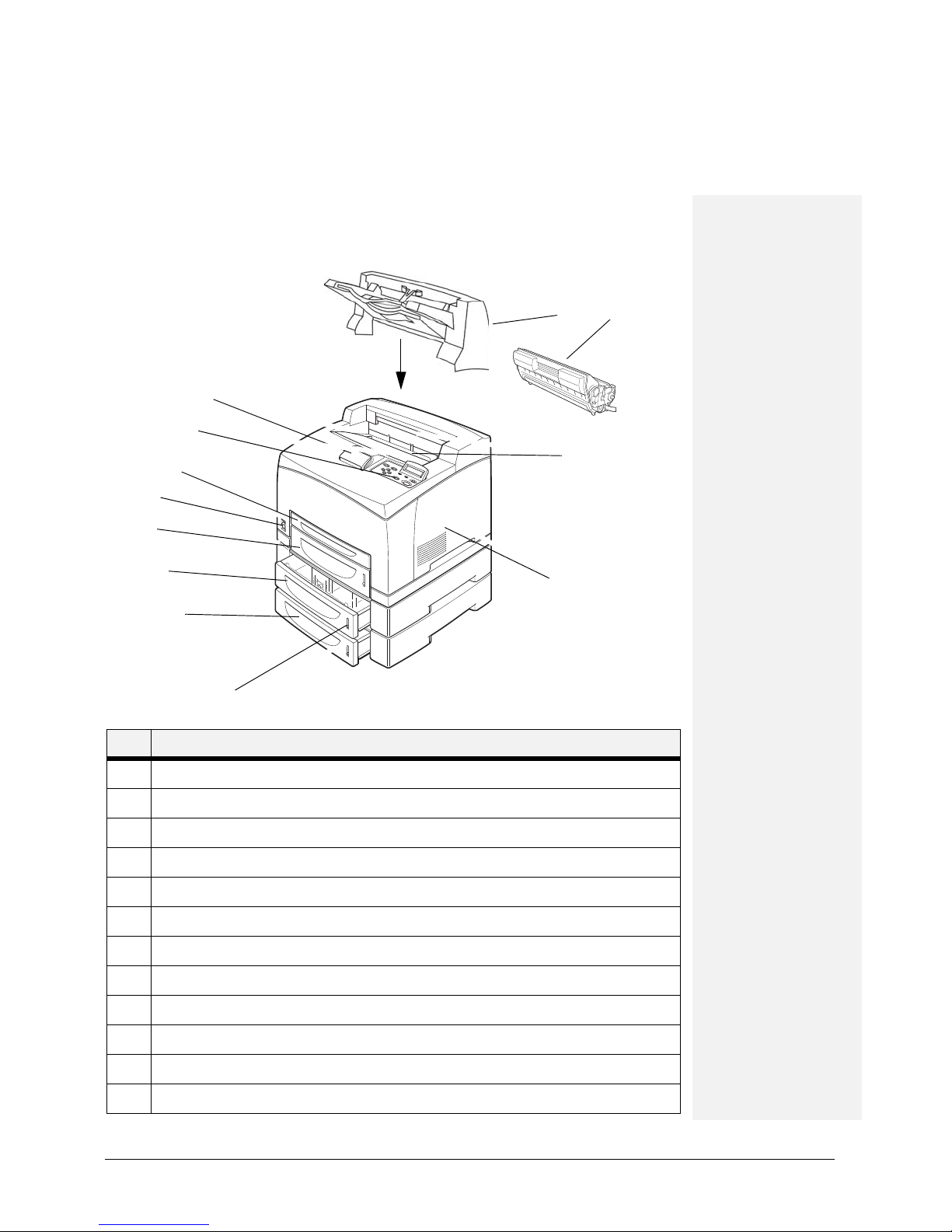User Guide TOC-3
6 Embedded Web Server............................................................................................ 6-1
Accessing the EWS............................................................................................................................ 6-1
Navigating the EWS ........................................................................................................................... 6-2
7 Networking............................................................................................................... 7-1
Protocols ............................................................................................................................................ 7-1
Initial Setting of the Printer’s IP Address ........................................................................................... 7-1
Setting the IP Address through DHCP ...................................................................................7-1
Setting the Network Configuration Manually ......................................................................... 7-2
Setting the IP Address through the Embedded Web Server ................................................. 7-2
Configuring the Driver ........................................................................................................................ 7-2
Printer Network Configuration ........................................................................................................... 7-3
Network Protocol Configuration ................................................................................................... 7-3
I/O Port Configuration...................................................................................................................7-3
Hub Link Speed/Duplex Configuration..........................................................................................7-3
Notifications ....................................................................................................................................... 7-4
IP Filtering .......................................................................................................................................... 7-4
IPv6 Implementation .......................................................................................................................... 7-5
Specifications ...............................................................................................................................7-5
Operational Information ................................................................................................................7-5
SNMP................................................................................................................................................. 7-5
Supported Object Identifiers ........................................................................................................7-6
Traps.............................................................................................................................................7-6
Hewlett Packard Web Jet Administrative Compatibility ...............................................................7-6
SNMP Alerts................................................................................................................................. 7-6
8 Accessories............................................................................................................... 8-1
Tray module (A4/Letter, 550 sheets).................................................................................................. 8-2
Installing/Uninstalling the Tray Module.........................................................................................8-2
Checking the contents of the tray module package ..................................................................... 8-2
Installing the Tray Module ............................................................................................................8-3
Uninstalling the Tray Module........................................................................................................8-7
Paper trays ....................................................................................................................................... 8-10
Paper tray (A4/Letter, 550 sheets)..............................................................................................8-10
Duplex module ................................................................................................................................. 8-10
Installing the Duplex Module......................................................................................................8-11
Uninstalling the Duplex Module .................................................................................................8-12
Offset Catch Tray ............................................................................................................................. 8-14
Installing/Uninstalling the Offset Catch Tray ..............................................................................8-15
Installing the Offset Catch Tray ..................................................................................................8-15
Uninstalling the Offset Catch Tray..............................................................................................8-18
Memory Expansion Module ............................................................................................................. 8-20
Hard Disk Drive ................................................................................................................................ 8-21
Compact Flash (CF) Card.................................................................................................................. 8-22
Power On Files Feature ................................................................................................................... 8-22
9 Troubleshooting....................................................................................................... 9-1
Poor Print Quality ............................................................................................................................... 9-2
Paper Is Output Blank or All Black................................................................................................9-2
Printout Is Faded, Stained, Missing, Wrinkled, or Blurred............................................................9-2
No Power ........................................................................................................................................... 9-6
Cannot Print ....................................................................................................................................... 9-6
Printing is Not Clear ........................................................................................................................... 9-7
Paper Incorrectly Fed ......................................................................................................................... 9-7
Noise .................................................................................................................................................. 9-8
Error and Warning Messages............................................................................................................. 9-8
Warning Messages....................................................................................................................... 9-8
Error Messages ............................................................................................................................ 9-9