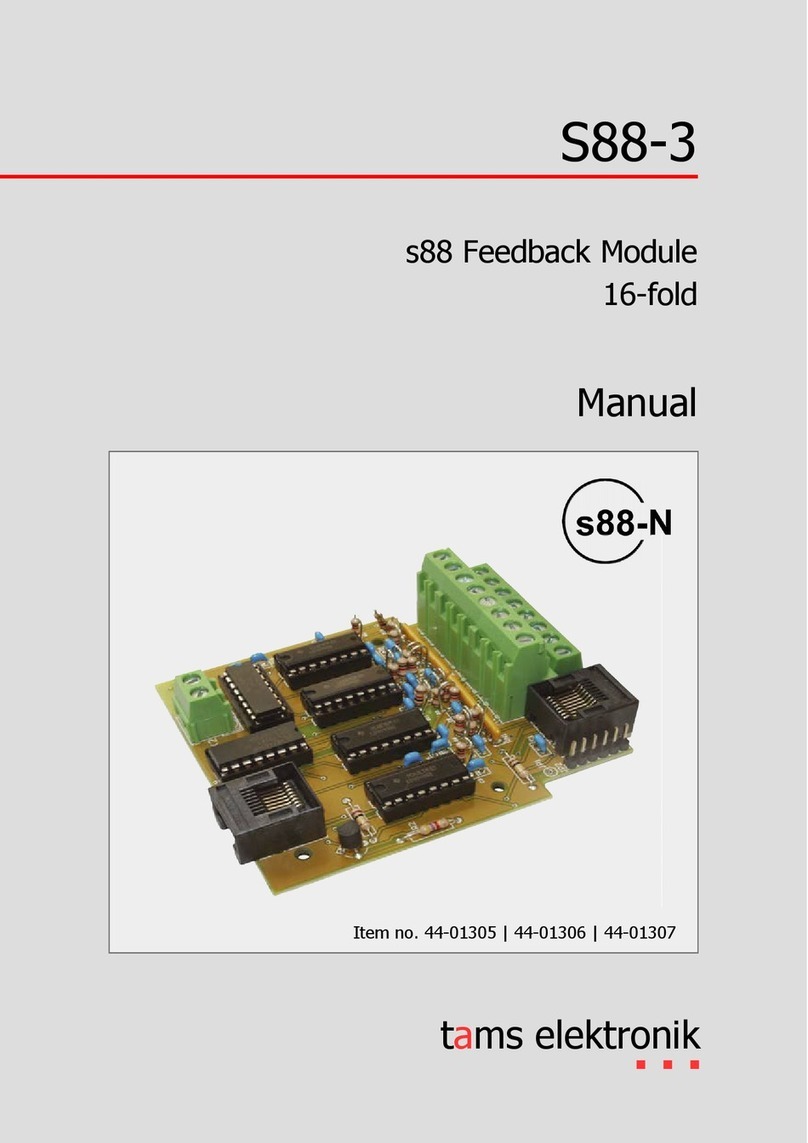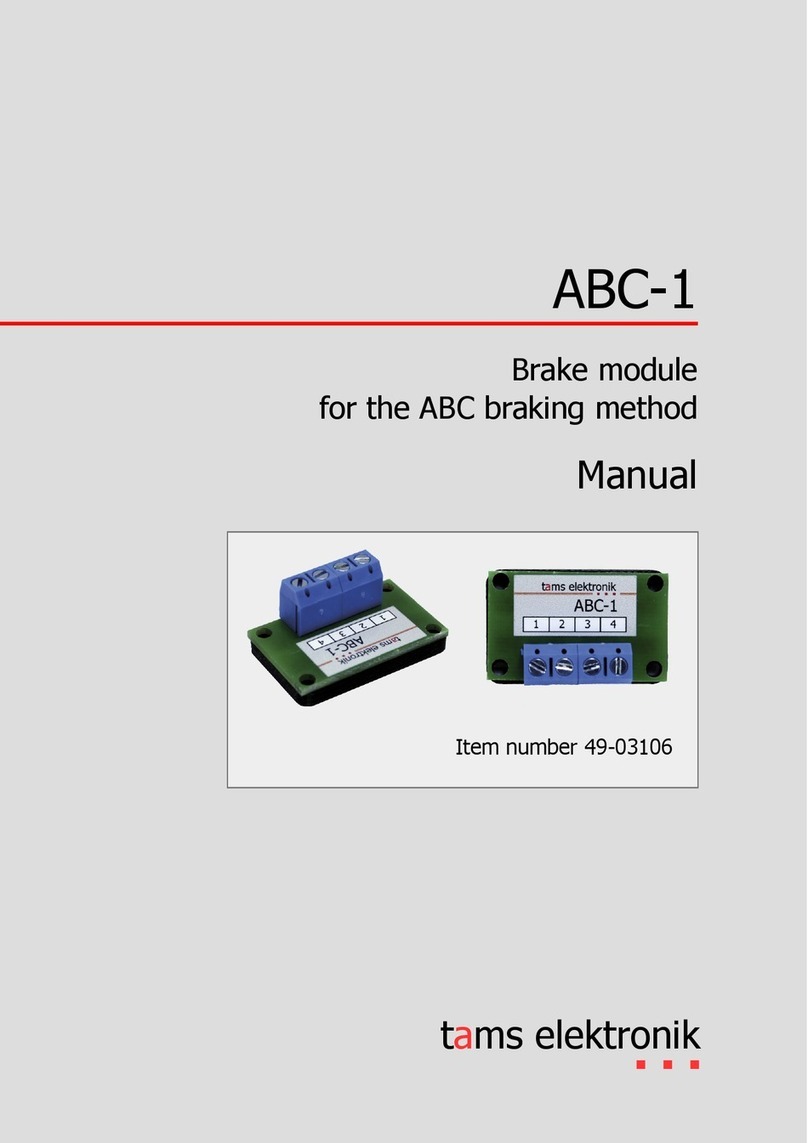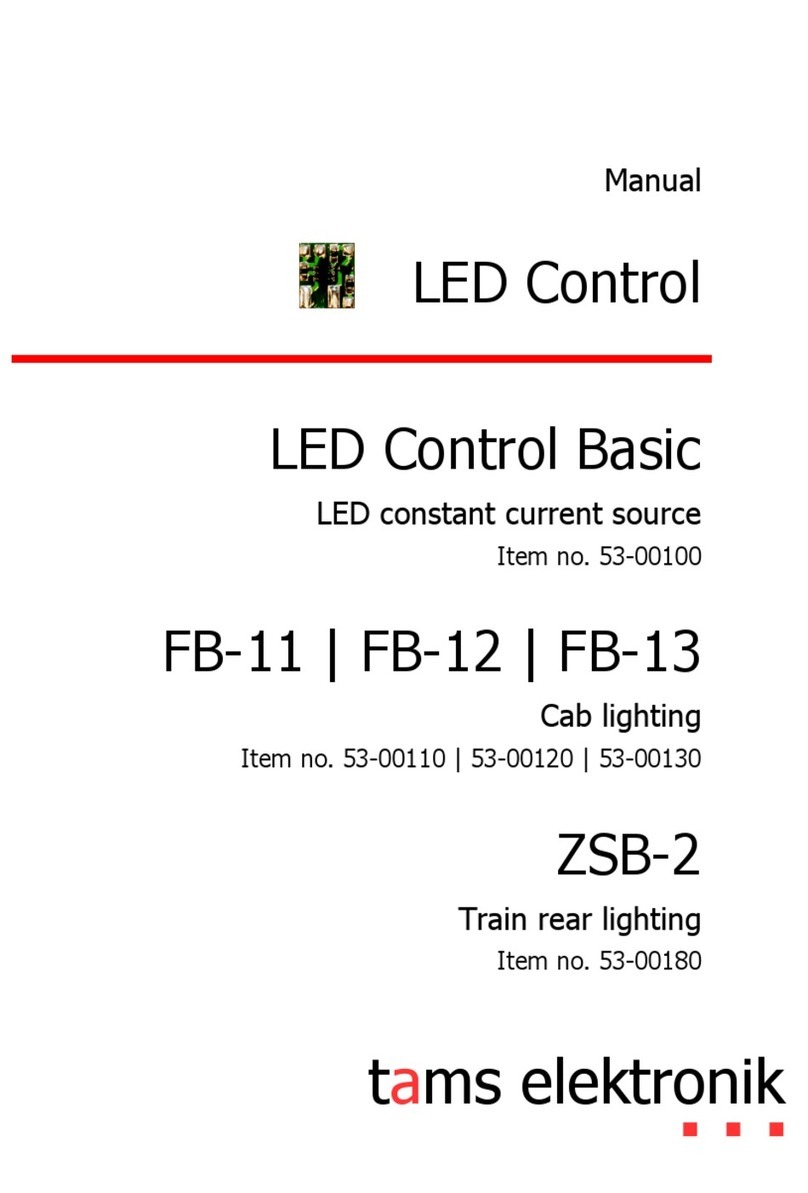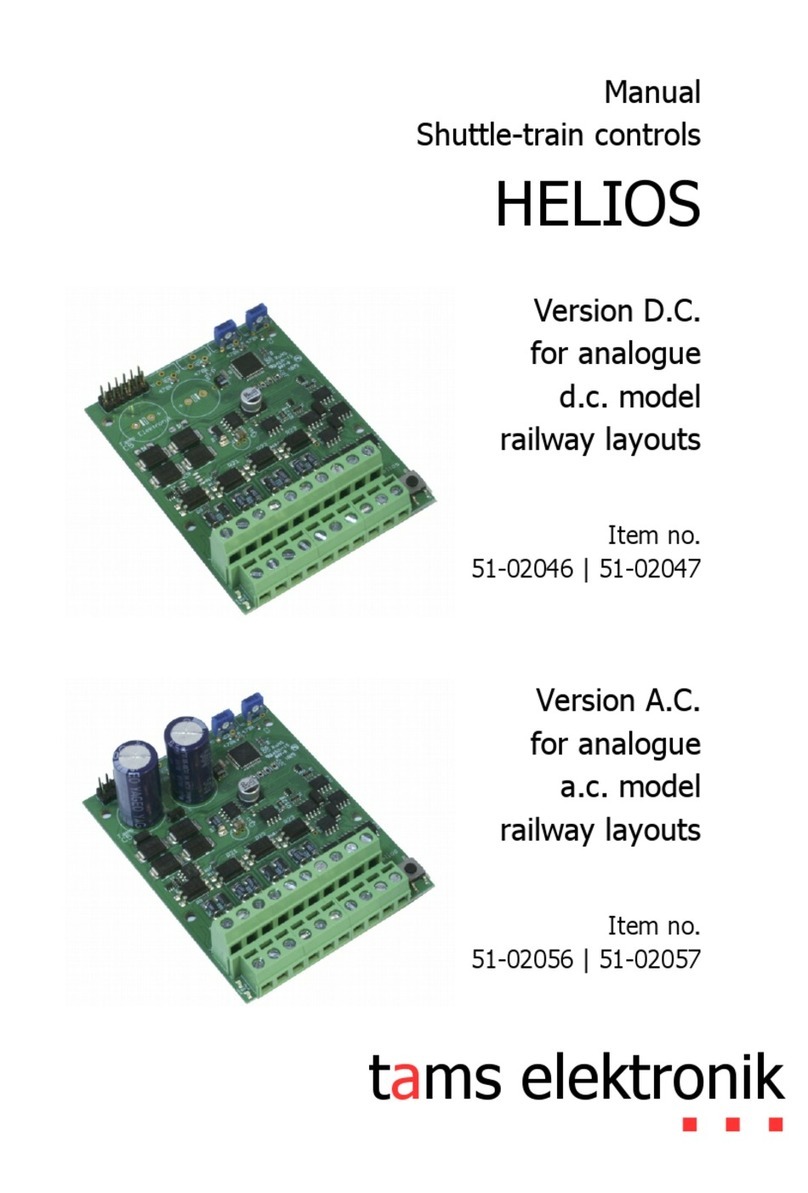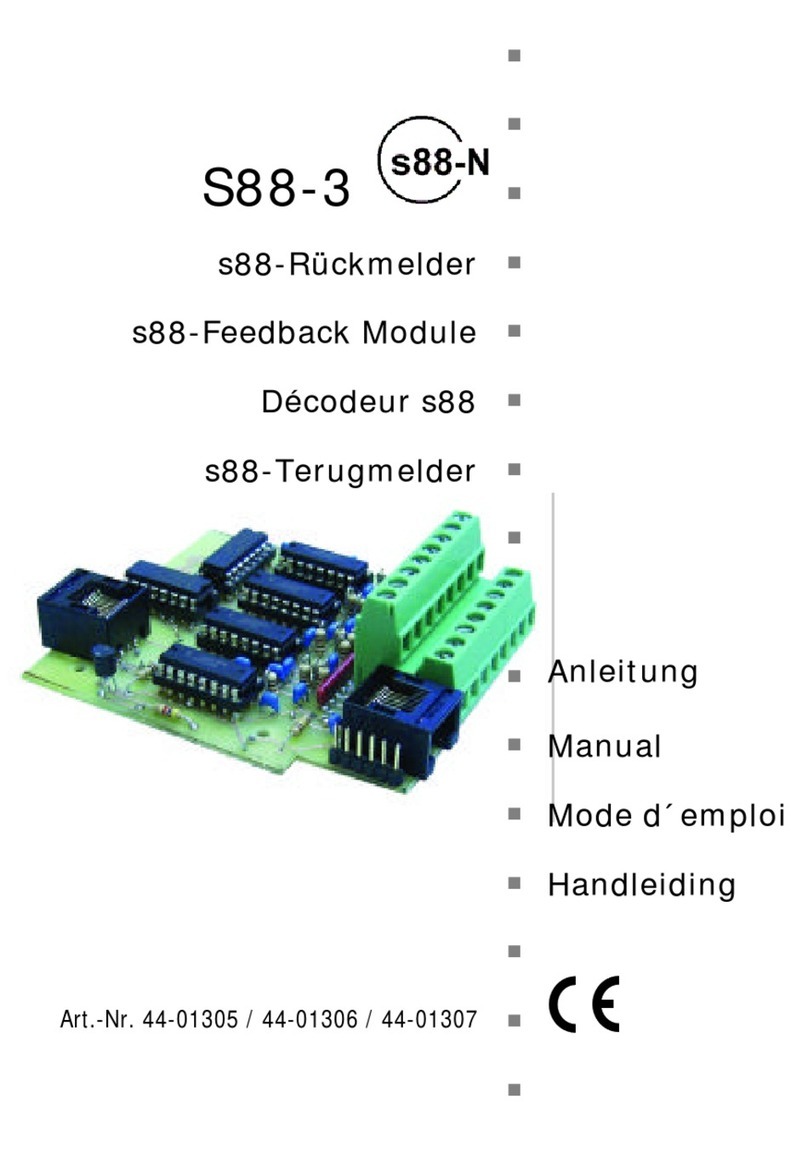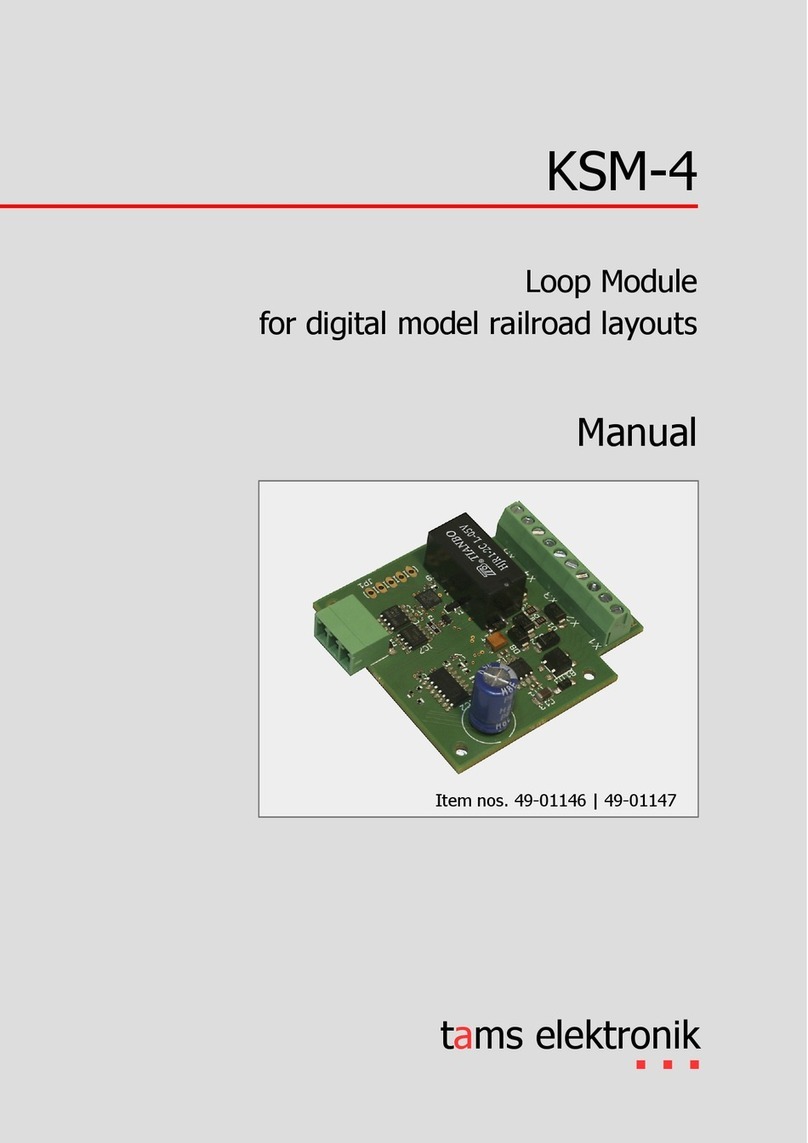6.2. Submenu "Operation"......................................................................................6.4
6.2.1. Feedback..............................................................................................6.4
6.2.2. Programming........................................................................................6.5
6.2.3. Messages..............................................................................................6.7
6.2.4. iDi ....................................................................................................6.7
6.2.5. Control..................................................................................................6.8
6.2.6. Model time............................................................................................6.8
6.3. Virtual control devices.....................................................................................6.9
6.3.1. HandControl.vi......................................................................................6.9
6.3.2. FunctionControl.vi..................................................................................6.11
6.3.3. DriveControl.vi.......................................................................................6.12
6.3.4. SwitchControl.vi.....................................................................................6.13
7. Updates..................................................................................................................7.1
8. Checklist for troubleshooting....................................................................................8.1
8.1. Heat generation..............................................................................................8.1
8.2. Automatic safety shutdown..............................................................................8.1
8.3. Problems with the power supply.......................................................................8.2
8.4. Problems with external input devices................................................................8.2
8.5. Problems when programming and controlling vehicles.......................................8.3
8.6. Problems when switching points and other accessories......................................8.4
8.7. Problems with s88 modules.............................................................................8.4
8.8. Problems with the software update..................................................................8.5
8.9. Technical hotline.............................................................................................8.5
8.10. Repairs...........................................................................................................8.5
9. Technical data.........................................................................................................9.1
9.1. Digital control unit mc²....................................................................................9.1
9.2. Power supply unit...........................................................................................9.4
10. Warranty, EC Conformity & WEEE............................................................................10.1
10.1. Warranty Statement........................................................................................10.1
10.2. EC Declaration of Conformity...........................................................................10.2
10.3. Declarations on the WEEE Directive..................................................................10.2
Appendix A: Organisations, Manufacturers, Products..............................................................
Appendix : Changes and additions.......................................................................................
0.4 | Contents