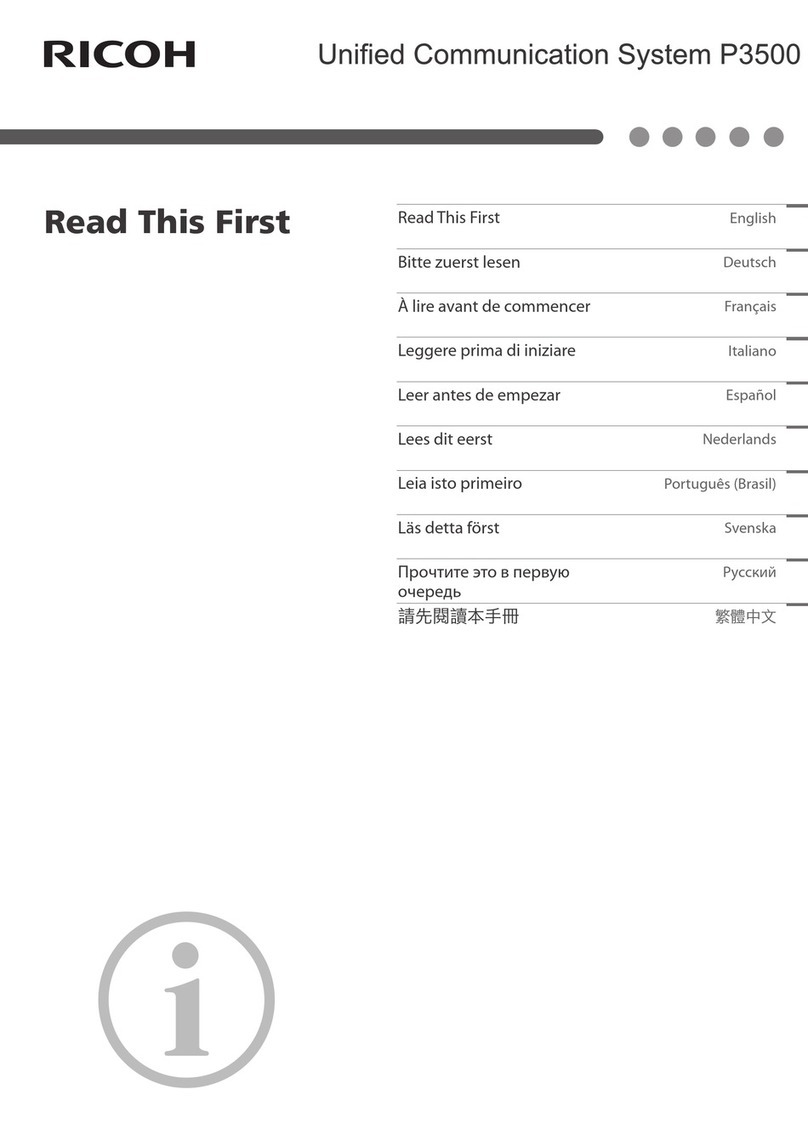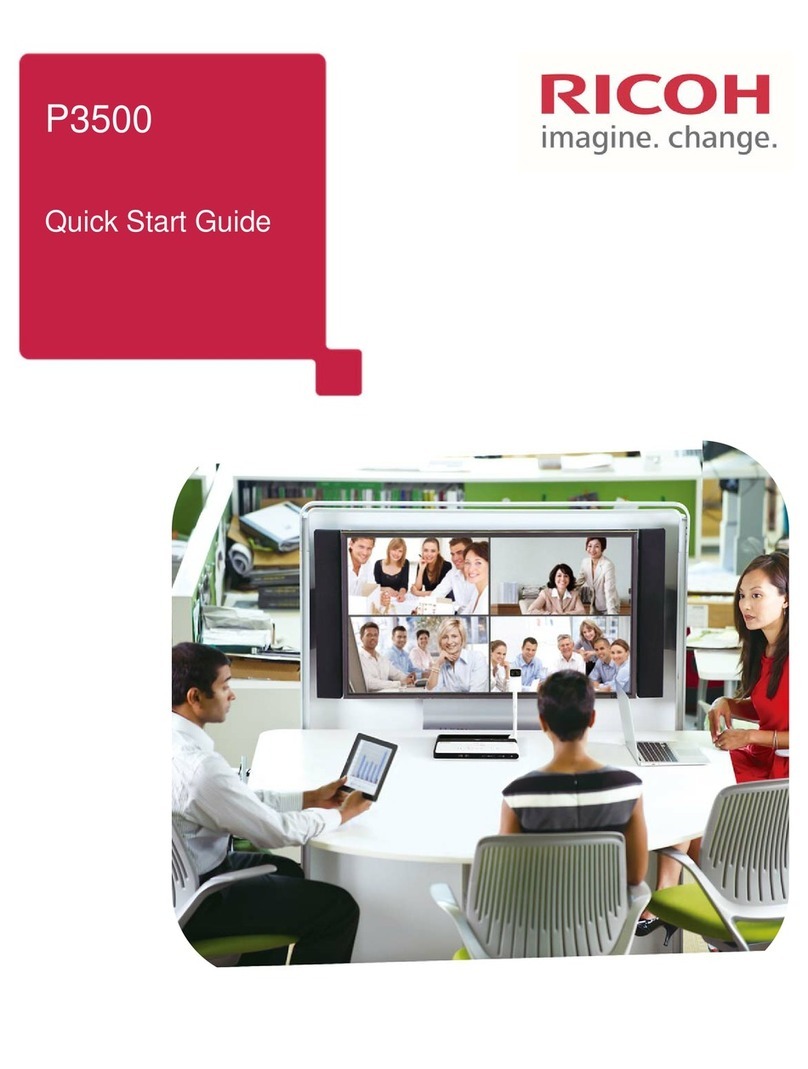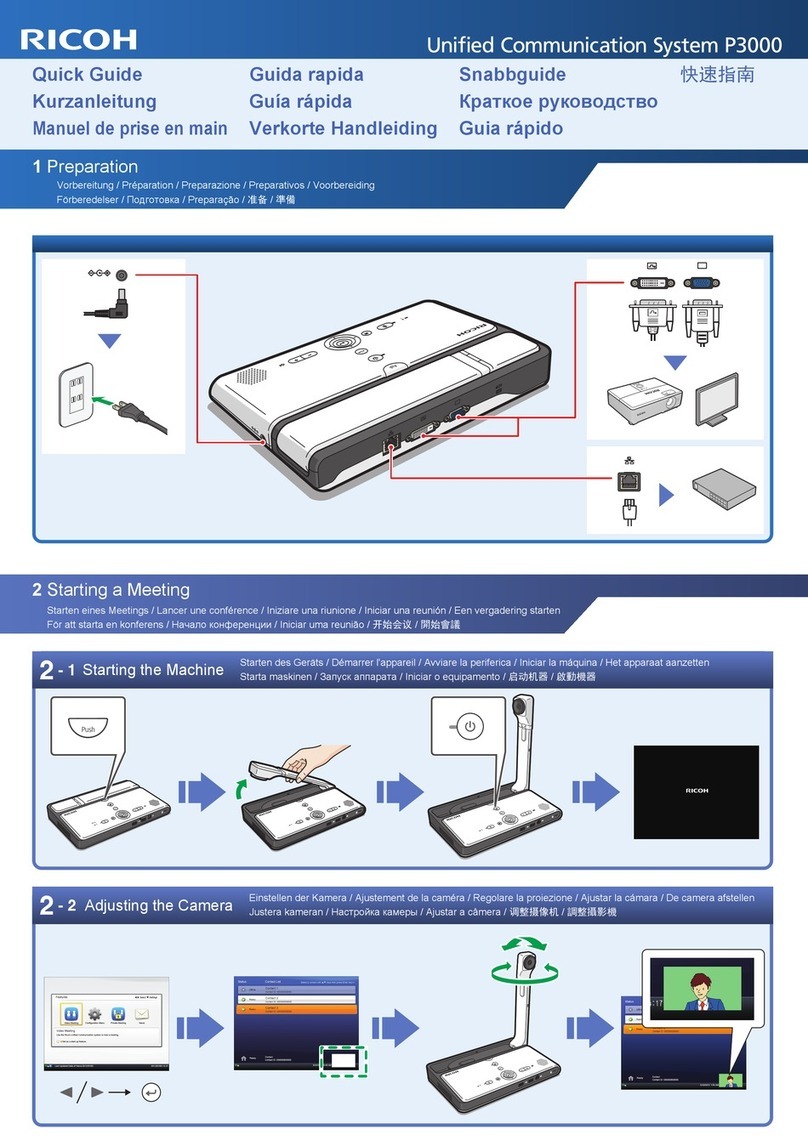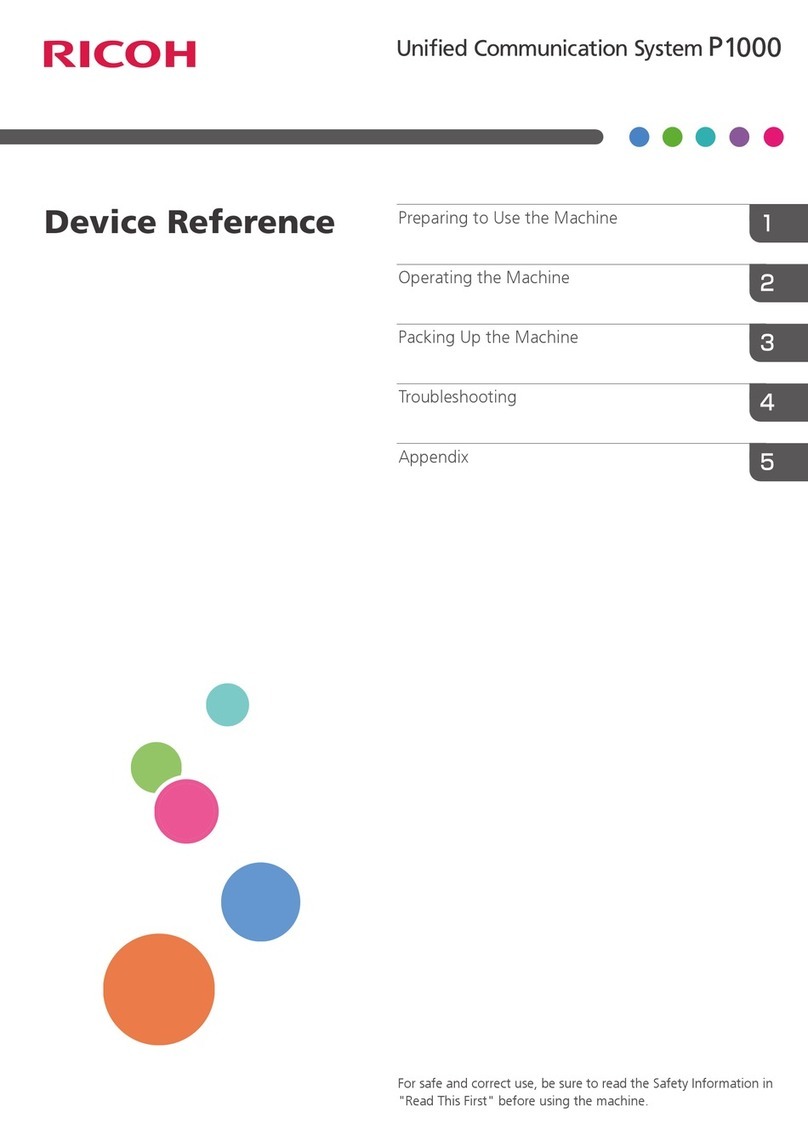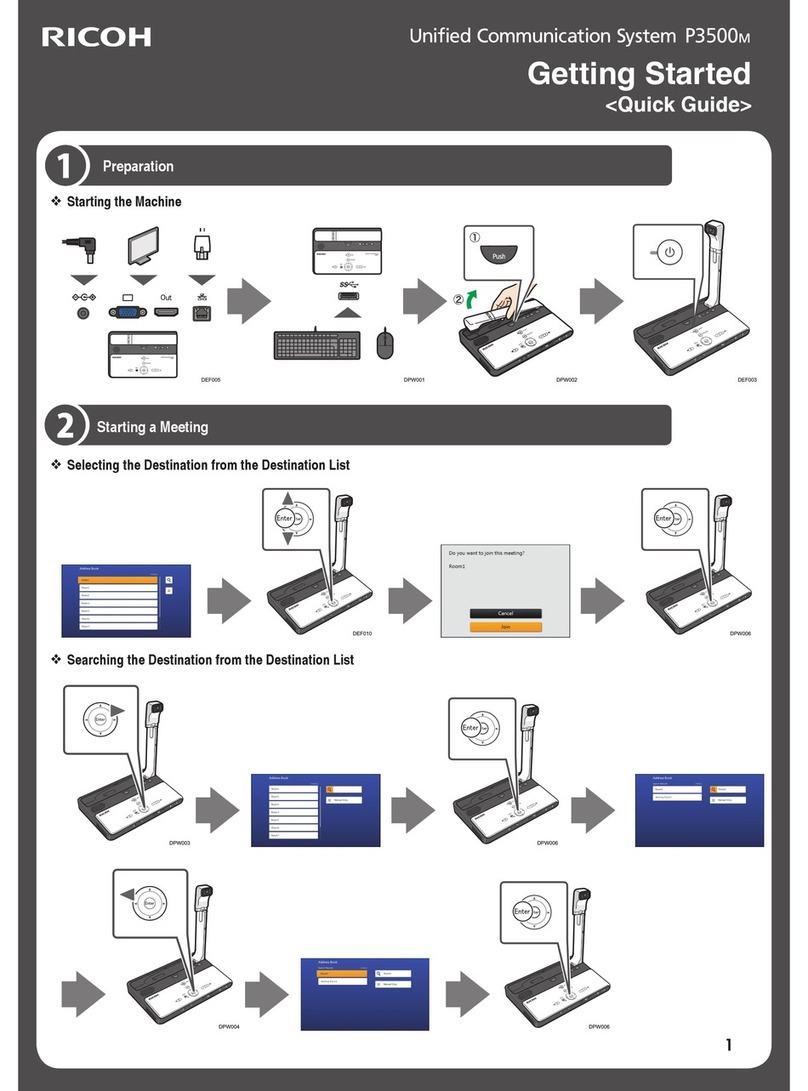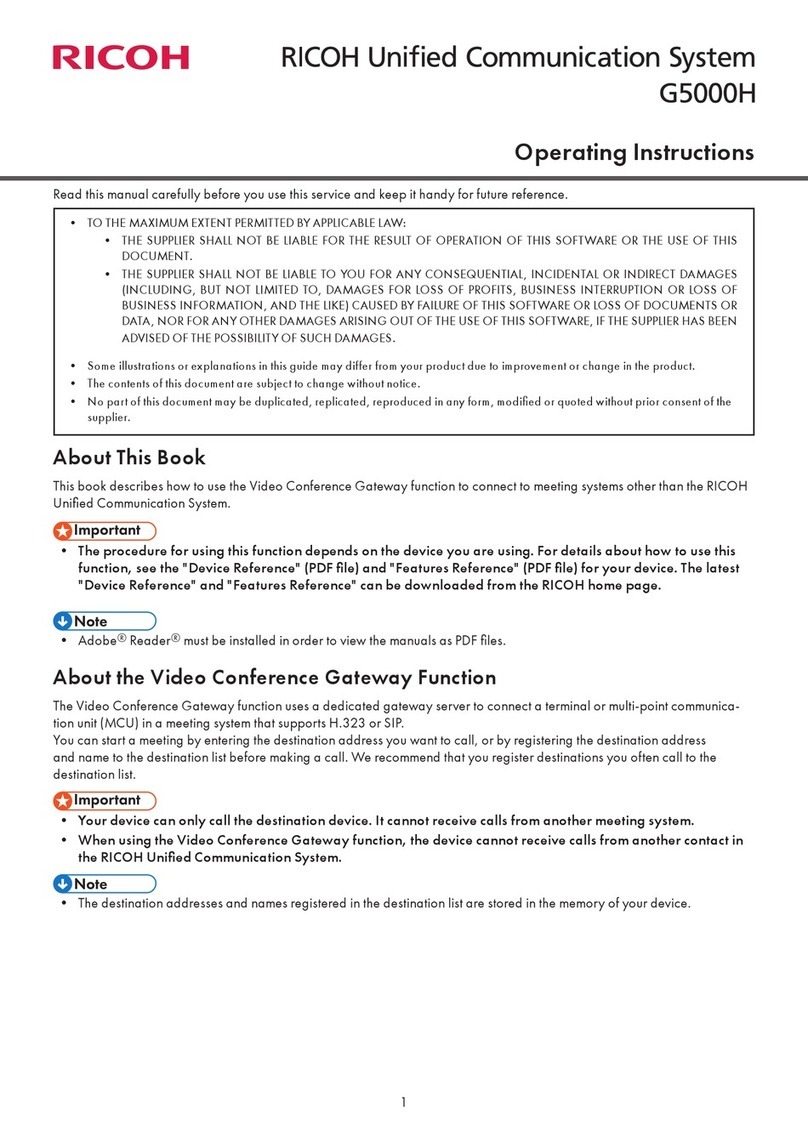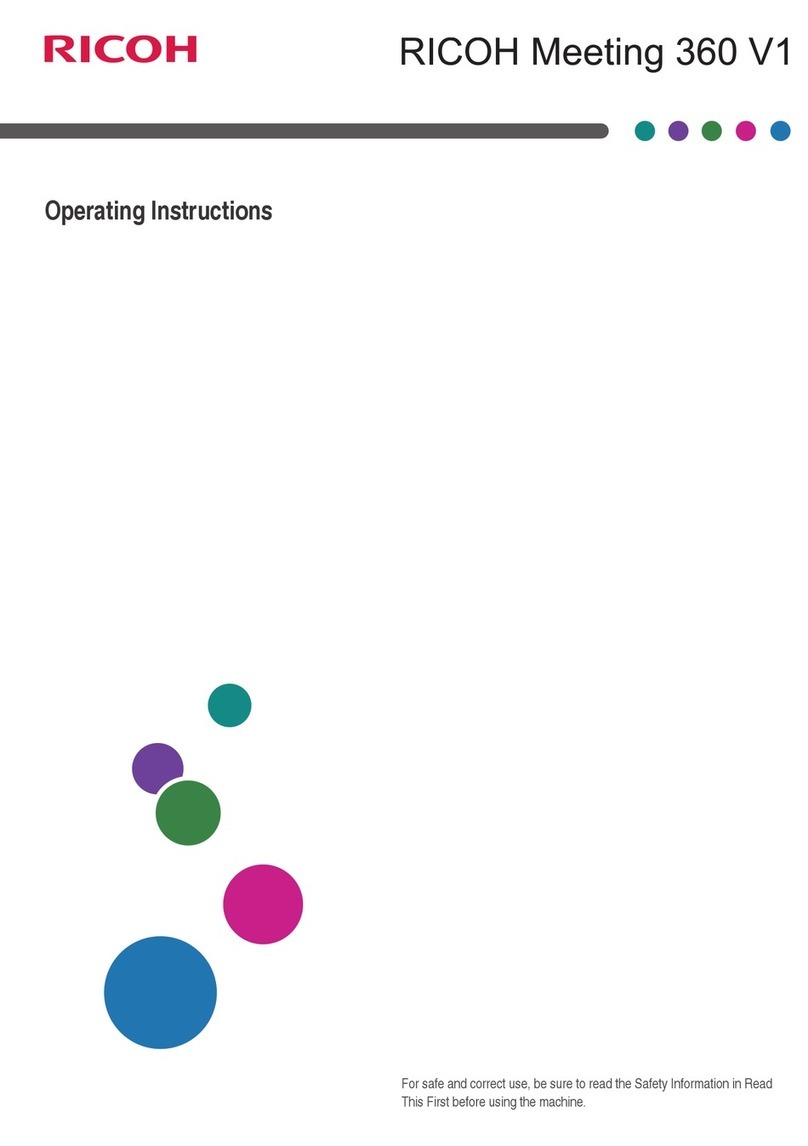3. Address Book
The Address Book is where your contact list for the P3000 is managed. From the “Address Book”, you
can add new P3000 devices/locations, edit exiting listings, send registration requests, and accept or
decline
participation invitations from other P3000 contacts.
4. Registering a New Contact in the Address Book
To Register a new contact:
1. Click the “Address Book” button, and click the “Register Contact” button.
2.
Enter the Contact ID and name of the P3000 contact you want to
add to your Address Book. Note: The Contact ID and Name will be
provided to you by that user.
3. Click the “Send Request” button.
When the “Send Request” button is clicked, a registration request is
sent to the contact for acceptance. Your status is “Waiting for Acceptance.”
Note: When the contact accepts the request, your
Address Book will be updated and add the contact to t
list.
5. Accepting a Registration Request from Other Contacts
To Accept a Request from the Web
1) Go to “Address Book”.
2) Click the “Accept” button from the
Registration Request area.
3) Type in the name of contact and click the
“Accept” button.
The Address Book is where your contact list for the P3000 is managed. From the “Address Book”, you
can add new P3000 devices/locations, edit exiting listings, send registration requests, and accept or
participation invitations from other P3000 contacts.
4. Registering a New Contact in the Address Book
1. Click the “Address Book” button, and click the “Register Contact” button.
Enter the Contact ID and name of the P3000 contact you want to
add to your Address Book. Note: The Contact ID and Name will be
When the “Send Request” button is clicked, a registration request is
sent to the contact for acceptance. Your status is “Waiting for Acceptance.”
Note: When the contact accepts the request, your
Address Book will be updated and add the contact to t
he
5. Accepting a Registration Request from Other Contacts
To Accept a Request from the Web
2) Click the “Accept” button from the
3) Type in the name of contact and click the
The Address Book is where your contact list for the P3000 is managed. From the “Address Book”, you
can add new P3000 devices/locations, edit exiting listings, send registration requests, and accept or