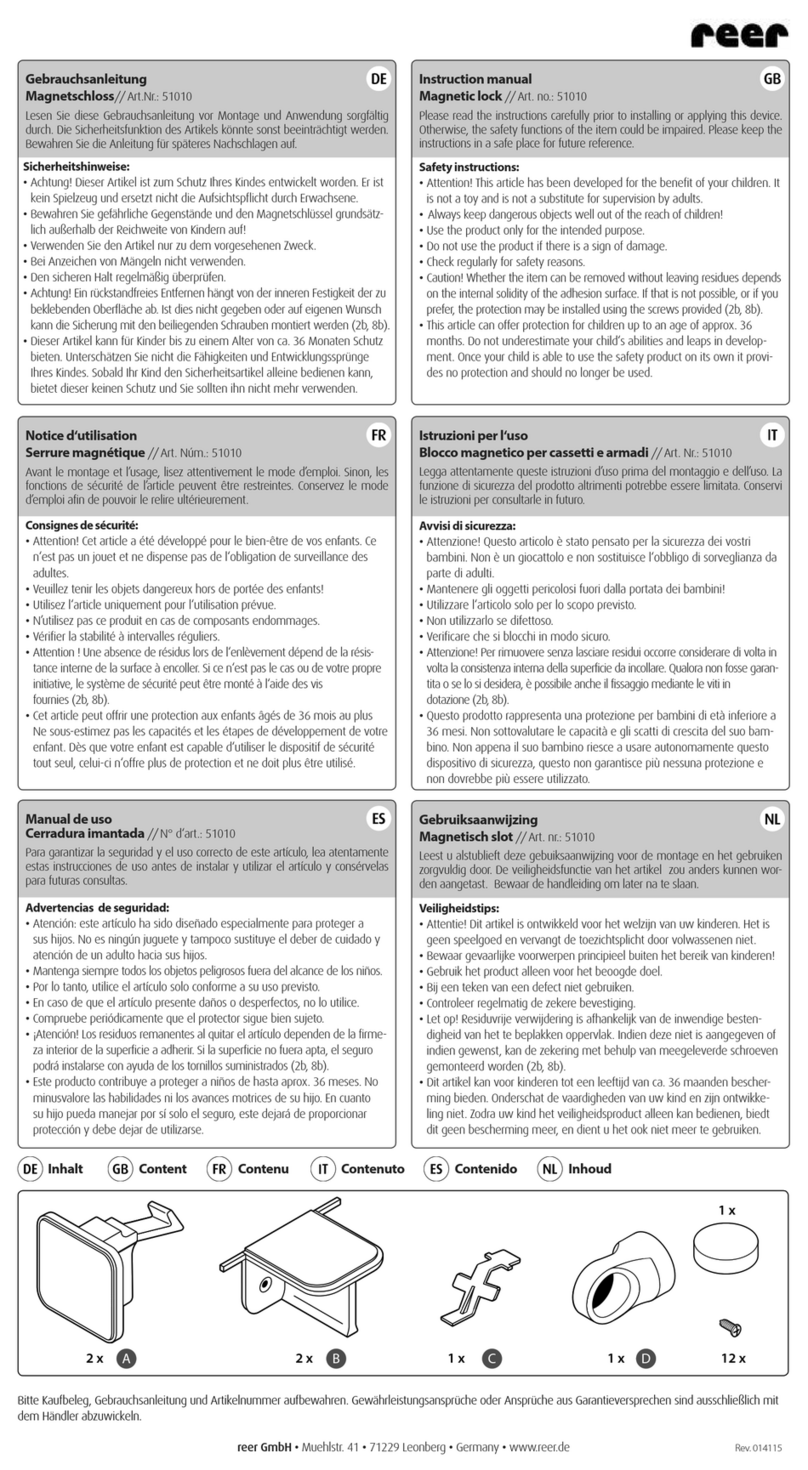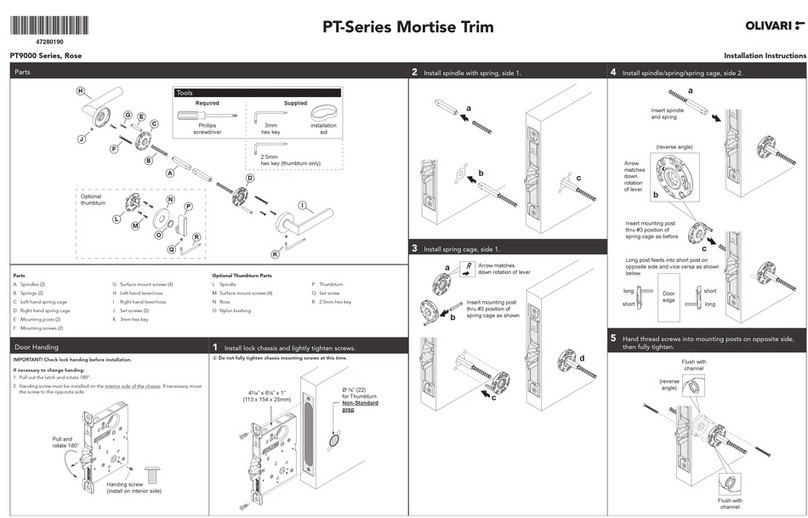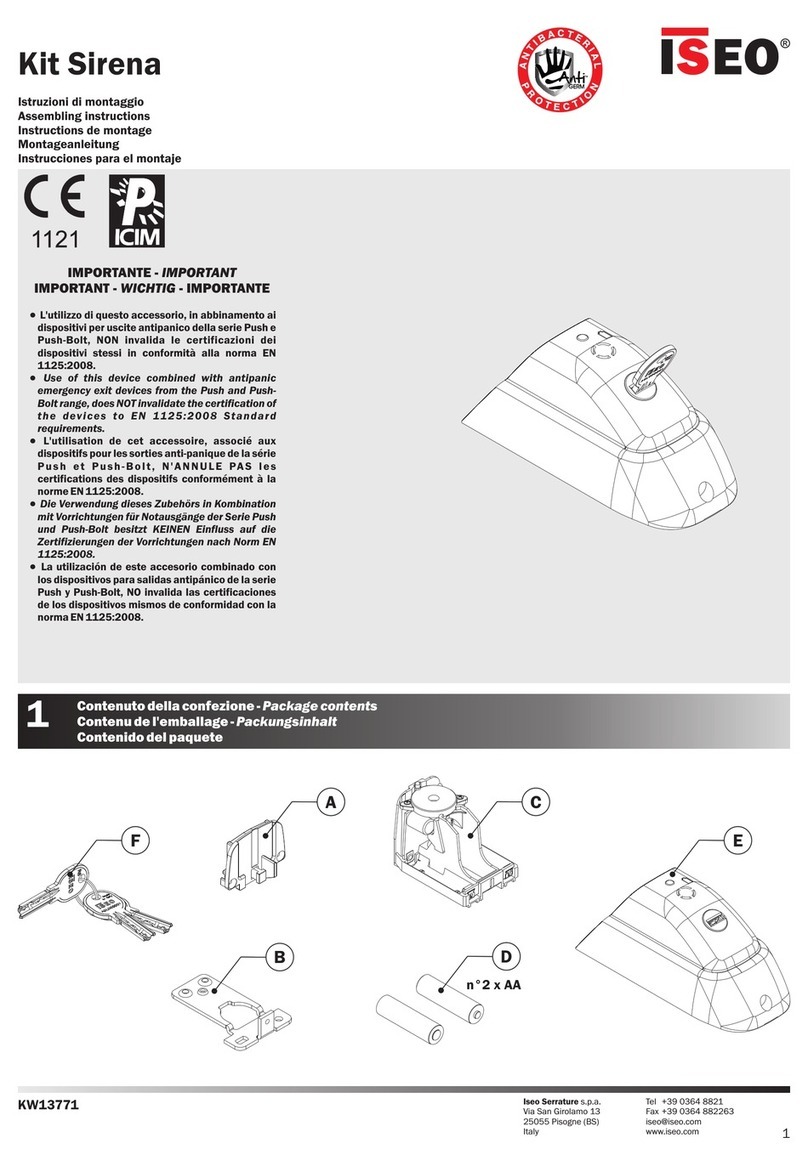tapplock One+ User manual

Tapplock one+
User Manual
World’s first smart fingerprint padlock
Tapplock.com


Cutting-edge fingerprint
technology
•Unlocks in 0.8 seconds
•Stores up to 500 fingerprint
•Adaptive algorithm: faster and
more accurate access each
time you use it
Water and weather resistant
•Water resistant up to IP67
•Rust-proof & rain-proof
•Fully functional between -10C
and 60C
Shareable wireless access
•Supports wireless Bluetooth
access via the Tapplock app
•Share & control access
remotely to unlimited users
•View access history with time
and location

Rechargeable battery
•Up to one year battery life per
2 hour charge time
•Check remaining power using
the Tapplock app
Unbreakable durability
•Zamak 3 zinc alloy metal body
with cut-resistant stainless steel
shackle
•Double-layered design with
anti-shim and anti-pry
capabilities makes Tapplock
virtually unbreakable
Morse code backup access
•Setup Morse code access
using the power button in case
a user's fingerprint isn't enrolled
and the phone ran out of
batteries

Overview
Fingerprint sensor
Power / mode button
Status indicator
Charge port

Quick start
1. Download the
Tapplock app
from Google Play
Store or iOS App
Store
1. Register / log in
on the Tapplock
app and follow
instructions to
setup your new
Tapplock
** Make sure Bluetooth is turned on in your phone
settings before beginning to setup the lock

3 ways to unlock
Tapplock one+is equipped with
multiple access capability to allow for
maximum convenience and flexibility.
Fingerprint access: 0.8
seconds
Bluetooth access: Bluetooth
access via the Tapplock app
using your smartphone
Morse-code access: backup
access using long-short
combinations

Status Indicator
The status indicator is the
visual cue to understanding
your Tapplock one. Refer to
table below to understand
what each color means.
Status Indicator

Mode Function/Action White Blue Green Red
Beep Sound
Fingerprint Mode
Press power button x 1
Fingerprint accepted
Fingerprint rejected
Bluetooth Mode
Press power button x 2
Searching
Connected
Unlock via
Bluetooth
Morse Code
Mode
Press power button x 3
Long press
Short press
Correct Morse code
Incorrect Morse code
Lock Successful
Locking successful
Lock Notification
Lock is unlocked
Charging Mode
Charging
Breathing
Fully charged
Low Battery
Notification
Battery at 30%
Batter at 20%
Battery at 10%

Fingerprint
Mode
•To turn on Tapplock, press the Power Button
located below the rim. The Status Indicator light
should be white, and your Tapplock should be
ready to unlock with your fingerprint.
(If you are having trouble getting to Fingerprint
Mode, hold down the Power Button until the
Status Indicator light turns off, putting your lock
in sleep mode. Then press the Power Button to
enter Fingerprint Mode)
** Tapplock one+will automatically enter sleep
mode after 10 seconds of inactivity. This
increases the lifespan of your battery.
Status Indicator
Power Button

Bluetooth
Mode
•Connect your phone using the Bluetooth Mode
to:
•Add new Tapplock to your account
•Unlock with your phone
•Setup / remove fingerprints
•Setup morse code
•Press the Power Button twice (2) to enter
Bluetooth Mode for phone pairing. The Status
Indicator light should be blue.
(If you are having trouble getting to Bluetooth
Mode, hold down the Power Button until the
Status Indicator light turns off, putting your lock
in sleep mode. Then press the Power Button
twice to enter Bluetooth Mode)
Status Indicator
Power Button

Morse-code
Instructions
•Morse-code is a backup access mode. It allows
you to unlock your device using long / short
combinations of pressing the Power Button.
Morse-code allows access to your lock without
your fingerprint or your phone.
•Follow instructions in the Tapplock app to setup
your custom morse-code
•Press the Power Button three (3) times to enter
Morse Code mode. The Status Indicator light
should be green.
(If you are having trouble getting to Morse
Code mode, hold down the Power Button until
the Status Indicator light turns off, putting your
lock in sleep mode. Then press the Power Button
three times until the Status Indicator light turns
green)
Status Indicator
Power Button

This device complies with Industry Canada
licence-exempt RSS standard(s).
Operation is subject to the following two
conditions: (1) This device may not cause
interference, and (2) This device must accept any
interference, including interference that may
cause undesired operation of the device.
Le présentappareilestconforme aux CNR
d'Industrie Canada applicables aux appareils
radio exempts de licence.
L'exploitationestautorisée aux deux conditions
suivantes: (1) l'appareil ne doit pas produire de
brouillage, et
(2) l'utilisateur de l'appareildoit accepter tout
brouillageradioélectriquesubi, mêmesi le
brouillageest susceptible d'encompromettre le
fonctionnement.
The device has been evaluated to meet general
RF exposure requirement.
The device can be used in portable exposure
condition without restriction.
le dispositif a été évaluéà satisfaire l'exigence
générale de l'exposition aux rf.
l'appareil peut être utilisé dans des conditions
d'exposition portatif sans restriction.

FCC notice
This device complies with part 15 of the FCC Rules. Operation is
subject to the following two conditions: (1) This device may not
cause harmful interference, and (2) this device must accept any
interference received, including interference that may cause
undesired operation.
Any Changes or modifications not expressly approved by the
party responsible for compliance could void the user's authority to
operate the equipment.
Note: This equipment has been tested and found to comply with
the limits for a Class B digital device, pursuant to part 15 of the
FCC Rules. These limits are designed to provide reasonable
protection against harmful interference in a residential installation.
This equipment generates uses and can radiate radio frequency
energy and, if not installed and used in accordance with the
instructions, may cause harmful interference to radio
communications. However, there is no guarantee that
interference will not occur in a particular installation. If this
equipment does cause harmful interference to radio or television
reception, which can be determined by turning the equipment off
and on, the user is encouraged to try to correct the interference
by one or more of the following measures:
-Reorient or relocate the receiving antenna.
-Increase the separation between the equipment and receiver.
-Connect the equipment into an outlet on a circuit different from
that to which the receiver is connected.
-Consult the dealer or an experienced radio/TV technician for
help.
The device has been evaluated to meet general RF exposure
requirement. The device can be used in portable exposure
condition without restriction.

Visit Tapplock.com for newest updates,
instructions and FAQ.
Contact us by emailing:

Copyright © Tapplock Corp.
Other manuals for One+
1
Table of contents
Other tapplock Lock manuals
Popular Lock manuals by other brands

Weiser
Weiser PREMIS Installation and user guide

Abus
Abus FTS 99 Installation and operation instructions

Assa Abloy
Assa Abloy INTERLOCK P84166 installation instructions

Siegenia
Siegenia ALU Assembly instructions

Kwikset
Kwikset Signature Series Tustin 788TNL LH 3 installation instructions

Ojmar
Ojmar OTS BASIC Assembly instructions
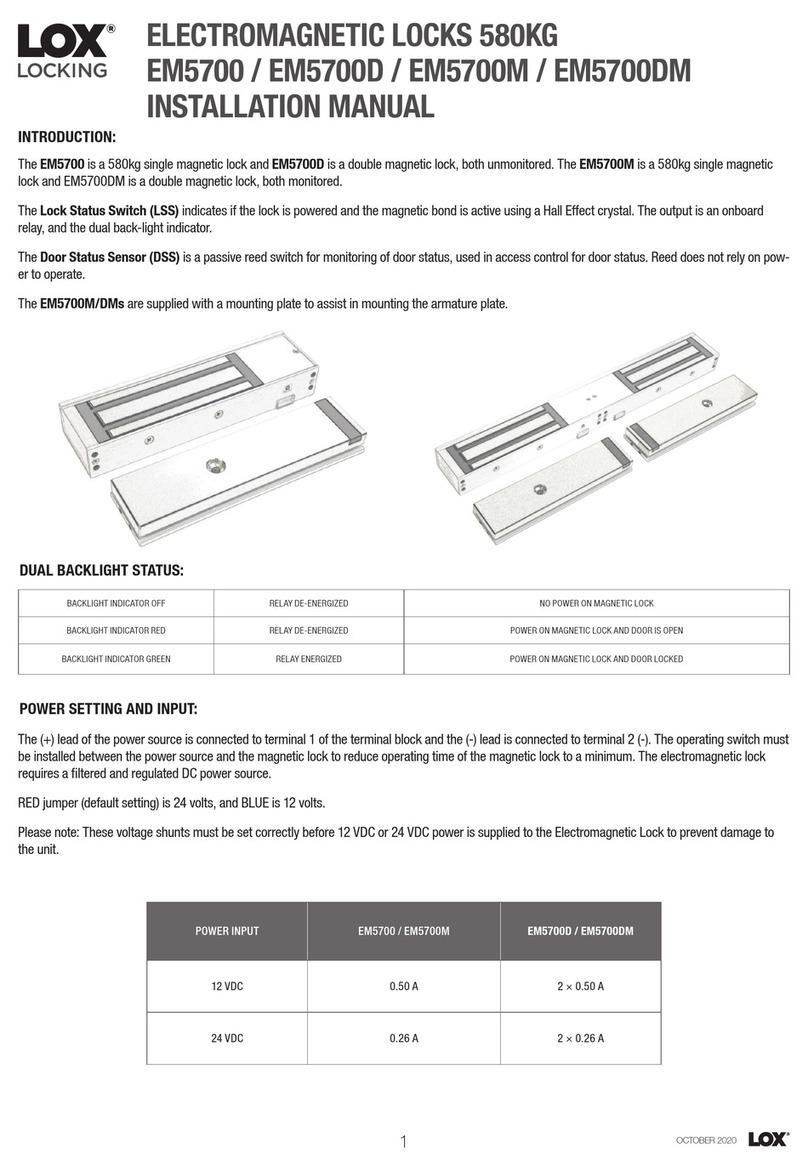
LOX
LOX EM5700D installation manual

Wittkopp
Wittkopp Primor 1600 Installer manual
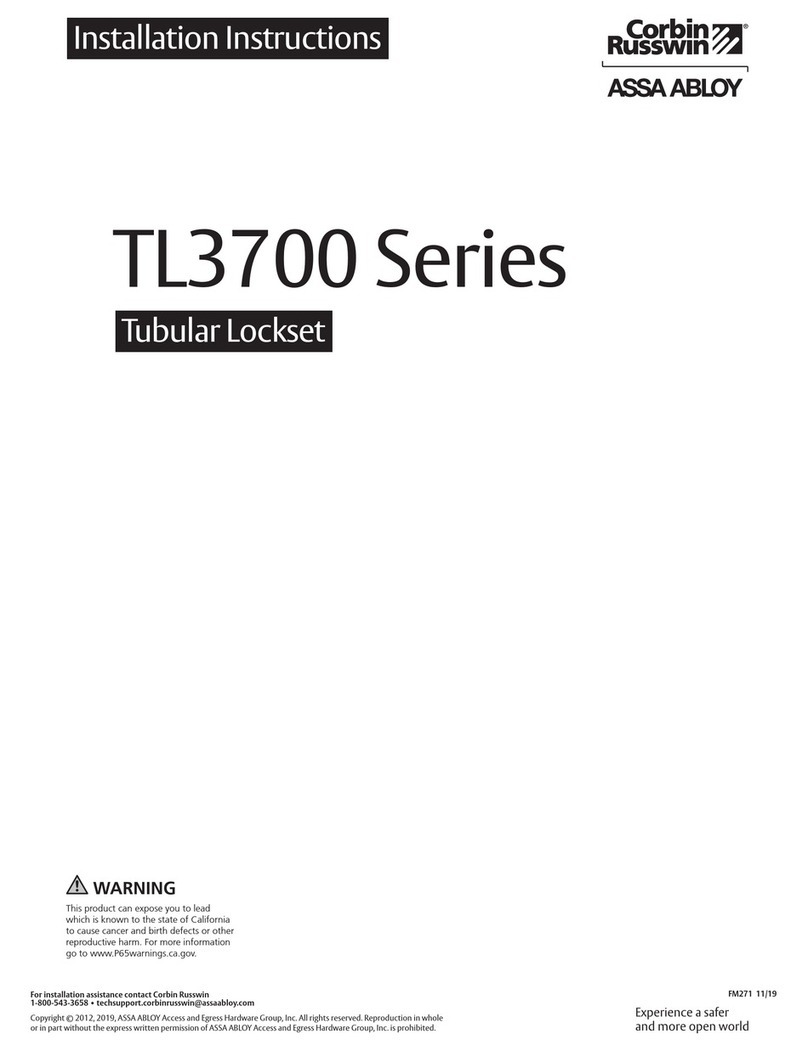
Assa Abloy
Assa Abloy Corbin Russwin TL3700 Series installation instructions

G-U
G-U BKS detect3 B 31 Series Assembly instructions

Kaba Mas
Kaba Mas Auditcon 252V installation instructions
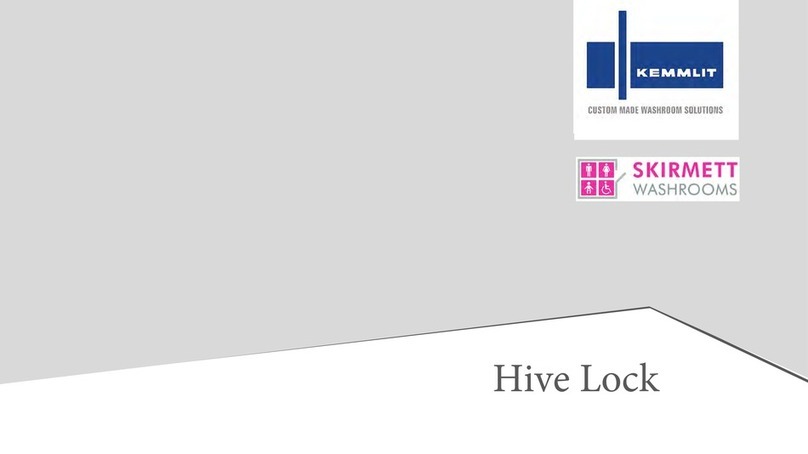
KEMMLIT
KEMMLIT SKIRMETT Hive Lock instructions