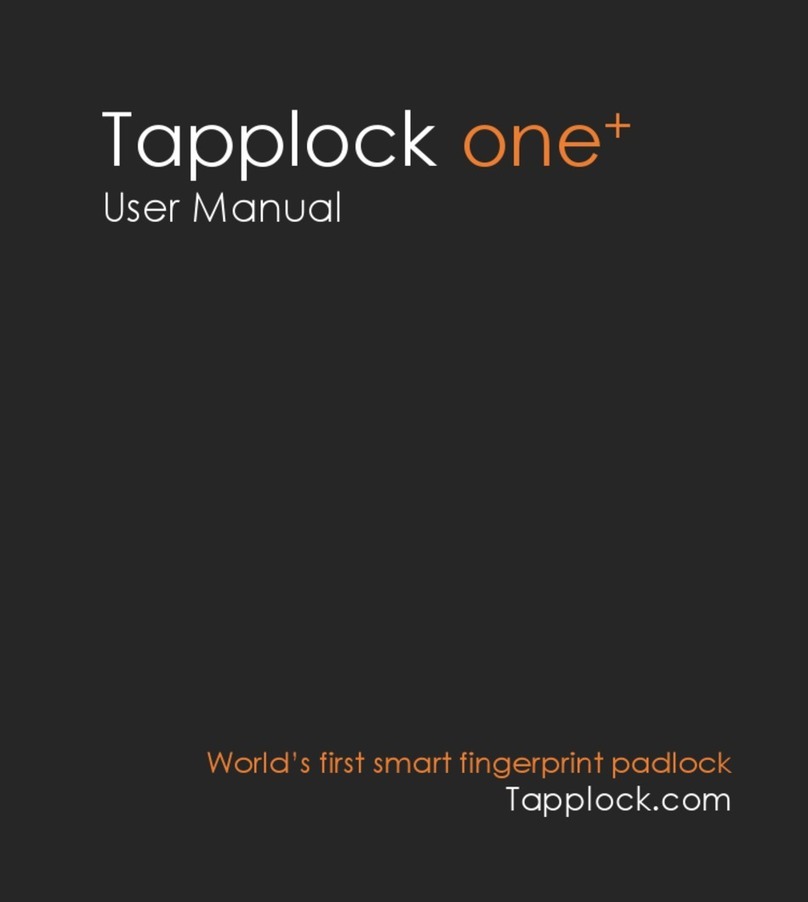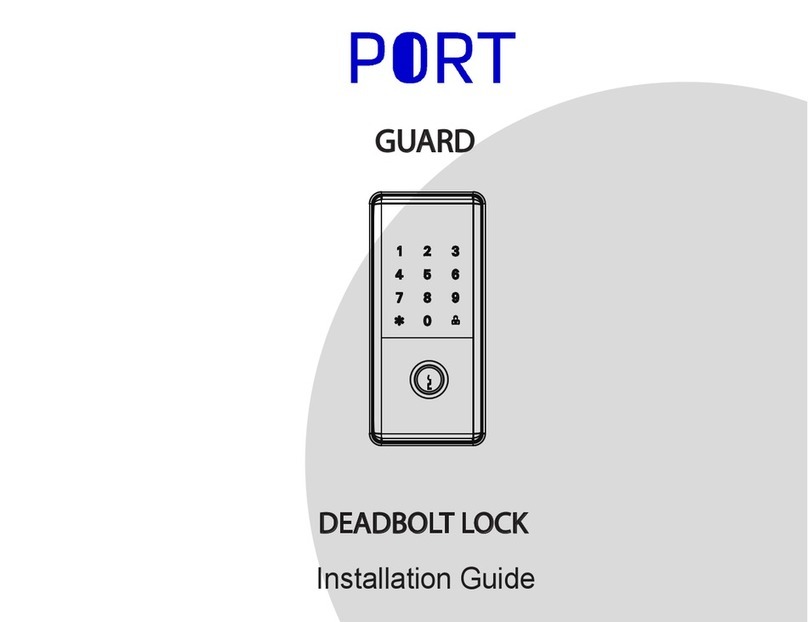tapplock One+ User manual

Tapplock one+
User Manual
Manuel d’utilisateur
Tapplock.com
World’s first smart fingerprint padlock
Le premier cadenas intelligent à empreintes digitales au monde

2
• Fully functional between
-20ºC to 65ºC (-4ºF to 149ºF)
• Rust-proof & rain-proof
•Unlocks in 0.8 seconds
•Stores up to 500 fingerprints
• Adaptive algorithm: faster and more
accurate access each time you use it
Cutting-edge fingerprint technology
Water and weather resistant
• Water resistant up to IP67
•Supports wireless Bluetooth access via
the Tapplock app
•Share & control access remotely to
unlimited users
•View access history with time and
location
Shareable wireless access

3
Unbreakable durability
•Up to 1-year battery life per 2-hour
charge time
• Check remaining power using the
Tapplock app
Morse code backup access
Rechargeable battery
•Set up Morse code access using the Tapplock app
• Access the Tapplock using the power button in
case a user's fingerprint isn't enrolled and / or
access to a smartphone is unavailable
•Zamak 3 zinc alloy metal body with
cut-resistant stainless steel shackle
•Double-layered design with anti-shim and
anti-pry capabilities makes Tapplock virtually
unbreakable

4
FRONT VIEW
BOTTOM VIEW
Status
indicator
Power
button / mode
Fingerprint
sensor
Charge
port
Overview

5
Quick Start
2
1Download the Tapplock app on
the App Store or Google Play.
Make sure Bluetooth
is enabled in your
phone settings before
setting up the
Tapplock.
Register / log in on the
Tapplock app and follow
instructions to set up
your new Tapplock.

6
Status Indicator
The status indicator is the visual cue to understanding
your Tapplock one+.
Refer to the table to understand what each colour
means.

7
* indicates LED will be blinking
Green X
X
X
X
X
X
Red
Green
Green
Green
Green
Red
Red
Red*
Red*
Red*
Blue*
Blue
Blue
Blue*
Green
Purple
Status Mode
Morse Code
Lock
Successful
Correct Morse code
Incorrect Morse code
Lock is unlocked
Connected
LED Color Beep Sound
White
White
Yellow
Function/Action
Searching
Press power button 2x
Fingerprint rejected
Unlock via Bluetooth
Upgrading firmware
Press power button 3x
Long press
Short press
Locking successful
Charging
Fully charged
Battery at 30%
Battery at 20%
Battery at 10%
Fingerprint accepted
Press power button 1x
Bluetooth
Fingerprint
Lock
Notification
Charging
Low Battery
Notification

8
3 ways to unlock
Tapplock one+ is equipped with multiple access
capabilities to allow for maximum convenience
and flexibility.
Fingerprint access: Unlock in 0.8 seconds
Bluetooth access: Bluetooth access via the
Tapplock app using your smartphone
Morse code access: Backup access using
long-short combinations by pressing the
power button

9
Fingerprint Mode
To turn on Tapplock one+, press the power button
once (1) located below the rim. The status indicator
light will be white. Your Tapplock one+ is now ready
to unlock with your registered fingerprint.
If you are having trouble getting to fingerprint mode,
hold down the power button until the status indicator
light turns off, putting your lock in sleep mode. Then
press the power button once (1) to enter fingerprint
mode.
** Tapplock one+ will automatically enter sleep
mode after 10 seconds of inactivity. This increases
the lifespan of your battery.

10
Bluetooth Mode
Connect your phone using Bluetooth mode to:
• Add a new Tapplock to your account
• Unlock with your phone
• Set up / remove fingerprints
•Set up Morse code
Press the power button twice (2) to enter Bluetooth
mode for phone pairing. The status indicator light will be
blue.
If you are having trouble getting to Bluetooth mode,
hold down the power button until the status indicator
light turns off, putting your lock in sleep mode. Then
press the power button twice (2) to enter Bluetooth
mode.

11
Morse code Mode
Morse code is a backup access mode. It allows you to
unlock your device using long / short combinations by
pressing the power button. Morse code gives you
access to your Tapplock without your fingerprint or
your phone.
Follow the on-screen instruction in the Tapplock app to
set up your custom Morse code.The status indicator
will be white for a long hold. The status indicator will
be blue for a short hold.
Press the power button three (3) times to enter Morse
code mode. The status indicator light will be purple.
If you are having trouble getting to Morse code mode,
hold down the power button until the status indicator
light turns off, putting your lock in sleep mode. Then
press the power button three (3) times until the status
indicator light turns purple.

12
• Entièrement fonctionnel entre
-20 °C et 65 °C (-4 °F à 149 °F)
• Antirouille et antipluie
•Déverrouillage en 0,8 seconde
•Peut stocker jusqu'à 500 empreintes digitales
• Algorithme adaptatif: accès plus rapide et plus
précis chaque fois que vous l’utilisez
Technologie d’empreintes digitales de pointe
Résistant à l’eau et aux intempéries
• Résistant à l’eau jusqu’à IP67
•Prend en charge l’accès Bluetooth sans-fil via
l’application Tapplock
•Partagez et contrôlez l’accès à distance pour
un nombre illimité d’utilisateurs
•Afficher l’historique d’accès avec l’heure et
l’emplacement
Accès partageable sans fil

13
.
•Corps en Zamak 3 en alliage de zinc avec
manille en acier inoxydable résistante aux
coupures
•La conception à double couche avec des
capacités anti-calage et anti-levier rend le
Tapplock pratiquement incassable
Durabilité incassabl
Pile rechargeable
•Durée de vie de la batterie jusqu’à 1 ans
par 2 heures de temps de charge
•Vérifiez la puissance restante en utilisant
l’application Tapplock
•Configurez l'acces au code Morse en utilisant
l'application Tapplock
•L’acces le Tapplock a l’aide du bouton de mise
en marche au cas ou l'empreinte digitale de
l'utilisateur n'est pas enregistree et / ou si aucun
telephone intelligent n'est disponible
Accès de secours en code Morse

14
VUE DE FACE
VUE DE DESSOUS
Indicateur
de statut
Bouton
d’alimentation /
mode
Détecteur
d’empreinte
digitale
Port de
charge
Aperçu

15
Démarrage rapide
2
1Téléchargez l’application
Tapplock sur Google Playstore
ou sur iOS App Store.
Inscrivez-vous ou
connectez-vous sur
l’application Tapplock et
suivez les instructions
pour configurez votre
nouveau Tapplock.
Assurez-vous que
Bluetooth est activé dans
les paramètres de votre
téléphone avant de configurer
le Tapplock.

16
Indicateur de statut
L’indicateur d’statut est le repère visuel pour
comprendre votre Tapplock one+.
Reportez-vous au tableau pour comprendre la
signification de chaque couleur.

17
Vert X
X
X
X
X
X
Rouge
Vert
Vert
Vert
Vert
Rouge
Rouge
Rouge*
Rouge*
Rouge*
Bleu*
Bleu
Bleu
Bleu*
Vert
Violet
Mode État
Morse Code
Bien verrouillé
Bon code Morse
Mauvais code Morse
Le verrou est déverrouillé
Connecté
Couleur à DEL Bip Sonore
Blanc
Blanc
Jaune
Fonction/Action
Recherche
Appuyez sur le bouton de
démarrage 2x
Empreintes digitales refusées
Déverrouillage par Bluetooth
Mise à jour du firmware
Appui long
Appui court
Verrouillage réussi
En charge
Complètement chargée
Batterie à 30 %
Batterie à 20%
Batterie à 10%
Empreintes digitales acceptées
Appuyez sur le bouton de
démarrage 1x
Bluetooth
D’empreinte
digitale
Notification sur
le verrouillage
Mode de
charge
Notification
de batterie
faible
Appuyez sur le bouton de
démarrage 3x
* indique que le voyant DEL d'état clignotera

18
3 façons de déverrouiller
Tapplock one+ est équipé d’une capacité d’accès
multiple pour permettre un maximum de
commodité et de flexibilité.
Accès à l’empreinte digitale: Débloquer en
0,8 seconde
Accès Bluetooth: Accès Bluetooth via l’application
Tapplock à l’aide de votre téléphone intelligent
Accès au code Morse: Accès de secours en
utilisant des combinaisons long-court en appuyant
sur le bouton de mise en marche

19
Mode d’empreinte digitale
Pour activer Tapplock one+, appuyez une (1) fois sur le
bouton de mise en marche situé sous le rebord. Le
voyant d'état sera blanc. Votre Tapplock one+ est
maintenant prêt à être déverrouillé avec votre
empreinte digitale enregistrée.
Si vous avez des difficultés à accéder au mode
Empreinte digitale, maintenez le bouton d’alimentation
enfoncé jusqu’à ce que le Voyant de statut s’éteigne,
mettant le cadenas en mode veille. Appuyez ensuite
une (1) fois sur le bouton de mise en marche pour
passer en mode d'empreinte digitale.
** Tapplock one+ passera automatiquement en
mode veille après 10 secondes d’inactivité. Cela
augmente la durée de vie de votre batterie.

20
Mode Bluetooth
Connectez votre téléphone en mode Bluetooth à:
•Ajouter un nouveau Tapplock à votre compte
• Débloquer avec votre telephone
• Configurez / supprimer les empreintes digitales
•Configurez le code Morse
Appuyez deux (2) fois sur le bouton d’alimentation pour
passer en mode Bluetooth pour l’appariement du
téléphone. Le voyant d'état sera bleu.
Si vous ne parvenez pas à accéder au mode Bluetooth,
maintenez le bouton d’alimentation enfoncé jusqu’à ce
que le voyant de statut s’éteigne, mettant le cadenas en
mode veille. Appuyez ensuite deux (2) fois sur le bouton
de mise en marche pour passer en mode Bluetooth.
Other manuals for One+
1
Table of contents
Languages:
Other tapplock Lock manuals
Popular Lock manuals by other brands
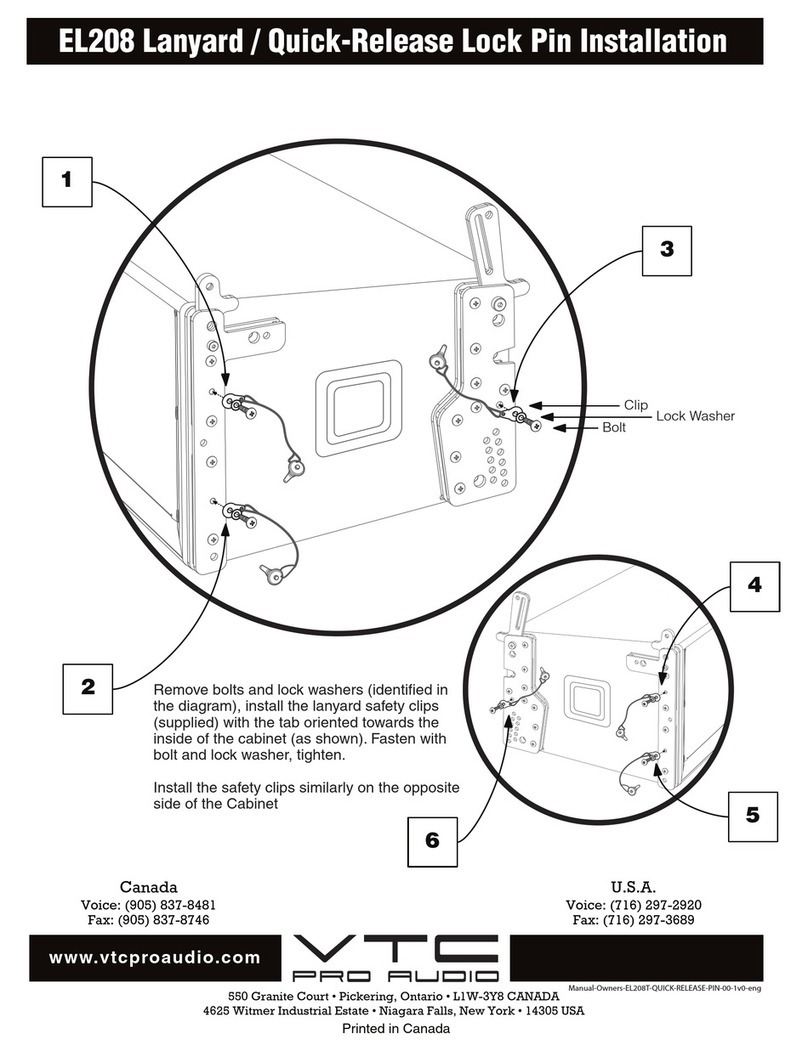
VTC Pro Audio
VTC Pro Audio EL208 Lanyard Installation

Alarm Controls Corporation
Alarm Controls Corporation 1200LB installation instructions

Stanley
Stanley 9K Series manual

Simons Voss Technologies
Simons Voss Technologies SmartHandle AX manual
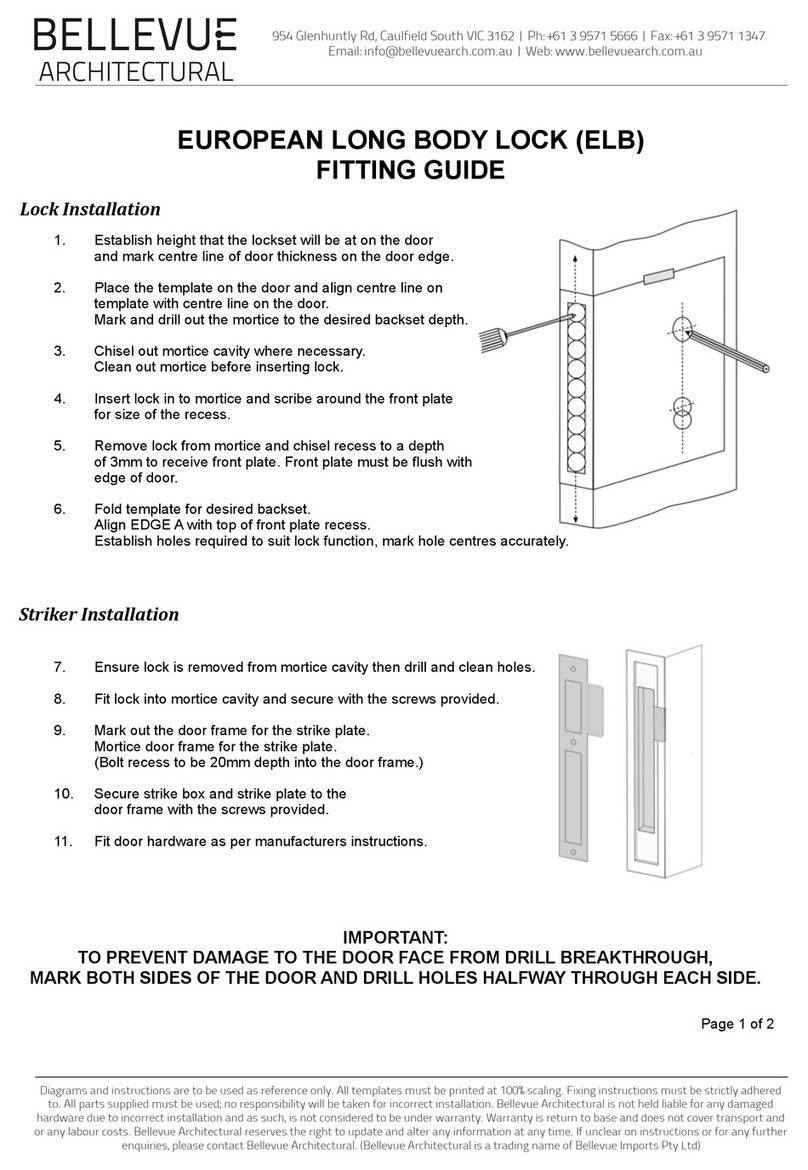
BELLEVUE
BELLEVUE ELB-45 Fittings guide

Velleman
Velleman Perel BG80053 user manual
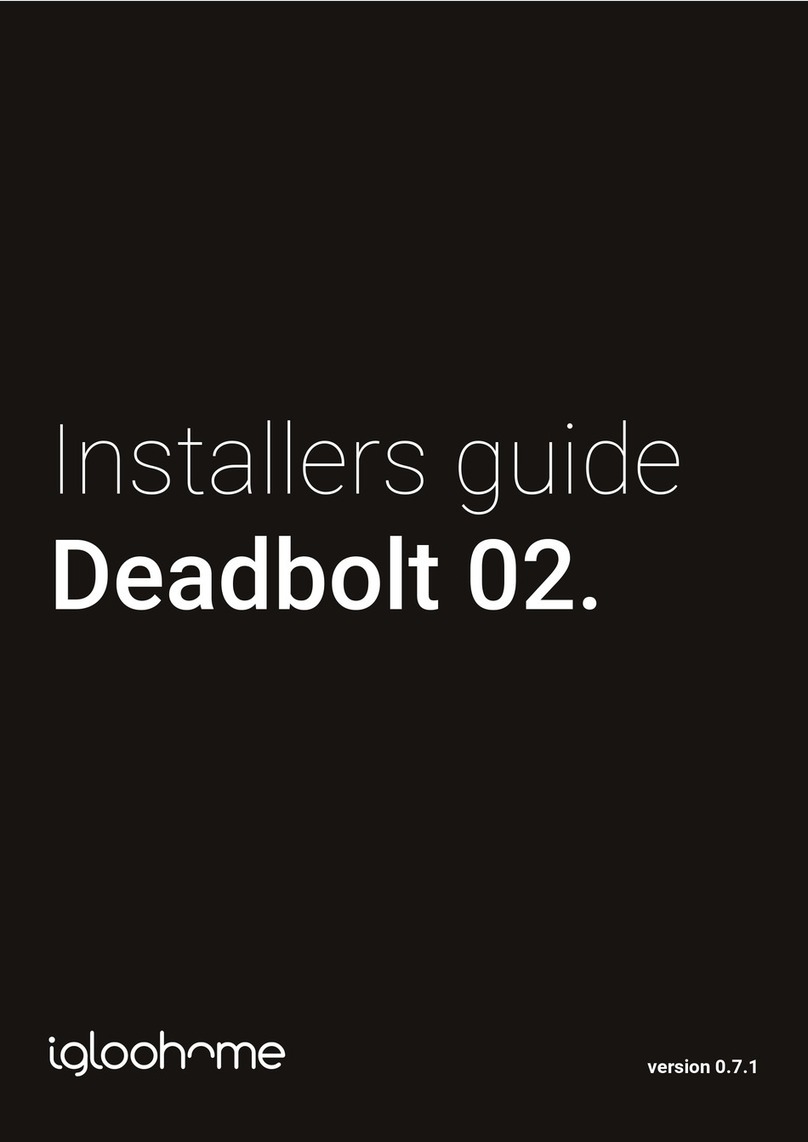
Igloohome
Igloohome Smart Deadbolt 02 Installer's guide

Sargent
Sargent H1 installation instructions
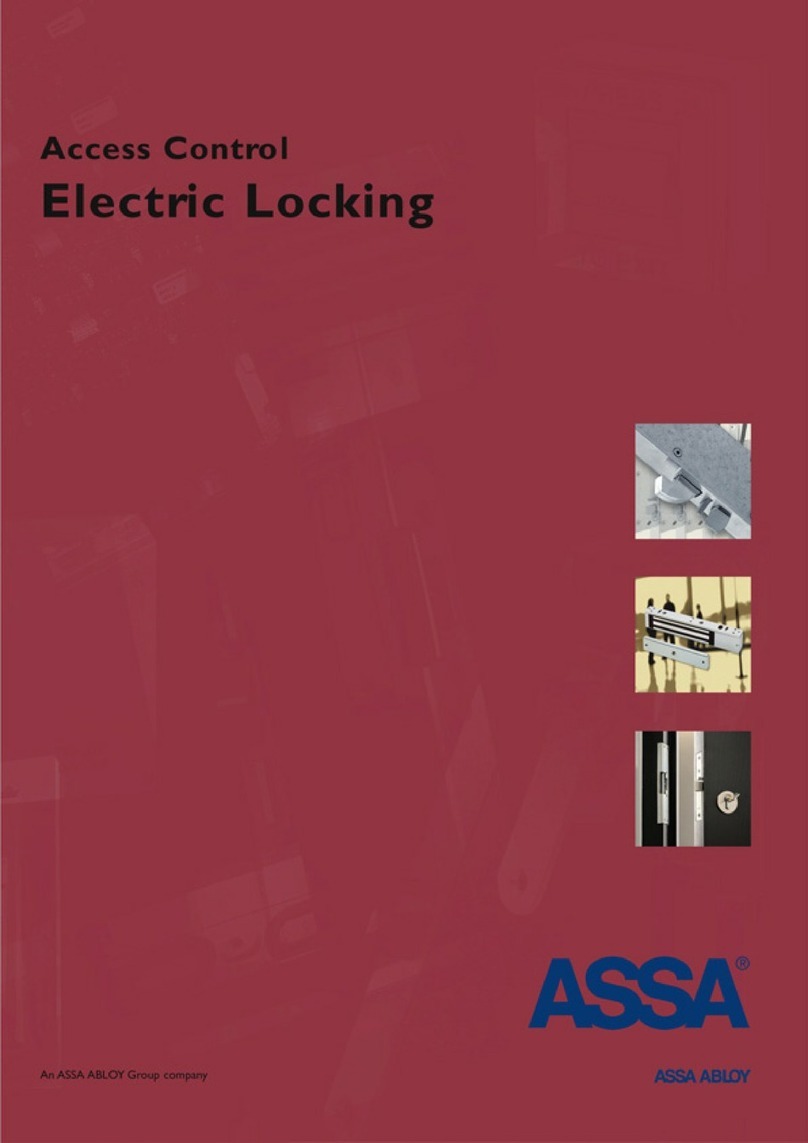
Assa Abloy
Assa Abloy Access Control Electric Locking Catalog

VOCOlinc
VOCOlinc T-GUARD SMART LOCK quick start guide

Sygonix
Sygonix 2250408 operating instructions
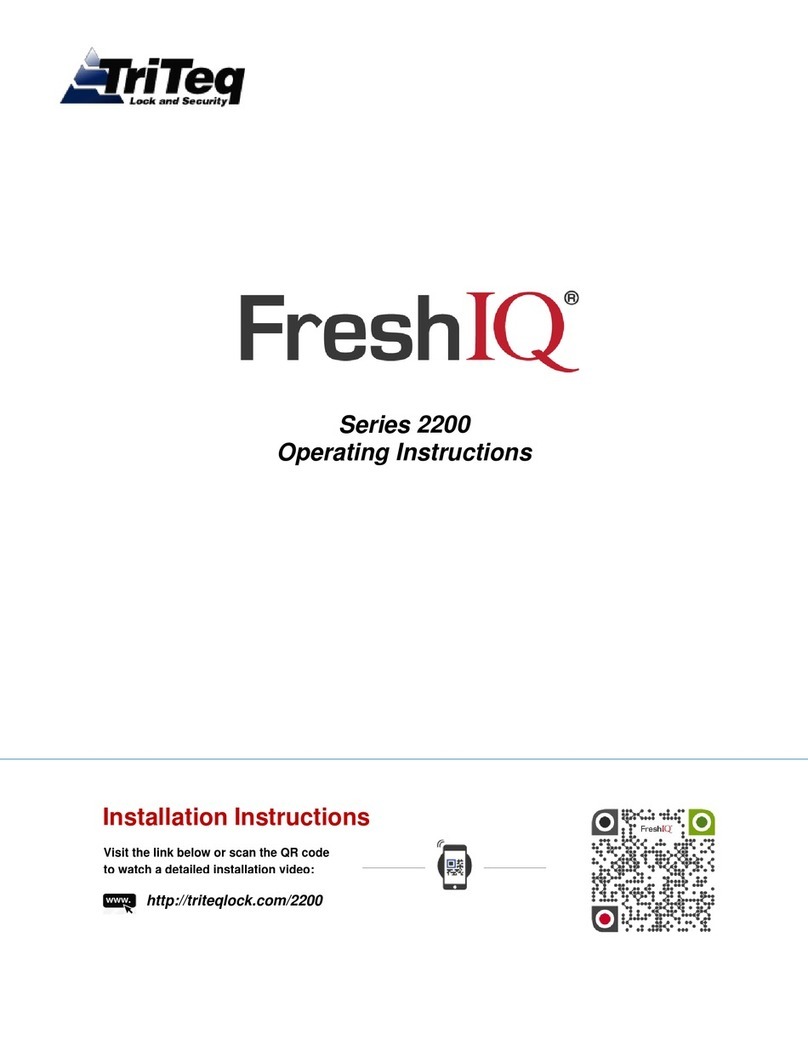
TriTeq
TriTeq FreshIQ 2200 Series operating instructions