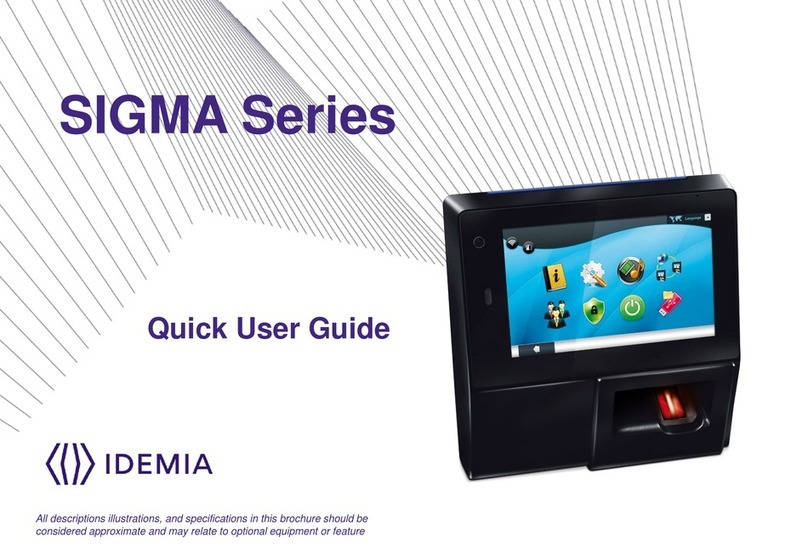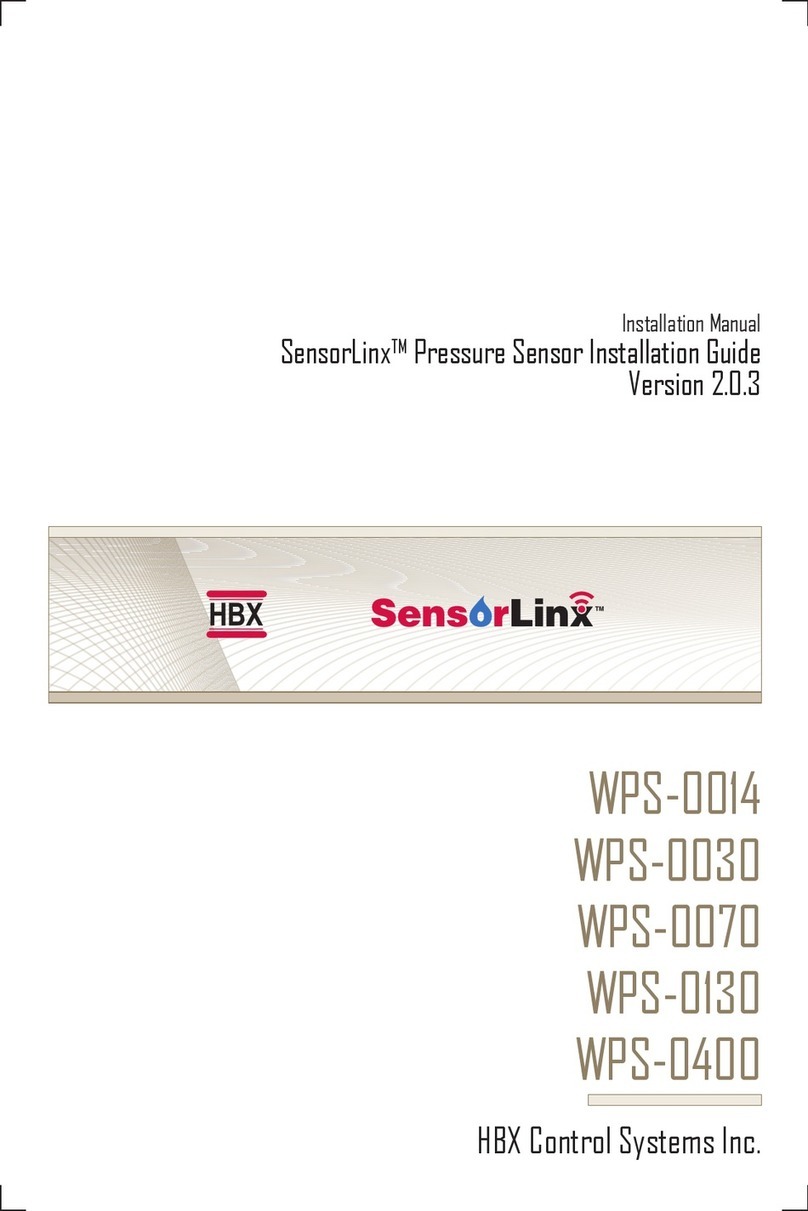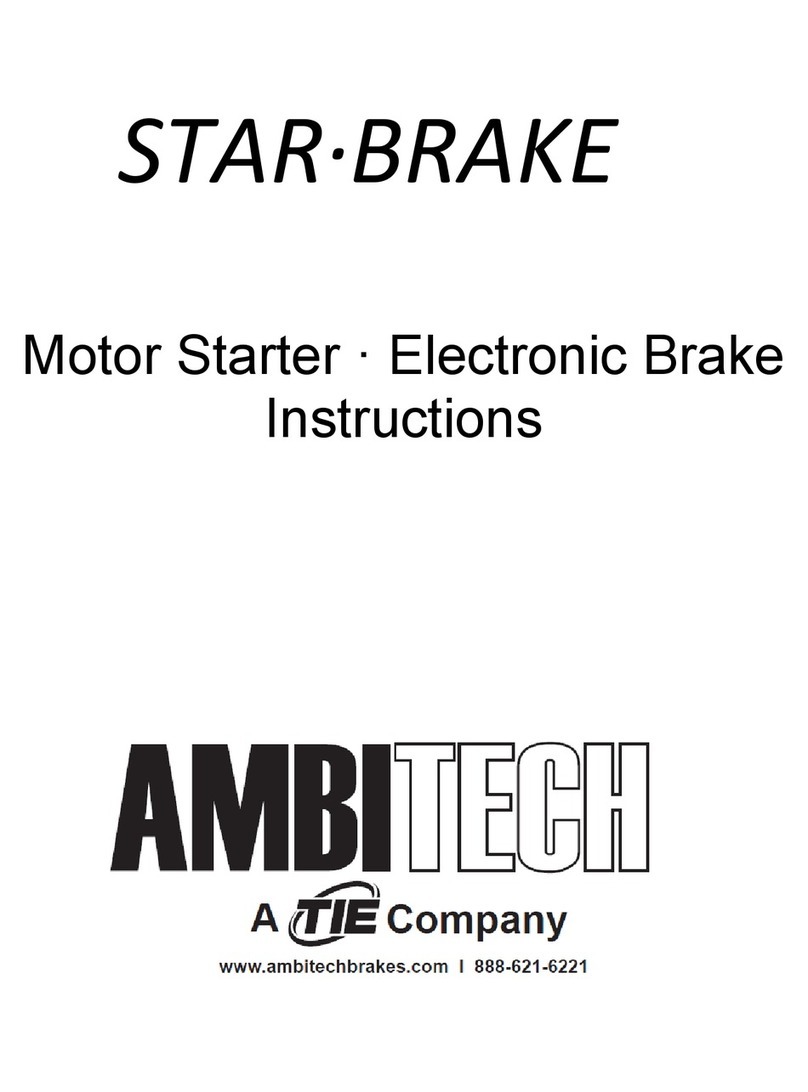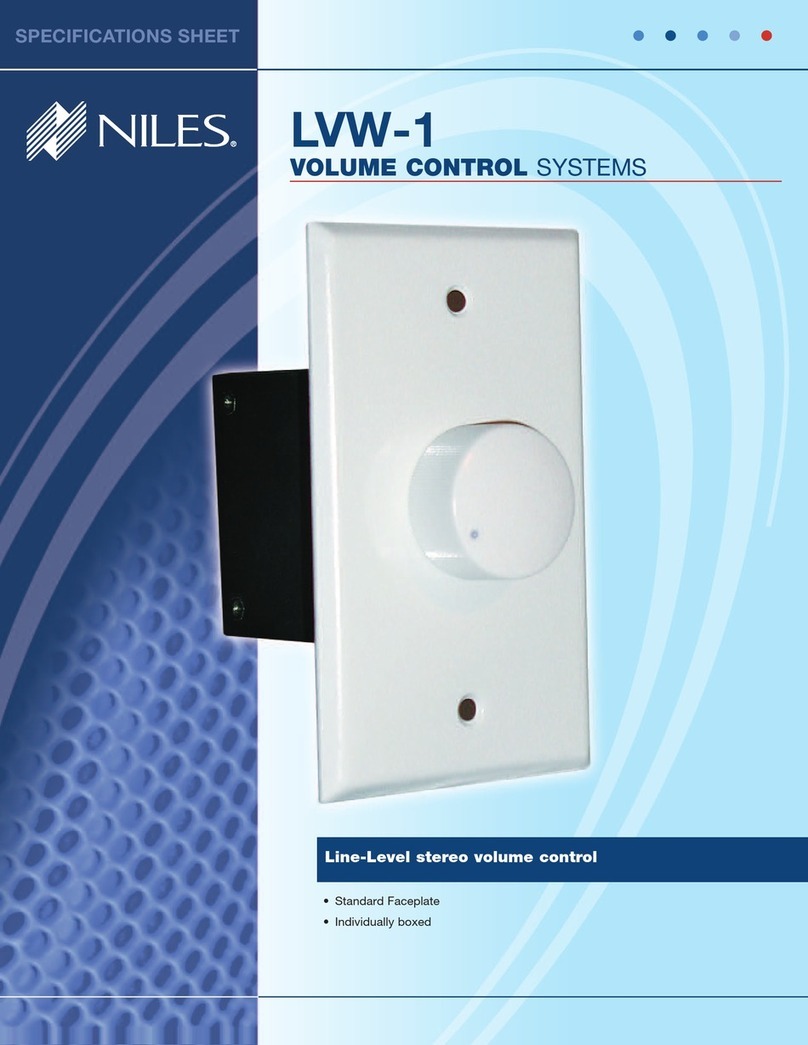Targetmax TA920 User manual

Targetmax® V.2.0 Attendance System Hardware Suite Guide
TA920
V2.0 Attendance System
Hardware
Suite Guide
Instructions Manual
Targetmax® V.2.0 Attendance System Hardware Suite Guide
2
CONTENTS
Chapter One - Introduction
1.1 Communication Port………………………………………………… 5
1.2 Power Source Control………………………………………………. 5
1.3 Attendance Users……………………………………………………. 6
1.4 Registering Ways…………………………………………………….. 6
1.5 User ID and Password………………………………………………. 6
1.6 Working Status……………………………………………………….. 6
1.6.1 Attending…………………………………………………….. 6
1.6.2 Managing…………………………………………………….. 7
1.6.3 Locking……………………………………………………….. 7
1.7 Recorded Data……………………………………………………….. 7
1.8 Attendance Function Setting……………………………………….. 8
1.8.1 System Setting………………………………………………. 8
1.8.2 Record Setting……………………………………………….. 11
1.9 Keypad………………………………………………………………… 13
1.9.1 Keypad Configuration………………………………………. 13
1.9.2 The Keypad Function………………………………………. 13
1.10 Menu………………………………………………………………….. 14
1.10.1 Menu Description………………………………………….. 14
1.10.2 Menu Structure…………………………………………….. 14
1.10.3 Phonic Notice………………………………………………. 21
Chapter Two – General Operation
2.1 Start the Operation ………………………………………………….. 21
2.1.1 Press “Menu” To The Managing Status…………………... 21
2.1.2 Press “ESC” Back To Normal Attending Status………….. 22
2.2 Usage Under The Normal Attending Status………………………. 22
2.2.1 Fingerprint Attendance……………………………………… 22
2.2.2 Password Attendance………………………………………. 24

Targetmax® V.2.0 Attendance System Hardware Suite Guide
3
Chapter Three - Operation to Manager
3.1 Operation Step,,,,,,,,,,,,,,,……………………………………………. 25
3.2 Data Process…………………………………………………………. 26
3.2.1 Users’ Registration………………………………………….. 28
(A) Fingerprint Registration……………………………….. 30
(B) Password Registration………………………………… 32
(C) ID Card Registration…………………………………… 34
3.2.2 Managers’ Registration…………………………………….. 35
3.3 Delete Users…………………………………………………………. 36
3.4 View Attendance Record…………………………………………… 37
3.5 View Management Record………………………………………… 39
3.6 Delete All Records…………………………………………………. 40
3.7 Advance Setting……………………………………………………. 42
3.7.1 Machine Setting……………………………………………. 42
(A) Machine No…………………………………………….. 43
(B) Manager Total………………………………………….. 44
(C) Select Language………………………………………. 44
(D) Select Voice……………………………………………. 45
(E) LCD Backlight………………………………………….. 45
(F) Auto Shut Down………………………………………… 46
(G) Verity ……………………………………… 46
(H) Initialization…………………………………………….. 47
3.7.2 Records Setting……………………………………………. 47
(A) Management Record Warning…………………….... 48
(B) Attendance Record Warning…………………………. 49
(C) Repeat Confirmation Time……………………………. 50
3.8 Information Query…………………………………………………… 51
3.8.1 Storage Details……………………………………………… 51
3.8.2 Record Details………………………………………………. 52
Targetmax® V.2.0 Attendance System Hardware Suite Guide
4
Chapter Four - Appendix
4.1 Attention to Finger’s Reading………….…………………………… 53
4.2 Software FAQ………………………………………………………… 54
4.2.1 Hardware Portion…………………………………………… 54
4.2.2 Software Portion……………………………………………. 57
4.3 Trouble Shooting……………………………………………………. 58

Targetmax® V.2.0 Attendance System Hardware Suite Guide
5
Chapter One - Introduction
1.1Communication Port
There are four communication ports for the fingerprint time attendance
terminal: 9-pin RS232/485 interface and TCP/IP interface and power cords
are as following table:
As per following figure:
1.2 Power Source Control
•Turn on the machine to attending status by press the power switch once
•The machine will be turned off automatically if no any operation exceeding
time limit during attending status in the case of “Auto off” selected
•In the case of attending status, turn off the machine by pressing the power
switch more than 4 seconds
•Turn off the machine by communication types of the managing device
Power
cords
RS232
RS485
TCP/IP
USB stick
Download
Targetmax® V.2.0 Attendance System Hardware Suite Guide
6
1.3 Attendance Users
The users to the machine can be divided into “managers” and “users”
•The “users” can operate the attendance only instead of management
•The “managers” can operate both attendance and management
The “managers” can add or delete users’ registered fingerprint or password
and, view data records or system information as well as do setting
1.4 Registering Ways
There are 3 registering ways to the machine, Fingerprint (FP), Password
(PWD) and ID Card (ID Card).
Each way is suitable to a certain users’ situation; the user is required to
select the best way for him to register prior to read the instructions
carefully.
Each user can register maximum 3 fingerprints, 1 password & 1 ID Card.
1.5 User ID and Password
The user ID number (Employee Number) is any number combination from
1 to 99999999, the password is any number combination from 1 to
99999999.
1.6 Working status
There are 3 working status which is “Attending”, “Managing” and “Locking”
1.6.1 In the case of “Attending”, the users can sign in/out by fingerprints
or passwords so as to verify themselves to be registered users or not,
if so, LCD will show their registered users’ ID
Meanwhile, output electronic signal of locking control and, record the
users’ ID and attendance time into the memory.

Targetmax® V.2.0 Attendance System Hardware Suite Guide
7
1.6.2 In the case of “Managing”, register the new users or modify the
information, delete the registered data as well as view system
information and do settings
a. Only the managers can operate “Managing”
b. The managers must pass the fingerprint or password
confirmation so as to enter the status of “Managing”
c. Any user can operate the machine unless there is no manager
registered, in this case, the machine will do not require verifying
the manager
1.6.3 If under “Locking” status, we can only use the PC to control the
machine.
1.7 Recorded Data
- The machine will record all the operating information into the memory.
- The recorded information includes management records and attendance
records.
- The management records are the records of the managers’ operation.
- The attendance records are the records of the users’ attendance.
The recorded data will be transferred to the software of “Attendance system”
of PC and to be saved in the database, which is for viewing and statistics.
Targetmax® V.2.0 Attendance System Hardware Suite Guide
8
The recorded data is as follows:
Types
of Record
Operation
Description
New Register Date, Time, Machine No.,
Operators’ ID, Registered ID
Delete
Registered Data
Date, Time, Machine No.,
Operators’ ID, Registered ID
Delete All The
Registered Data
Date, Time, Machine No.,
Operators’ ID
System Setting Date, Time, Machine No.,
Operators’ ID
Times Setting Date, Time, Machine No.,
Operators’ ID
Management
Records
Records Setting Date, Time, Machine No.,
Operators’ ID
Attendance
Records
Users’
Confirmation
Date, Time, Machine No.,
Confirmation ID
1.8 Attendance function setting
The machine supply friendly menu so as to set and operate freely,
The setting is as follows:
1.8.1 System Setting
8.1.1 Nos. of Manager
Setting Remark
1-10 Confirm the total quantity of managers
Initial 5

Targetmax® V.2.0 Attendance System Hardware Suite Guide
9
8.1.2 Machine No.
Setting Remark
1 - 255 The sole identity No. of the machine in case of
multi online operation
Initial 1
•Be noted the system can not run correctly if there are different devices have
the same Machine No., in this case, confusion will occurs to the software of
“Attendance system” during recording data.
8.1.3 Baud rate
Setting Remark
9600 The communicating baud rate is 9600bps
19200 The communicating baud rate is 19200bps
38400 The communicating baud rate is 38400bps
Initial 38400
•
The Baud rate must be the same as the PC, otherwise it can not realize
communicating
8.1.4 Language
Setting Remark
Chinese LCD display traditional Chinese
English LCD display English
Initial English
Targetmax® V.2.0 Attendance System Hardware Suite Guide
10
8.1.5 Locking delay
Setting Remark
Yes Output locking control signal after confirmation
No Do not output locking control signal after
confirmation
Initial No
•Only after successful login as well as with setting of outputting locking
control signal. It is recommended set “No” if no need.
8.1.6 Auto Shut Down
Setting Remark
No Do not turn off automatically
1—255 Turn off automatically unless no any operation
exceeding times’ limit, the time unit is “minute”
Initial No
8.1.7 Time setting
Setting Remark
Time setting Set the current time of the machine
Initial
Time is the same as the controlling PC during
production, which can be also set in the software
of Attendance system

Targetmax® V.2.0 Attendance System Hardware Suite Guide
11
8.1.8 Voice
Setting Remark
Yes Will have voice notice during operation
No No voice notice during operation
Initial Yes
8.1.9 System initialization
Press “OK” button to resume to initial setting system
1.8.2 Records Setting
8.2.1 Management Records Warning
The machine will remind the user the managing memory to be full when the
spare has reduced to the setting quantity by display warning or voice notice.
Setting Remark
No
The machine will not give warning signal; it
cannot save the managing records once the
memory is full.
1 - 255
The machine will remind the users when the
memory is almost full, for example, if we set 10,
then the machine will provide warning beginning
from the 990th, the machine cannot save any
records once the memory is full
Initial 100
Targetmax® V.2.0 Attendance System Hardware Suite Guide
12
8.2.2 Attendance Records Warning
The machine will remind the users the attendance records memory are to be full
when the space has reduced to the setting number by display warning or phonic
notice, the users are required to download the attendance records
immediately once the machine show warning! (Setting ways refers to the
Part three)
8.2.3 Repeat Confirmation Time
Check whether the users have signed in/out repeatedly, if so, the machine will
remind the user she/he has signed already, in that case, the machine will not
save the repeated information.
Setting Remark
No Do not check whether the users have signed in/out
repeatedly
1 - 255 Check whether the users have signed in/out repeatedly
during the setting time period, the time unit is “minute”
Initial No
Setting Remark
No The machine will not give warning signal; it cannot save
the managing records once the memory is full.
1 - 1500
The machine will remind the users when the memory is
almost full, the machine cannot save any records once
the memory is full
Initial 1000

Targetmax® V.2.0 Attendance System Hardware Suite Guide
13
1.9 Keypad
1.9.1 Keypad Configuration
Keypad figure :
1 2 3
4 5 6
7 8 9
0 ▲ESC
OK ▼MENU
1.9.2 The Keypad Function
The function is illustrated as follow:
ESC ExitorClose
MENU Menu Management
OK Confirm Setting / Enter
▲Scroll-Up
▼Scroll-Down
0…9 Input Numbers or Selecting Menu
☉On/OffButton
Targetmax® V.2.0 Attendance System Hardware Suite Guide
14
1.10 Menu
It is convenient to user to operate the machine by using the 5 operation buttons
and 0~9 numbers’ buttons. Besides, there also have notice on LCD display and
voice notice to remind the user whether the operation is correct or not.
1.10.1 Menu Description
Menu is divided into Operating menu, Setting menu and Status menu
- The “Operating menu” is for data processing
- The “Setting menu” is for setting necessary information of machine
- The “Status menu” is for display system information of machine
1.10.2 Menu Structure
Press “MENU” key to enter the 1st level menu, there are 6 items.
Press “▲”“▼” to select the corresponding columns, or press the corresponding
number to get into menu item.
For example:Press number key “3” to enter the “Data Download”
Menu
1. Register User
2. Delete User
3. Data Download
4. Time Setting
5. Advance Setting
6. Information Query

Targetmax® V.2.0 Attendance System Hardware Suite Guide
15
10.2.1 Registered User Menu
Select “Register User” in the level-1, there consist of 4 items, included
“User”, “Manager”, “Security Level” and “USB Upload”
Select the registration level of “User” or “Manager”, and press OK, which will
have 2 items as below. “New Register” for the registration of new users,
“Backup Register” for registers backup data.
Select “New Register” or “ Backup Register”, then the screen options will as
below, selected the corresponding mode and according to screen display, then
could completed Registered User.
(Remark: The function of register manager and register user, register ID card
depending on whch specific models. Backup registration means to be a
registered user to register his/her second & third fingerprint or password or ID
card )
1. New Register
1. Register
Fingerpri
t
Register Mode
2. Register
Password
3. Register
ID Card
4. Fingerprint
+password
5. Fingerprint
+ID Card
1. User
1. New Register 2. Backup Register
Register Mode
1. Register User
1. User 2. Manager 3. Security Level 4. USB Upload
Select Level
Targetmax® V.2.0 Attendance System Hardware Suite Guide
16
The item “Security Level” - 1:1 user settings level calibrator and 1:N
identification accuracy, the higher value of setup, the more precise identification
of the use of the process compared to.
USB upload
Backup data can be uploaded to the machine by those with USB interface
function.
10.2.2 Delete User Menu
Select “Delete User” in the level-1 and press OK key or directly press
numbers keys “2” to enter the delete user menu. Using number key or “▲”“▼”
key to input which Register number has to be deleted, press OK to confirm data
delete.
10.2.3 Data Download Menu
Select “Data download” in level-1, there consist of 4 items as below:
USB Download – can download the register data and attendance records.
(This function depends on specific models)
RS232 Download - used to set the communication speed between the
machine and computer. Can select the speed after connection.
Delete User
Register No:00000001
Exit-ESC Yes-OK
Data Download
USB Download RS232 Download RS485 Download Ethernet Download

Targetmax® V.2.0 Attendance System Hardware Suite Guide
17
RS485 Download - used to open and close the machine’s RS485
communication function ,choose ‘yes’ to select the function of RS485
communication.
Ethernet Download - used to set the attendance‘s Ethernet parameters,
included IP address, subnet mask, gateway. Depends on the actual network
environment.
10.2.4 Time Setting Menu
Using number key “4” or “▲”“▼” key to enter the Time Setting menu as below:
Using number key or “▲”“▼” key to enter the corresponding value, the correct
day will automatically displayed by the software.
Current Time
2006-12-01
11:30:25
Friday
Flash portion
indicate the
cursor position
Targetmax® V.2.0 Attendance System Hardware Suite Guide
18
10.2.5 Advance Setting Menu
Item of advanced setting use attendance for the right machine for the
important set, the menu structure as follows:
Advance Setting
1. Machine Setting
2. Record Setting
1. Machine No.
2、Manager Qty
3. Select Language
4、Select Voice
5. LCD Backlight
8. Initialization
6. Auto Shut Down
7. Verity
1. Management Records Warning
2. Attendance Records Warning
3. Repeat Confirmation Time
3. Door Lock Out 1、Time Setting
2. Lock Register
3、Time Group
4. Unlock Group
5. Unlock Time
6. Lock Type Set

Targetmax® V.2.0 Attendance System Hardware Suite Guide
19
zMachine No. - Using number key or “▲”“▼” key to enter the machine
corresponding number. For those using 1 machine customer, use the
factory default value is enough. For those using more than 1 machine
customer, the Machine No. must be same as the number selected in the
software, otherwise they cannot be communicated.
zMachine Qty - used to set the number of Managers, same enter method as
machine number setting, initialization value is 5, indicate that the machine
could register five managers. In attendance software, ordinary user can be
permitted to manager, please refer to Software Suite Guide for operation
details.
zSelect Language – used to setup the screen language, same enter method
as machine number setting. Targetmax® TA series consists of three
standard languages which included the Simple Chinese, Traditional
Chinese, and English for customer selection.
zSelect Voice – used to select the voice notice. Only one type of language
will be provided. Customer must specify their own requirement to
manufacturer prior to order.
zLCD Backlight – used to select the screen contrast.
zAuto Shut Down – used to setup the machine self shut down function,
initialization setting is “off”. Times limit is to tell the machine after how long
the machine will auto shut down without any operation.
zDoor Lock Output – used to set whether the machine need the door lock
function and the time of control signal maintain, when open up, and the
machine must remain at the signal maintain time, in Targetmax® TA series
the green light indicate the time value selected.
zInitialization – to reset the programmed data to initial factory default values.
zManagement Records Warning – used to setup the machine to give user a
warning when the total manager record is to be full.
zAttendance Records Warning – used to setup the machine to give user a
Targetmax® V.2.0 Attendance System Hardware Suite Guide
20
warning when the total attendance record is to be full.
zRepeat Confirmation Time – used to check whether the users have signed
in / out repeatedly during the setting time period to avoid double entry.
10.2.6 Information Query
To provide a way for the user to check the existing registration records,
attendance records and system details.
zStorage Details – to show the current registered data stored on the
machine. Included the number of registered user; the number of registered
manager; number of registered fingerprint; the number of registered
password and number of registered ID card.
zRecords Details – consist of 5 elements which showing the current
attendance records, management records, inquiry attendance records,
inquiry management records and delete all records.
zSystem Details – consist of 6 elements which showing the attendance
production plant; equipment name; software edition, production date, serial
number and fingerprint arithmetic edition.
2. Record Details 3. System Details1. Storage Details
Information Query

Targetmax® V.2.0 Attendance System Hardware Suite Guide
21
1.10.3 Phonic Notice
To remind the user whether the operation is correct or not by LCD display or
voice notice
Selected voice on – under correct operation, the machine will give a voice
notice “Thank You” and while under incorrect operation, the machine will give a
voice notice “Press Again”
Selected voice off – under correct operation, a short “Bi, bi, bi…” sound can be
heard and while under incorrect operation, the machine will give a long “Bi---”t
sound.
The machine will resume work after 2 seconds or user can press either key to
resume normal operation.
Chapter Two - General Operation
(Please read this chapter very carefully)
2.1 Start the Operation
Turn on the machine and the screen will show:
2.1.1 Press “Menu” to the Managing Status
The machine does not need any verify of the manager at the beginning of
operating because there is no manager registered data existed. If the machine
needs you to verify the manager, please contact your dealer to delete it via the
Welcome! Please press finger…
08︰00 Saturday
2006–07–30
Targetmax® V.2.0 Attendance System Hardware Suite Guide
22
software of attendance system, if so, please refer to the “Software Suite Guide”
for details.
Setting Date and Time.
Functional Setting -
Initialization of Management and Attendance records (this can be ignored
since there is no data inside the machine when first use)
Register manager.
2.1.2 Press “ESC” back to Normal Attending Status
Press “Menu” enter the managing state
The machine needs to verify the manager identification because the
Manager’s data has been registered.
Register User
Refer to the item
Press “ESC” back to normal attending status
2.2 Usage under the Normal Attending Status
There are 3 ways in the state of normal attending, fingerprint, password and ID
card attendance.
2.2.1 Fingerprint Attendance
Normal attending status show:
For those Users already registered their fingerprint, please put the finger on the
Welcome! Please Press Finger…
08︰00 Saturday
2006–07–30

Targetmax® V.2.0 Attendance System Hardware Suite Guide
23
reader and screen will show:
After removing the finger, if the verification is successes, the screen will show:
If the machine has been set to “Voice On”, you will hear a voice saying “OK”. If
the machine has been set to “Voice Off”, you will hear a “Bi, Bi, Bi” sound.
(For those with door lock feature, the door will open at the same time)
After removing the finger, if the verification is fail, the screen will show:
If the machine has been set to “Voice On”, you will hear a voice saying “Press
Again”. If the machine has been set to “Voice Off”, you will hear a long “Bi-”
sound.
The user must be sure the finger has been registered as well as the correct way
of putting on the reader.
Fingerprint Confirming
Please Remove Fin
g
er!
Fingerprint Confirmed
Register No. 12345
Confirm Successfully!
Fingerprint Confirming
Please Press Again!
Targetmax® V.2.0 Attendance System Hardware Suite Guide
24
2.2.2 Password Attendance
For those Users already registered their password, please input the registered
Login Code(ID) first, for example, User ID No. is 00050, just input “50” and
press “OK” , the screen will display:
1 2 3
4 5 6
7 8 9
0 ▲ESC
OK ▼MENU
Now input the registered password, the screen will display:
Press OK, screen will show:
Password Confirming
Register No. 50
Input Password ****
Password Confirming
Register No. 50
Input Password
Fingerprint Confirming
Register No. 50
Confirmed!

Targetmax® V.2.0 Attendance System Hardware Suite Guide
25
That means Password Attendance sign in successfully.
(For those with door lock feature, the door will open at the same time)
If in/out repeated interval time has been set, the machine will not record and
save any repeated in/out data in the interval time, in this case, will display
“Confirmed” only.
Chapter Three - Operation To Manager
Registered Managers can operate the machine and make program setting after
entering the 1st managing Menu.
3.1 Operation Steps
In the normal attending status, press “Menu”
(1) If the machine has not registered manager, screen will show:
Password Confirmed
Register No 50
Confirm Successfully!
Menu
1. Register Users
2. Delete Users
3. Data Download
Targetmax® V.2.0 Attendance System Hardware Suite Guide
26
* Enter menu interface under the operation state of manager.
(2) If the machine already registered manager, screen will show “Manager
verifying”:
a. Registered manager is required to sign in by fingerprint if he has been
registered by fingerprint.
b. Input the ID No. and Password if the registered manger is registered by
password.
* Enter menu interface under the operation state of manager.
(3) Display “Illegal Operation” with voice notice if un-recognition to the manager
(Different finger-mark or Wrong Password)
3.2 Data Process
Simple Introduction
In the normal attending status, press “Menu” (Manager Verification might
needed if the machine already registered manager)
Manager Verifying
15︰57
2005–07–30 Saturday
Menu
1. Register Users
2. Delete Users
3. Data Download

Targetmax® V.2.0 Attendance System Hardware Suite Guide
27
1. Select “Register Users” and press “OK”, the screen will show:
Press “ESC” to exit.
2. Using number key 2 or “▲”“▼” key to select to “Delete User”, the screen will
show:
Press “ESC” to exit.
Using number
key or “▲”“▼”
key to select
Menu
1. Register Users
2. Delete Users
3. Data Download
Select Level
1. User
2. Manager
3. Security Level
4. USB Upload
DeleteUser
Register No : 000001
Exit - ESC Yes - OK
Targetmax® V.2.0 Attendance System Hardware Suite Guide
28
3.2.1 Users’ Registration
It is the basic operation, which is required to be operated expertly.
(1) Normal attending status
(2) Press “Menu” (Manager Verification might needed if the machine already
registered manager)
For those machines with registered manager, screen will show:
Then input manager’s fingerprint, password or ID card depends on which type
of manager registered used.
Welcome! Please Press Finger..
15︰57
05–07–30
Saturday
Menu
1. Register Users
2. Delete Users
3. Data Download
Manager’s
Verification
Required…

Targetmax® V.2.0 Attendance System Hardware Suite Guide
29
(3) Select “Register Users” and press OK
(4) Registered users menu, show
1 2 3
4 5 6
7 8 9
0 ▲ESC
OK ▼MENU
Register mode consist of 2 items, the
new registration & backup registration.
Both items can select fingerprint,
password or ID card register
Users with unclear fingerprint are
advised to select password or ID card
registration.
Using number
key or “▲”“▼”
key to select
Menu
1. Register Users
2. Delete Users
3. Data Download
Select Level
1. User
2. Manager
3. Security Level
4. USB Upload
Registration Mode
1. New Registration
2. Backup Registration
Targetmax® V.2.0 Attendance System Hardware Suite Guide
30
3.2.1 (A) Fingerprint Registration
Select Fingerprint Registration
(1) Registration new users
Press OK to confirm.
Show new registration & registration number
Using number key, input own ID number, e.g. 12345 as below:
1 2 3
4 5 6
7 8 9
0 ▲ESC
OK ▼MENU
ID number can be any number
combination from 1-65535
Mangers and Users are required to
remember his own ID No. this ID
no. will be recognized as Work No.
in software setting.
Fingerprint Registration
Registration No : 00001
Exit - ESC Yes - OK
New Fingerprint Registration
Registration No 00000000
Exit - ESC Yes - OK
Fingerprint Registeration
Registration No.
Exit - ESC Yes - OK
12345

Targetmax® V.2.0 Attendance System Hardware Suite Guide
31
Press OK to confirm ID number and start register fingerprint.
New user is requested to press his finger on the reader correctly.
New user is requested to register his/her same finger for 3 times repeatedly.
(2) Backup Registration
For Backup Register – User can register 2 more different fingerprints, 1 more
password or 1 more ID card under the same ID no. for backup usage.
Register method is same as new registration.
Press OK if continue fingerprint
registration is required.
or press ESC to exit
Please Press Your Finger
1st Time
Please Remove Finger!
Fingerprint Registration
Continue Fingerprint Registration?
Exit-ESC Yes-OK
Targetmax® V.2.0 Attendance System Hardware Suite Guide
32
3.2.1 (B) Password Registration
It is suitable to those users who cannot be easy registered by fingerprints.
Under Registration Mode:
Select “Password Registration” and press OK to enter the new password
registration menu.
New User Registration
Using number key, input own ID number, e.g. 12346 as below:
1 2 3
4 5 6
7 8 9
0 ▲ESC
OK ▼MENU
Registration Mode
1. Fingerprint Registration
2. Password Registration
3. ID Card Registration
Password Registration
Registration No : 00001
Exit - ESC Yes - OK
Password Registration
Registration No:00001
Exit
-
ESC
Yes
-
OK
12346

Targetmax® V.2.0 Attendance System Hardware Suite Guide
33
Press OK to confirm and show new registration – using the number key to input
own password (4 digits) as below, e.g. password 1234
Press OK to confirm and screen will show:
Press selected password 1234 again and press OK to save the password, then
screen will show:
Press OK if continue password registration is required or press ESC to exit
* Each user can only register 1 password.
New Password Registration
Registration No:12346
Input Password ****
Exit - ESC Yes - OK
Password Confirming
Please Enter Password Again
Enter password: ****
Exit - ESC Yes - OK
Password Registration
Continue Password Registration?
Exit-ESC Yes-OK
Targetmax® V.2.0 Attendance System Hardware Suite Guide
34
3.2.1 (C) ID Card Registration
It is suitable to those users who cannot be easy registered by fingerprints.
Under Registration Mode:
Select “ID Card Registration” and press OK to enter the new ID card registration
menu.
New User Registration
Using number key, input own ID number, e.g. 12347 as below:
Press OK to confirm and screen will show:
Registration Mode
1. Fingerprint Registration
2. Password Registration
3. ID Card Registration
ID Card Registration
Registration No.: 00001
Exit - ESC Yes - OK
ID Card Registration
Registration No.: 12347
Exit - ESC Yes - OK
ID Card Registration
Please Present Your ID Card
Exit - ESC Yes - OK

Targetmax® V.2.0 Attendance System Hardware Suite Guide
35
Press OK and present your ID card to the card reader.
The screen will show the ID Card No. 88888888, press OK to save the ID card
registration.
Press OK if continue ID card
registration is required.
or press ESC to exit
3.2.2 Managers’ Registration
Manager’s Registration is to manage the operation of the authorized managers.
He/She can program the machine and get information query.
Register & backup data will count under Management Record.
Registered procedure is same as Users’ Registration (clause 3.2.1)
ID Card Registration
88888888
Exit - ESC Yes - OK
ID Card Registration
Continue ID Card Registration?
Exit - ESC Yes - OK
Targetmax® V.2.0 Attendance System Hardware Suite Guide
36
3.3 Delete Users
Press “Menu”, select “Delete User” and press OK to enter the delete user menu
as below:
Using the number keys to input the Registered No (User ID No.) which has to
be deleted from machine, e.g. 12345, as follow:
Press OK to delete, and press ESC to exit, if the registration number have
backup registered, the screen will be prompted to delete backup data as above
figure.
The number “-1” indicate the first registration. The number “-2” indicate the backup
registration.
Letter “P” indicate Password Registration and Letter “C” indicate ID card registration.
1 2 3
4 5 6
7 8 9
0 ▲ESC
OK ▼MENU
Delete User
Registered No.: 00001-1
Exit - ESC Yes - OK
Delete User
Registered No.: 12345-1
Determined To Delete?
Exit - ESC Yes - OK
Delete User
Registered No.: 12345-2
Determined To Delete?
Exit - ESC Yes - OK

Targetmax® V.2.0 Attendance System Hardware Suite Guide
37
3.4 View Attendance Record
Press “Menu” “Information Query” “Log Info” and screen will show:
Select “View Attendance Record” and press OK enter the view attendance
record menu.
Press OK to view all the attendance Record.
Record Details
1. Attendance Record 0
2. Manager Record 0
3. View Attendance Record
4. View Management Record
5. Delete All Records
Record Details
1. Attendance Record 0
2. Manager Record 0
3. View Attendance Record
4. View Management Record
5. Delete
A
ll Records
View Attendance Record
Register No.
Exit - ESC Yes - OK
00000
View Attendance Record
C-05431
N-00001
01-11-30 17:30 V_F
12345
Exit - ESC Yes - OK
Targetmax® V.2.0 Attendance System Hardware Suite Guide
38
The above screen displayed character and significance of information as follow:
C: Total In/Out records’ quantity
(For example: C-05431 means 5431 records recorded)
N: Serial no. of In/Out records
(For example: N- 00001 means the first records)
V_F: means verified by fingerprint
(V_P: means verified by password)
(V_C: means verified by ID card)
12345: The Registered ID No. of the user
01-11-30 17:30 means the In/Out time
The above displayed record is the latest memory of in/out record.
Press “▼▲” to check the other in/out records one by one.
Press “ESC” to exit
View specified User’s in/out recorder -
Input the Register No. (User ID No.) which you want to check his/her
attendance record and press OK. For example: User ID 12345
Press OK and the latest in/out record of User ID12345 will displayed as below:
View Attendance Records
Register No.
Exit - ESC Yes - OK
12345

Targetmax® V.2.0 Attendance System Hardware Suite Guide
39
If User ID 12345 does not have any in/out record registered in the machine, the
screen will display as below:
3.5 View Management Record
The operation is the same as “View Attendance Record” but with different words
shown on the LCD.
View Attendance Record
Register number
Without in and out records!
12345
View Attendance Record
C-05431
N-00001
01-11-30 17:30 V_F
12345
Exit - ESC Yes - OK
V
iew Management Records
C-00256
N-00001
05-07-30 08:30 E-U
12345 00008
Exit - ESC Yes - OK
Targetmax® V.2.0 Attendance System Hardware Suite Guide
40
The screen shows the character and significance of information as follows:
E_U : Register as User
E_M : Register as Manager
E_DF : Deleted fingerprint registration data
E_DP : Deleted password registration data
D_L : Delete all records data
S_T : Time setting
S_S : System setting
3.6 Delete all records
Press “Menu” “Information Query” “Log Info” and screen will show:
Select “Delete All Records”
1 2 3
4 5 6
7 8 9
0 ▲ESC
OK ▼MENU
Record Details
1. Attendance Record 0
2. Manager Record 0
3. View Attendance Record
4. View Management Record
5. Delete All Records
Table of contents
Popular Control System manuals by other brands
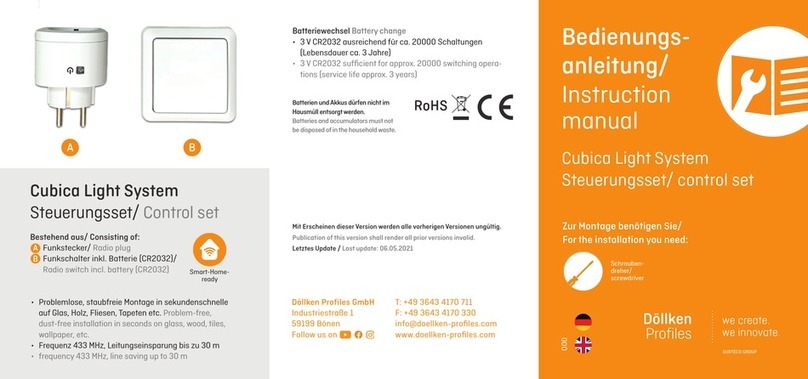
Dollken
Dollken Cubica Light System instruction manual

Giltrap
Giltrap Generation II RF Instructions, Operating, Installation
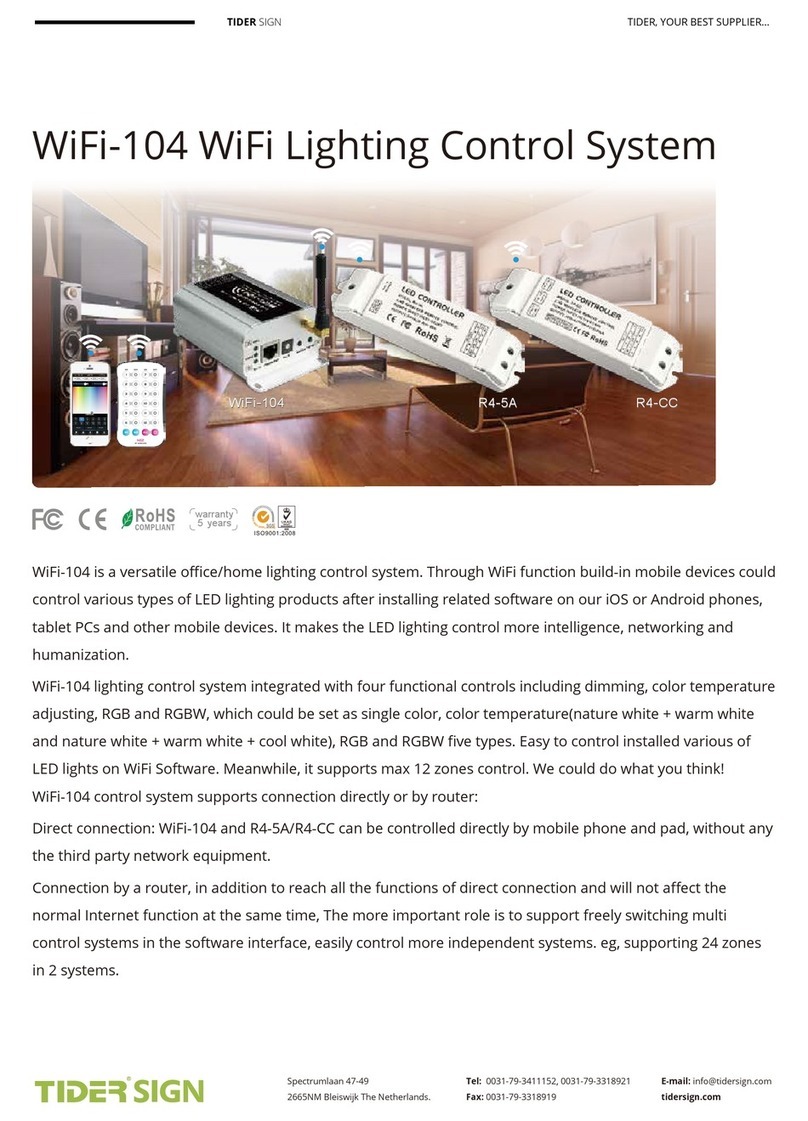
Tider Sign
Tider Sign WiFi-104 manual
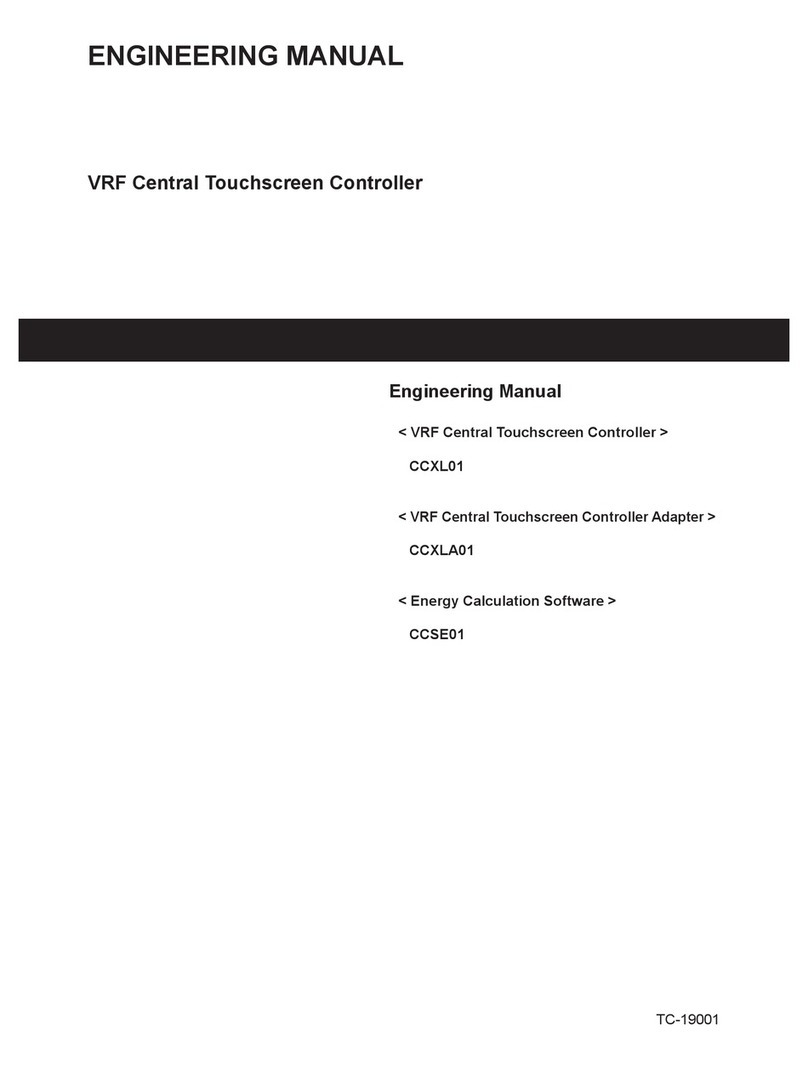
Johnson Controls
Johnson Controls CCXL01 Engineering manual
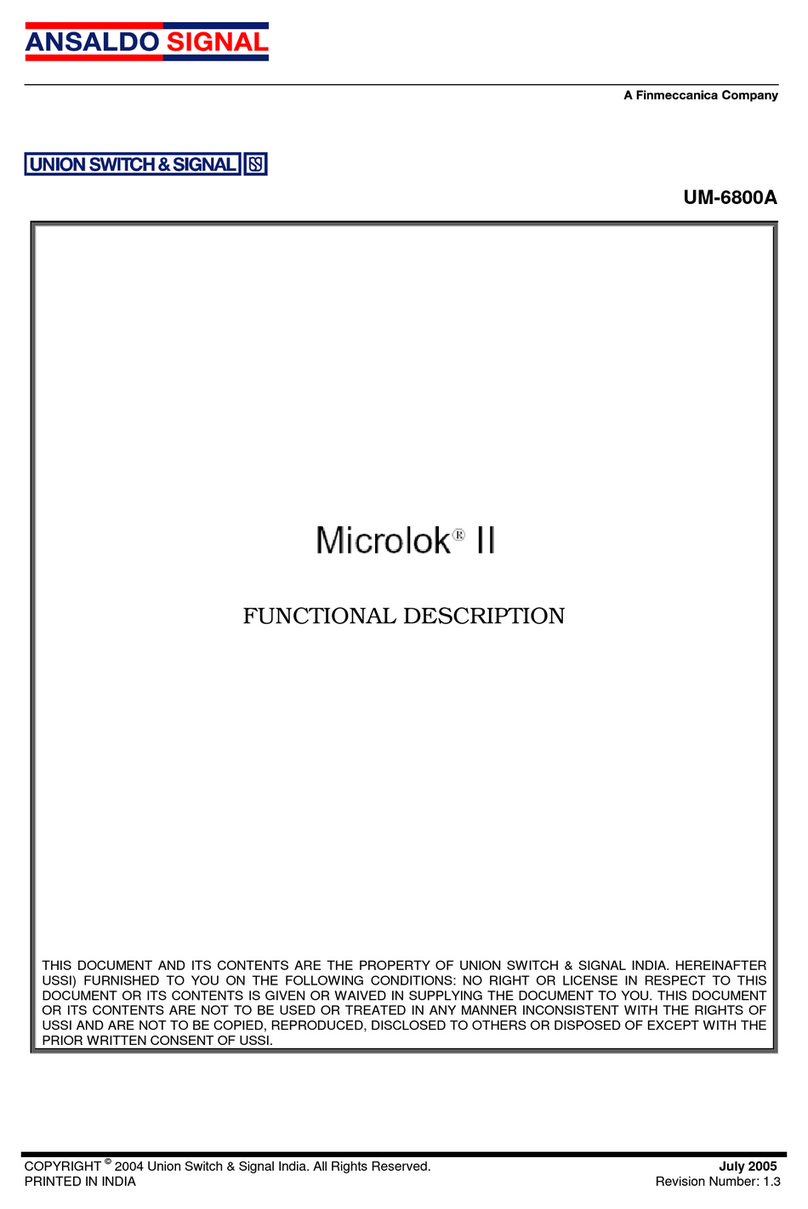
Union Switch & Signal
Union Switch & Signal Microlok II Functional description

Schwing
Schwing VECTOR Service manual