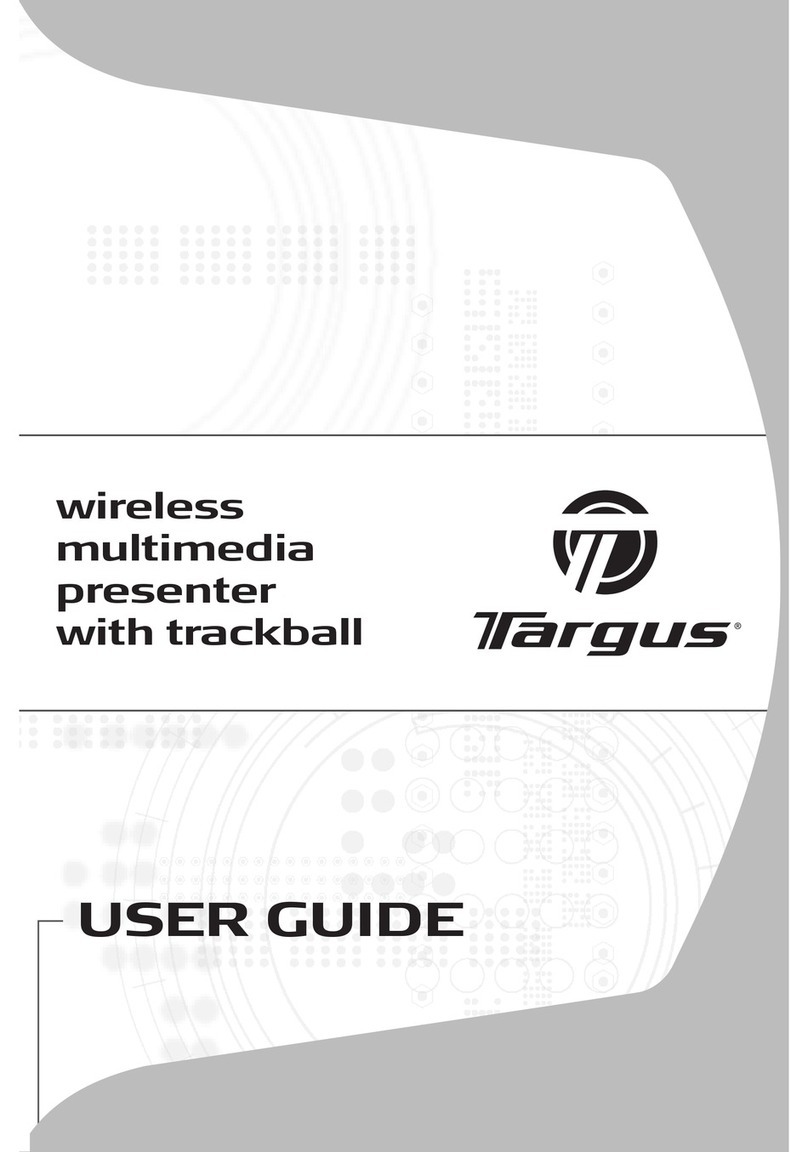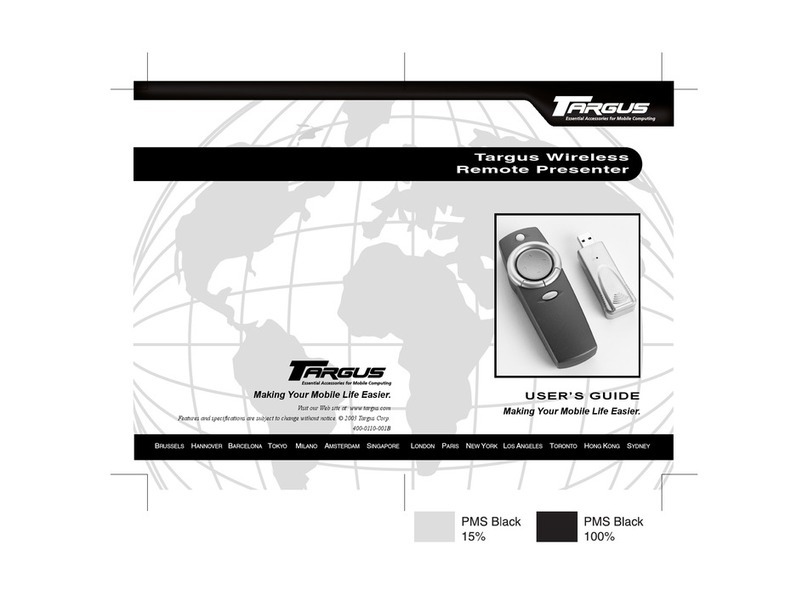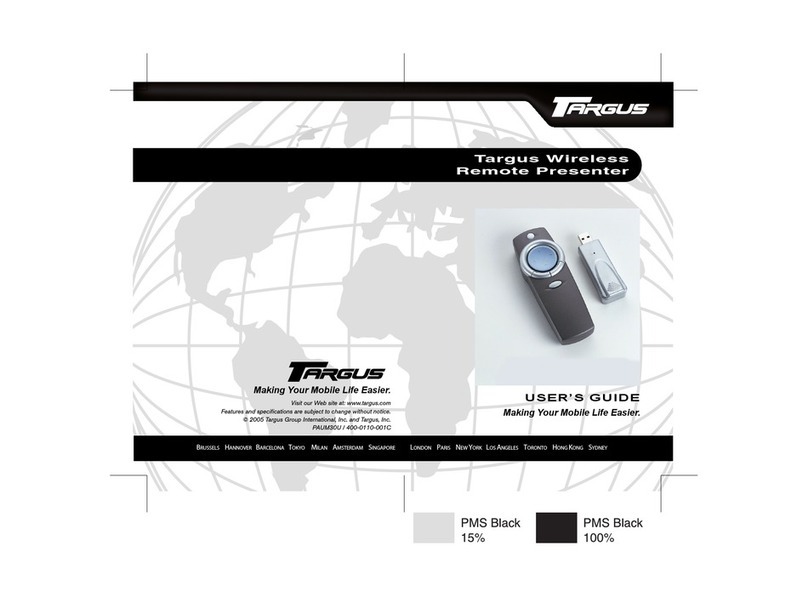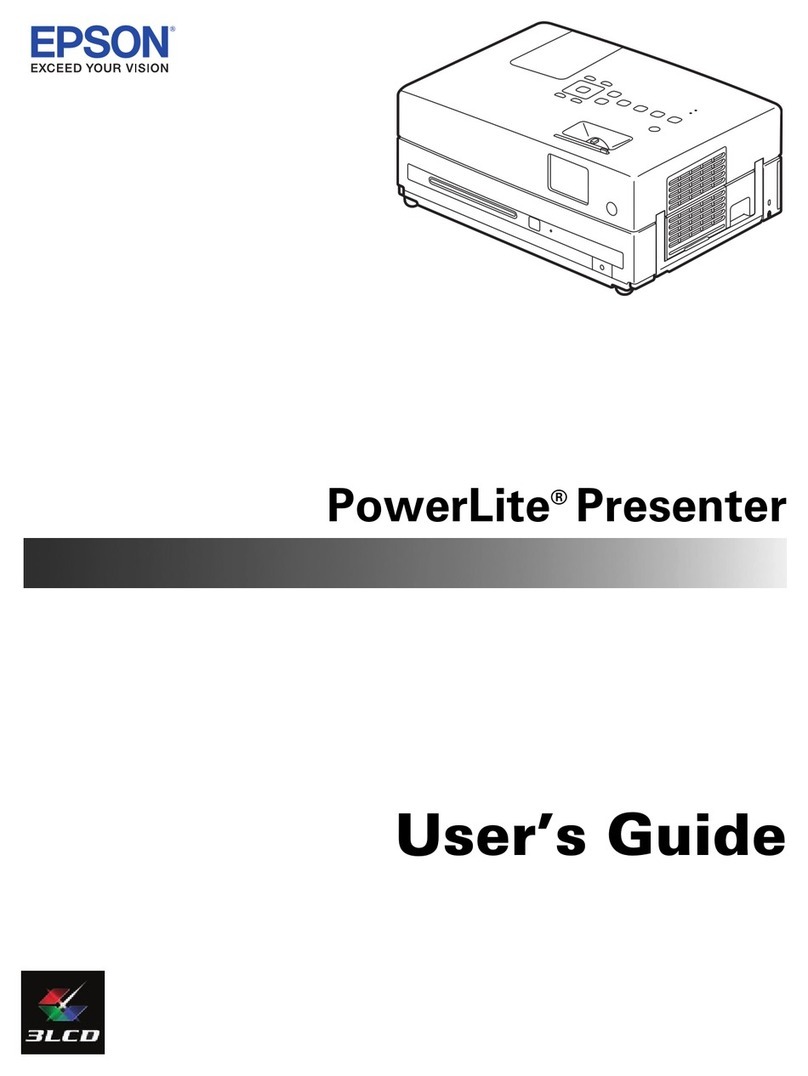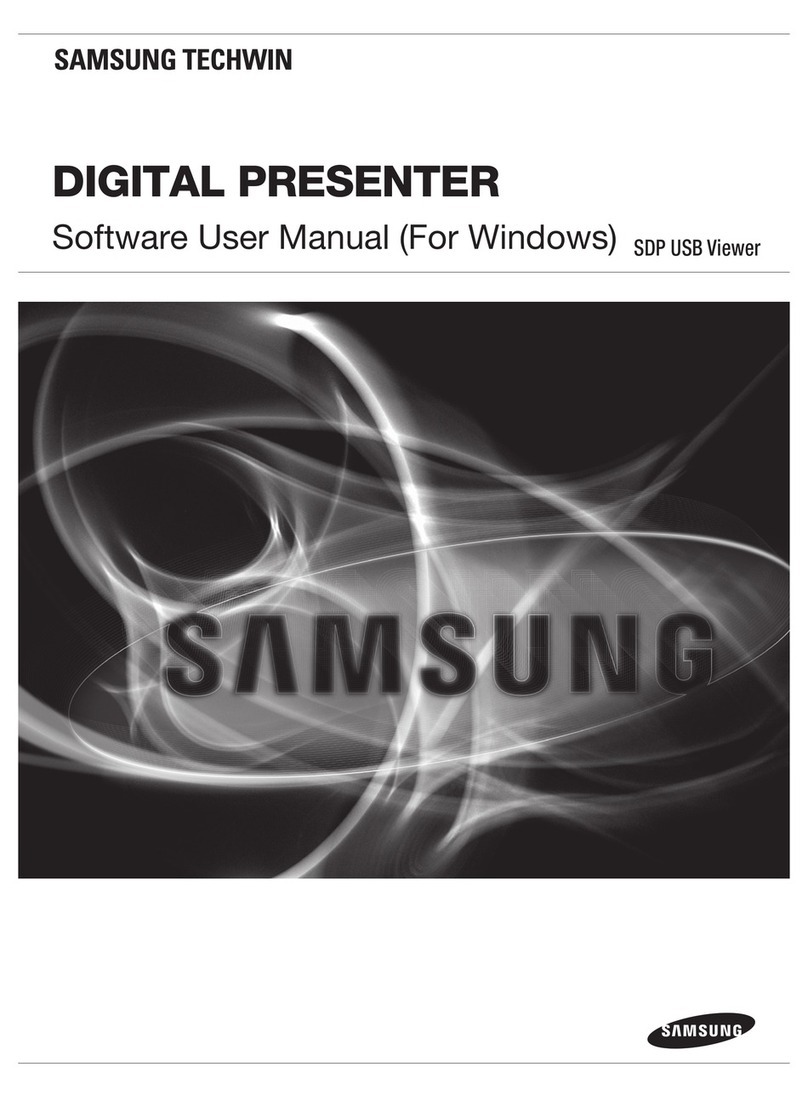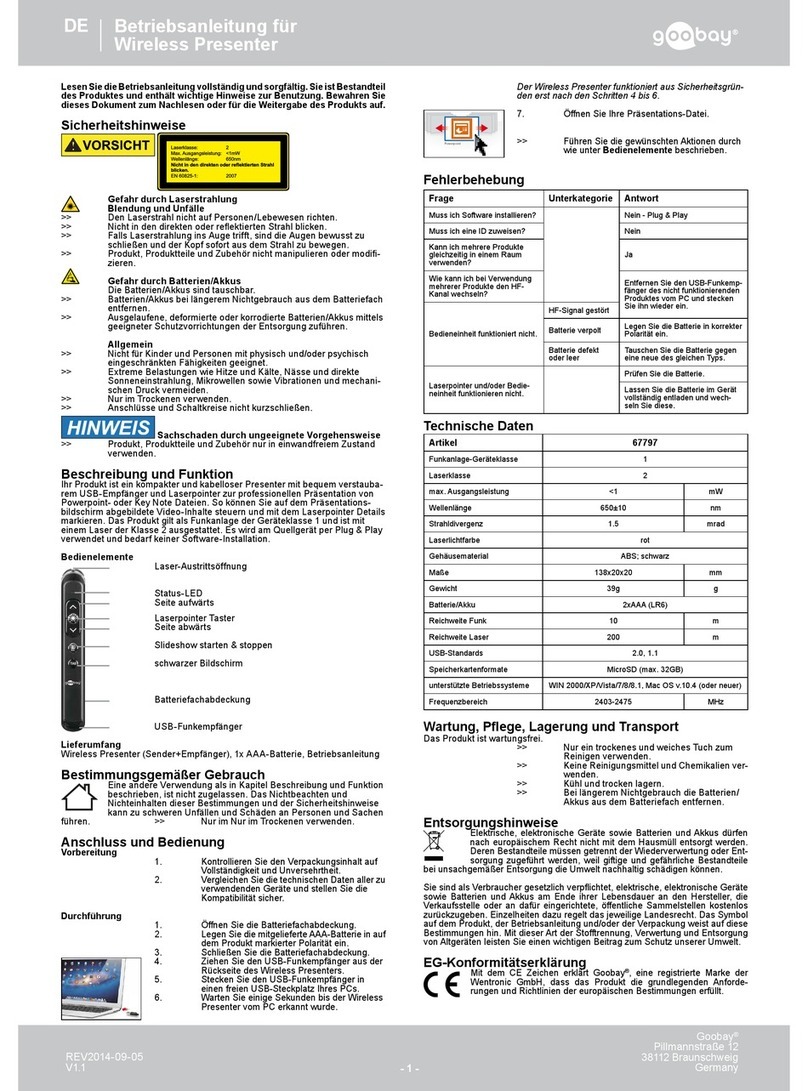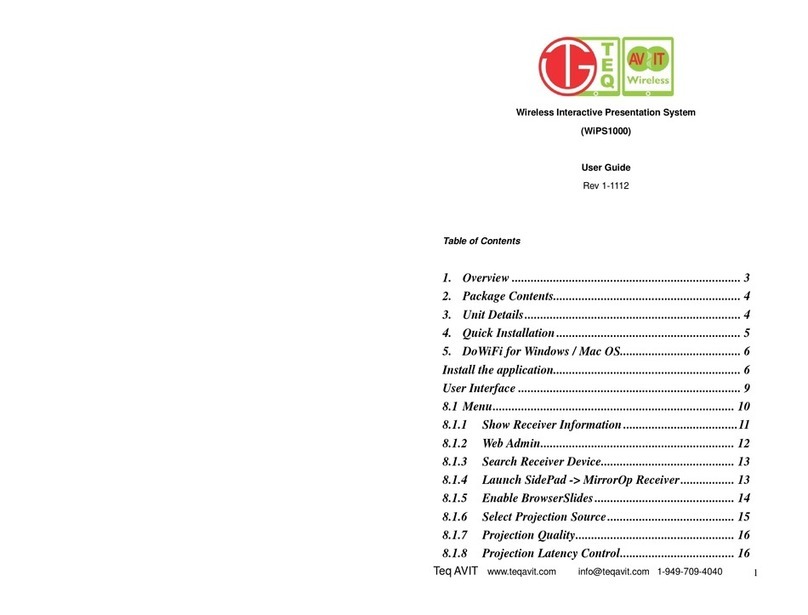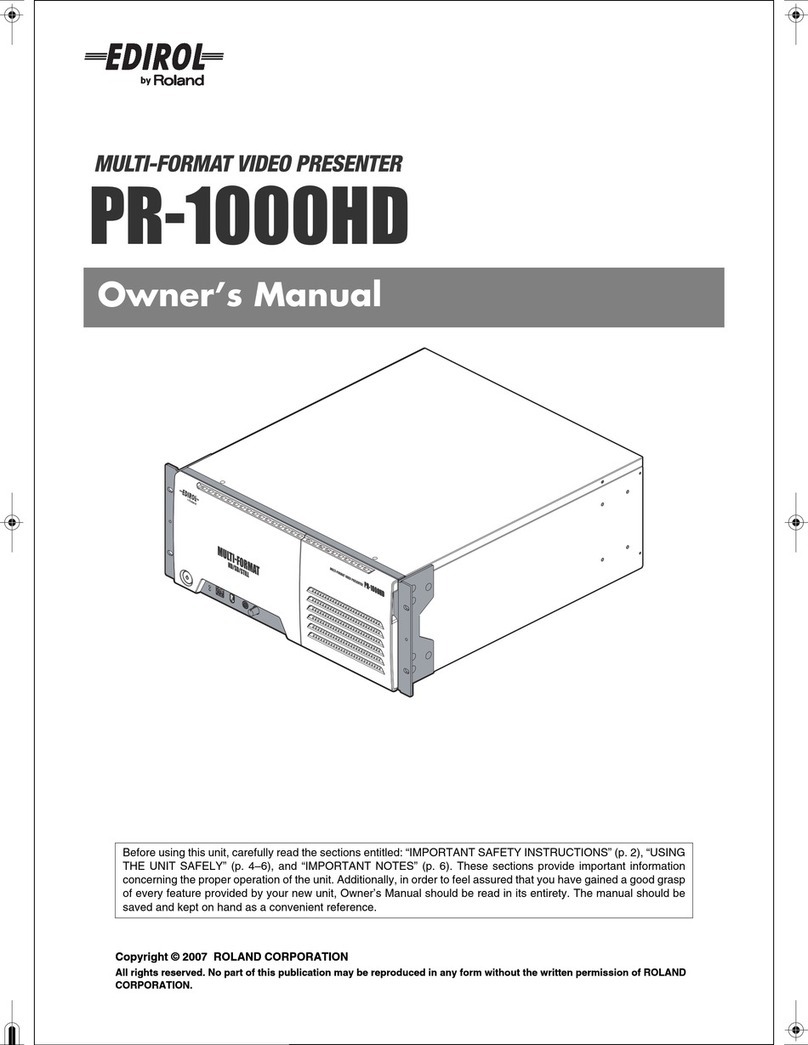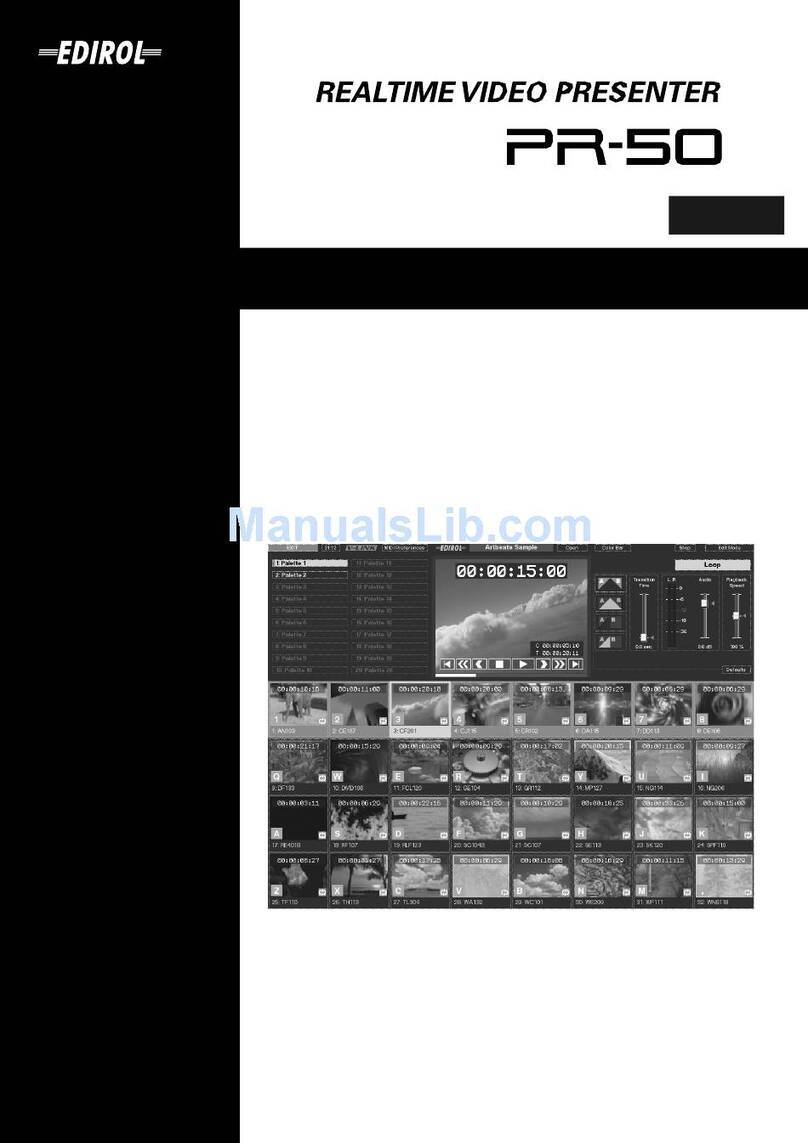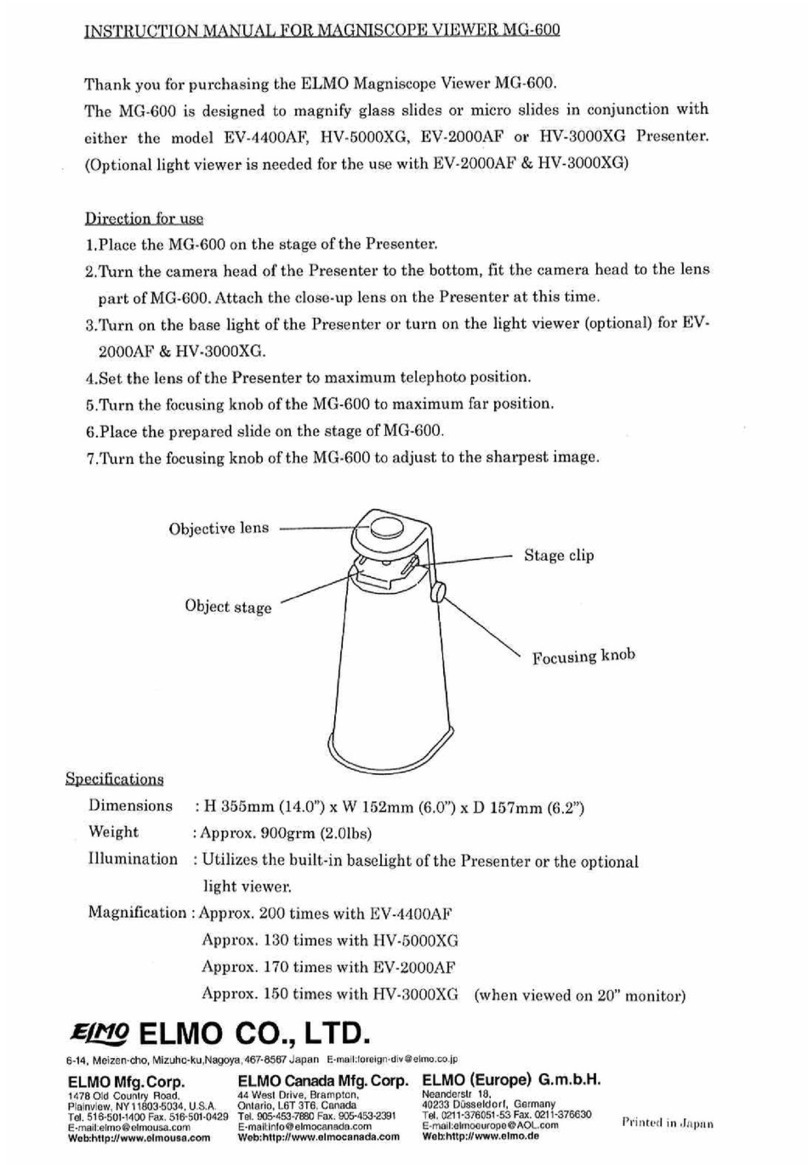Targus Control Plus Targus Control Plus
6 7
Declaration of Conformity
Hereby, Targus, declares that this device is in compliance with the essential requirements and
other relevant provisions of Directive 2014/53/EU.
AP CUSTOMERS: 3 YEARS LIMITED WARRANTY
EMEA CUSTOMERS: 2 YEARS LIMITED WARRANTY
OTHER REGIONS: 1 YEAR LIMITED WARRANTY
We pride ourselves on the quality of our products. For complete warranty details and a list of our
worldwide oces, please visit www.targus.com.
Targus product warranty does not cover any device or product that is not manufactured by Targus
(including, but not limited to, laptops, smartphones, devices, or any other product that may be used
in connection with the Targus product). Australian customers: For complete warranty details see
warranty statement enclosed.
Targus is a registered trademark of Targus International LLC in the U.S. and in certain other
countries. Windows is a registered trademark or trademark of Microsoft Corporation in the United
States and/or other countries. macOS is a trademark of Apple Inc., registered in the U.S. and other
countries. iOS is a trademark or registered trademark of Cisco in the U.S. and other countries and
used by Apple Inc. under license. Android is a trademark of Google LLC. Bluetooth is a registered
trademark of Bluetooth SIG, Inc. All logos and registered trademarks are the property of their
respective owners. ©2021 Targus, 1211 North Miller Street, Anaheim, CA 92806. All rights reserved.
Product Registration
Targus recommends that you register your Targus accessory shortly after purchasing it. Go to
targus.com/us/product_registration
You will need to provide your full name, email address, country of residence and product
information.
Technical Support
For technical questions, please visit:
US targus.com/us/support 1.800.283.6325
CAN Internet: targus.com/ca/support
EMEA targus.com/uk/support +44 (0)20-7744-0330
Australia targus.com/au/support 1800.641.645 (NZ 0800.633.222)
AUSTRALIAN AND NEW ZEALAND CONSUMERS ONLY
Thank you for your purchase. Targus warrants to the original purchaser that its products are free
from defects in materials and workmanship, during the specified warranty period, and lasts as
long as the original purchaser owns the product. The warranty period is stated on the packaging
or in the documentation provided with this Targus product. Targus’ Limited Product Warranty
excludes damage caused by accident, neglect, abuse, misuse, improper care, normal wear and
tear, ownership transfer, or alteration. The limited warranty also excludes any product that is not
manufactured by Targus (including, without limitation, laptops, smartphones, devices, tablets, or
any other non-Targus item) that is used in connection with the Targus product.
In the event that the Targus product has a defect in materials or workmanship Targus will, after
receiving a warranty claim and inspecting the product, at its discretion, do one of the following:
repair, replace, or refund with the same or a similar product (or part) of no lesser quality and ship
it to the original purchaser at Targus’ expense. As part of this inspection, proof of purchase will
be required. There is no charge for inspection. To make a warranty claim, please contact Targus
Australia or New Zealand (see details below), or return the product to the place of purchase. The
original purchaser must bear the cost of the delivery to Targus.
Under Australian and/or New Zealand Consumer Laws, in addition to any warranty Targus gives,
our products come with guarantees that cannot be excluded. You are entitled to a replacement or
refund for a major failure and compensation for any other reasonably foreseeable loss or damage.
You are entitled to have the products repaired or replaced if they fail to be of acceptable quality
and the failure does not amount to a major failure.
For any warranty question, contact Targus Australia Pty. Ltd. (i) by mail at Suite 2, Level 8, 5 Rider
Boulevard, Rhodes NSW 2138, by phone AUS 1800 641 645 or NZ 0800 633 222 or by Email:
[email protected].
For
additional
information,
check
out
our
website
at
targus.com/au/warranty.
AVOID EXPOSURE - HAZARDOUS ELECTROMAGNETIC RADIATION EMITTED FROM THIS APERTURE.
LASER RADIATION. DO NOT STARE INTO THE BEAM OR VIEW DIRECTLY WITH OPTICAL INSTRUMENTS.
CLASS 2 LASER PRODUCT.
NEVER POINT A LASER BEAM INTO A PERSON’S EYES OR VIEW A LASER BEAM DIRECTLY, AS PROLONGED
EXPOSURE CAN BE HAZARDOUS TO THE EYES. MOMENTARY EXPOSURE FROM A LASER POINTER,
SUCH AS AN INADVERTENT SWEEP OF THE LIGHT ACROSS A PERSON’S EYES, MAY CAUSE TEMPORARY
FLASH BLINDNESS SIMILAR TO THE EFFECT OF A CAMERA FLASH BULB. ALTHOUGH THIS CONDITION IS
TEMPORARY, IT CAN BECOME MORE DANGEROUS IF THE EXPOSED PERSON IS ENGAGED IN A VISION-
CRITICAL ACTIVITY SUCH AS DRIVING.
CAUTION: ANY CHANGES OR MODIFICATIONS NOT EXPRESSLY APPROVED BY THE PARTY RESPONSIBLE
FOR COMPLIANCE COULD VOID THE USER’S AUTHORITY TO OPERATE THE EQUIPMENT.
THIS DEVICE AND ITS ANTENNA(S) MUST NOT BE CO-LOCATED OR OPERATING IN CONJUNCTION WITH
ANY OTHER ANTENNA OR TRANSMITTER. YOUR DEVICE CONTAINS A LOW POWER TRANSMITTER. WHEN
DEVICE IS TRANSMITTED IT SENDS OUT RADIO FREQUENCY (RF) SIGNAL. NOTE: THE MANUFACTURER IS NOT
RESPONSIBLE FOR ANY RADIO OR TV INTERFERENCE CAUSED BY UNAUTHORIZED MODIFICATIONS TO THIS
EQUIPMENT. SUCH MODIFICATIONS COULD VOID THE USER’S AUTHORITY TO OPERATE THE EQUIPMENT.
RF warning statement
The device has been evaluated to meet general RF exposure requirement. The device can be used in
portable exposure condition without restriction.
Industry Canada Statement
This device contains licence-exempt transmitter(s) / receiver(s) that comply with Innovation, Science
and Economic Development Canada’s licence-exempt RSS(s). Operation is subject to the following
two conditions:
1. This device may not cause interference.
2. This device must accept any interference, including interference that may cause undesired
operation of the device.
L’émetteur / récepteur exempt de licence contenu dans le présent appareil est conforme aux CNR
d’Innovation, Sciences et Développement économique Canada applicables aux appareils radio
exempts de licence. L’exploitation est autorisée aux deux conditions suivantes:
1. L’appareil ne doit pas produire de brouillage;
2. L’appareil doit accepter tout brouillage radioélectrique subi, même si le brouillage est susceptible
d’en compromettre le fonctionnement.
FCC Statement
Tested to Comply
This device complies with Part 15 of the FCC Rules. Operation is subject to the following two
conditions:
1. This device may not cause harmful interference, and
2. This device must accept any interference received, including interference that may cause
undesired operation.
Warning: Changes or modifications not expressly approved by the party responsible for compliance
could void the user’s authority to operate the equipment.
NOTE: This equipment has been tested and found to comply with the limits for a Class B digital device,
pursuant to Part 15 of the FCC Rules. These limits are designed to provide reasonable protection against
harmful interference in a residential installation.
This equipment generates uses and can radiate radio frequency energy and, if not installed and used in
accordance with the instructions, may cause harmful interference to radio communications. However,
there is no guarantee that interference will not occur in a particular installation. If this equipment does
cause harmful interference to radio or television reception, which can be determined by turning the
equipment o and on, the user is encouraged to try to correct the interference by one or more of the
following measures:
• Reorient or relocate the receiving antenna.
• Increase the separation between the equipment and receiver.
• Connect the equipment into an outlet on a circuit dierent from that to which the receiver is connected.
• Consult the dealer or an experienced radio/TV technician for help.
User can find the FCC ID number inside the battery box (user-accessible non-detachable compartment)