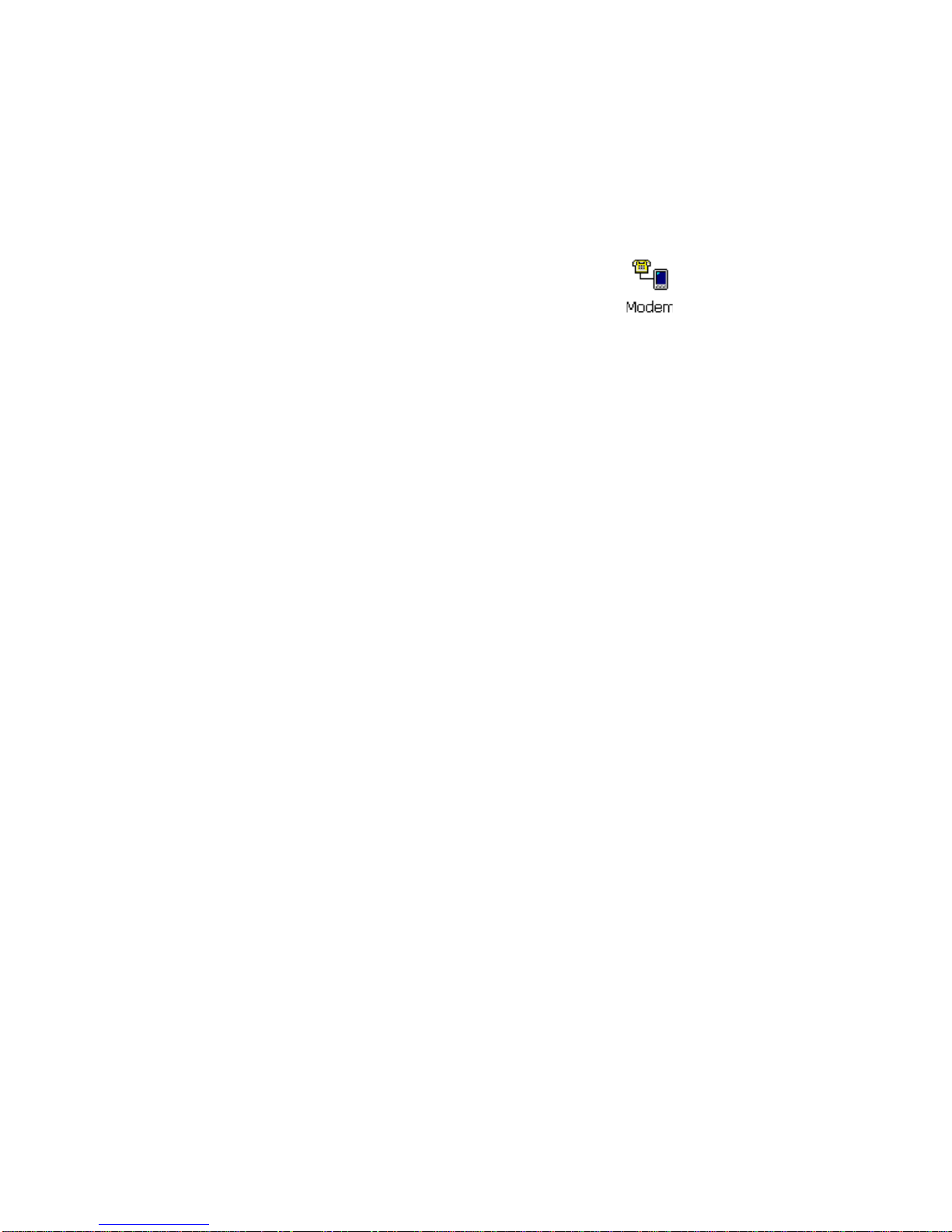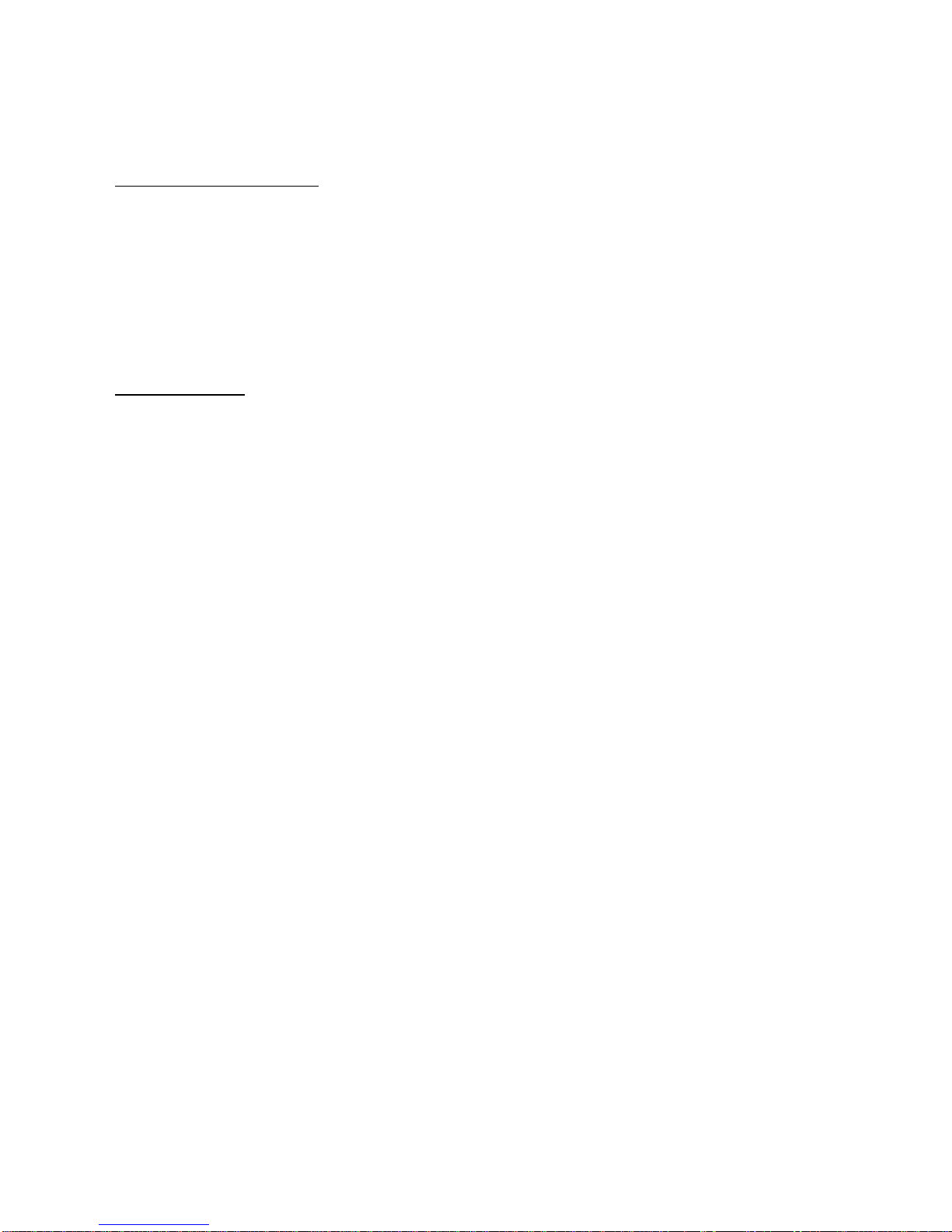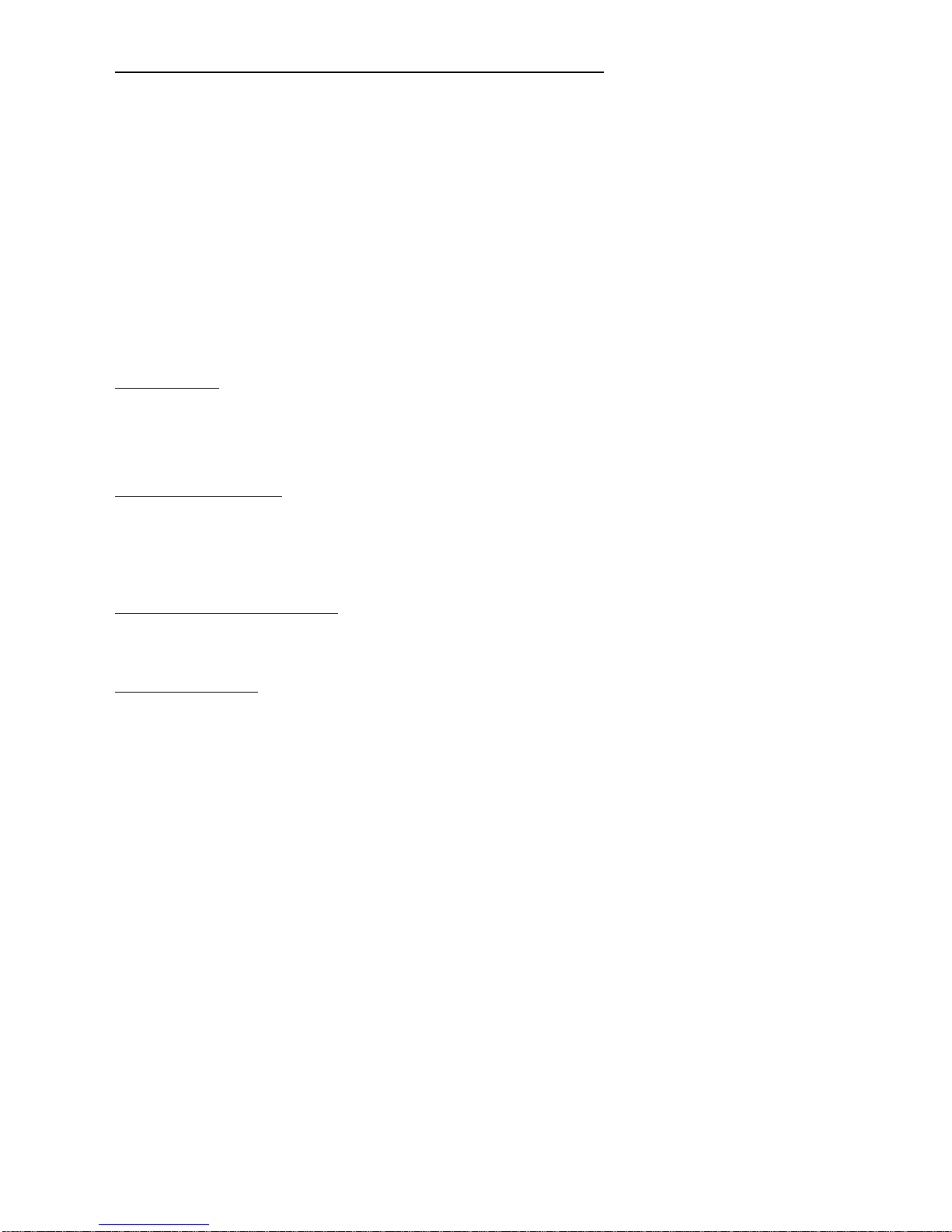5
•Verify that the card is securely inserted into the slot. If necessary,
remove the card and reinsert it.
•Check whether there are any other interface cards in your
computer that use the same COM port address as your modem.
If so, you must set your modem to another COM port address.
NOTE:Onmostsystems,onlytwoCOMportsareavailable.Oneofthemmust
beusedaseither1or3,whiletheothermustbeusedas2or4.Forexample,if
amouseissettoCOM1,yourmodemshouldbesettoCOM2orCOM4.
If the COM port address is OK, continue with the next step.
3. Make sure that the COM port address you use for your modem
correspondstotheportselectedinthecommunicationssoftwarethat
you are using.
Your modem does not dial out
Make sure that your modem responds normally. If you can communicate
with the modem using a keyboard, check whether or not the modem is
properly connected to the phone line.
Your modem does not connect after it has dialed a phone number
This problem may have several causes. One possibility is that your Internet
Service Provider is too busy; please wait a few moments and redial. Other
possibilities are that the phone line is too noisy or the telephone cord is
faulty. Test for noise by connecting a regular phone to the line.
You cannot transmit after you have connected to the Internet
Check the service parameters and TCP/IP protocol parametersspecified
by your Internet Service Provider. Use the same parameters to configure
your modem connection.
The modem disconnects due to transmission errors
A failure in modem communication is usually characterized by
unacceptablyhigh error rates. Thismay be caused by the telephone line. If
the error rategets too high,themodemdisconnects andyou need toredial
and set up the connection again.