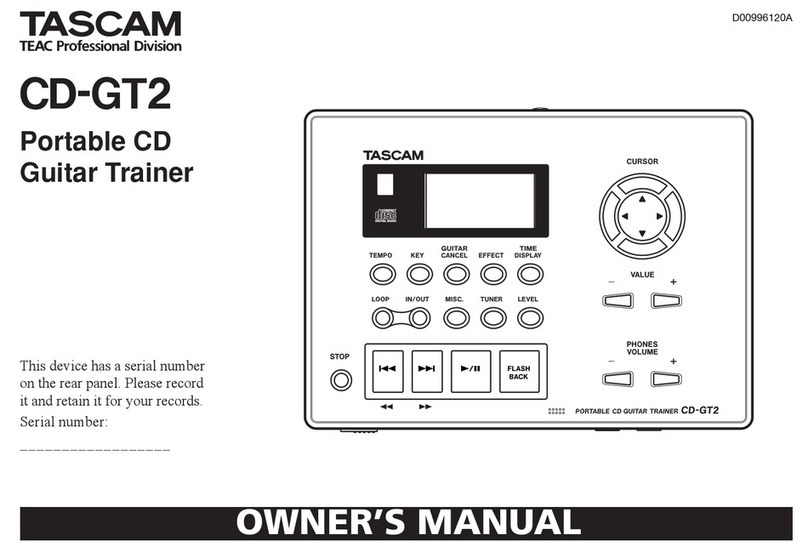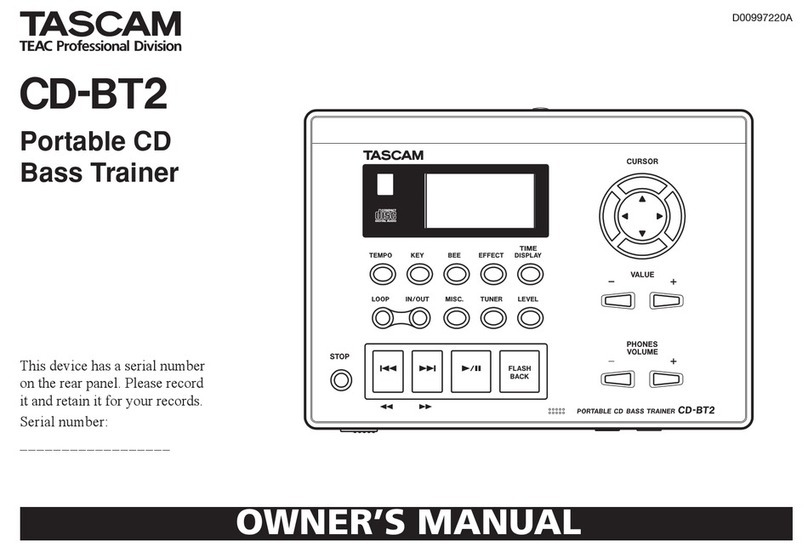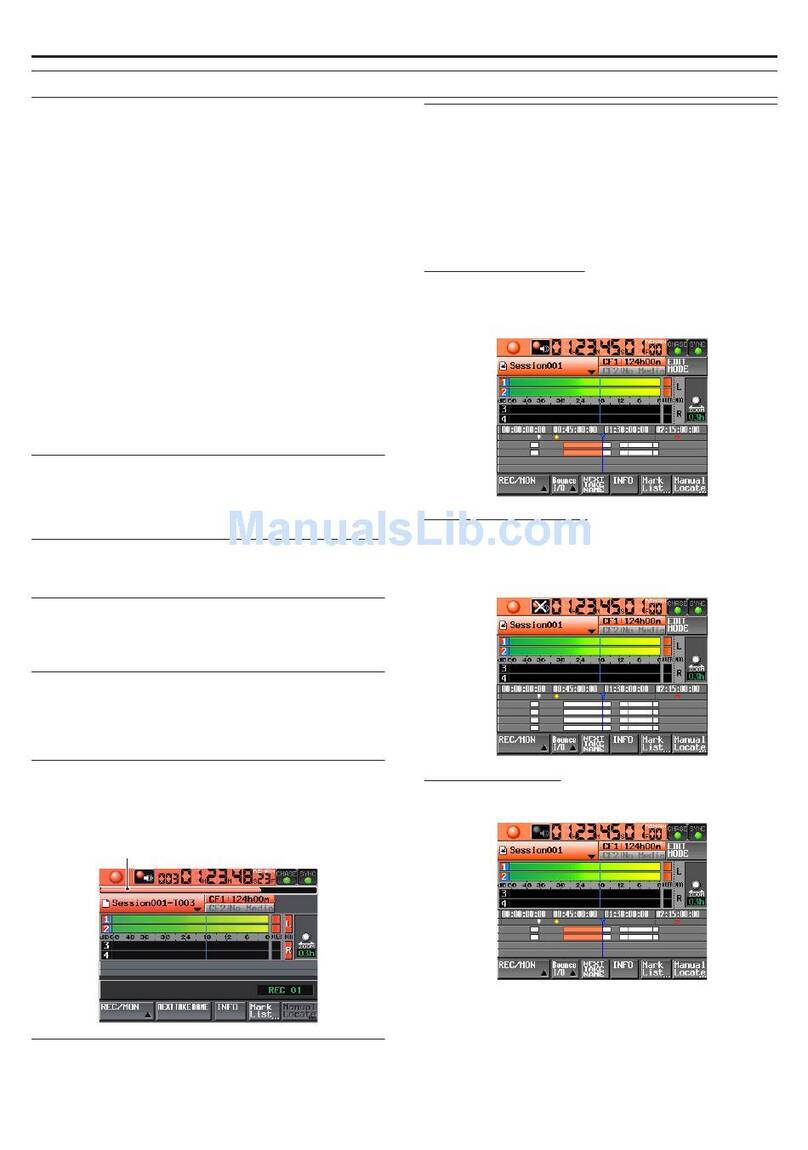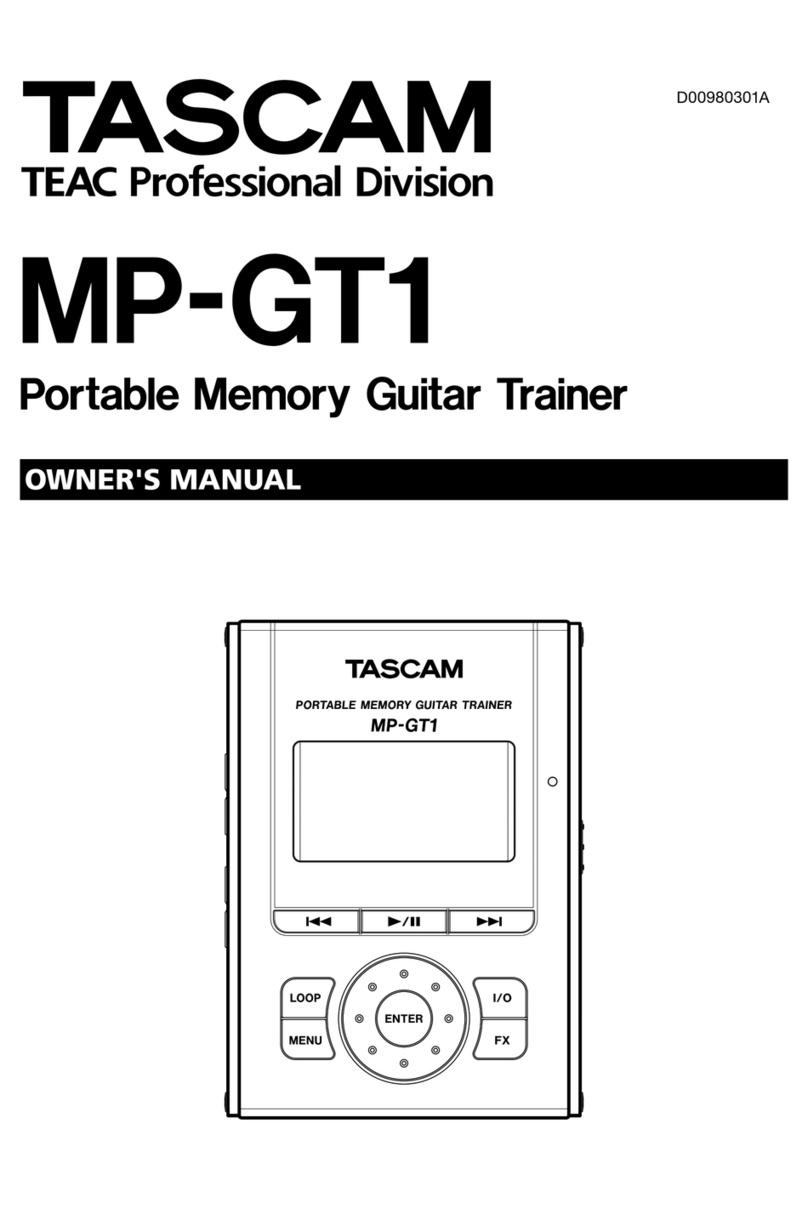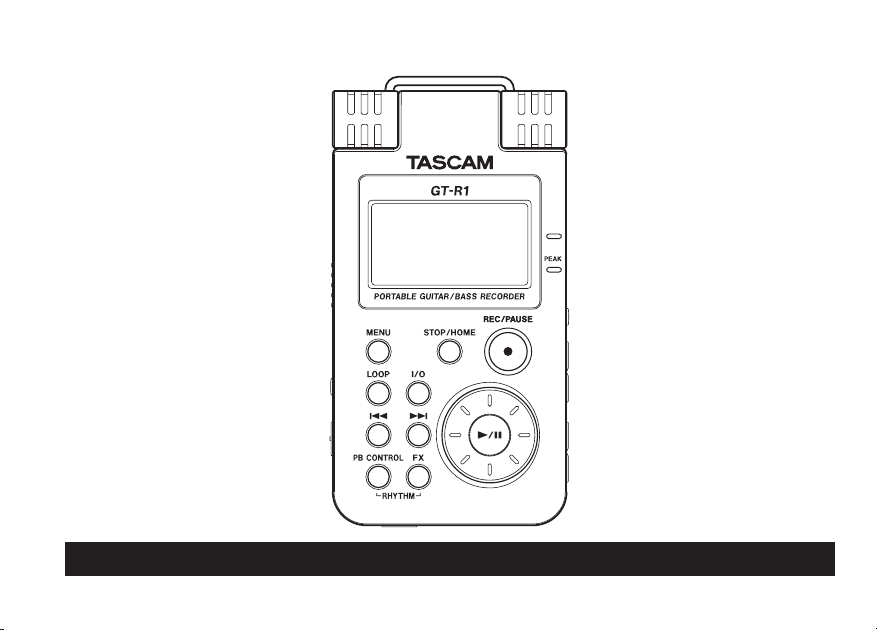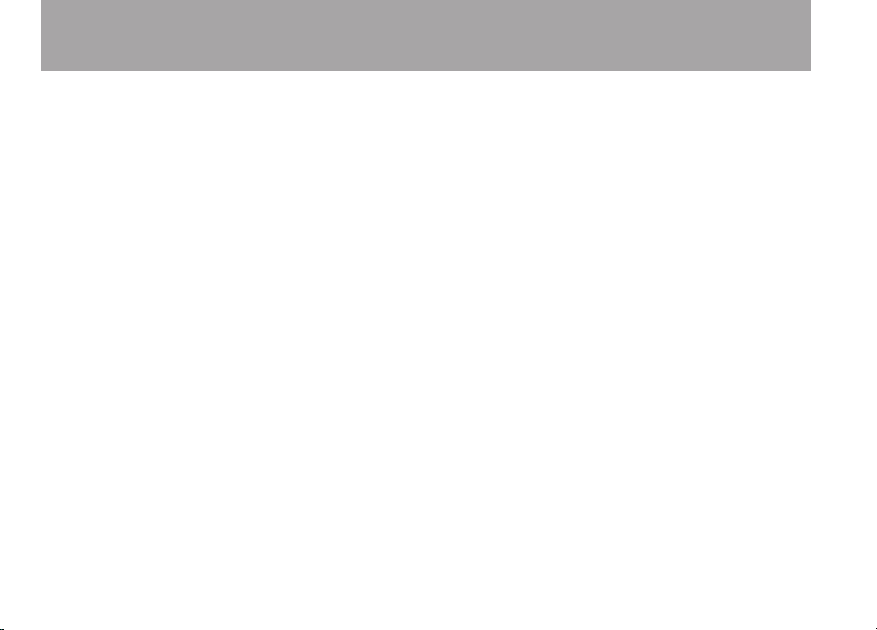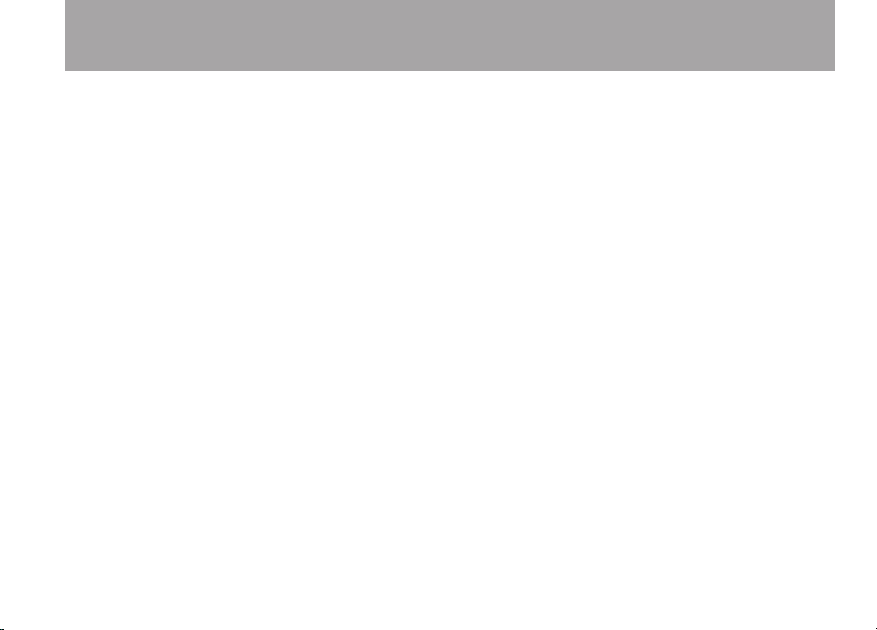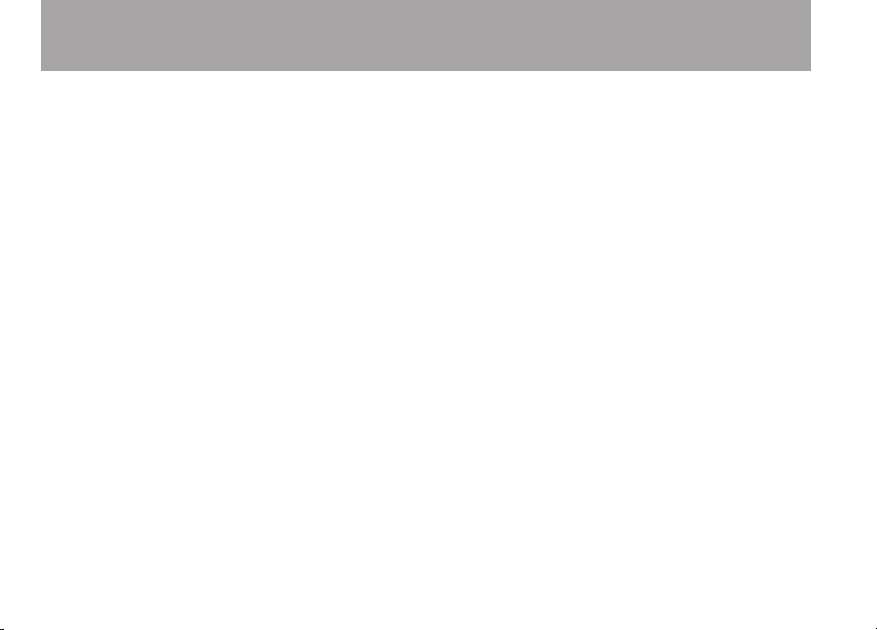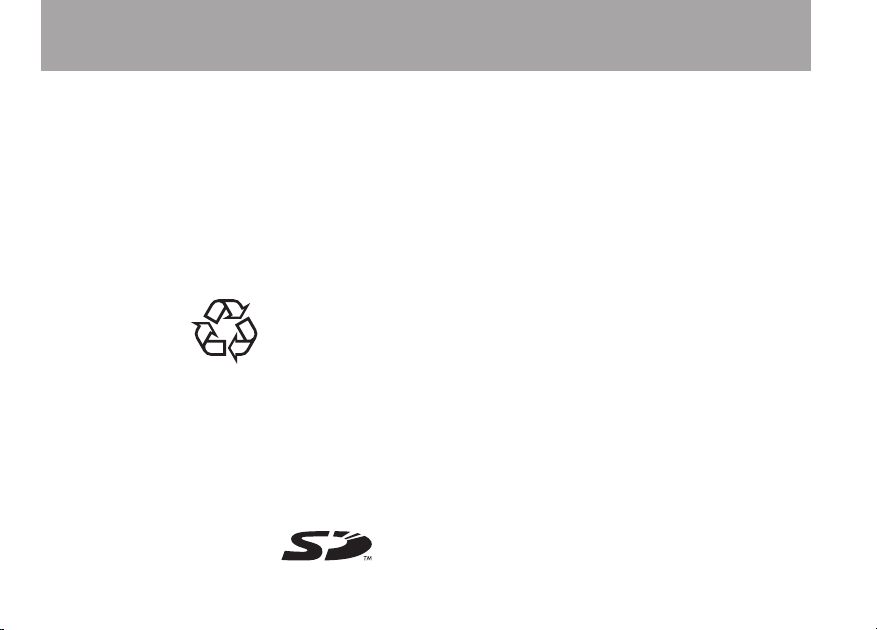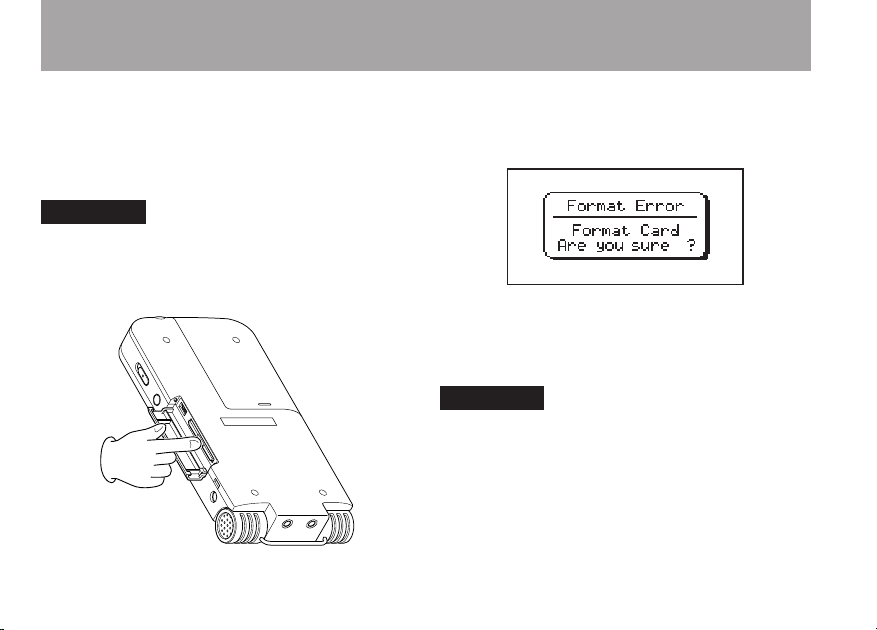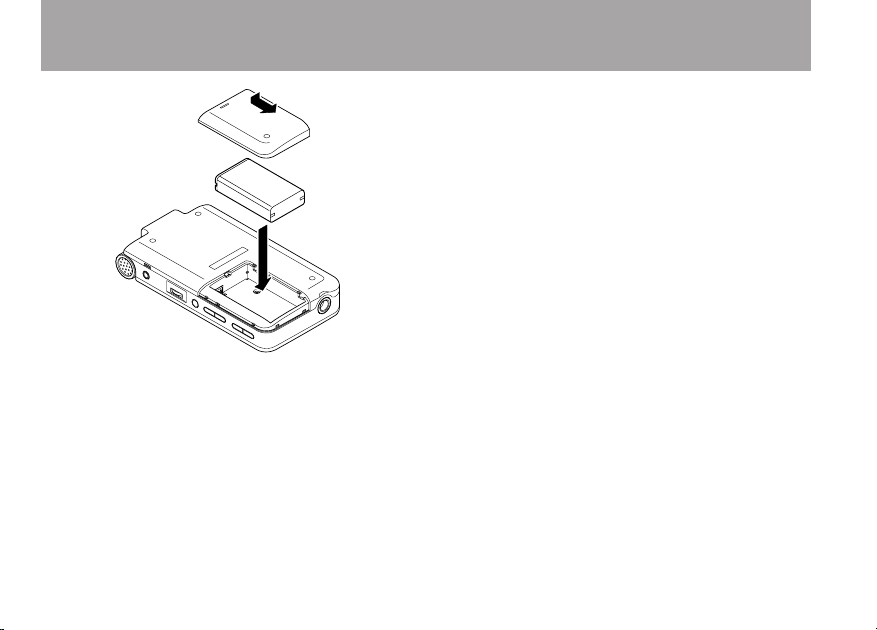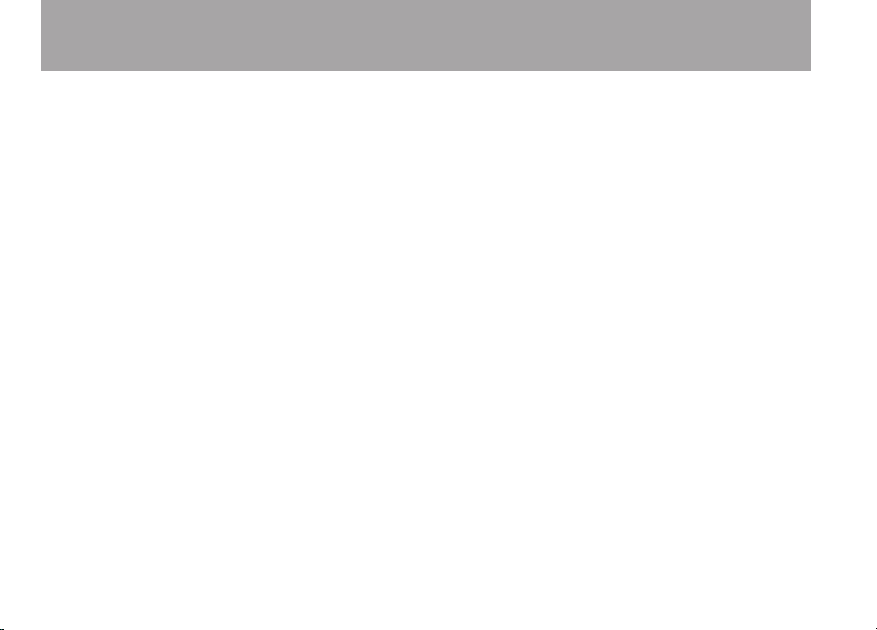
Table of Contents
1–Introduction 5
Main functions . . . . . . . . . . . . . . . . . . . 5
Supplied accessories . . . . . . . . . . . . . . . . 5
Recycling the rechargeable battery . . . . . . . . . 6
Copyrights . . . . . . . . . . . . . . . . . . . . . 6
Notes about this manual . . . . . . . . . . . . . . 6
2–Preparation 7
About SD cards . . . . . . . . . . . . . . . . . . . 7
Inserting the SD card . . . . . . . . . . . . . . . 7
Removing the SD card . . . . . . . . . . . . . . 8
Inserting a new card . . . . . . . . . . . . . . . 8
Other cases that require formatting . . . . . . . . 9
Powering the unit. . . . . . . . . . . . . . . . . . 9
Installing the battery . . . . . . . . . . . . . . . 9
Changing the battery . . . . . . . . . . . . . . 10
Charging the battery . . . . . . . . . . . . . . 10
Turning the power on and off . . . . . . . . . . 11
Setting the date and time . . . . . . . . . . . . . 12
Resetting the unit. . . . . . . . . . . . . . . . . 12
3–Part Names and Functions 13
Top panel . . . . . . . . . . . . . . . . . . . . 13
Right side panel . . . . . . . . . . . . . . . . . 17
Left side panel . . . . . . . . . . . . . . . . . . 19
Front panel . . . . . . . . . . . . . . . . . . . . 20
Rear panel . . . . . . . . . . . . . . . . . . . . 20
Bottom panel. . . . . . . . . . . . . . . . . . . 21
4–Screen Overview 22
Home Screen . . . . . . . . . . . . . . . . . . . 22
Record Screen . . . . . . . . . . . . . . . . . . 25
Rhythm Screen . . . . . . . . . . . . . . . . . . 26
Setting Screens . . . . . . . . . . . . . . . . . . 27
Setting screen structure . . . . . . . . . . . . . 27
Operation basics . . . . . . . . . . . . . . . . 27
Operation example . . . . . . . . . . . . . . . 30
5–Practicing Music with this Unit 32
Select the input . . . . . . . . . . . . . . . . . 32
Use input monitoring . . . . . . . . . . . . . . . 32
Tune instruments . . . . . . . . . . . . . . . . . 33
Use effects . . . . . . . . . . . . . . . . . . . 33
Learn musical phrases. . . . . . . . . . . . . . . 33
Play along with the rhythm machine . . . . . . . . 33
Use a metronome. . . . . . . . . . . . . . . . . 33
Record as you play with the rhythm machine . . . . 34
Perform along with a track . . . . . . . . . . . . 34
Repeat and loop playback . . . . . . . . . . . . 34
Change track pitch . . . . . . . . . . . . . . . 34
Change track speed . . . . . . . . . . . . . . 35
Reduce guitar or bass sounds . . . . . . . . . . 35