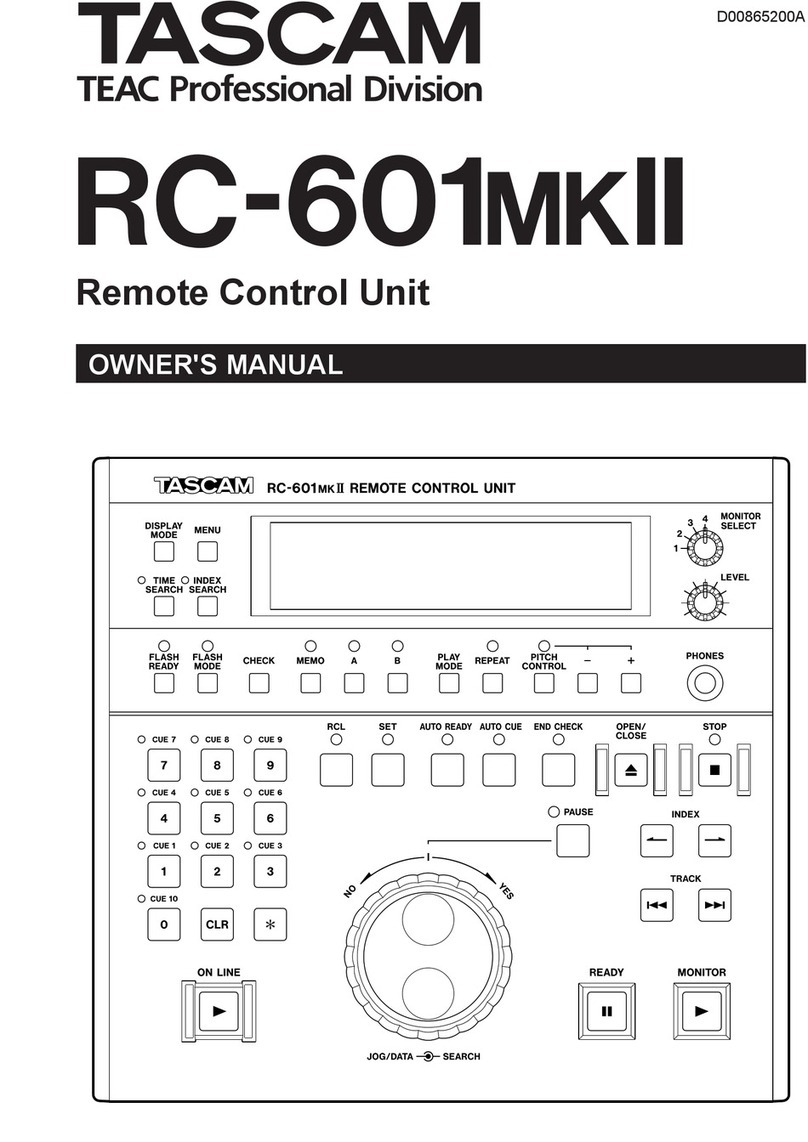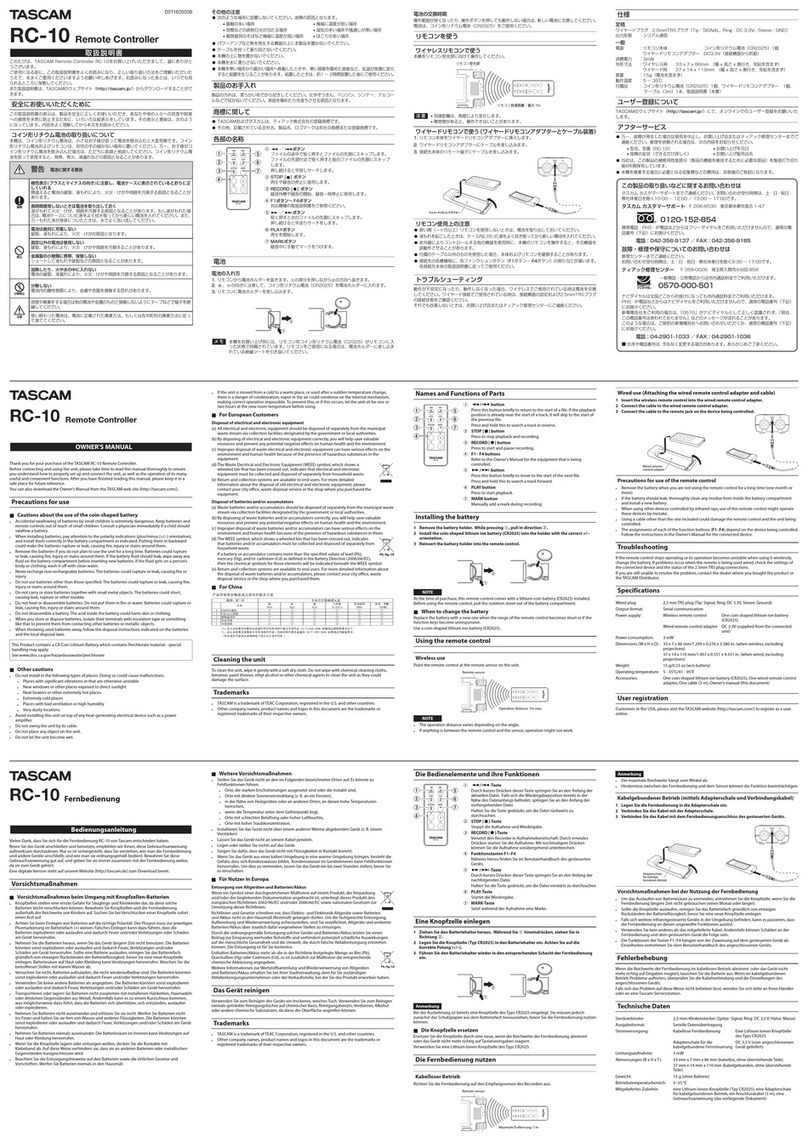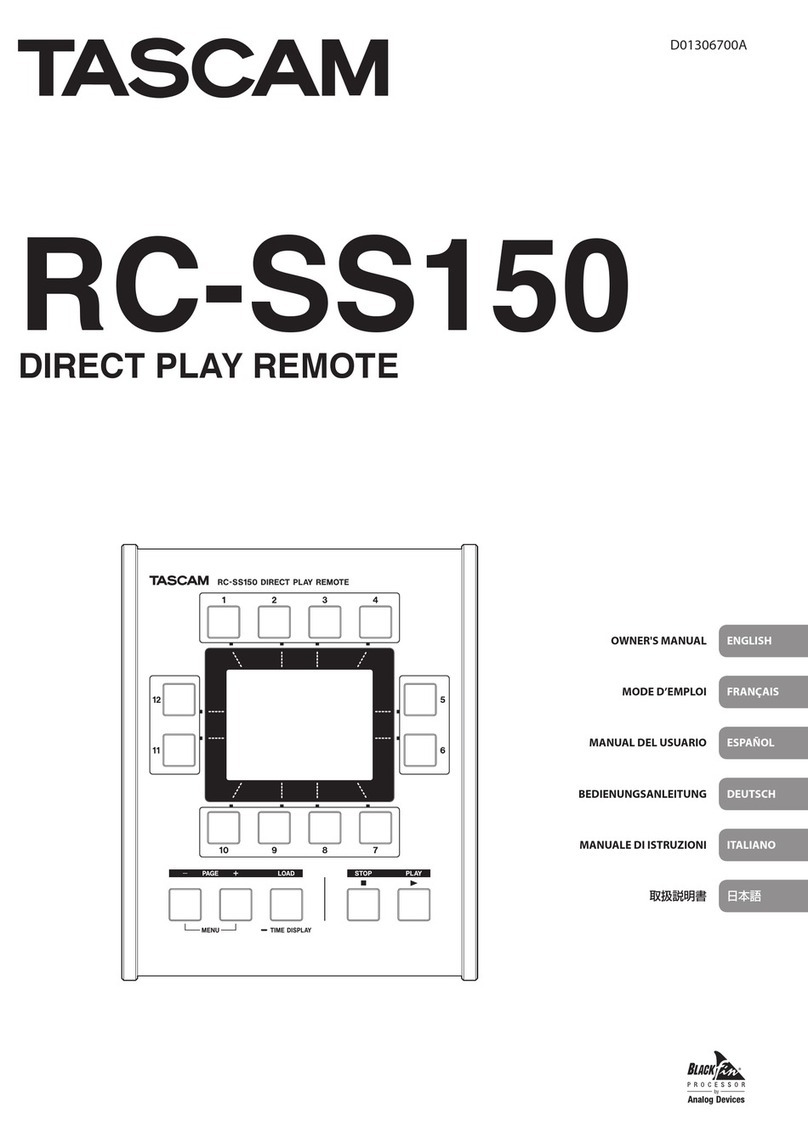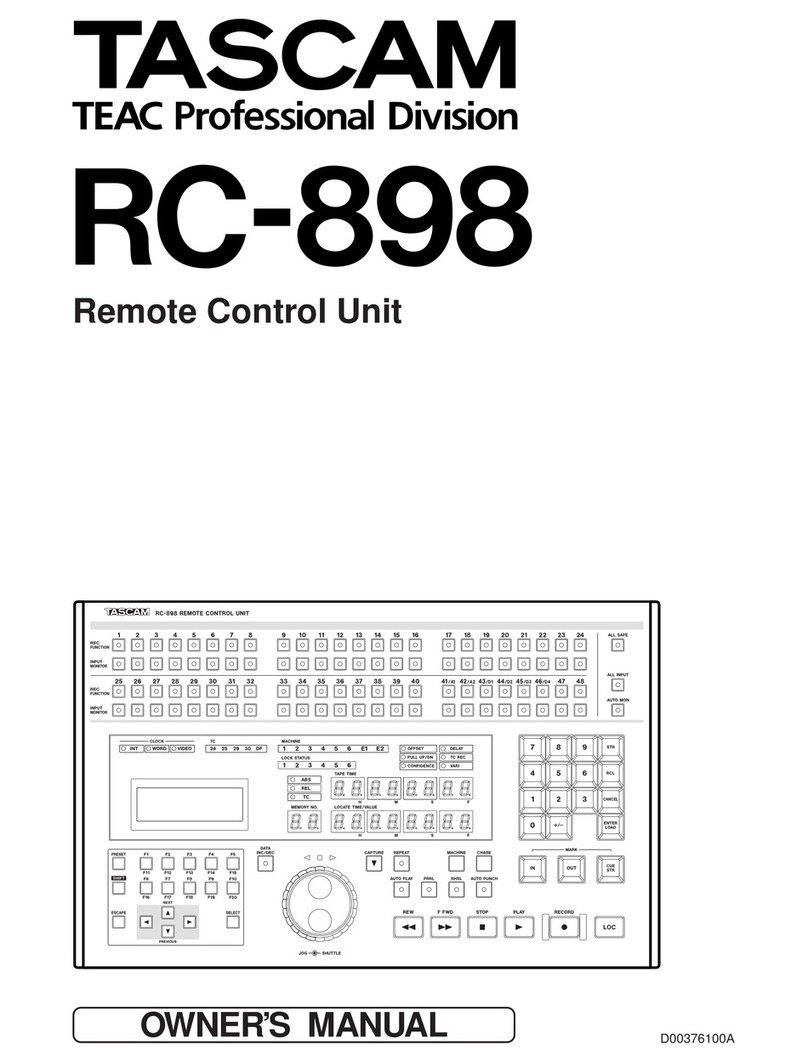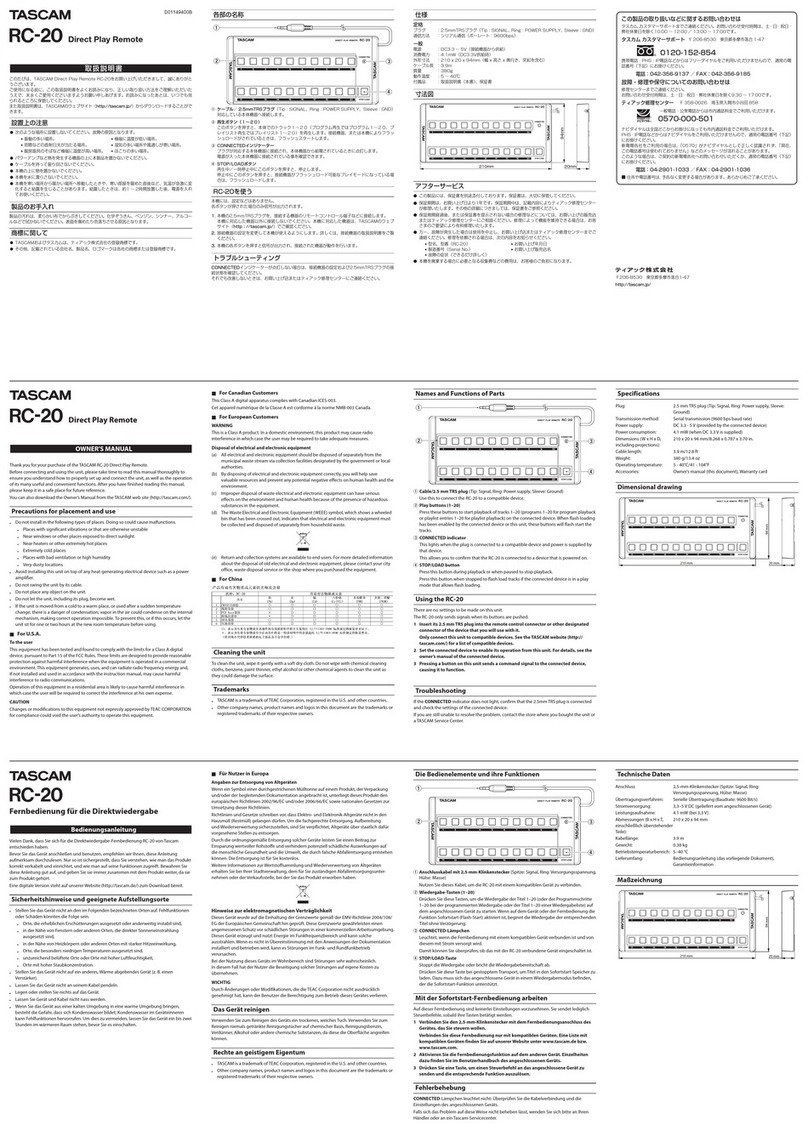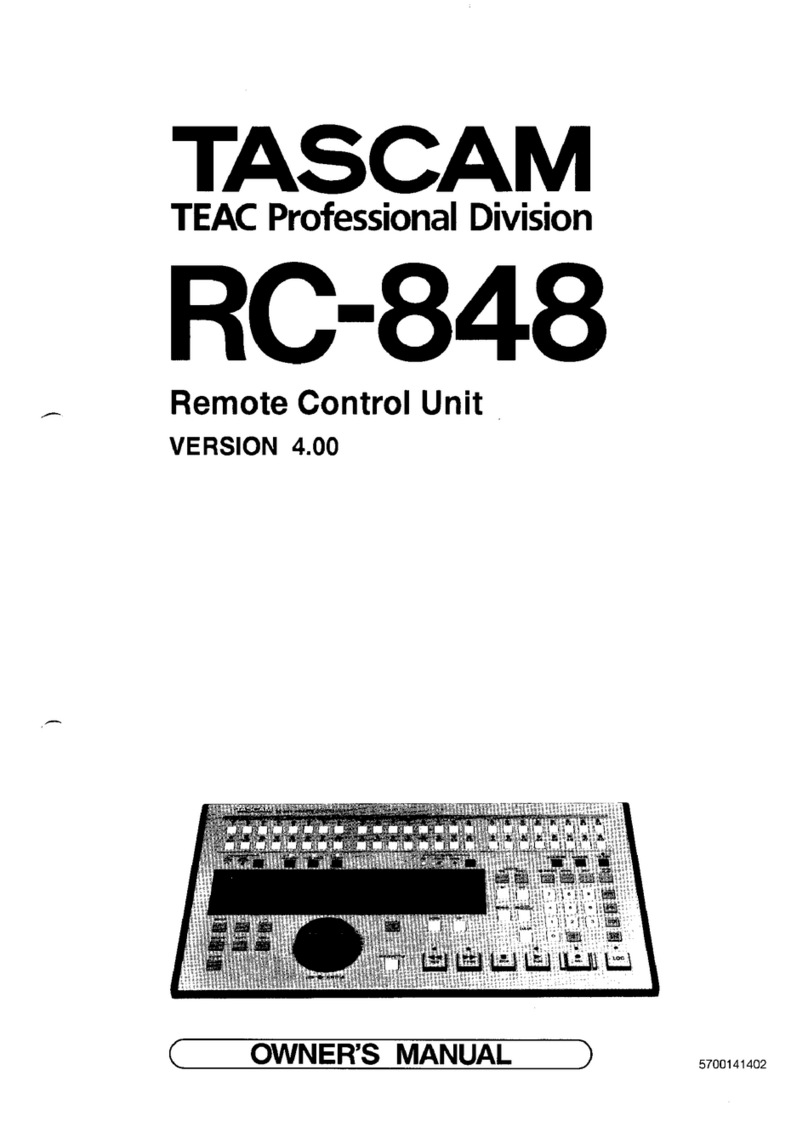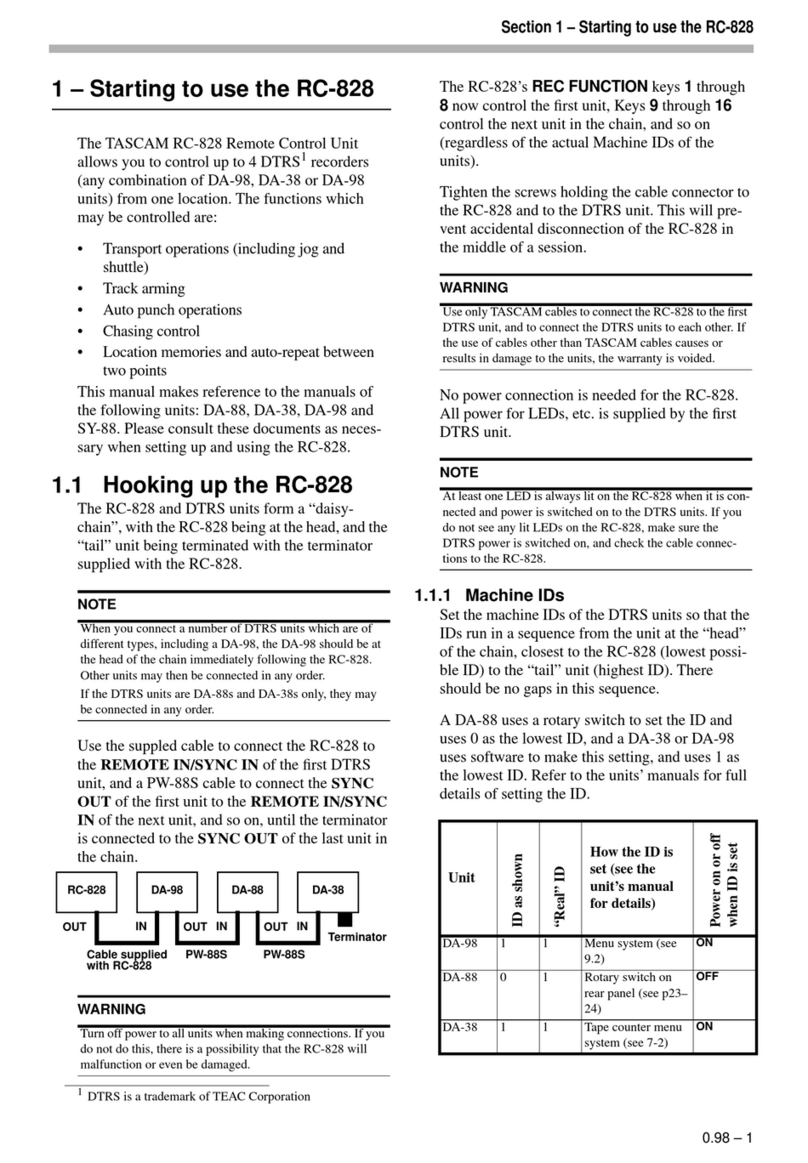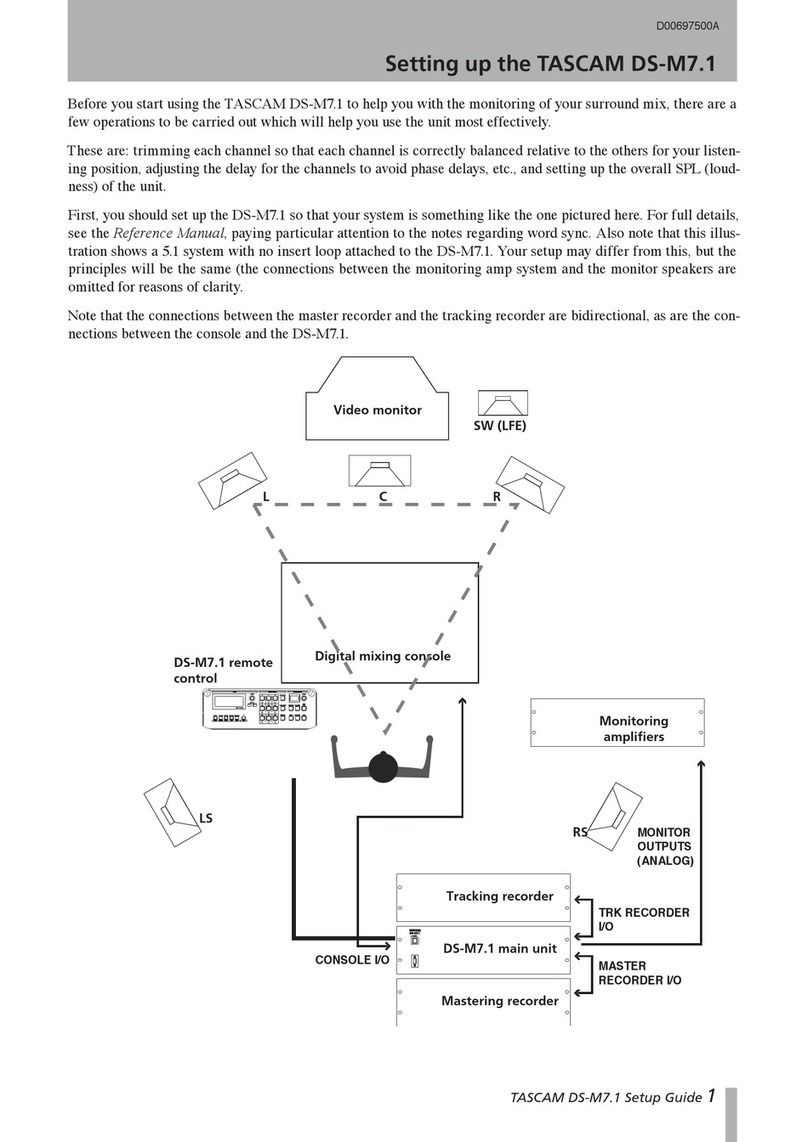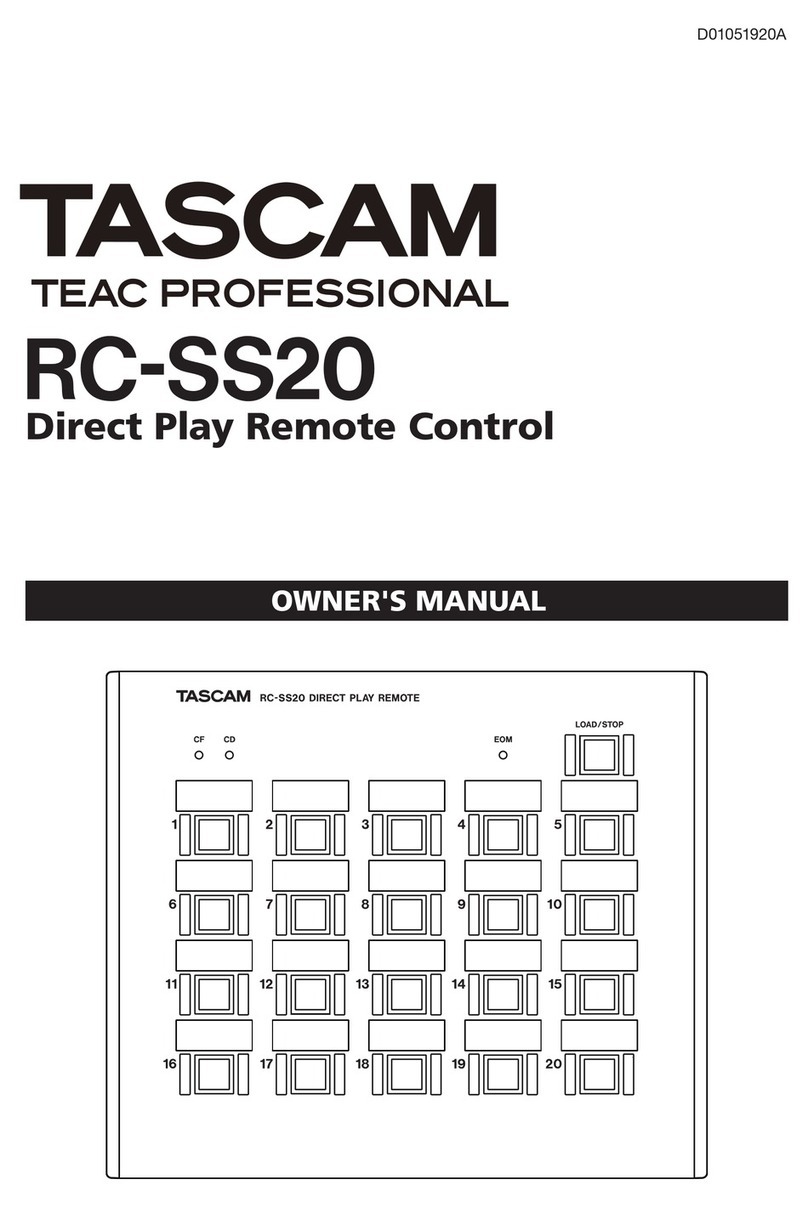TASCAM RC-SS150 1
RC-SS150
Checking the firmware version
Before starting firmware update procedures, check the firmware version of the RC-SS150 you are using.
1. Use the RS-232C connection cable included with the
RC-SS150 to connect it with a SS-CDR250N/SS-R250N.
CAUTION
Always turn the SS-R250N/SS-CDR250N unit power off
before connecting or disconnecting the cable.
Connecting and disconnecting while the power is on
could cause malfunction.
2. Turn the SS-R250N/SS-CDR250N unit on.
3. Press the PAGE [MENU] − and +buttons at the same
time to open the MENU screen.
4. If the firmware version of the system shown here is
the same or newer than the firmware version that you
plan to use for the update, there is no need to update.
Firmware update procedures
NOTE
The RC-SS150 firmware update uses the USB flash drive
or SD card of the connected SS-R250N/SS-CDR250N.
Updating is not possible using a CD (SS-CDR250N only).
1. Download the latest firmware from the TEAC Global
Site (http://teac-global.com/).
Decompress the downloaded file if it is in ZIP format
or another compressed file type.
2. Copy the downloaded firmware to the root folder (top
level of the medium).
3. Load the medium prepared in step 2in an SD card
slot or the USB port on the front of the SS-R250N/SS-
CDR250N.
4. Set that medium as the current medium on the MEDIA
SELECT screen of the SS-R250N/SS-CDR250N.
5. Select UPDATE on the SYSTEM 2 page of the SS-R250N/
SS-CDR250N to open the FIRMWARE UPDATE screen.
SYSTEM item
This updates the SS-R250N/SS-CDR250N firmware.
FPGA item
Update the FPGA of the SS-R250N/SS-CDR250N.
RC-SS150 item
Update the firmware of a TASCAM RC-SS150 re-
mote control.
DRIVE item(SS-CDR250N only)
Update the CD drive firmware of an SS-CDR250N.
6. Select the RC-SS150 item, and press the MULTI JOG
dial on the SS-R250N/SS-CDR250N.
After the medium and firmware update file have been
verified, the following screen will appear.
NOTE
iThe screen above shows a list of firmware update files
in the root folder (top level) of the current medium. The
firmware copied in step 2above should also be shown.
No Update File is shown if no update file is in the di-
rectory.
iA maximum of five lines of firmware can be shown
at the same time. If there are more files than can be
shown on the display at once, use the MULTI JOG dial
on the SS-R250N/SS-CDR250N to scroll the list.
iThe screen shown above is an example. The actual ap-
pearance will differ.
072017