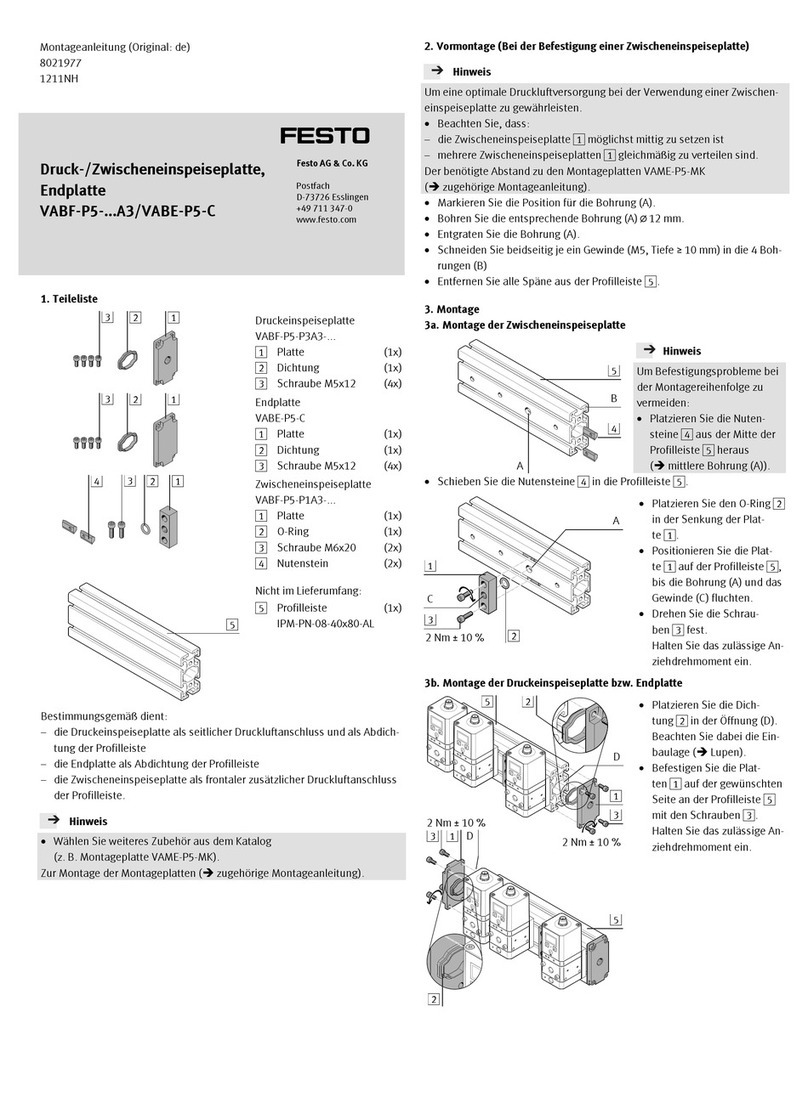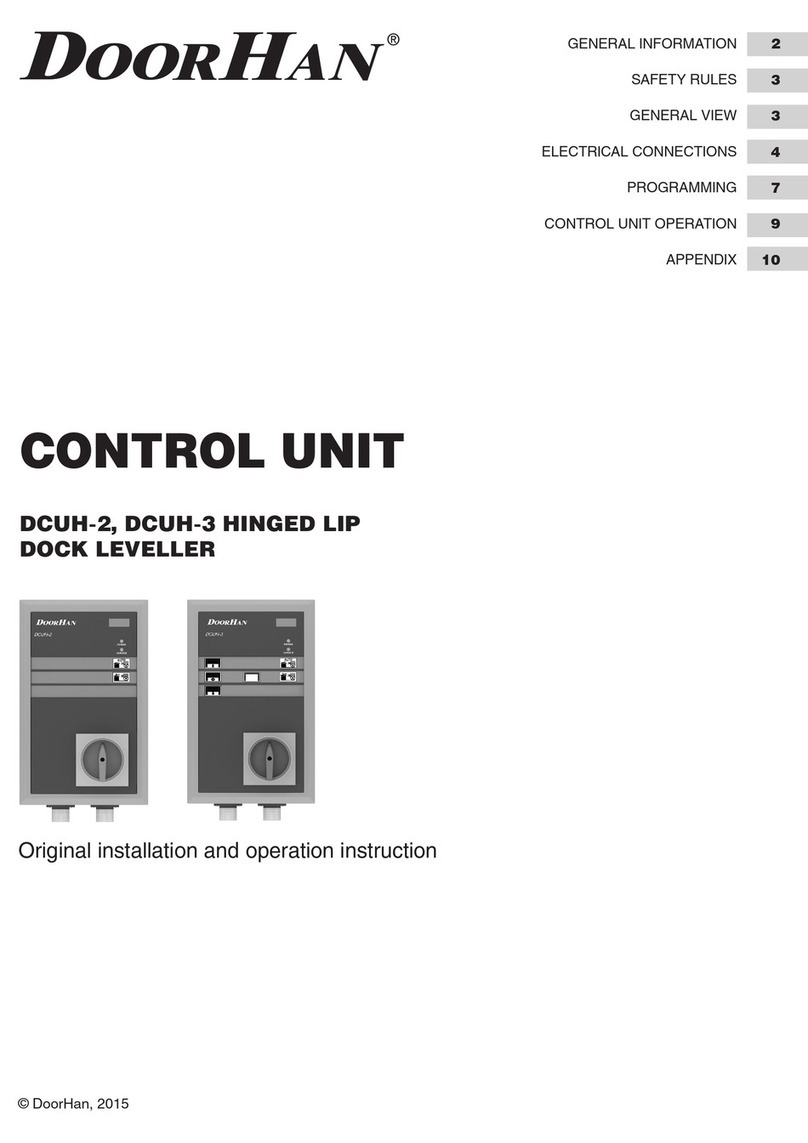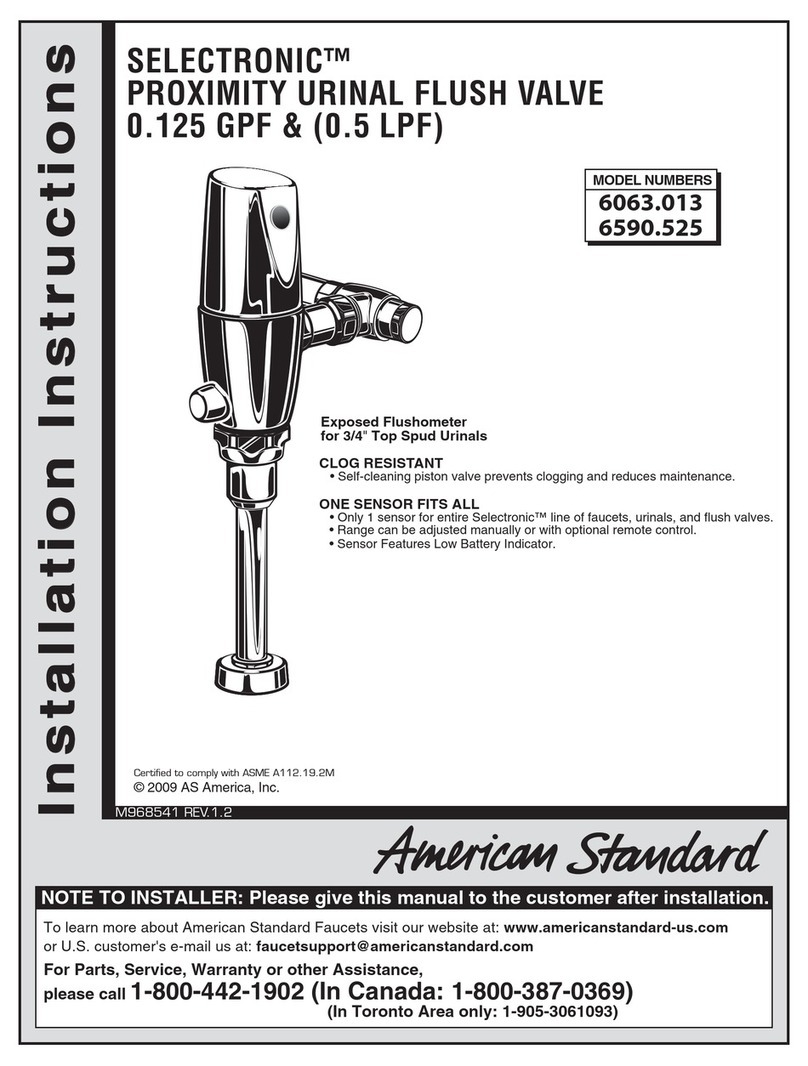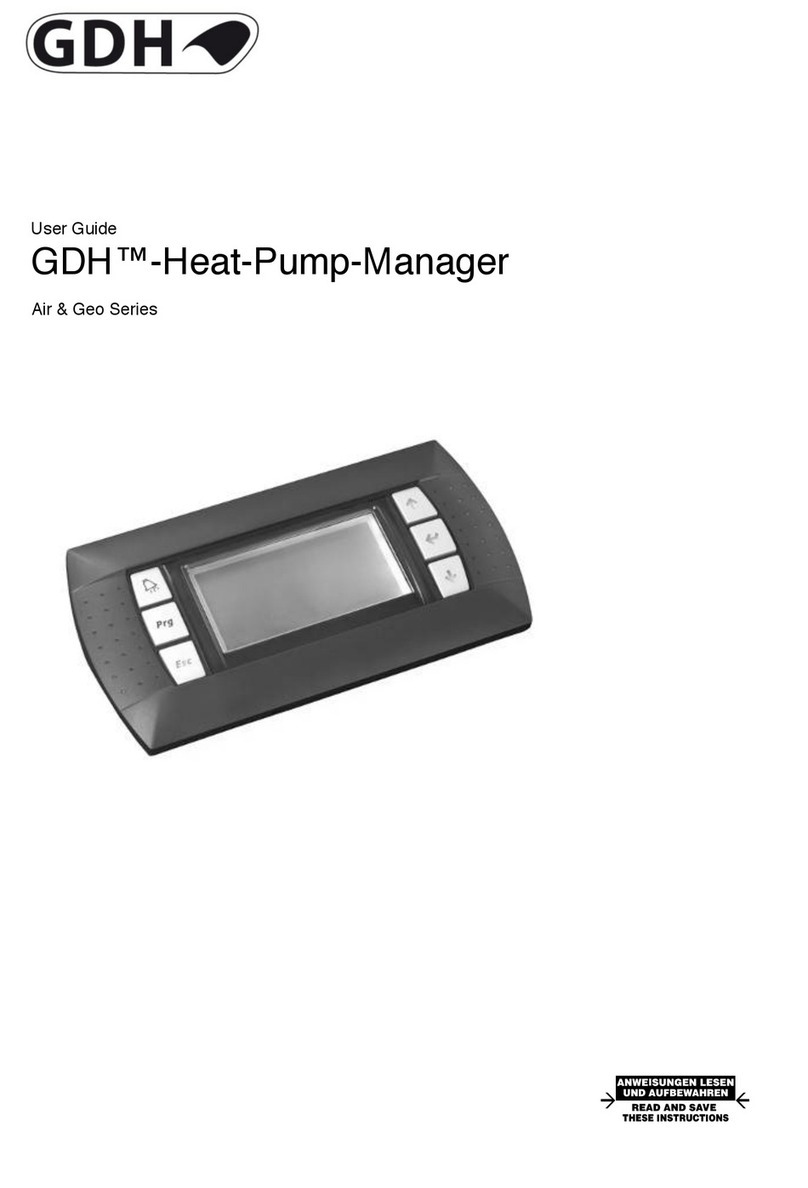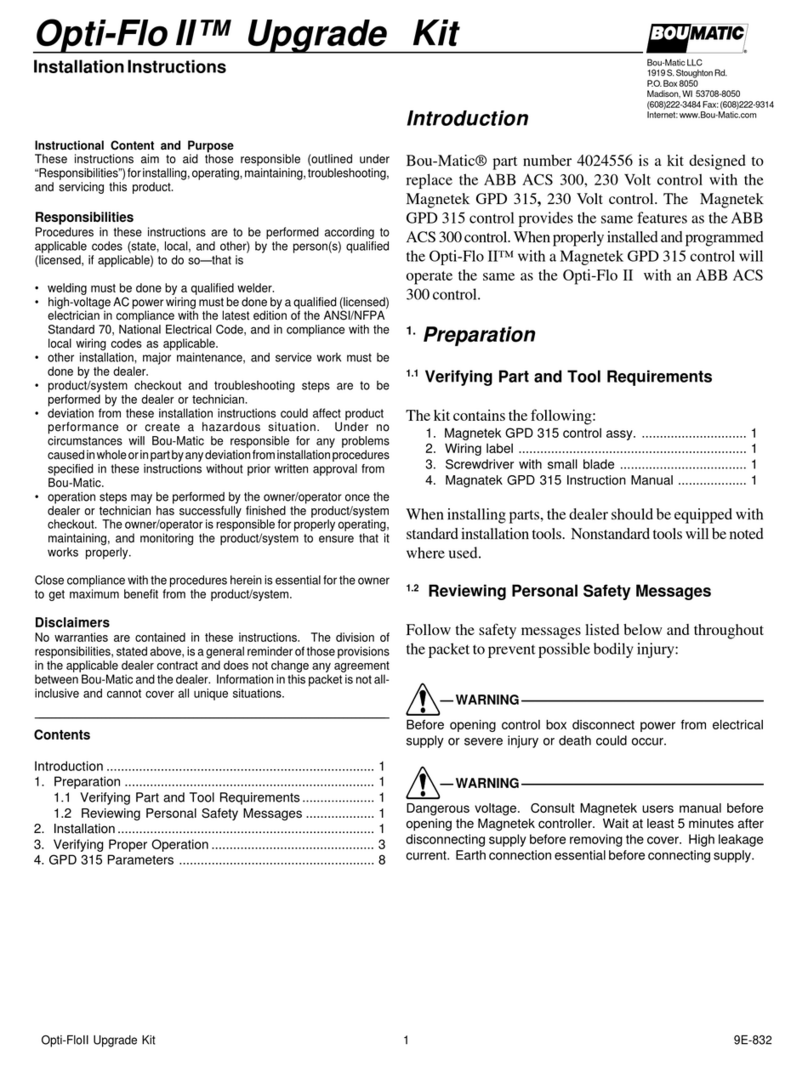Tash SICARE Pilot User manual

Version 4.1 User Manual / Page 1
evo@soft5International Inc.
SICARE Pilot
Client Information
User Manual
May 1998

Version 4.1 User Manual / Page 2
evo@soft5International Inc.
SICARE Pilot - User Manual
Table of Contents
1. Fields of Applications
2. Hardware
3. Overview of Functions
4. Turning on your SICARE Pilot
5. Operating your SICARE Pilot in the holder
6. Operating your SICARE Pilot using power / while charging
7. Operating the SICARE Pilot
8. Configuring the SICARE Pilot
9. Running the SICARE Pilot by voice or key
10. Special commands
11. SICARE Pilot display
12. Special functions
13. Retraining single commands
14. Safety precautions
15. FCC - User’s notice

Version 4.1 User Manual / Page 3
evo@soft5International Inc.
SICARE Pilot - User Manual
1. Fields of Application
Thanks to modern technology, physically disabled persons are now able to cope on their
own with most everyday situations.
The many different ways of operating modern devices, however, means that the disabled
person has not only frequently to rethink, but often has to change control units.
SICARE Pilot is a mobile device for controlling and operating numerous appliances and
equipment designed specifically for the disabled, as well as for household technology,
communication and entertainment electronics.
SICARE Pilot converts spoken commands into signals to control equipment designed
specially for this purpose. The signals are outputed by:
•Infrared transmitter, e.g. for television, video recorder, hi-fi equipment, telephone, and
lighting
•Radio transmitter, e.g. X-10 access
•Wired interfaces, e.g. for motorized adjustable beds
SICARE Pilot can be operated as an installed device from the mains (the power supply unit
is also the battery charger) or as a portable device with batteries.
ok
Haus
Fig. 1: Fields of application

Version 4.1 User Manual / Page 4
evo@soft5International Inc.
SICARE Pilot - User Manual
¶OFF/ON switch Pin 1 device bottom Pin 29
The slide switch has two positions:
1) Switch set upwards means that the device is in stand-by mode.
Pressing one of both keys turns the device on.
2) Switch set downwards means that the device is switched off.
·Infrared transmitter
¸LCD Display
Four lines, with 20 characters each, green back-lighted LED
¹Keys
The SICARE Pilot can be operated via speech or by using the keys.
t= SCROLL key: The SCROLL key changes between commands in a command level.
OK = OK key: The OK key carries out the selected command
ºSocket for external switch
Interface (connection) for external features
»Loudspeaker/microphone socket
Interface (connection) for an external microphone, an external loudspeaker/headphone,
or a headset
¼Built-in microphone
The built-in microphone is adjusted so that it responds at short distances only
½Built-in loudspeaker
¾Combination interface
In one socket, the combination interface unifies the serial and parallel interface, connections for an
external loudspeaker and an external microphone, connections for external keys, as well as connections
for power.
¿Rechargeable battery/regular battery switch
Set the switch in the battery holder to A for rechargeable battery operation;
OR set the switch to B for regular battery operation
ATTENTION ! This switch must always be set firmly in one or the other position, otherwise the unit
could be damaged!!
Telephone
Numb
¶
¶Off/On switch
·Infrared transmitter
¸LCD display
¹Keys
ºSocket for external keys
»Loudspeaker/microphone socket
¼Built-in microphone
½Built-in loudspeaker
¾Combination interface
¿Rechargeable batteries/battery holder with
integrated slide switch (rear-side)
Pin 2 Pin 30
¿ ·
¸
¹
º
»¼
½
¾
2. Hardware

Version 4.1 User Manual / Page 5
evo@soft5International Inc.
SICARE Pilot - User Manual
3. Overview of Functions
With the SICARE Pilot, up to 64 different commands can be stored. Simple commands
such as “on”, “off”, “left”, “right”, etc. can be added to any other command and can
therefore be used more than once in combination. The SICARE Pilot sends commands like
“Turn on TV” automatically via the selected interface to the desired device. Each command
can initiate actions on various devices at the same time. For example, as soon as the phone
rings, the volume on the radio and TV are turned down.
The range of the SICARE Pilot’s functions depends on the configuration of the device. The
SICARE Pilot is configured using PC software supplied with it.
Configuration consists of:
•Defining the menu structure
Choosing the menu items, branches and actions
•Setting the parameters for actions
Transmission type and value
•Training the voice pattern
Having copied the configuration data into the pilot, the device can be operated entirely
without the PC. The commands are given by speaking, using the voice pattern recognition.
If there are problems of recognition in operation, it is possible to retrain every command
word on the Pilot. Other individuals can operate the SICARE Pilot with control keys.
All menu items and actions are shown on the display.

Version 4.1 User Manual / Page 6
evo@soft5International Inc.
SICARE Pilot - User Manual
4. Turning on your SICARE Pilot
When the SICARE Pilot is turned on ¶, the device is in stand-by mode. Pressing the
SCROLL key or the OK key ¹starts the device. After briefly showing the software
version on the display, the first word of the main-menu level is shown in the first line of
the display.
ATTENTION !
The SICARE Pilot is delivered with 2 empty rechargeable batteries. These must be
charged for at least 3 hours, before a configuration from the PC can be transferred into
the SICARE Pilot!
Failing to pay attention to this can put your SICARE Pilot into an errant condition
which can only be corrected at the factory!
5. Operating your SICARE Pilot in the holder
Operation in the holder is done for the following reasons:
•To operate your SICARE Pilot using the mains
•To charge the rechargeable batteries
•For exchanging data between a PC and the SICARE Pilot
•For teaching the speech samples for operation of the SICARE Pilot by voice
To assemble the base of the holder to the foot base:
1. Place the square bolt into the horizontal slit on the back of the holder.
2. Connect the foot base to the holder using an allen screw.
Place the SICARE Pilot in the holder, until the plastic tip on the cover of the battery
holder snaps into the hold in the holder.
For easier removal of the SICARE Pilot from the holder, press the sides of the holder
lightly together and pull the SICARE Pilot out of the holder.

Version 4.1 User Manual / Page 7
evo@soft5International Inc.
SICARE Pilot - User Manual
6. Operating your SICARE Pilot using power while charging the
rechargeable batteries:
1. Place the SICARE Pilot in the charger
2. Plug the telephone connector of the power cable into the holder, and plug the power cable
into the wall socket.
Now your SICARE Pilot is being supplied with power from the mains, independent of which
batteries are being used.
Please be aware of the following:
Battery Battery switch Action
holder contains is set to
Rechargeable Position A Rechargeable batteries are automatically
batteries charged. During charging, the half-empty
battery symbol is shown
Charging stops automatically once the re-
chargeables are fully charged.
Position B !Operation is not permitted: Danger of
damaging the device!!
Regular Position A !Operation is not permitted: Danger of
Batteries damaging the device!!
Position B The batteries can be left in the holder even
though external power is being used.

Version 4.1 User Manual / Page 8
evo@soft5International Inc.
SICARE Pilot - User Manual
7. Operating the SICARE Pilot
Operation by Spoken Commands:
SICARE Pilot is normally operated by means of spoken commands. The user speaks the
commands of the menu tree one after the other to achieve the desired action.
The menu tree might be:
Level 1 Level 2 Level 3 Level 4
house door
. . . light 1
. . . . . . 2
. . . . . . 3
. . . . . . 4on
. . . off
plus
minus
. . .
Although the user needs four commands to dim the lamp, the menu structure allows many
actions using only a few command words. The plus/minus pair of commands, for instance,
can change the volume on hi-fi equipment or the angle of inclination of the back of a chair.
With command words 0-9, telephone numbers can be composed, socket-outlets can be
numbered, or television channels can be chosen.
Operation by Command Keys:
Because the SICARE Pilot is trained to recognize the individual voice pattern, operation by
a third person is only possible by means of command keys. Speaking a command is the
same as selecting a command with the scroll key and confirming it with the OK key on the
Pilot.
By connecting a dual switch, or two single switches with a CA-1 connector, the Pilot can
also be operated.

Version 4.1 User Manual / Page 9
evo@soft5International Inc.
SICARE Pilot - User Manual
8. Configuring the SICARE Pilot
* See Training Manual
9. Running the SICARE Pilot Using Voice or Key
Operation examples using voice or key:
*menu items have already been trained.
Example 1:
Starting Situation
Display tHouse
Desired Action Turn on lamp 2
SICARE Pilot Direct Qualified voice Key Operation Key Operation
operation voice input input dual switch single switch
twice after the
What to press or do “House” “do it” scanning is completed
Voice output House, Light House, Light House, Light House, House Light
Display House House House House
tLight tLight tLight tLight
What to press or do “Light” “do it”
Voice output Light, one Light, one Light, one Light,One
Display House House House House
Light Light Light Light
t1 t1 t1 t1
What to press or do “next”
Voice output two two two
Display House House House
Light Light Light
t2 t2 t2
What to press or do “two” “do it”
Voice output two, on two, on two, on two, on
Display House House House House
Light Light Light Light
2 2 2 2
ton ton ton ton
What to press or do “on”“do it”
Voice output on on on on
Display House House House House
Light Light Light Light
2 2 2 2
ton ton ton ton
Action Lamp two is turned on

Version 4.1 User Manual / Page 10
evo@soft5International Inc.
SICARE Pilot - User Manual
Example 2:
Starting Situation
Display House
Light
t2
Desired Action Light 2 is on and you want to turn on light 1
SICARE Pilot Direct Qualified voice Key Operation Key Operation
operation voice input input dual switch single switch
What to press or do “next”
Voice output off off off
Display House House House
Light Light Light
2 2 2
toff toff toff
What to press or do “next”
Voice output return return return
Display House House House
Light Light Light
2 2 2
treturn treturn treturn
What to press or do “return” “do it”
Voice output return, one return, one return, one return, one
Display House House House House
Light Light Light Light
t1 t1 t1 t1
What to press or do “one” “do it”
Voice output one, on one, on one, on one, on
Display House House House House
Light Light Light Light
1 1 1 1
ton ton ton ton
What to press or do “on” “do it”
Voice output on on on on
Display House House House House
Light Light Light Light
1 1 1 1
ton ton ton ton
Action Lamp 1 is turned on

Version 4.1 User Manual / Page 11
evo@soft5International Inc.
SICARE Pilot - User Manual
10. Special Commands
Snooze/wake-up
Because the SICARE Pilot reacts to voice commands, it constantly compares noises in its
environment with its recorded voice patterns. If you want to reduce the chances that the device
responds accidentally, for example during a conversation, you can put the SICARE Pilot into
stand-by mode with the command ‘snooze’. It can be brought back into the active mode only
with the command ‘wake-up’.
To do this, configure into your menu the menu item “snooze” in the desired levels (1-3) of the
menu and configure “wake-up” as the only menu item in its submenu.
Return
The ‘return’ command takes you back up one level in your active menu. The first command of
this previous level is then automatically selected.
Main Menu
The command ‘main menu’ takes you directly out of level 2, 3 or 4 and brings you back to level
1, the so-called main menu. Similar to the ‘return’ command, the first command that has been
configured for the main menu level will be selected automatically.
The command deletes the complete display and the number memory, in which perhaps a
telephone number might have been collected. For more information, see the “training manual”
for the telephone.

Version 4.1 User Manual / Page 12
evo@soft5International Inc.
SICARE Pilot - User Manual
11. SICARE Pilot status display
While operating on rechargeable, or normal, batteries, if the voltage of both cells drops under
2.25 Volts, the symbol of an empty battery will show on the right side of the first line in the
display. This lets you know that it is time to change batteries. If the batteries are not
replaced, and the device reaches the minimal, battery voltage level, it will turn itself off.
If the SICARE Pilot is in the charger stand, connected to external power, the symbol of a
half-full battery, displayed on the right-hand side of the first line, indicates that the
rechargeable batteries are being recharged.
If no command has been trained, a ‘t’ will appear on the second line, on the right-hand side.
To run your SICARE Pilot with voice commands, you must first train it with voice patterns.

Version 4.1 User Manual / Page 13
evo@soft5International Inc.
SICARE Pilot - User Manual
12. The “Special Functions” menu of the SICARE Pilot
This menu is integrated in the SICARE Pilot and cannot be changed by the user. This
menu is used for setting permanent device functions. The special functions menu can be
accessed only via keys or by the commands “next” and “do it” (qualified voice input).
The structure of the special functions menu is shown in the diagram on the following page.
The functions available to you in the special functions menu are:
•training
•voice output
•scan mode
•low battery
•display light
•save
•return
•new start
Important:
When using the special functions menu, changes in all settings (except training) are saved
only by doing a “save”.

Version 4.1 User Manual / Page 14
evo@soft5International Inc.
SICARE Pilot - User Manual
Structure of the special functions menu remarks
Special Functions Training select word word 1 to exit from the training menu press
word 2 “restart” or
word 3 turn off the device
word n (= abort)
record
store
delete word do it! Attention!
All voice patterns of the selected
word will be deleted
return
delete all do it! Attention!
All voice patterns of all words will
be deleted
return
restart
speech output volume plus
minus
return
main menu
scroll on Jumping to a menu item gives voice
output automatically
off
return
main menu
menu selection on Executing a menu item gives voice
output automatically
off
return
main menu
return
main menu
scan mode scan time +10 time period that SICARE Pilot takes
+1 for scanning through one command
-1 word
-10 The units for this time period is
return 100 ms, i.e. +10 = +1s
scan repeat +1 The number of times the SICARE
-1 Pilot scans through the active level
return

Version 4.1 User Manual / Page 15
evo@soft5International Inc.
SICARE Pilot - User Manual
low battery on The acoustic warning sound can be
off switched on or off
return
display light on The display light can be switched on
off or off
return
main menu
store do it! The changes in this menu are saved
return
return

Version 4.1 User Manual / Page 16
evo@soft5International Inc.
SICARE Pilot - User Manual
13. Retraining Single Commands
Commands are trained during the configuration of the SICARE Pilot together
with the PC. However, the pilot itself offers the possibility to retrain single
commands. This might be necessary if you discover that the commands you
speak to the device are not being correctly recognized by it.
To train single commands, please do the following:
1. Select the commands with “select word”
2. Speak and record your voice pattern with “record”
3. Save the recording in the SICARE Pilot memory with “store”
4. Restart the device with “start again”, thus transferring the voice pattern
from the temporary memory into the long-term memory.
Restarting the device is not necessary after recording each single voice
pattern. It is enough to do so after a complete training session: choose
commands, record voice patterns, and store - then restart after ending the full
session. Remember that turning off the device in the middle of the training
aborts the session and nothing is saved. Details can be found in the table that
follows.

Version 4.1 User Manual / Page 17
evo@soft5International Inc.
SICARE Pilot - User Manual
Retraining Single Commands - cont.
Using the special functions and training menus comments
Display tspecial functions This special functions menu items can be
selected only by using the keys or by the
commands “next” and “do it!”.
Voice Output special functions In the special functions menu there is no
voice output for the command
What to press or do
Display special functions
ttraining
What to press or do
Display SF/training SF (Special Functions)and training are
tSelect word divided on the first line.
What to press or do
Display SF/training The number on the right-hand margin of the
select word t third line shows how many voice patterns are
tnext 04 associated with the command.
Voice Output
What to press or do
Display SF/training The selected word drops down to the fourth
tselect word t line. All actions that follow are related to
this selected word.
Next
Voice Output
What to press or do
Display SF/training
tselect word t
Next
What to press or do

Version 4.1 User Manual / Page 18
evo@soft5International Inc.
SICARE Pilot - User Manual
Retraining Single Commands - cont.
Using the special functions and training menus comments
Voice output Beep tone The beep means the device is ready to record.
You have 1.2 seconds to speak.
What to press or do “next” After the beep, speak the selected word
quickly and near the microphone.
Voice output next The device immediately plays back your
recording. If you are not satisfied with the
quality, you can redo the recording by
pressing the OK key again.
Display SF/Training The arrow in the second row appears
trecord t immediately after the recording has been
completed.
next
What to press or do
Display SF/training For each word there are several voice
tSelect word tpatterns. With ‘save’, one memory position
is filled and the SICARE Pilot moves on to
next the next position.
What to press or do
Display SF/Training Returning to the menu-item ‘select word’ is
tselect word t automatic.
If you want to go on from this position to
next select another word, press the OK key.
What to press or do
Display SF/Training If you at this point, you want to record a
trecord t second voice pattern for ‘next’, press the OK
key.
next
What to press or do
Display SF/training
tsave t
next
What to press or do

Version 4.1 User Manual / Page 19
evo@soft5International Inc.
SICARE Pilot - User Manual
Retraining Single Commands - cont.
Using the special functions and training menus comments
Display SF/Training
trepeat t
next
What to press or do
Display SF/training If you want to erase the voice pattern for
tdelete word ‘next’, press the OK key
next
What to press or do
Display SF/training If you want to delete the voice patterns for all
tdelete all t words, press the OK key
next
What to press or do
Display SF/training The training menu can only be exited by
trestart t doing a restart. The saved data will be
accepted, and the new voice patterns will be
next used from now on. By turning off the device,
training can be aborted (quit without saving).
What to press or do
Display Please wait... Save and restart take about 30 seconds.
Single Switch Mode
The single switch mode or scanning mode can be switched on or off. Furthermore the
parameters time period for scanning each menu point (Scan Time) and the number of scans
made in each active level (Scan repeat) can be edited.
Low Battery
The acoustical warning for low batteries can be switched on or off.

Version 4.1 User Manual / Page 20
evo@soft5International Inc.
SICARE Pilot - User Manual
Retraining Single Commands - cont.
Voice Output
The SICARE Pilot is equipped with a voice playback function. All selected commands of
the word list are stored in the device. A built-in loudspeaker outputs playbacks during
scrolling (moving through menu levels) and when menu items are selected (by changing
menu levels or doing actions.)
Voice Output can be turned on or off independently in both cases.
The speaker volume is controlled under an additional menu item.
Display Light
The back lighting of the device’s display can be turned on or off.
Saving
All changes made to the voice-output or display-light settings must be saved if they are to
be kept in the basic settings of the device. Otherwise, these changes have no effect when
the device is turned off. While saving, which takes about 30 seconds, no other function
can be done.
Table of contents
Popular Control Unit manuals by other brands

TIMEZERO
TIMEZERO DFF3D Installation
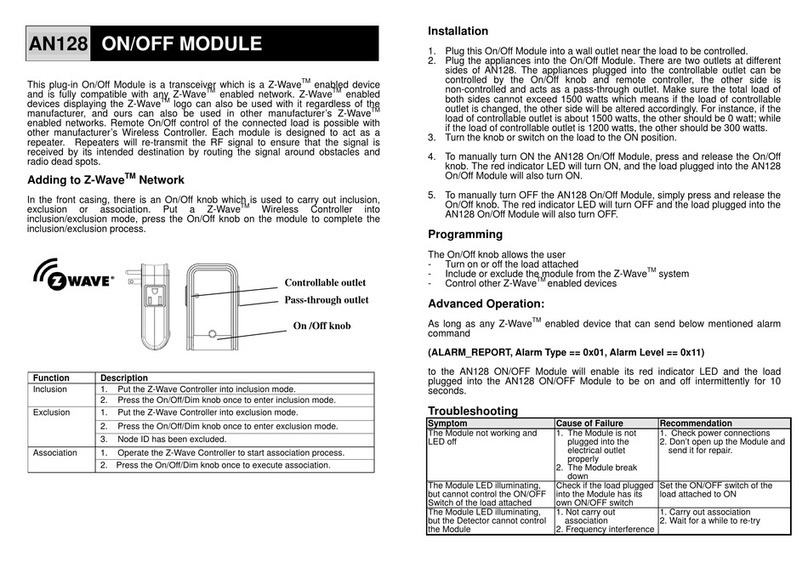
EVERSPRING
EVERSPRING AN128 Installation

Samson
Samson 3241 Mounting and operating instructions

Warner Electric
Warner Electric CBC-200 Series Installation & operating instructions

VERITAS
VERITAS 16Gb FC SFP Hardware Service Procedure

Emerson
Emerson Fisher 63EGLP Series instruction manual