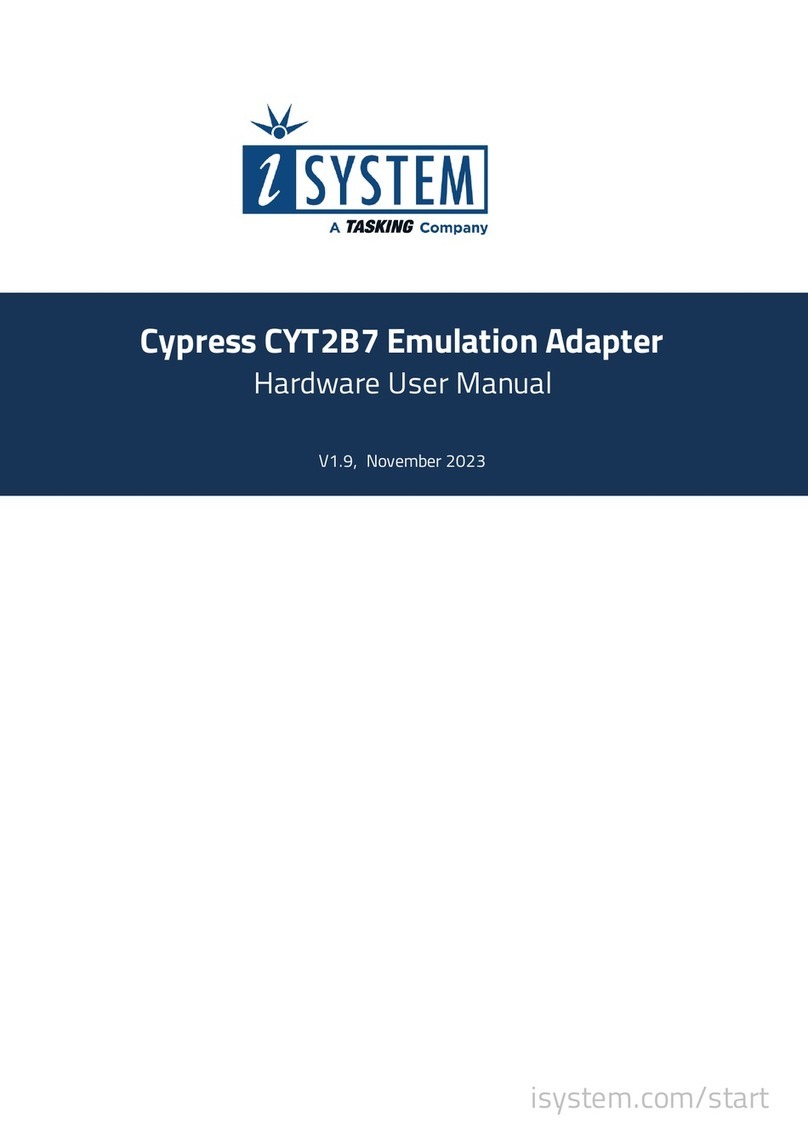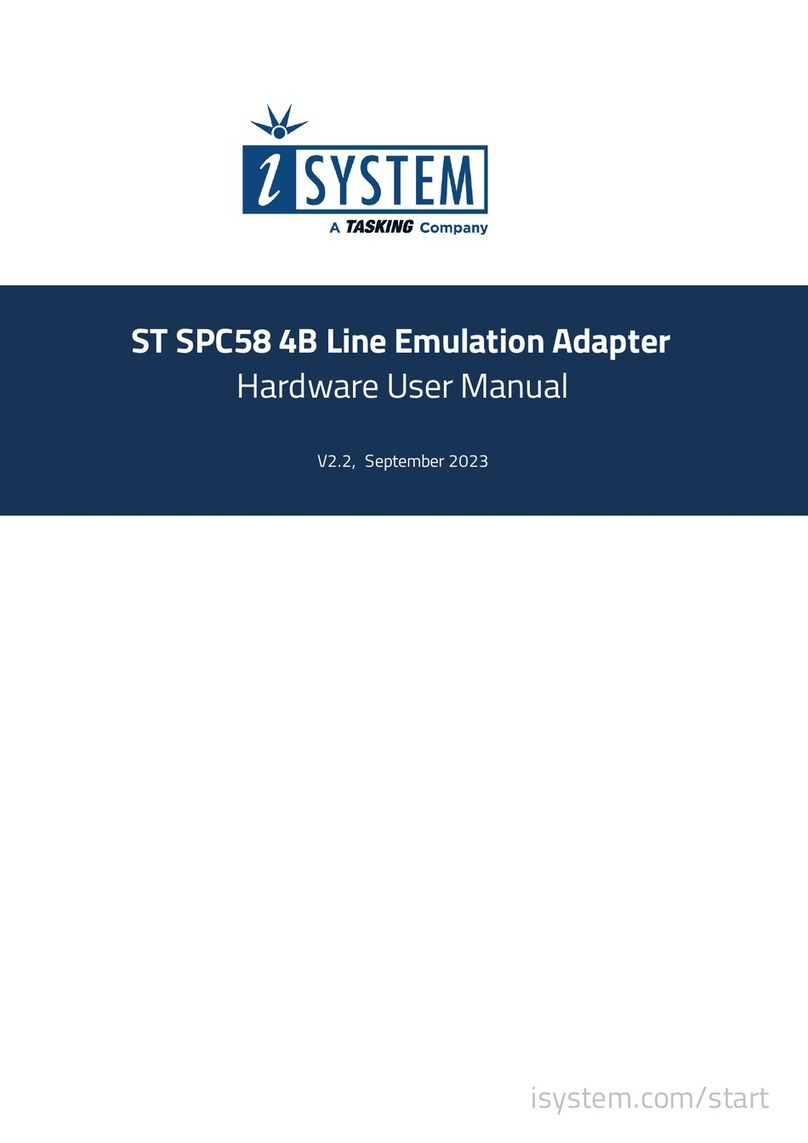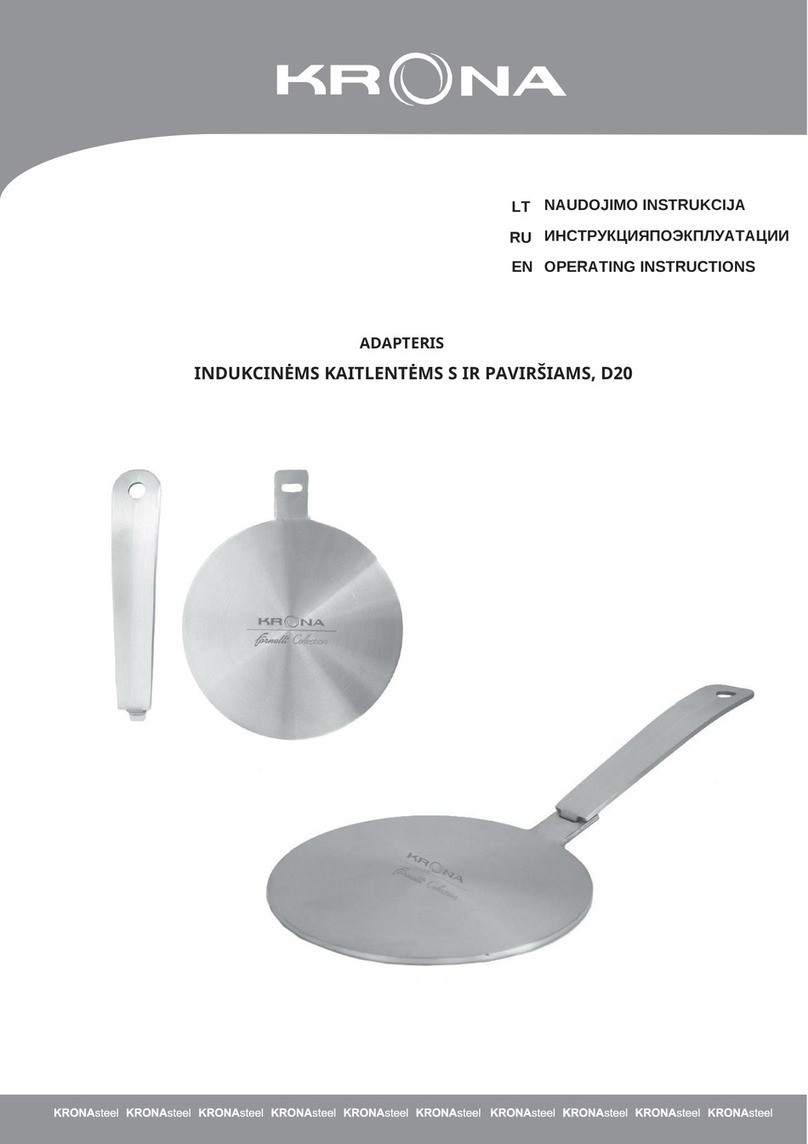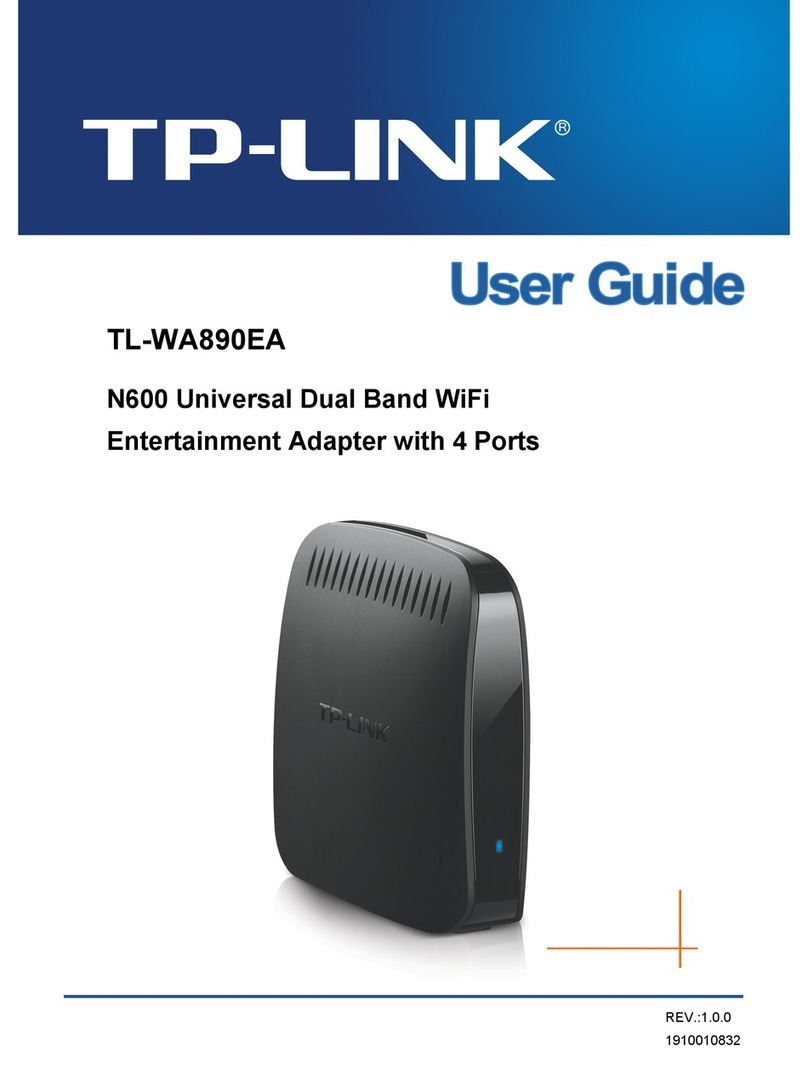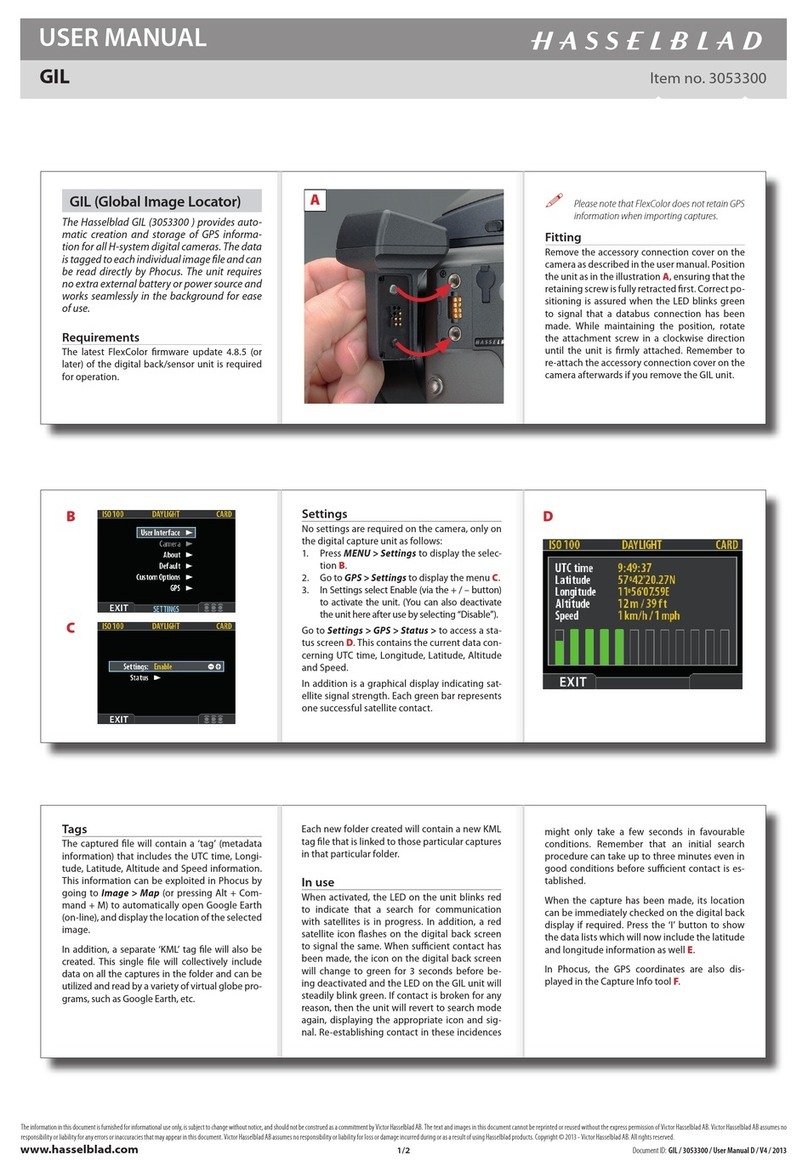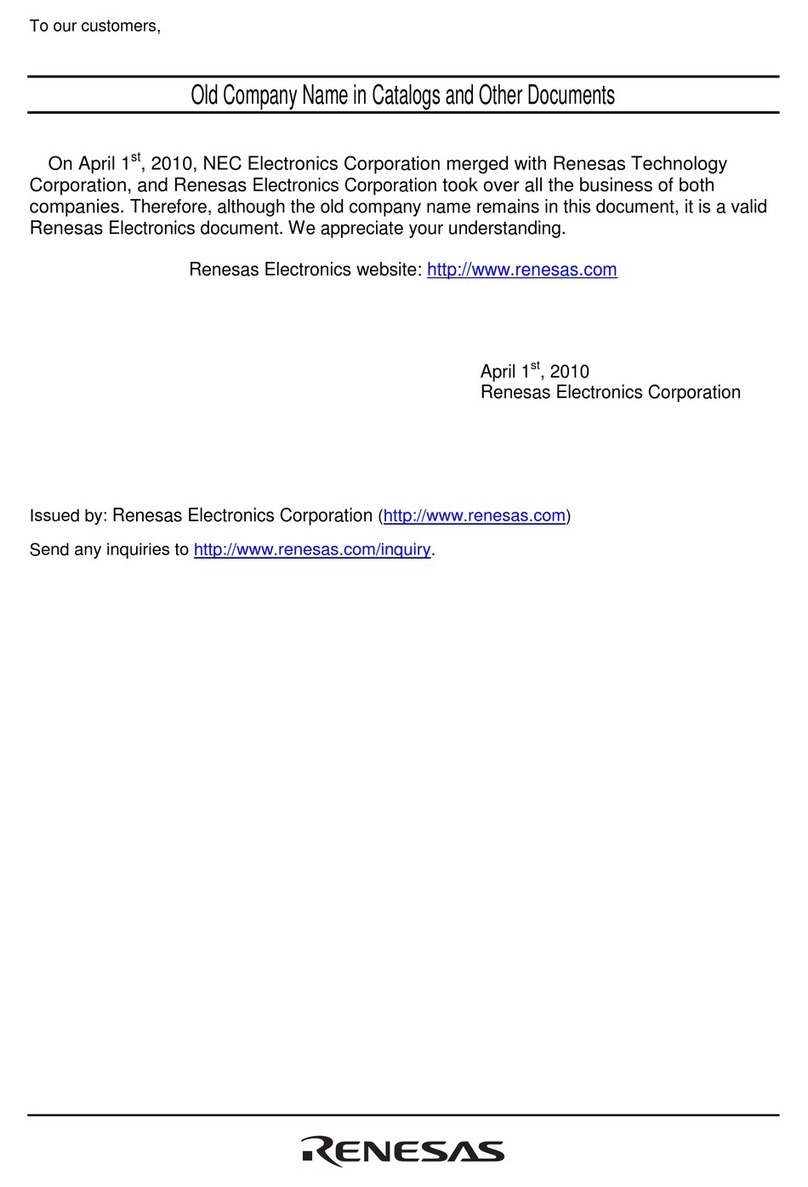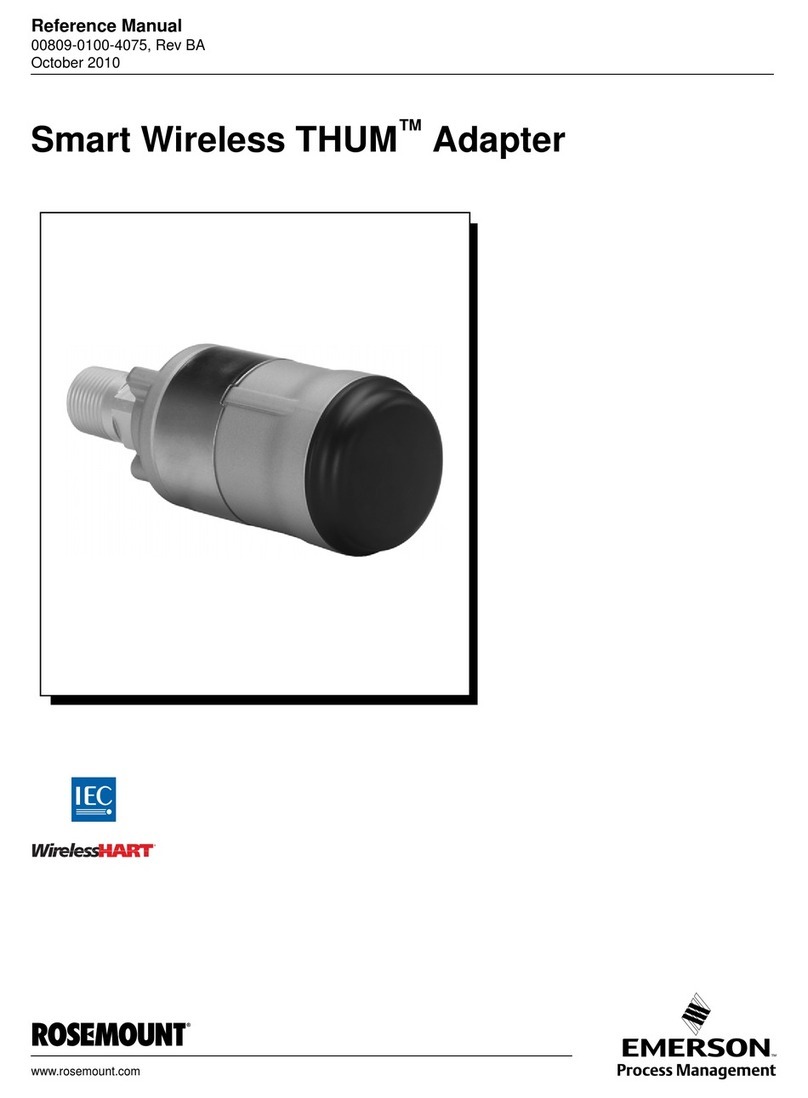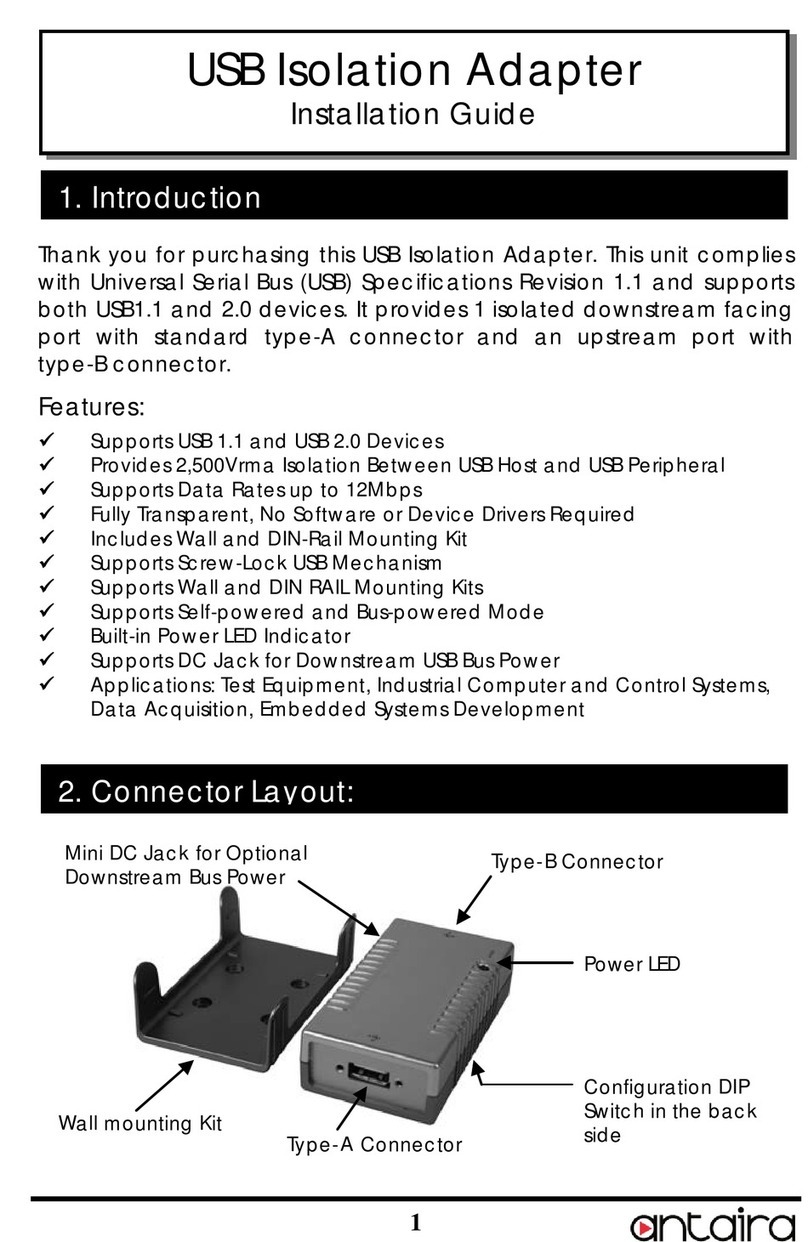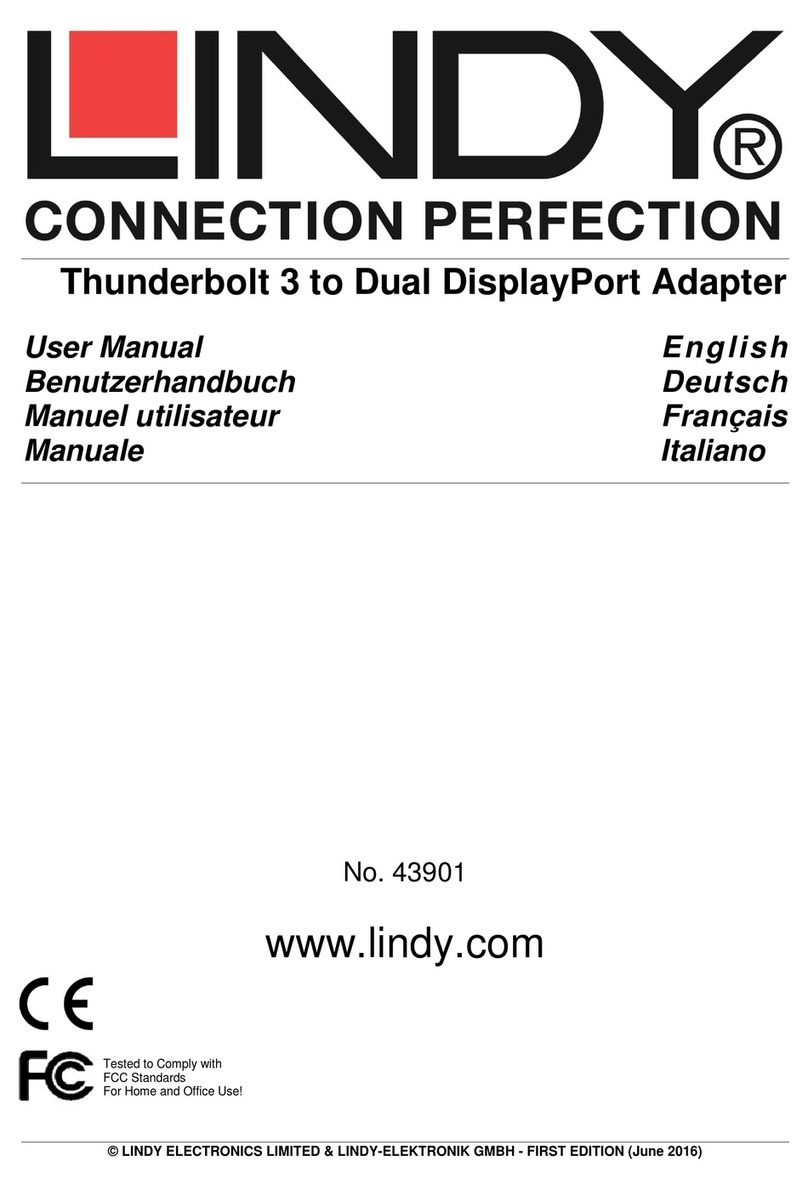TASKING iSYSTEM NXP S32K344 User manual

NXP S32K344 Emulation Adapter
User Manual
V1.4, June 2023
isystem.com/start

General safety instructions
Please read the following safety precautions carefully before putting this device to use to avoid
any personal injuries, damage to the instrument, or to the target system. Use this instrument
only for its intended purpose as specified by this manual to prevent potential hazards.
Use included power cord and power supply
The enclosed power supply has been approved for use by iSYSTEM. Please contact iSYSTEM if
you need to consider an alternative power.
Use grounding wire
Prior to applying power to either the BlueBox or the target, connect the device and the target
system together with the included grounding wire. This is to avoid potential damage caused by
any voltage difference between the device and the target system.
Use proper overvoltage protection
Ensure proper protection to avoid exposing the BlueBox device or the operator to overvoltage
surges (e.g. caused by thunderstorm, mains power).
Do not operate without cover
Do not operate the device with cover removed.
Avoid circuit and wire exposure
Do not touch exposed components or wires when the device is powered.
Do not operate with suspected damage
If you suspect damage may have occurred, the BlueBox device must be inspected by qualified
service personnel before further operation.
Do not operate the device outside its rated supply voltage or environmental range
Consult with iSYSTEM before using equipment outside of the parameters provided in this
manual.
This symbol is used within the manual to highlight further safety notices.

Contents
NXP S32K344 ...................................................................................................................................... 4
Package content ................................................................................................................................ 5
Options .................................................................................................................................................... 6
Target adaptation ................................................................................................................................... 6
Measurement board ............................................................................................................................... 7
Operation ............................................................................................................................................... 8
How to connect ........................................................................................................................................ 8
Configuration ............................................................................................................................................ 8
Connectors .............................................................................................................................................. 11
Standalone Operation .......................................................................................................................... 12
Mechanical information ............................................................................................................. 14
Emulation Adapter ................................................................................................................................ 14
Solder parts ............................................................................................................................................. 14
Extenders ................................................................................................................................................ 15
Assembly ............................................................................................................................................. 16
QFP Fixed ................................................................................................................................................ 16
MaxQFP Fixed ........................................................................................................................................ 16
Accessories ......................................................................................................................................... 19

NXP S32K344
NXP S32K344 Emulation Adapter is based on the 257-pin S32K344 superset device and provides
full trace capabilities for the:
·
48-pin
·
100-pin
·
172-pin
NXP S32K344 / 342 / 341 / 324 / 322 / 314 / 312 / 311 microcontroller, where the trace port is not
available or lacks the full trace capability.
The Emulation Adapter might differ in some peripherals from the target device; therefore, the
device datasheet should be checked.
Emulation Adapter supports the following debug and trace interfaces:
·
JTAG or SWD debug interface;
·
HTM/ETM/ITM trace to trace Cortex-M7 program execution; Trace data is connected to the ARM
CoreSight 20 and ARM Mictor 38-pin connector provided on the Emulation Adapter;
·
ETF trace to trace Cortex-M7 program execution; Trace data is stored in up to 2 kB of dedicated
RAM memory and read out through JTAG or SWD;
·
Serial wire viewer (SWV) and printf() style debugging through a Single Wire Output (SWO) “trace”
pin on Cortex-M7.
The Emulation Adapter can also be used as a standalone device for microcontroller evaluation
purposes or for development and testing of an embedded application ahead of target board
availability.
More information about our products on www.isystem.com or via sales@isystem.com.

Package content
NXP S32K344 Emulation Adapter is delivered with all the components required for a standalone
operation. Target adaptation parts for the Target board adaptation must be ordered separately.
NXP S32K344
Emulation Adapter
Power supply package
Power converter
Power adapter
Ordering code:
IEA-S32K344
Ordering code:
IEA-PS
Ordering code:
IT9V-PS
GND Wire
Crystal
Ordering code:
BB-WIRE
Crystal 16 MHz

Options
Target adaptation
The Emulation Adapter adaptation to a specific target microcontroller pincount and package is
done via a Conversion board and a Solder part. Sometimes also an optional Extender is available.
Conversion boards connect between the Emulation Adapter and the matching Solder part, which is
being soldered on the embedded target side. Available Conversion boards, Solder parts and
optional Extenders are listed in the table below.
Package (Pitch)
Conversion board
(Ordering code)
Type
Extender
(Ordering code)
Solder part
(Ordering code)
QFP48 (0.5 mm)
IEA-S32K344-311F48TQ
Fixed
/
IA48TQ-SOLDER
HDQFP100 (0.5 mm)
IEA-S32K344-312F100M
IA100MQFP-EXTENDER
IA100MQFP-SOLDER
IEA-S32K344-342F100M
HDQFP172 (0.5 mm)
IEA-S32K344-312F172M
IA172MQFP-EXTENDER
IA172MQFP-SOLDER
IEA-S32K344-344F172M
QFP Fixed Adaptation
This adaptation is delivered with a slot screw, which can be optionally used to achieve a more solid
and stable fixing of the Conversion board and the Solder part.
Conversion board
Solder part
HDQFP Fixed Adaptation
Conversion board
Extender (optional)
Solder part

Measurement board (optional)
The Measurement board connects between the Emulation Adapter and the Conversion board.
Embedded targets often do not have access to all the MCU pins / connected signals to connect with
measurement equipment (oscilloscope, logic analyzer), its use provides easy access to all MCU
pins. It is delivered together with an Layout board (chip signals are clearly marked), which is placed
over the Measurement board.
Measurement board
Layout board example for the Measurement
board
Ordering code:
IAMS32K344

Operation
How to connect?
·
How to connect Emulation Adapter (video) - short link: isystem.com/ea-intro
·
How to connect iSYSTEM Hardware (video) - short link: isystem.com/connect-hardware
Configuration
DIP1: Target reset configuration
DIP switch DIP1 connects the Emulation Adapter reset line and the target reset line and is on
(position next to the white dot) by default. The Emulation Adapter also features a Reset push button
(SW1).
If having problems establishing the initial debug session with the Emulation Adapter, adjust the DIP
switch DIP1 to the off position (position away from the white dot) and try again.
DIP2: Clock source configuration
DIP switch DIP2 selects a clock source for the emulation device.
When the switch is in position next to the white dot (default setting), it selects the crystal circuit
oscillator from the target.
When the crystal circuit of the emulation adapter is to be used instead of the target board's crystal
circuit, adjust the switch in the position away from the white dot. In this case, the Q1 socket on the
Emulation Adapter must also be populated with an adequate crystal.
The Emulation Adapter may not operate when your target board’s crystal circuit is used as the
clock source. A typical design guideline is that the crystal should be as close as possible to
the microcontroller. The crystal on your target board might not oscillate in conjunction with
the Emulation Adapter when the clock lines (XTAL, EXTAL) between the crystal and the
emulation device on the Emulation Adapter become too long, thus affecting the impedance of
the crystal circuit.
Separately packed 16 MHz crystal can be used as a 16 MHz external clock (XOSC) source to
the emulation device. If a different clock frequency is required, insert an adequate crystal into
the Q1 socket and replace C1 (default 22pF populated) and C2 (default 22pF populated)
accordingly. Crystal socket Q1 is by default not populated (NP).

Crystal socket Q1 schematics below:
Trace port
The superset microcontroller device being used on the Emulation Adapter features Slow and Fast
trace signals. Slow trace signals are connected to ARM Mictor 38 and ARM CoreSight 20 target
connectors provided by the Emulation Adapter. Fast trace signals share microcontroller I/O ports
with other peripheral functionalities, and for this reason, they are connected towards the target for
the user to use them according to their target application configuration and usage.
List of used microcontroller ports:
·
TRACECLK - PTG6
·
TRACEDATA[0] - PTG7
·
TRACEDATA[1] - PTG15
·
TRACEDATA[2] - PTG16
·
TRACEDATA[3] - PTF31
·
TRACEDATA[4] - PTG17
·
TRACEDATA[5] - PTF28
·
TRACEDATA[6] - PTG18
·
TRACEDATA[7] - PTG19
·
TRACEDATA[8] - PTG20
·
TRACEDATA[9] - PTG21
·
TRACEDATA[10] - PTG22
·
TRACEDATA[11] - PTG23
·
TRACEDATA[12] - PTG24
·
TRACEDATA[13] - PTG25
·
TRACEDATA[14] - PTG26
·
TRACEDATA[15] - PTG27
winIDEA configuration
By running the New Workspace Configuration Wizard, the correct emulation adapter trace port will
be configured. In the Wizard, select iSYSTEM S32K344 Emulation Adapter.
P2: Power supply configuration
The power supply of the Emulation Adapter is configured via the unshrouded 26-pin 2.54 mm
header (P2).
Signal direction
Signal
Pin
Pin
Signal
Signal direction
Target board
TVDD_HV_A
1
2
VDD_HV_A
Emulation device
Target board
TVDD_HV_B
3
4
VDD_HV_B
Emulation device
Not Connected
TVREFH
5
6
VREFH
Not Connected
Not Connected
NC
7
8
NC
Not Connected
Not Connected
NC
9
10
NC
Not Connected
Not Connected
NC
11
12
NC
Not Connected
Not Connected
NC
13
14
NC
Not Connected
Not Connected
NC
15
16
NC
Not Connected
Not Connected
NC
17
18
NC
Not Connected
Not Connected
NC
19
20
NC
Not Connected
Ground
GND
21
22
GND
Ground
Ground
GND
23
24
GND
Ground
Ground
GND
25
26
KEY
P2 Signal description
Signal Direction is described from the BlueBox perspective.

By default, all jumpers are set to connect your target power supply to the microcontroller on the
Emulation Adapter. Note that only pins 1-2, 3-4 and 5-6 of the P2 connector must be bridged with
jumpers, but for the convenience and ease of use, all jumpers are set. Pin 26 is the Key pin
preventing incorrect connection of the IEA-PS Power converter when being used and plugged in.
If, for some reason, a power supply is not provided from the target side (e.g., a standalone
operation), all jumpers must be removed and, depending on the application, 3V3 or 5V must be
applied to the following pins:
·
P2 pin 2 - VDD_HV_A
·
P2 pin 4 - VDD_HV_B
·
P2 pin 6 - VREFH
An enclosed Power supply package (Power converter and Power adapter) provides these voltages
by simply plugging in the Power converter to the P2 header row.
LED D1 indicates if the Emulation Adapter is powered.
Refer to the microcontroller documentation for more details on VDD_HV_A, VDD_HV_B and VREFH
signals.
J28: VREFH limiting circuit
The Emulation adapter holds a limiting circuit to prevent VREFH exceeding VDD_HV_A. By default,
the limiting circuit is enabled by J28 in position 2-3 (default). In case the user would like to bypass
the limiting circuit, the J28 jumper should be set to 1-2.
J30: 1V5 power
1V5 can be generated on the Emulation Adapter or provided from the target board. By default, 1V5
is generated on the Emulation Adapter by J30 in the position 2-3 (default). In case the user would
like to provide it from the target board, the J30 jumper should be set to 1-2.
J31: VDD_HV_B power
In case the target device does not provide VDD_HV_B, voltage to the mentioned rail should be
provided via VDD_HV_A. This can be achieved by enabling J31. By default, J31 is disabled. In
standalone mode, J31 should be disabled.
J4 and J5:GND connection points
In case a good ground connection is required, connection points bridge J4 and pin J5 provide easy
access to the Emulation Adapter's GND potential.

Connectors
P1
The following pinout is valid on the target side for the ARM Mictor 38-pin connector:
Signal
Direction
Signal Description
Signal
Pin
Pin
Signal
Signal Description
Signal
Direction
Not Connected
NC
1
2
NC
Not Connected
Not Connected
NC
3
4
NC
Not Connected
Ground
GND
5
6
TRACECLK
Trace Clock
I
Not Connected
NC
7
8
NC
Not Connected
O
Reset
nRESET
9
10
NC
Not Connected
I/I
JTAG/SWD
TDO/SWO
11
12
VDD_HV_A
Reference Voltage
I
Not Connected
NC
13
14
NC
Not Connected
O/O
JTAG/SWD
TCK/SWDCLK
15
16
TRACEDATA[7]
Trace Data
I
O/IO
JTAG/SWD
TMS/SWDIO
17
18
TRACEDATA[6]
Trace Data
I
O
JTAG
TDI
19
20
TRACEDATA[5]
Trace Data
I
O
JTAG
nTRST
21
22
TRACEDATA[4]
Trace Data
I
I
Trace Data
TRACEDATA[15]
23
24
TRACEDATA[3]
Trace Data
I
I
Trace Data
TRACEDATA[14]
25
26
TRACEDATA[2]
Trace Data
I
I
Trace Data
TRACEDATA[13]
27
28
TRACEDATA[1]
Trace Data
I
I
Trace Data
TRACEDATA[12]
29
30
GND
Ground
I
I
Trace Data
TRACEDATA[11]
31
32
GND
Ground
I
I
Trace Data
TRACEDATA[10]
33
34
VDD_HV_A
Reference Voltage
I
I
Trace Data
TRACEDATA[9]
35
36
NC
Not Connected
I
Trace Data
TRACEDATA[8]
37
38
TRACEDATA[0]
Trace Data
I
ARM Mictor 38-pin connector pinout
Blue colored signals are trace signals.
Signal Direction is described from the BlueBox perspective.
Be aware that debug and trace signals from the Emulation adapter superset device are not
connected to the target board. They are exposed only to the connectors on the Emulation
adapter.
P7: ARM CoreSight 20 connector
The following pinout is valid on the target side for the ARM CoreSight 20-pin connector:
Signal
Direction
Signal Description
Signal
Pin
Pin
Signal
Signal Description
Signal
Direction
I
Reference Voltage
VDD_HV_A
1
2
TMS/SWDIO
JTAG/SWD
O/IO
Ground
GND
3
4
TCK/SWDCLK
JTAG/SWD
O/O
Ground
GND
5
6
TDO/SWO
JTAG/SWD
O
Not Connected
NC
7
8
TDI
JTAG
Ground
GND
9
10
nRESET
Reset
O
Ground
GND
11
12
TRACECLK
Reference Voltage
I
Ground
GND
13
14
TRACEDATA[0]
Not Connected
Ground
GND
15
16
TRACEDATA[1]
Trace Data
I
Ground
GND
17
18
TRACEDATA[2]
Trace Data
I
Ground
GND
19
20
TRACEDATA[3]
Trace Data
I
ARM CoreSight 20-pin connector pinout
Blue colored signals are trace signals.

Signal Direction is described from the BlueBox perspective.
Be aware that debug and trace signals from the Emulation adapter superset device are not
connected to the target board. They are exposed only to the connectors on the Emulation
adapter.
P3–P6: Emulation device pinout
Connectors P3, P4, P5 and P6 on the bottom side of the Emulation Adapter expose all emulation
device signals toward the Conversion board, through which the Emulation Adapter adapts to
different pin count packages.
Standalone operation
The Emulation Adapter is delivered with all the components required for a Standalone operation.
Power supply
Use the enclosed IEA-PS Emulation Adapter Power converter and adapter.
A Power supply package, which is delivered with the Emulation Adapter, is required when:
·
The Emulation Adapter is used as a standalone device .
·
The target board doesn’t provide an accurate supply voltage.
·
The target board doesn’t provide sufficient current for the Emulation Adapter operation.

The Power converter can supply either 3.3 V or 5 V. The array of jumpers J0–J9 selects 3.3 V or 5 V
voltage on the P3 connector, which connects to the Emulation Adapter.
Signal
Pin
Pin
Signal
NC
1
2
J0
NC
3
4
J1
NC
5
6
J2
NC
7
8
J3
NC
9
10
J4
NC
11
12
J5
NC
13
14
J6
NC
15
16
J7
NC
17
18
J8
NC
19
20
J9
GND
21
22
GND
GND
23
24
GND
GND
25
26
KEY
P3 connector and J0–J9 jumper correlation table
For example, when J2 is in the 3V3 position, it supplies 3.3 V to pin 6 of the P3 connector. When J2
is in the 5V position, it supplies 5 V to pin 6 of the P3 connector pin.
Be careful not to supply 5 V to the microcontroller power supply pin, which has declared a
maximum voltage 3.3 V! Refer to the microcontroller documentation for detailed information
on power supply.
P3 connector on the Power Supply board
External power supply requirements:
Min Voltage
Max Voltage
Min Power
8 V
12 V
5 W
Clock source
If the target’s crystal circuit microcontroller oscillator (if available) is not an adequate clock source,
insert the appropriate crystal into the Q1 socket, replace the default 22pF C1 and C2 capacitors
when necessary, and DIP switch DIP2 to position away from the white dot.

Mechanical information
Emulation Adapter
Side view of the Emulation adapter complete setup - QFP Fixed Adaptation
Top view of the Emulation
Adapter
Top view of the Conversion board
Ordering code
Unit (mm)
M
N
P
R
S
T
V
IEA.S32K344
70
70
32.6
36.4
47.5
IEA-S32K344-xxxxx
70
70
Solder parts
QFP
Solder part Solder pad view
Top view of the Solder part
In the case of soldering the Solder part manually, it’s highly recommended to prolong the solder pad
E on the outer side (e.g., for 1.5–2 mm) during the PCB design. Note that without this modification,
it’s very difficult to solder the Solder part manually.
Recommended PCB footprint dimensions:
Ordering code
Unit (mm)
A
B
C
D
E
K
L
IA48TQ-SOLDER
9
1.005
10
10
1.75
12
12

Assembly
QFP Fixed
Watch out that the pin 1 position and alignment of all pins. Avoid disassembling and
reassembling the hardware setup too frequently.
1. Solder the Solder part [B] on the target PCB [A] to get a BA setup.
Use the Surface Mount Technology (SMT) to solder the Solder parts to the target instead of
the original microcontroller. iSYSTEM provides this soldering service on request.
2. Assemble the in order: Emulation Adapter [E], optional Measurement board [D], the Conversion
board [C], together to get an E(D)C setup.
3. Assemble the E(D)C setup with the BA setup by connecting the Conversion board of the E(D)C
setup to the Solder part of the BA setup.

Slot screw
The Slot screw (30mm) is used to fix the Conversion board to the Solder part. The setup becomes
mechanically more robust.Screw the Conversion board to the Solder part first, before the Emulation
Adapter is attached on top and watch out not to break out the Solder part, e.g., if you accidentally
hit the Emulation Adapter from the side.
HDQFP Fixed
1. Solder the Solder part Bon the Target A.
2. (optional, recommended) Connect Extender Cto the Solder part B.
The Extender protects from damaging the Solder part if the Emulation Adapter setup is frequently assembled and disassembled. Be
careful and gentle during this procedure because all parts of the setup are extremely sensitive, and pins can easily bend or even break
in the worst-case scenario.
More Extenders can be stacked to gain height between the Emulation Adapter and the Target, if surrounding components so high that
they prevent connecting the Emulation Adapter. Keep the number of Extenders C at minimum since every Extender degrades the signal
integrity of the electrical signals.
3. Assemble in order: Emulation Adapter F, optional Measurement board E, Conversion board D.
4. Connect Conversion board Dto:
·
Solder part or
·
Extender


Accessories
Ordering Code
Description
IC5700
iC5700 BlueBox On-Chip Analyzer
IC5000
iC5000 BlueBox On-Chip Analyzer
IC57031
IOM6 Hub (3 x FNet & FBridge)
IC57040
IOM6 CAN/LIN
IC57041
IOM6 ADIO
Debug Adapters
Listed Debug Adapters provide tracing functionality for the Emulation Adapter.
Ordering Code
Description
IC50118-2
20-pin 1.27mm CoreSight Debug Adapter
IC50115
38-pin Mictor ARM Parallel 16-bit Debug Adapter
More information about our products on www.isystem.com or via sales@isystem.com.

www.isystem.com
Visit our website for:
·
Support - isystem.com/support
·
Tutorials - isystem.com/getting-started
·
Knowledge Base - kb.isystem.com
Table of contents
Other TASKING Adapter manuals
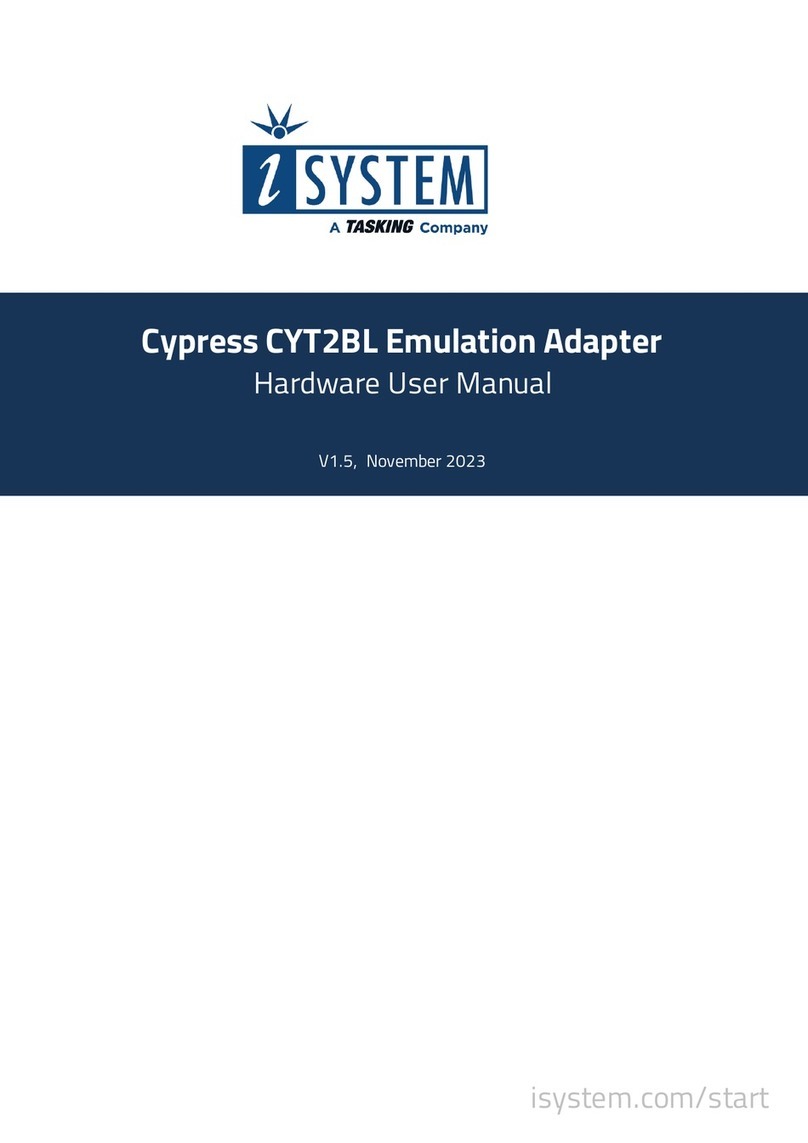
TASKING
TASKING iSYSTEM Cypress CYT2BL Instructions for use
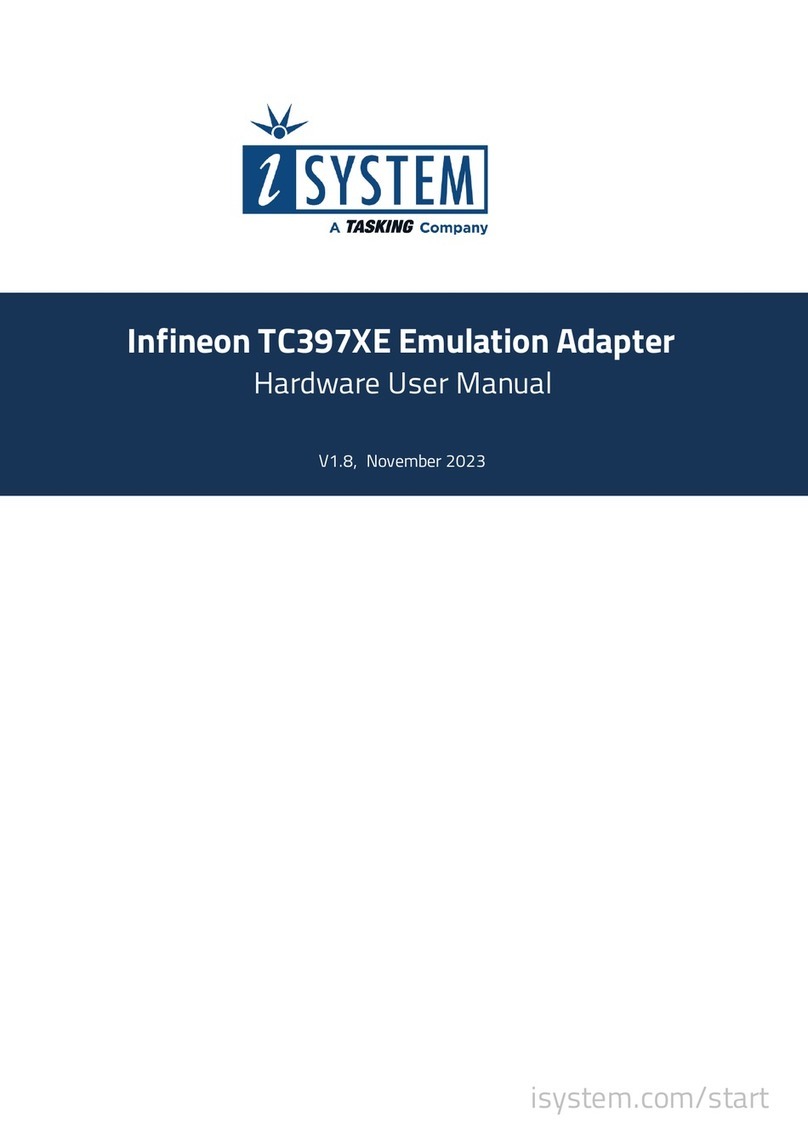
TASKING
TASKING iSYSTEM Infineon TC397XE Instructions for use
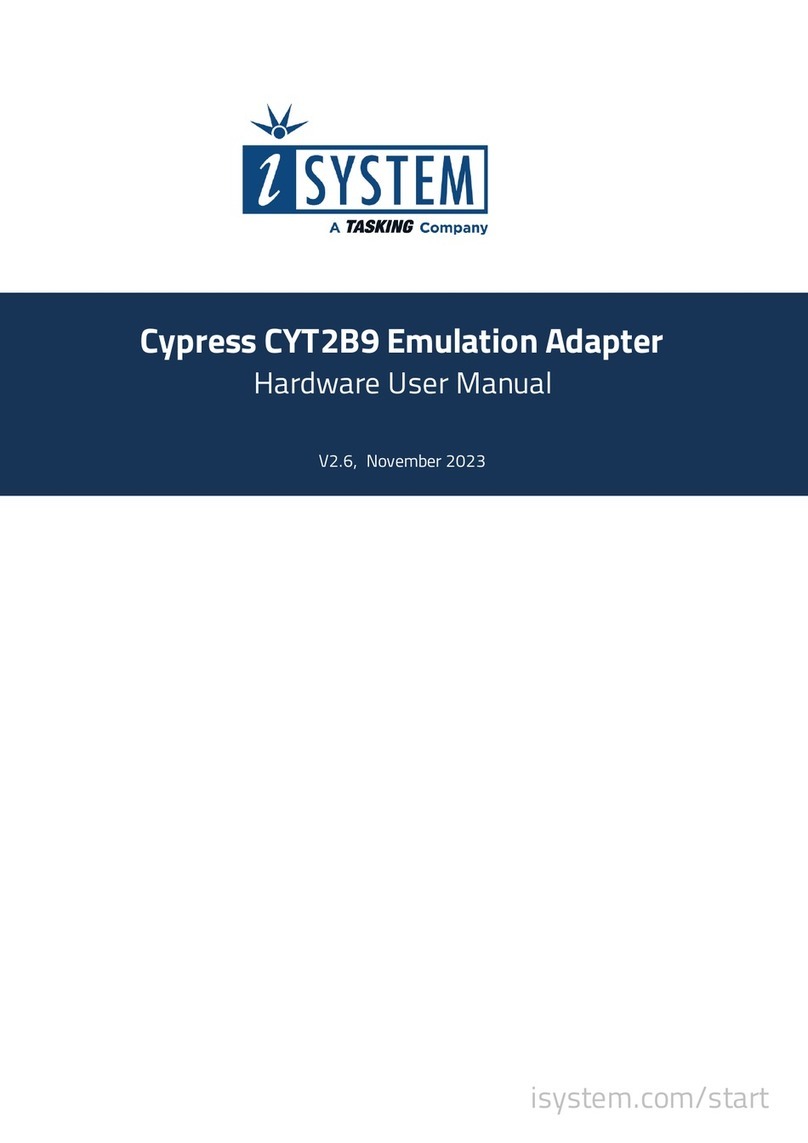
TASKING
TASKING iSystem Cypress CYT2B9 Instructions for use
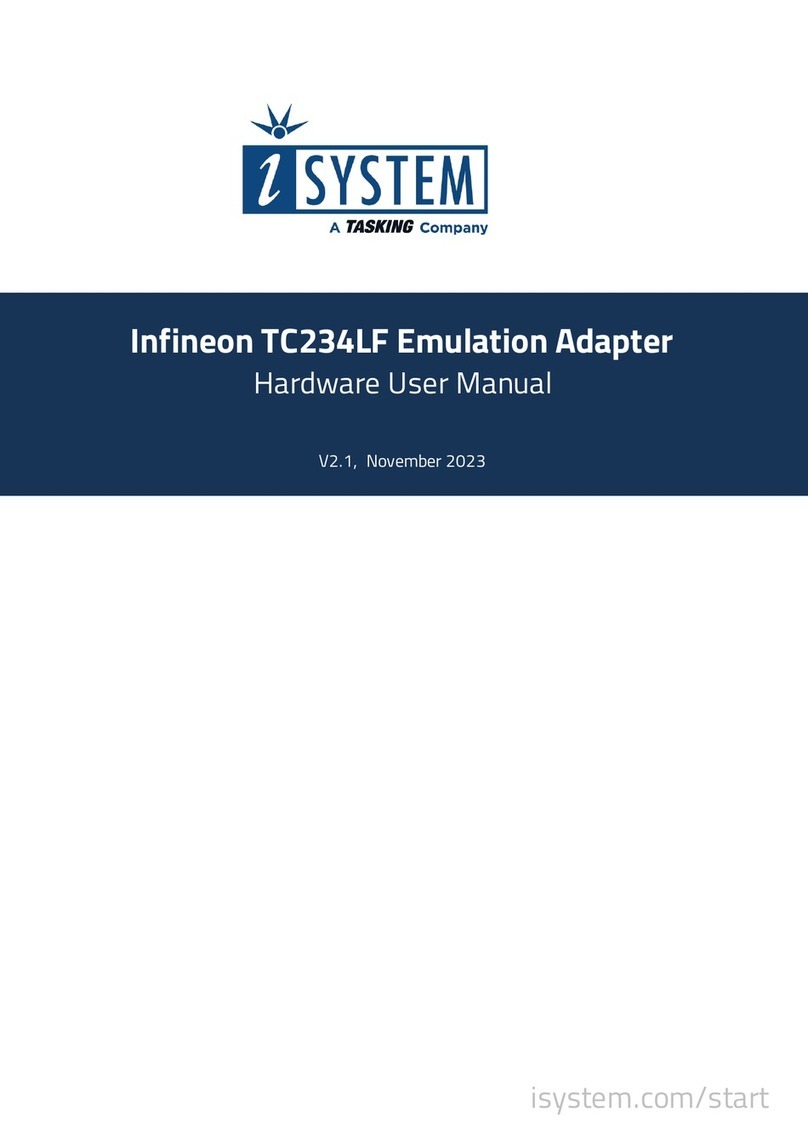
TASKING
TASKING iSYSTEM Infineon TC234LF Instructions for use
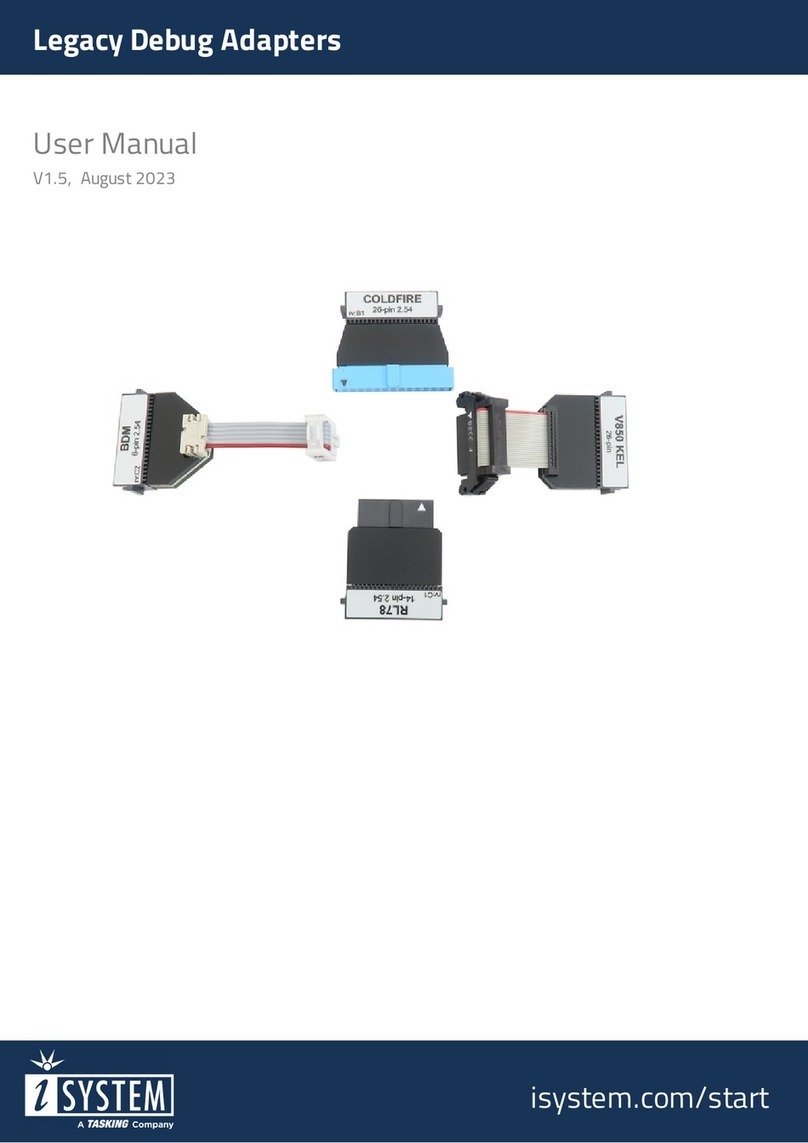
TASKING
TASKING iSYSTEM IC50130 User manual
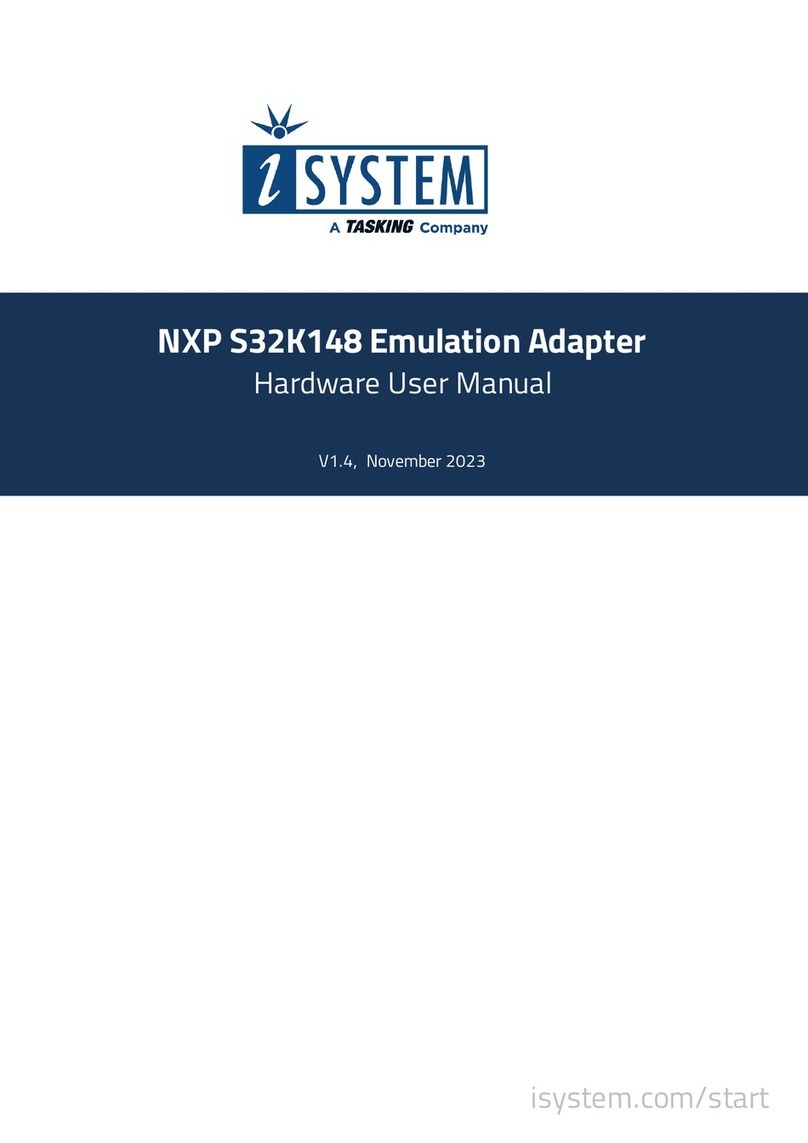
TASKING
TASKING iSYSTEM NXP S32K148 Instructions for use
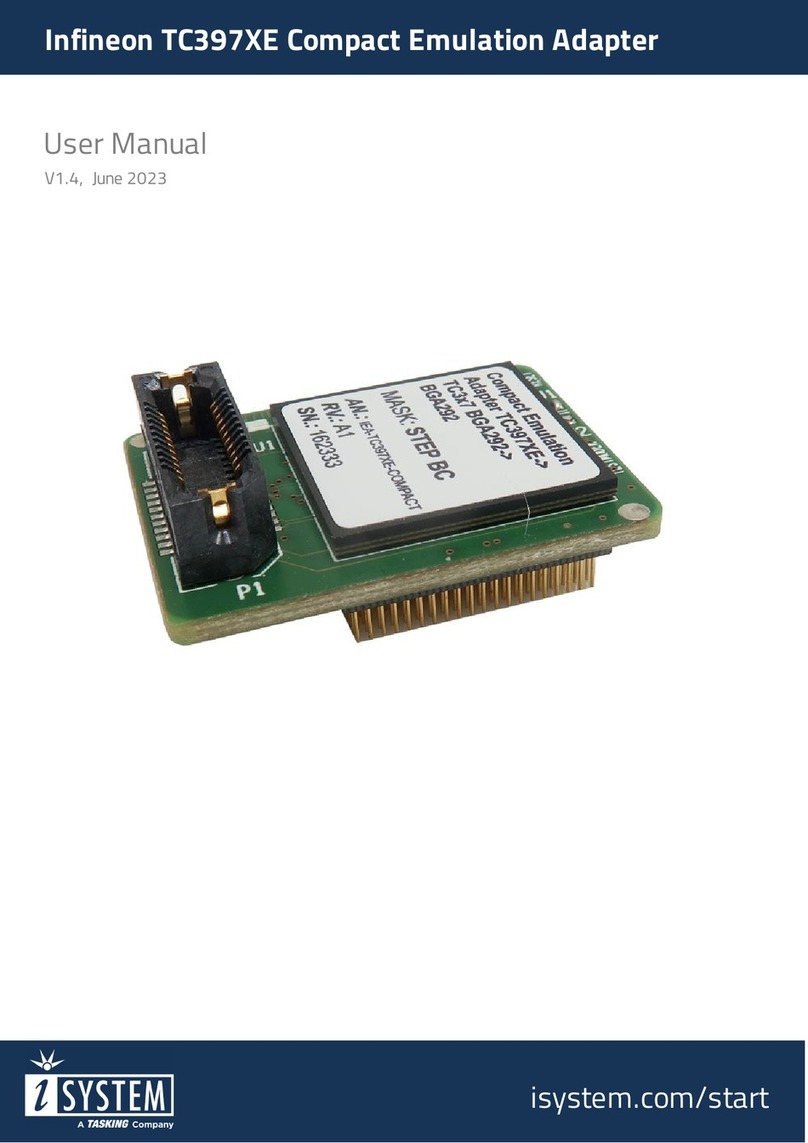
TASKING
TASKING iSYSTEM Infineon TC397XE User manual
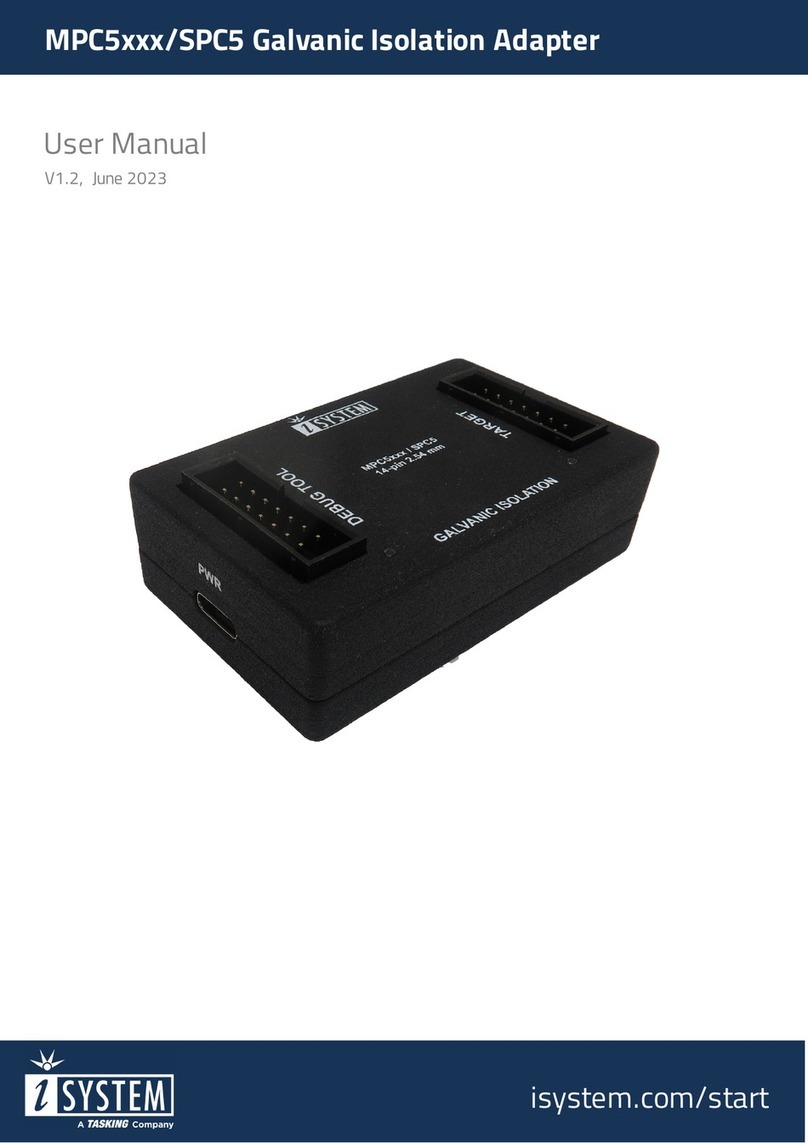
TASKING
TASKING iSYSTEM Aurora MPC5 Series User manual
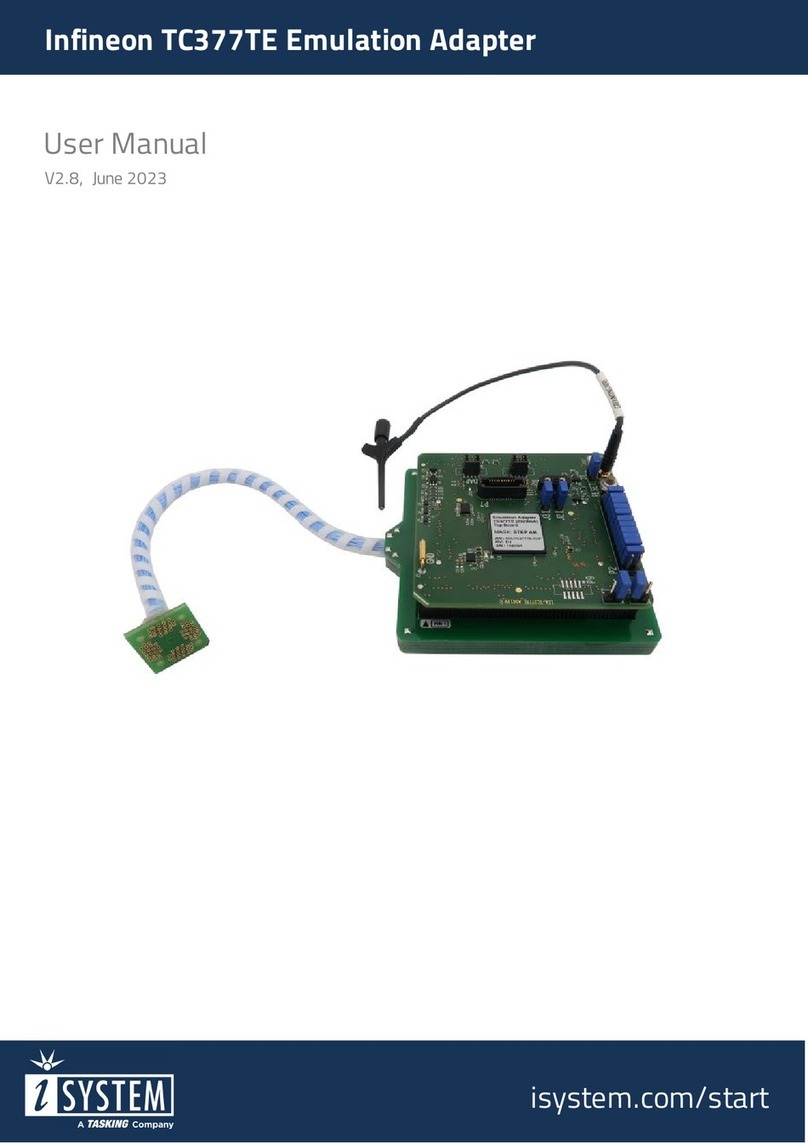
TASKING
TASKING iSYSTEM Infineon TC377TE User manual

TASKING
TASKING iSYSTEM Infineon TC377TE User manual