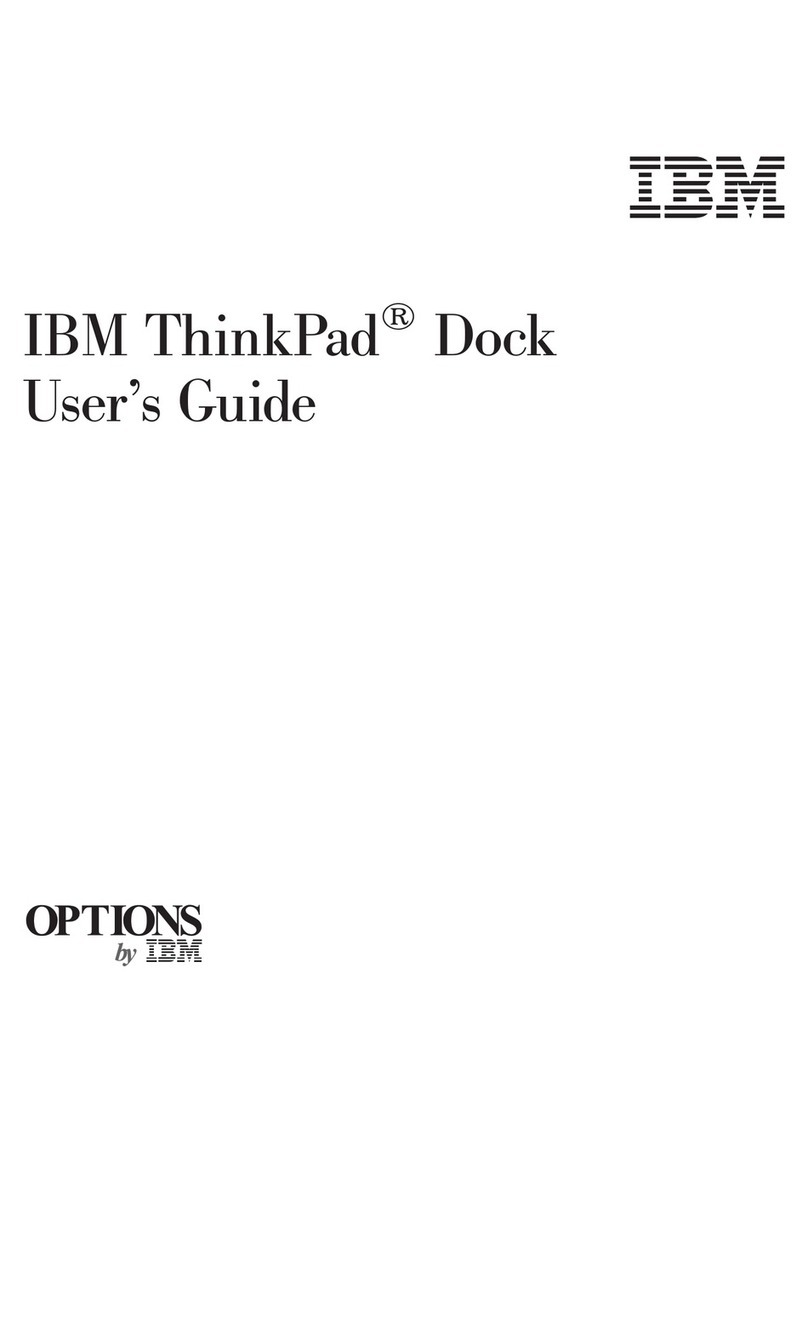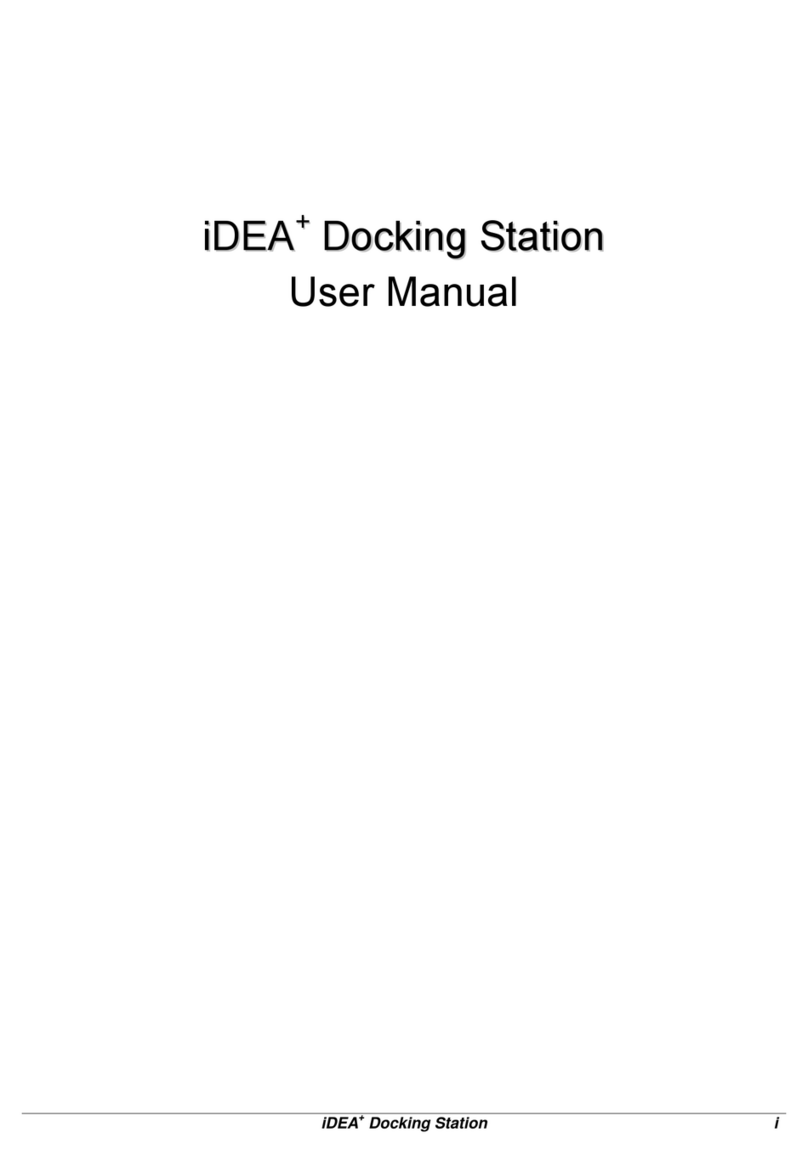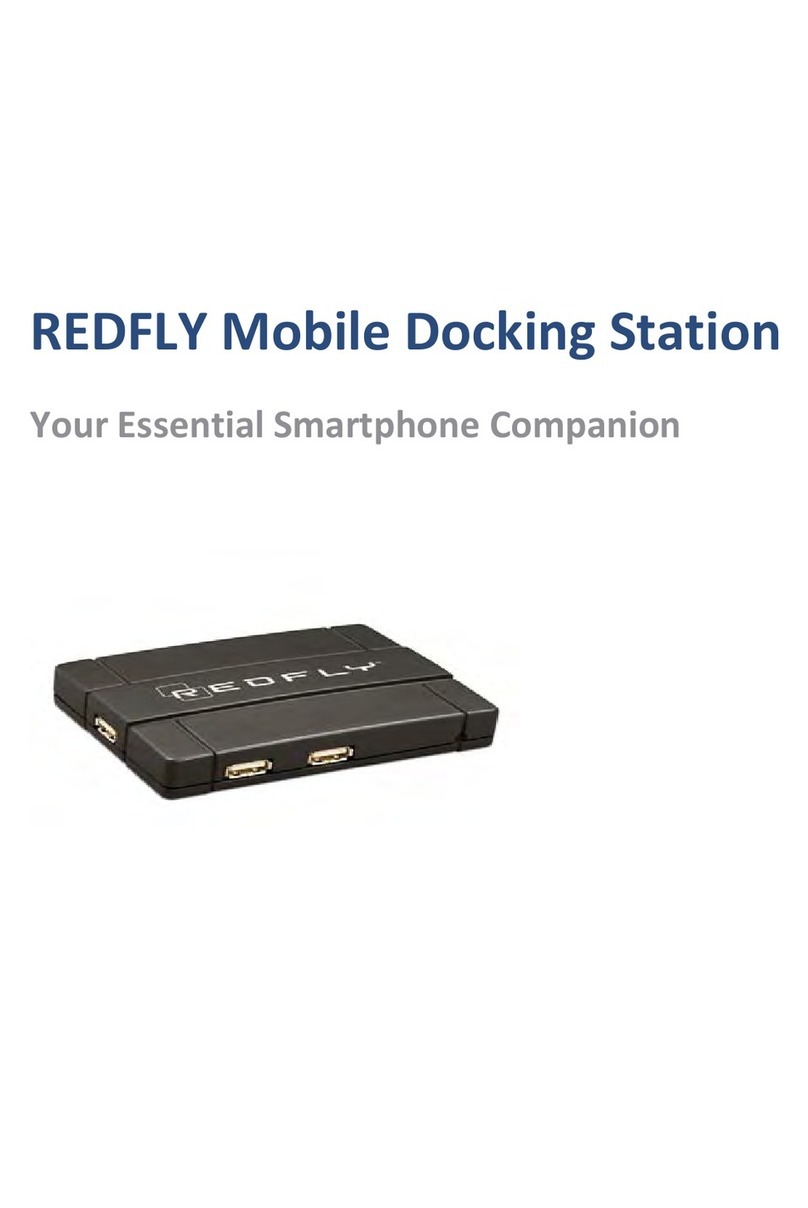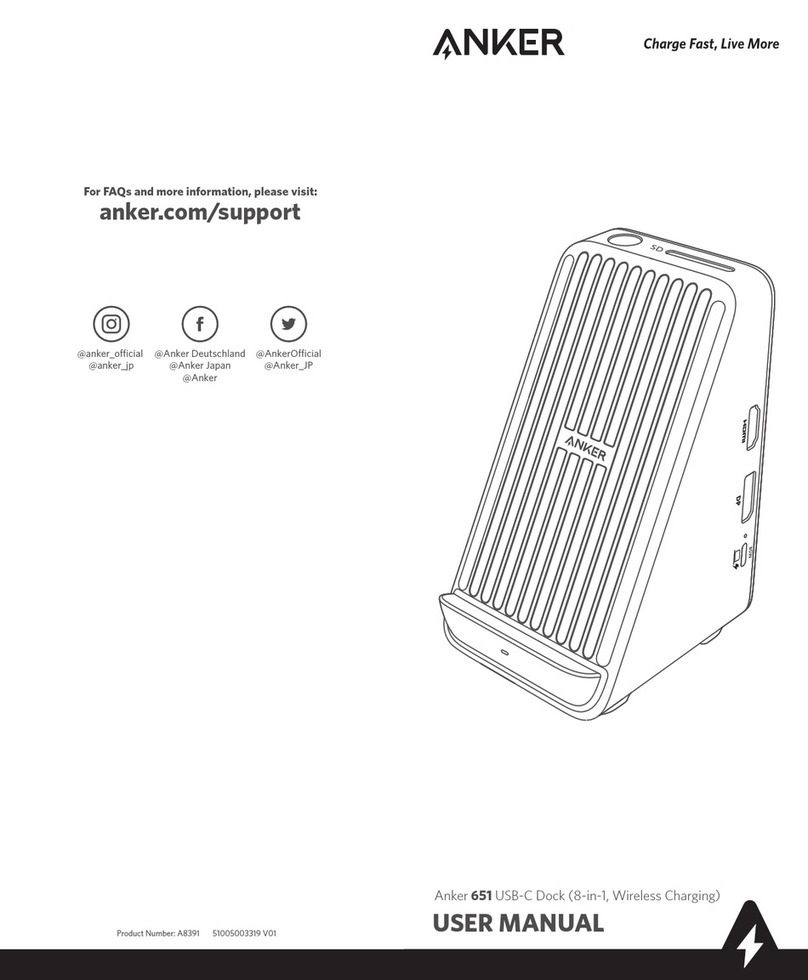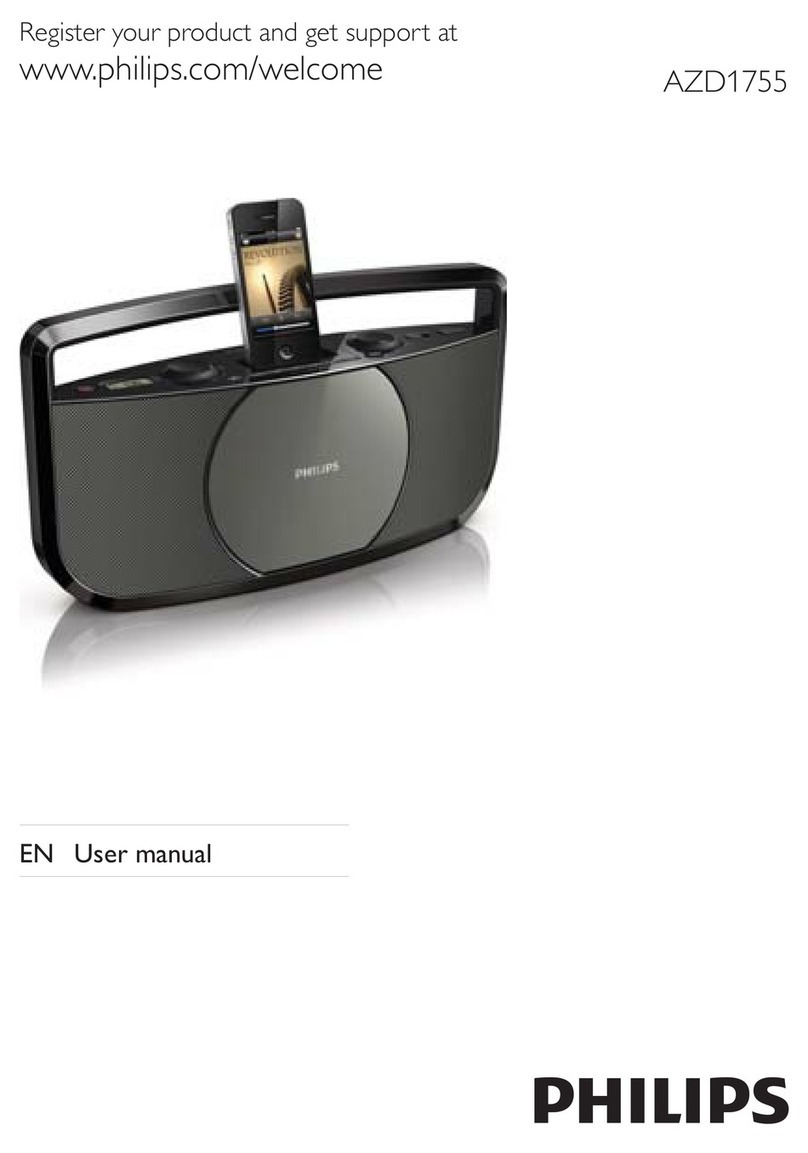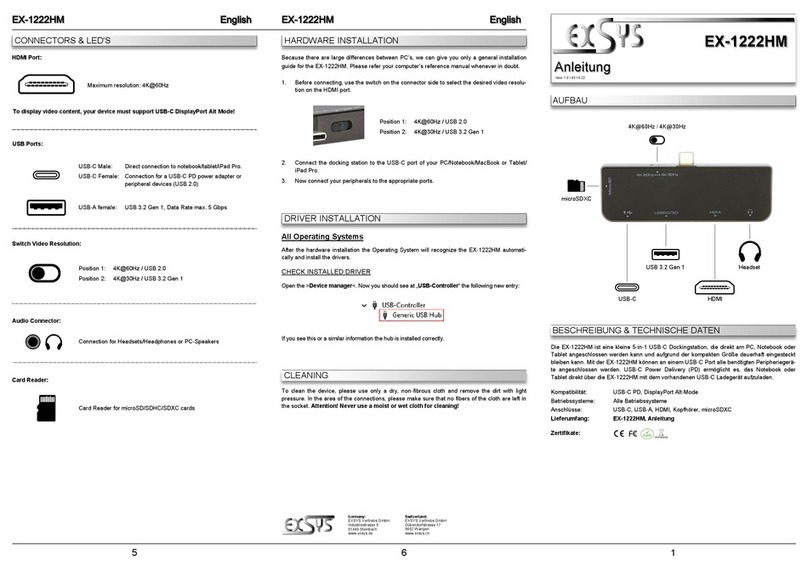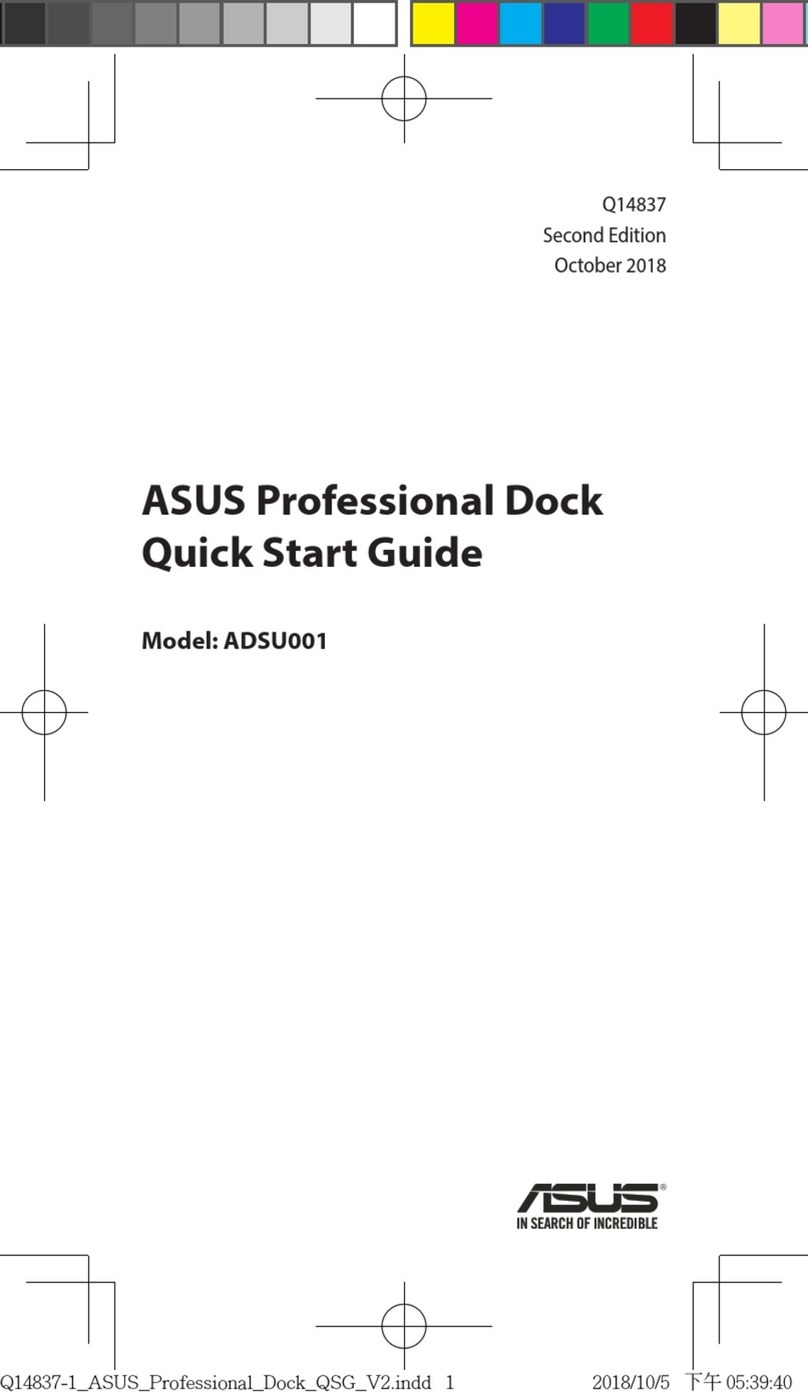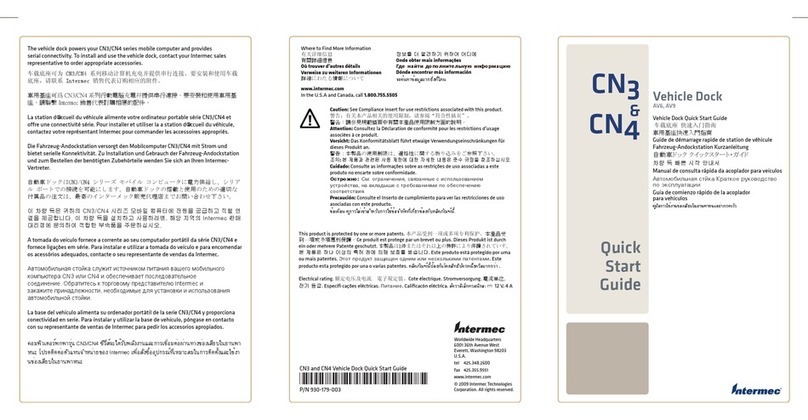TBI HyperDoc User manual

HyperDoc
15 in 1
DOCKING STATION USB TYPE-C

Introduction
Setup and Operations
Product Overview
Ports Description
Specifications
Warnings
Problem solving
3
5
8
9
10
11
11
TABLE OF CONTENTS:

Thank you for choosing TBI PRO Docking Station HyperDoc 15 in 1.
This docking station is sure to provide you with the enhanced functionality
of your portable MacBook or laptop. This manual contains instructions
and illustrations to help you get the most of the docking station. It is
recommended that you read this manual before using it.
POWER
This docking station supports pass-through charging of up
to 100W; however when connected to a standard 60W power
adapter(for example), the docking station and the peripheral
devices will use about 11W of power, thus the final charge supplied
will be 49W which may not be enough for some laptops (under
heavy load of the laptop system).
DISPLAY
To achieve optimal 3840 x 2160 resolution, use with a 4K screen
display and HDMI 2.0 cables. (For 4k / 60Hz, PD 1.4 version is
required)
ETHERNET
For the max 1000Mbps network speed, a 1000Mbs LAN port router,
a CAT5e cable, and a high speed Ethernet driver is required.
OPERATING TEMPERATURE
When in use, the maximum working temperature of this Docking
Station can reach up to 131°F (55°C), which may feel hot to the
touch, but is not abnormal (the chips can work at 161.6°F / 75°C).
INTRODUCTION

1x Docking Station 15 in 1
2x USB Type-C cable
1x User’s Manual
DO NOT USE C-A ADAPTER
This Docking Station does not work (not correctly) with laptops
with USB-A inputs even if a C-to-A adapter is used since standard
protocol used for USB-C devices is different (e.g. Power Delivery).
PACKAGE CONTENTS

No additional software installation is necessary for your HyperDoc Docking
Station 15 in 1. This docking station uses the Plug-and-Play functionality, so
it is ready for use as soon as you plug it into a USB Type-C compatible laptop.
Your station does not require any additional drivers. Always wait a few seconds
after connecting to the laptop to ensure that the connection has been
established successfully. Your laptop will automatically sync with your docking
station.
SETUP AND OPERATIONS
MACOS
NOTES BEFORE USE (MACOS)
Make sure your Mac supports video output, and HDMI/DP
connector is fully inserted into HDMI/DP ports of the docking
station.
For Mac OS laptop, it is turned on in mirror Mode by default.
The laptop screen can display different from the two external
monitors.
HDMI/DP ports supports 4K 60Hz Max. If 4K 60Hz is required,
please make sure your Mac & Monitor & HDMI cable support 4K
60Hz.
Important! When connecting
two or more monitors to the
Docking Station, use two Type-C
cables.
2Х

Attention! When 3
monitors are connected
to the Docking Station,
the HDMI-1 and Display
Port in non-mirror
mode will duplicate
each other, the rest will
have their own separate
desktop.
TO ENABLE NON-MIRROR MODE
Go to >System Preferences >Displays >Arrangement >Non-mirror Mode
(tick as per your needs) to set up HDMI Display.
Default: Mirror Mode.
RESOLUTION SETTING
To change the display resolution
Go to >System Preferences >Displays >Display >Scaled
SOUND SETTING
If you have connected speakers, headset, headphones, or a monitor with
speakers to the Docking Station. To change the audio playback device
Go to >System Preferences >Sound >Output
To select the audio device. Both display devices will play with sounds, but only
one device is listed.

NOTES BEFORE USE (WINDOWS OS)
Make sure your Windows laptop supports video output, and
HDMI/DP connector is fully inserted into HDMI/DP ports of the
docking station.
Two HDMI ports share 4K 60Hz Max. If 4K 60Hz is required, please
make sure your Windows laptop & Monitor & HDMI cable support
4K 60Hz.
DISPLAY MODE
When connecting monitors to the Docking Station, to select the display mode,
press:
STEP 1
Buttons «Win» + «P»
STEP 2
Select the mode you want
(Extended Screen / Mirror, etc.)
Resolution Setting
Right-click on the desktop
Display settings
Advanced display settings
SOUND SETTING
To change the audio playback device
Right-click the at the bottom right of the Taskbar
>Sounds
>«Playback» tab to select the device to be played.
WINDOWS

This docking station is designed for
those who want a one-stop upgrade
for Type-C laptops, especially
suitable for Macbook Pro.
By connecting a dual USB-C cable,
you can gain extra 15 extra ports
of connectivity to expand your
workstation and realize Multi-Stream
Display on MAC OS System when
dual or triple display setup is used,
also you can use a single USB-C
cable to work with other Type-C
laptops, making the whole setup
perform more work in less time.
PRODUCT OVERVIEW
3.5mmAudio/MIC
USB-C
USB3.1
USB3.1
Indicatorlight
Ethernet
USB3.1
DP
USB2.0
USB-C(in)
USB-C(in)
PD3.0

No additional software installation is necessary for your HyperDoc Docking
Station 15 in 1. This docking station uses the Plug-and-Play functionality, so
it is ready for use as soon as you plug it into a USB Type-C compatible laptop.
Your station does not require any additional drivers. Always wait a few seconds
after connecting to the laptop to ensure that the connection has been
established successfully. Your laptop will automatically sync with your docking
station.
PORTS DESCRIPTION
MIC
Audio
USB-C(in) x2
PD3.0
Ethernet
USB2.0 x 2
USB-C
x 2
DP
3.5mm Audio
USB 3.1
USB 3.1
USB-C
USB 2.0
USB 2.0
Speakers, headset, microphone
Gaming mouse, keyboard, phone charging, etc: 480Mbps/s
Gaming mouse, keyboard, phone charging: 480Mbps,
USB3.1 x 2
USB3.1 x 2

Type
Material
Dimensions
Weight
Color
Operating Temperature
Range
Operating Humidity Range
Approvals
Product Warranty
Docking Station
Aluminium
4,7 x 2, 9 x 2, 4 (in.)
0,99 lb
Black
32° to 100° F
10% to 90 % RH (no
condensation)
FCC, CE
1-year limited warranty
SPECIFICATIONS
USB 3.1
USB 3.1
DP
HDMI 1
HDMI 2
USB-C 1
USB-C 2
Ethernet RJ45
USB-C PD 3.0
Display Port: Resolution up to 4K/60Hz on DP 1.4
Monitor with Resolution up to 4K/60Hz
Monitor with Resolution up to 4K/60Hz on DP 1.4
Connected to the Host (MacBook/Laptop)
Connected to the Host (MacBook/Laptop)
Wired Internet : Speed up to 1000Mb/s (1Gb/s)
To connect your laptop charger: Support 100W adapter,
max 87W charging for safety

Never try to disassemble or modify the docking station in any way or use it
with incompatible devices. Do not use any other Type-C cable to connect
to your portable device. This violates any warranty in place and leads to
irreversible damage to the device.
WARNINGS
There is no video on the monitor attached to the dock
Check the video connection cables.
Unplug from the power, wait 10 seconds, and then reconnect.
The video on the attached monitor
is distorted or corrupted.
Check video connection cables.
Check the video resolution under Control Panel Items\
Display\Change Display Setting.
The video on the attached monitor is not displaying in extended mode
Change the settings by either (MacOS):
• Configuring under Control Panel Items\Display\Change Display Setting
(Windows):
• Switch by cycling the “Windows Key +P”.
The audio jacks are not functioning
Check the settings under Control Panel\All Control PanelItems\Sound to make
sure the USB Audio device is available and set to default. Right click to show all
available options.
PROBLEM SOLVING

USB ports are not functioning on the docking station
Unplug from the power, wait 10 seconds, and then reconnect.
Update to the latest USB 3.1 host controller driver.
Displaylink Driver not able to install
Get the driver by either:
• Downloading the latest driver from the Displaylink website.
• Connect to Windows Update with Docking station
(by using Wi-Fi or Ethernet port of the laptop).
Laptop failed to boot with dock connected
Remove all USB devices connected to the dock; some unqualified boot
devices may cause lock up at boot screen.
Laptop failed to wake up from Ethernet port
Check the settings under BIOS Items to make sure laptop supports wake-up-
from-Ethernet port function.
Questions?
Contact us at
+1 800 674 92 29
(Mon-Fri 8:00-20:00 GMT-6)
Table of contents