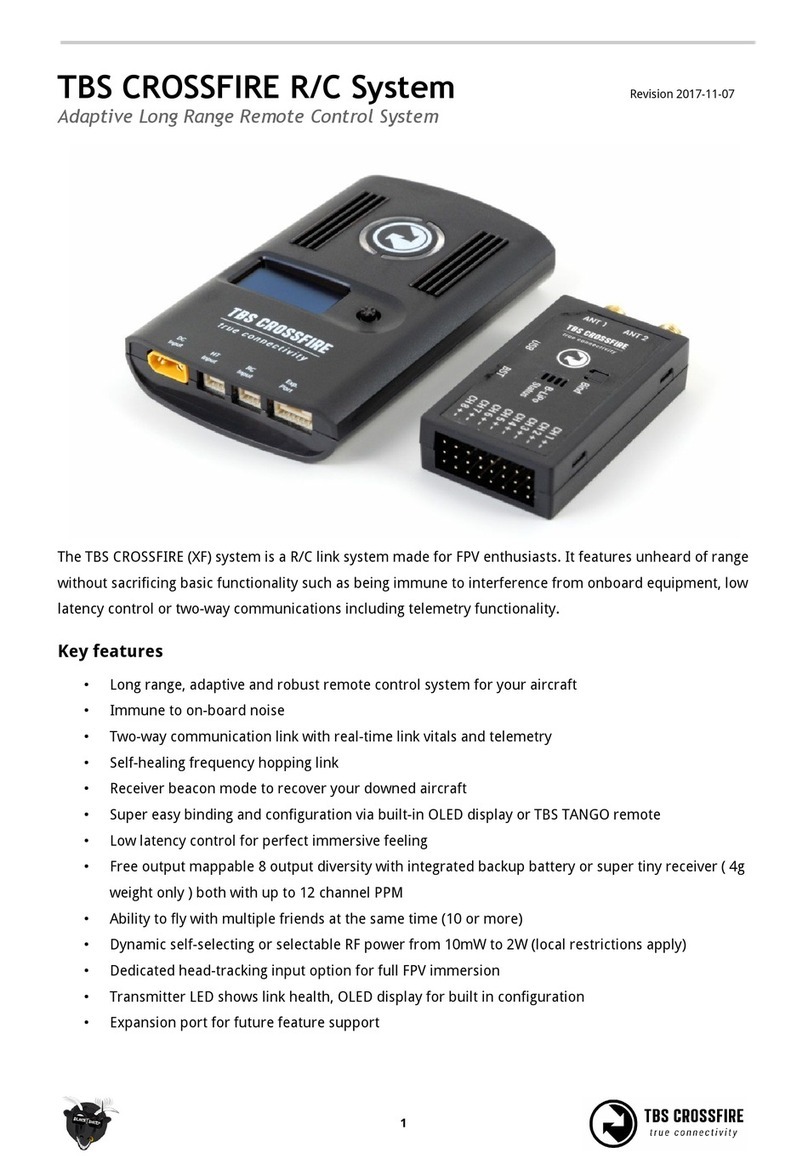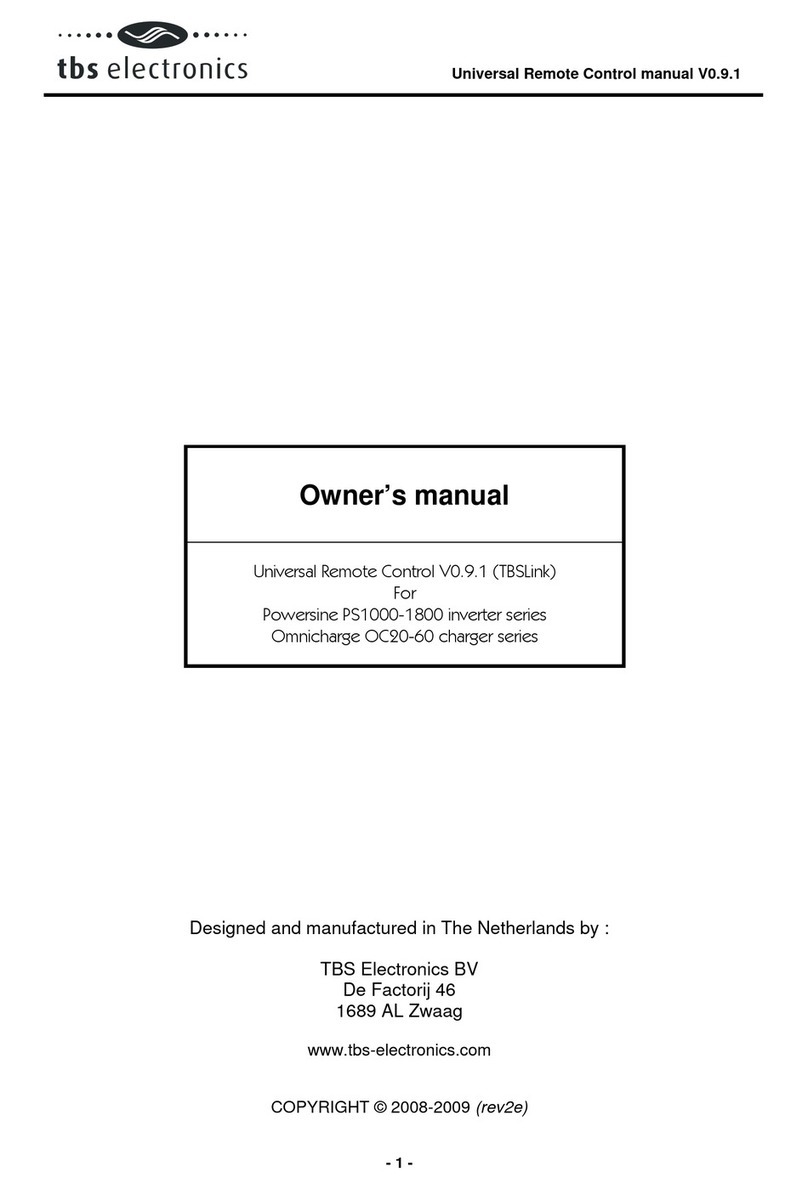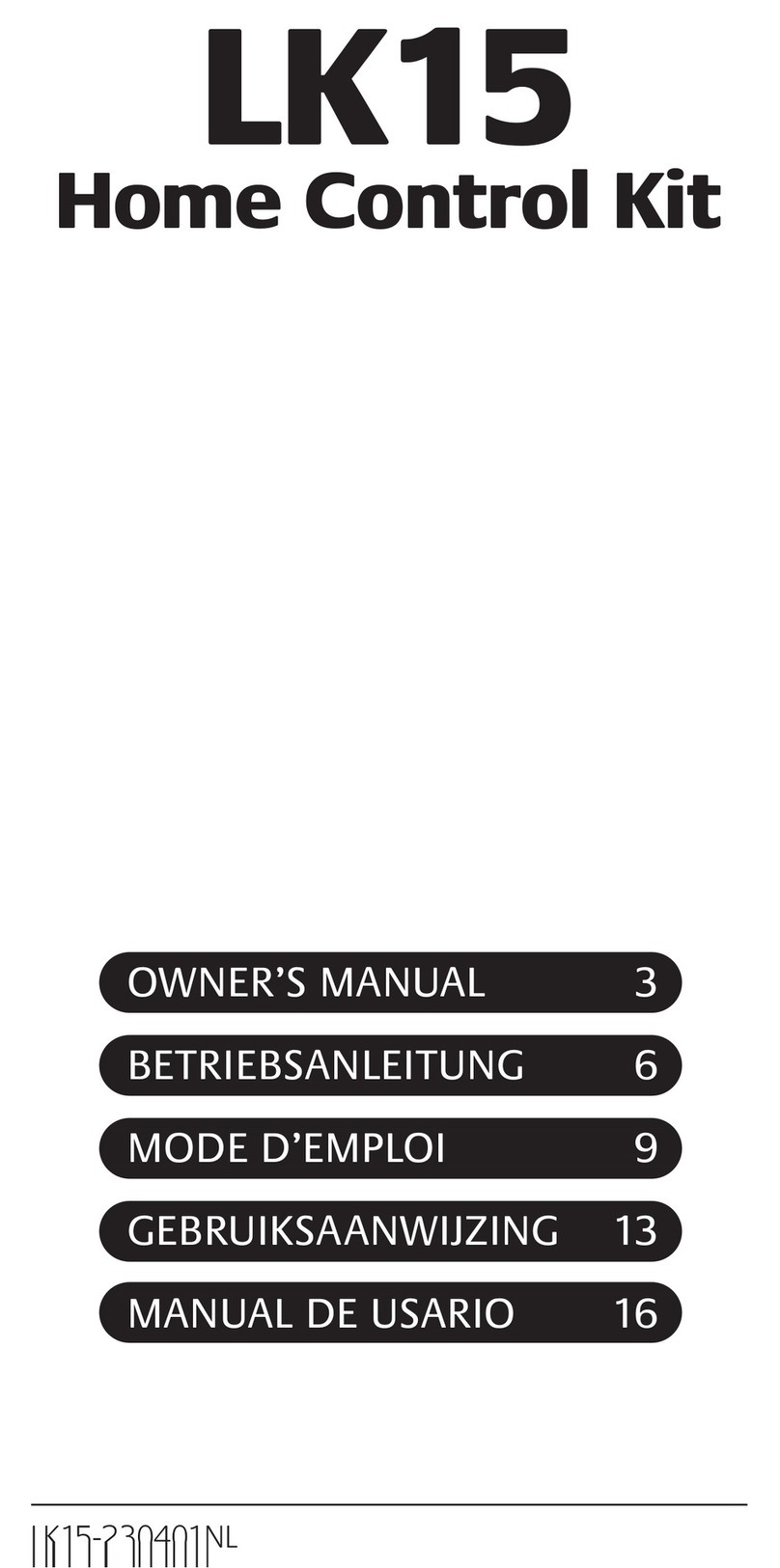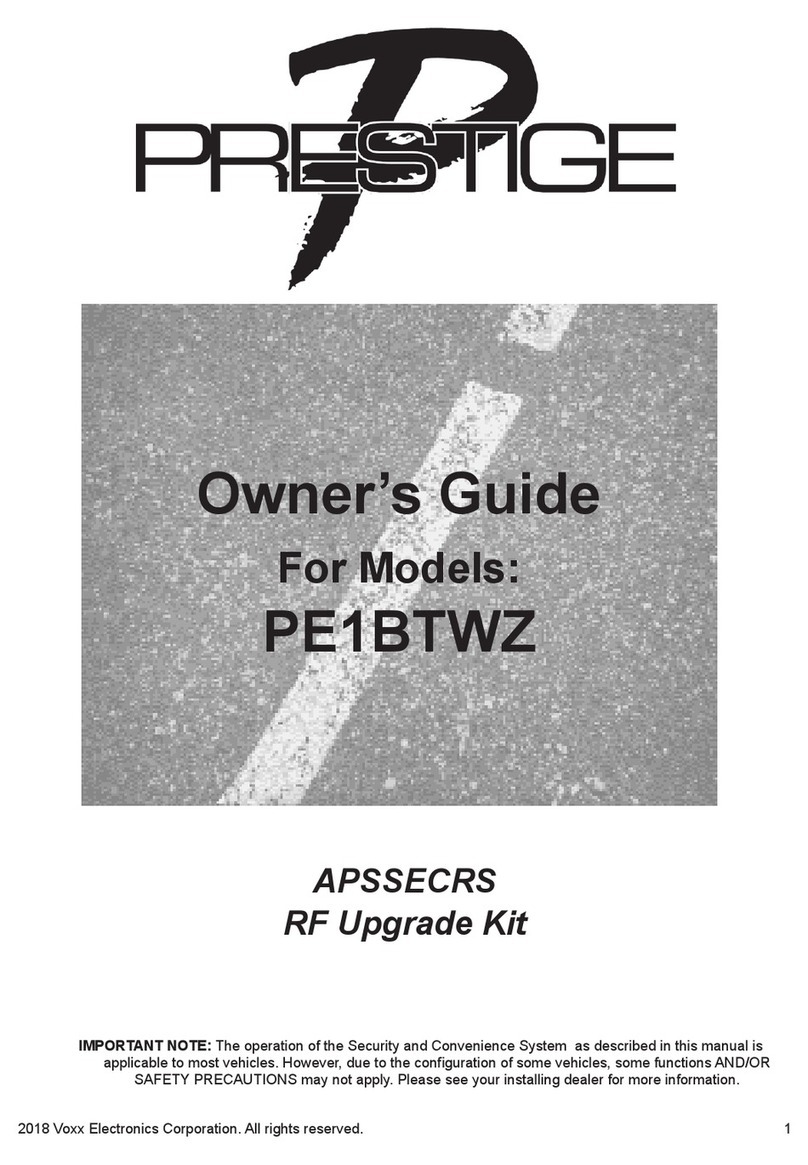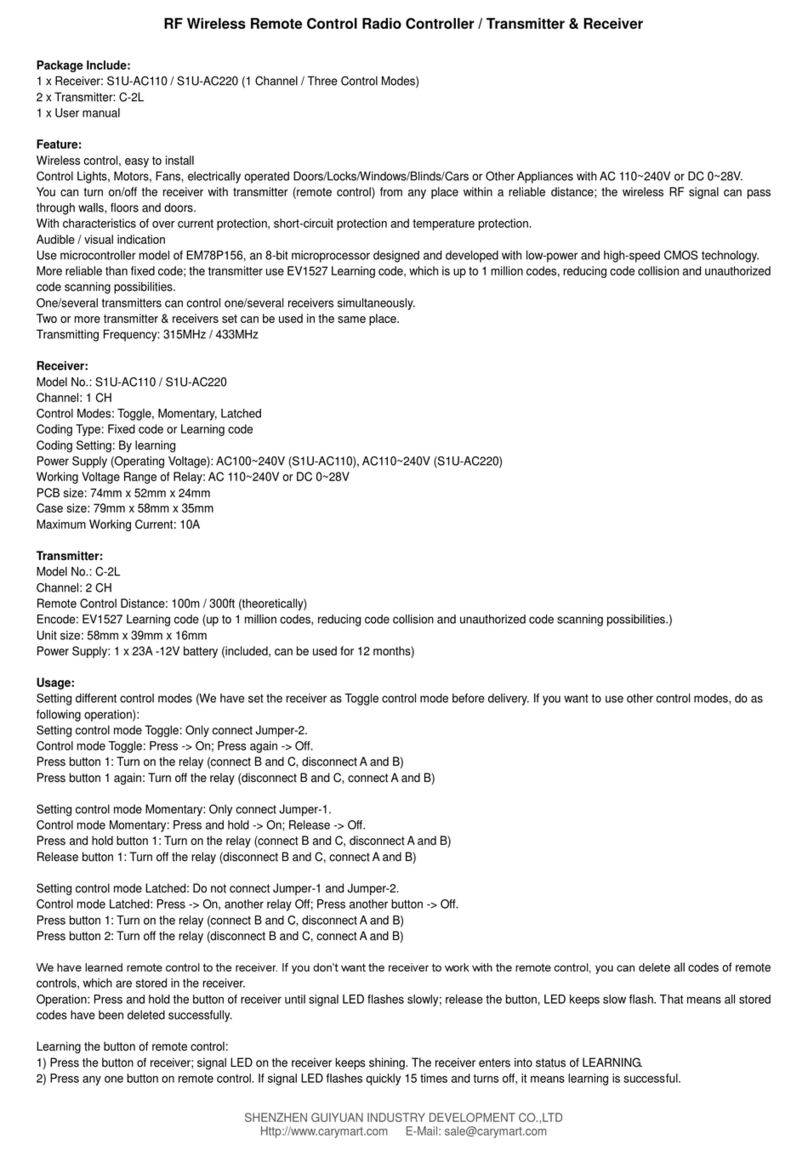tbs electronics TANGO 2 Radio User manual

TBS TANGO 2 Radio
Revision 2020-02-02
Compact all-in-one Remote Control Radio with TBS Crossfire System
The TBS TANGO 2 remote control is an all-in-one system made for R/C enthusiasts. It features a built-in
TBS Crossfire MicroTX radio module. Input controls are provided by full-size hall gimbals. A bright display
shows the radio status and telemetry.
Key features
• Compact and ergonomic All-in-one (AIO) radio
• Integrated TBS CROSSFIRE MicroTX - up to 250mW
• Runs TBS FreedomTX, a temporary OpenTX fork
• Industry’s lowest latency - only achievable with an AIO solution!
• Travel and beginner friendly
• Full-size digital hall gimbals
• Unconventional low-profile switches for transportability, reliability and durability
• Foldable antenna - also doubles as a kickstand
• TBS CLOUD ready (future proof)
• Digital trim buttons (compatible with traditional R/C aircraft)
• Solid build with quality components
1

Table of contents
Overview
Detailed overview
Getting ready
Power up
USB Joystick
Configuration controls
Changing stick mode
Changing channel mixing and end-points
Flying Wings
Radio configuration menu
Radio setup
Memory card
Global functions
Hardware
Version
Calibration
Model configuration menu
General overview
Model select
Manage models
Create models
Detailed configuration
TBS Crossfire menu
OpenTX configuration menu
OpenTX setup
Radio setup
Flight modes
Inputs
Mixer
Outputs
Curves
Logical switches
Special functions
Custom scripts
Telemetry
Display
Usage
Neck-strap
Bind
Status indicator
2

Stick trim
Battery protection
Alert prompts
Inside the radio
Removing the battery
Changing the flight stick mode
Adjusting throttle ratchet strength
Adjusting stick tension
Adjusting stick range
Upgrading / changing the gimbals
Changing gimbal springs
Swapping antenna type
Firmware upgrade
TBS Agent X
Attention
3

Specifications
Type:
All-in-one (AIO) integrated radio
RC system:
Built-in TBS CROSSFIRE MicroTX
Output power:
25mW to 250mW
Frequency Bands:
868MHz (EU, Russia), 915MHz (USA, Asia, Australia)
Antenna:
Standard full-size TX antenna
Switchable antenna polarization - horizontal / vertical
Optional external SMA port
Holding style:
Pinch, thumb, and hybrid friendly
Default stick mode:
Mode 2, throttle and yaw left (user-changeable)
Display:
High-resolution 1.2” OLED-panel, 128 x 96 pixels
Models:
Standard and Pro model. PRO model has folding gimbals
Battery:
Lithium-polymer 3.7V 5000mAh internal battery pack, USB-C charging
Runtime:
Approx. 8 hours
Channels:
8- or 12-channels (CROSSFIRE)
Operating range:
Variable depending on output power and radio environment
Gimbals
Full-size hall sensor gimbals, Adjustable vertical range, Adjustable spring
tension, Foldable sticks (PRO version only)
Controls:
2x Quad full-size hall gimbals
2x Two-position switches
2x Three-position switches
2x Lower-shoulder momentary buttons
3x Configuration buttons
1x Rocker switch
1x Power-on button
Ports:
3.5mm headphone audio-jack for OpenTX voice support
USB-C for software updates and charging
Neck-strap mounting:
Screw on mount - sold separately
Speaker:
1W, for OpenTx voice support
Simulator compatibility:
Yes, over USB-C
Working temperature:
0 - 40°C
Size:
W 157 x L130 x H70 mm (H50 mm folded)
Weight:
345 grams
Kit contents:
1x TBS TANGO 2 Radio Controller, 1x Soft gimbal springs, 1x SD-card
pre-setup
4

Overview
The following diagrams indicates the essential input controls (green) and features (red) of the radio.
5

Detailed overview
Power button, status LED, neck-strap hook and
OLED display
Left gimbal and configuration menu buttons
Radio control buttons
Rocker switch, power button, ports and speaker
Left two-position (A/L1) and three-position (B/L2)
switch
Right two-position (D/R1) switch and three-position
(C/R2) switch
6

Getting ready
Getting set up and ready to fly is a quick and simple task. In most cases plug&play when using TBS
equipment.
Power up
Press and hold the Power-button for three seconds until the animation completes. The TBS TANGO II
screen will welcome you and the power button lights up yellow.
USB Joystick
Plug-in a USB-C cable and a menu will appear where you can activate USB joystick mode. This mode will
work with the most common simulators available.
SD card content
The latest SD card content for sound files and scripts can be found on the TBS website
FAQ
If you got any question after reading this manual you should the TBS FAQ section
7

Configuration controls
To navigate and configure the radio, the left-side buttons and right-side selector wheel are used. These are
the control inputs for the configuration menu system:
●Menu
○Quick-press enters the model setup. First page is the TBS CROSSFIRE configuration (LUA)
○Long-press enters the radio configuration
●Page
○Quick-press skips through the different configuration views
○Long-press enters the telemetry view
●Exit
○Go backwards or exit the configuration menus
●Enter
○Single-press engages a configuration menu item
○Double-press enters stick trim menu
●Rocker
○Scroll through the available menu items or setting options
8

Setup
The radio comes ready to go. Simply bind (push MENU, enter Crossfire TX folder, and select the BIND
command) to your favorite model and you’re ready to fly. However, if you are not a Mode 2 (throttle left)
pilot, you will need to make some changes.
Changing stick mode
When talking about stick modes we are referring to how the remote is configured to control the airplane
i.e. which sticks operate which controls on the aircraft. You can swap the stick gimbals by opening up the
remote, covered later on in the manual.
By default the remote is set up with Mode 2, which is the most common type used.
1. Long-press the Menu-button to enter the
Radio Setup
2. Scroll down to the end using the
Rocker-switch
3. Change the Mode to the desired type
4. Follow the instructions later in the manual to
change the throttle to the other side, if
required
9

Changing channel mixing and end-points
For detailed channel mixing, rates, and end-point settings, it is recommended to set up these on the flight
controller side (CleanFlight, BetaFlight, RaceFlight, APM, PX4, Pixhawk, etc.), for anything else than flying
wings.
Flying Wings
The TBS TANGO supports channel mixing for flying wings (normal and V-tail). The mixing, end-point, and
reverse settings can be configured in the “Advanced” menu, after you have set up your new flying wing
model.
1. Quick-press the Menu-button to enter the
Model Setup
2. Change to the Mixer screen by pressing the
Page-button
3. Use the Rocker and Enter-switch to select a
channel
More information can be found in relevant online
tutorials explaining the operating and mixing
principles of OpenTX
10

Radio configuration menu
Changing settings on the TBS TANGO 2 is done using the OLED display and controlled using the
Rocker-switch/Enter-button. Long-press the Menu-button to enter the radio configuration menu.
Radio setup
Configures the major features of the radio
●Date - Current date
●Time - Current time, no timezone or daylight
●Battery calibration - Use a multimeter to
measure an input the voltage here
●Battery range - Span of the graphical radio
battery meter on the main views, must be 3.4
to 4.2V for TANGO II
●Sound - Mode, Master volume, individual
volumes of all mixed sources (Beeps, sound
files, variometer, background music), beep
duration and pitch
11

Continuation of radio setup
●Vario - Generates the tone/sound of a glider
variometer, uses altitude or vertical speed
telemetry data
●Haptic - For physical tactile feedback, not
applicable to TANGO II
Continue of radio setup
●Alarms - Audible alarms
○Battery low - Beep when battery
reaches this threshold
○Inactivity - Reminder if you have
forgotten to turn the radio off
○Memory low - Be notified when the
SD-card runs low on memory
○Sound off - If the alarms inadvertently
have been turned off
○RSSI shutdown - Warning is
announced when the radio is being
shutdown with a receiver on and
connected
●Splash screen - How long to display the
start-up screen
●GPS - Not applicable to TANGO II
●Time zone - specifies Universal Time
Coordinated (UTC) offset for local longitudinal
time zone
●Adjust RTC - Correct built-in real-time clock,
not applicable to TANGO II
●GPS coords - GPS format, not applicable for
TANGO II
●Voice language - Which audible package to
use for alerts
12

Continuation of radio setup
●Units - Metric and imperial units for telemetry
values
●Play delay - Delays playing sounds associated
with the mid-position of 3-position switches
●USB mode - Set which mode to use when
USB-C cable is connected
●Rx channel order - Determines the order in
which the four primary controls (Rudder,
Elevator, Aileron, and Throttle) are inserted on
channels 1-4 when creating a new model
●Mode - Determines which sticks move which
controls on the airplane
Memory card
Browse and look up the contents of the SD-card
●Use the Rocker-wheel and Enter-button to
browse
●You can update the SD card contents by
connecting the USB and selecting the SD card
operation mode. The SD card will be
recognized as PC drive. For the latest SD card
contents, visit the OpenTX website.
Global functions
This is the place where switches can be used to trigger
special functions such as trainer mode, soundtrack
playback, speech output of variables etc.
●Global functions are special functions that are
applied across all planes.
13

Hardware
Configure all the installed input sticks, switches and
buttons
●Sticks - Perform the calibration of the
hall-effect magnetic gimbals
●Pots - Not applicable to TANGO II
●Switches - Sets the type of switches
●Battery calibration - Use a multimeter to
measure and input the voltage
●RTC battery - Not applicable to TANGO II
●Max. bauds - Specify communication baud
rate when in trainer or joystick mode
●ADC filter - Apply filter to the analog inputs
●RAS - Relative Antenna Status, not applicable
to TANGO II
●Debug - FIXME
Version
Current build and version of the OpenTX firmware
●As the TANGO II is branch of the OpenTX
codebase it needs it specific build
14

Calibration
Re-perform the gimbal stick calibration
●If the initial calibration was incorrect, re-do it
by pressing the Enter-button and follow the
instructions
●IMPORTANT: on the final step, do NOT move
the sticks to their combined extremes (e.g.
top-left, top-right, bottom-left, bottom-right).
Move the sticks to their individual extremes
ONLY (top, bottom, left, right).
15

Model configuration menu
All the model specific settings are accessible by pushing the Menu-button. Here you configure the
currently active model (name visible on the home screen).
To change the active model, long-press Enter and choose the “Select Model” view.
General overview
Perform model actions and see metrics
●Model Select - Create/select/delete models
●Reset - Clear flight, timers and telemetry
●Statistics - Metrics on the model and radio
Model select
Manage your models and categories
●Left column - Lists categories
●Right column - Lists individual models for
your quads, airplanes, deltas, etc.
Manage models
Manage your models and categories
●Select model - Activate the selected model
●Create model - Initiate the new model wizard
●Duplicate model - Copy the selected model
●Delete model - Remove the selected model
●Create category - Make a new category
‘folder’
●Rename category - Give the selected category
a new name
16

Create models
When creating a new model the wizard guides you
through step-by-step.
Press the Page-button to go to the next screen
●Select model type - Pick the base for the new
model, the type of aircraft
Answer each step to generate the final model base
●Got an engine - Determines whether to assign
throttle - select which channel to use, here
CH3.
Summary of the selections made, can be changed
afterwards
●Control surface - Assigned to the designated
channel
17

Detailed configuration
Enter the more detailed model configuration menu by quick-pressing the Menu-button.
TBS Crossfire menu
For those familiar with the TBS CROSSFIRE LUA script
on OpenTX, this is the same menu.
CROSSFIRE configuration for TANGO II
●Set failsafe - Set defaults on signal loss
●Bind - Initialize the CROSSFIRE receiver
binding procedure
●General - Operating parameters
○Region - Select your region to set the
right frequency band and power
○Max. power - Manually adjust the
max. RF power output
○Dynamic power - Automatically adjust
RF power output in accordance to
received signal indicators
○Frequency - Frequency band to use,
868MHz (Europe, Russia) or 915MHz
(USA, Asia, Australia)
○Operation mode - Normal
(recommended) or Forced telemetry
18

OpenTX configuration menu
Changing detailed OpenTX settings can be done in the main OpenTX configuration menu. Quick-pressing
the Menu-button to enter the configuration menu and switch screens with the Page-button.
OpenTX setup
Configures the general OpenTX features
●Model name - Specify profile name
●Timer1/Timer2/Timer3 - Countdown timers
○Name - Specify timer name
○Persistent -
○Minute - AA
○Countdown - AA
●Extended limits - Allows servo travel past
100%
●Extended trims - Allows trims to cover the full
stick range
●Show trims - Display trims on main screen
●Trim step - Graduality of trims
●Throttle - FIXME
●T-Reverse - Throttle direction reversed
19

●T-Source - Throttle input control source
●T-Trim - Throttle trim allowed
●Preflight - Trigger alert when the following
checks fail
○Checklist - Display contents of text file
○T-Warning - Throttle high warning
○S-Warning - Defined switch state
warning
●Center beep - Beep when passing the center
position of the sticks
●Global functions - Use global functions
Radio setup
Configures the helicopter CCPM head mixer
●Swash type - Swashplate type
●Swash ring - Limits the control authority
●Longitudinal/lateral cyclic/collective -
Configure source of control
Flight modes
Create flight presets that can activate a particular
attitude or characteristics of the model
●FM0-FM8 - Flight mode slots
○Each of the flight mode slots can be
named, has a selectable activation
switch (physical or logical), a trim
selection array, and slow up/down
parameters for smooth transitions
between modes.
20
Table of contents
Other tbs electronics Remote Control manuals