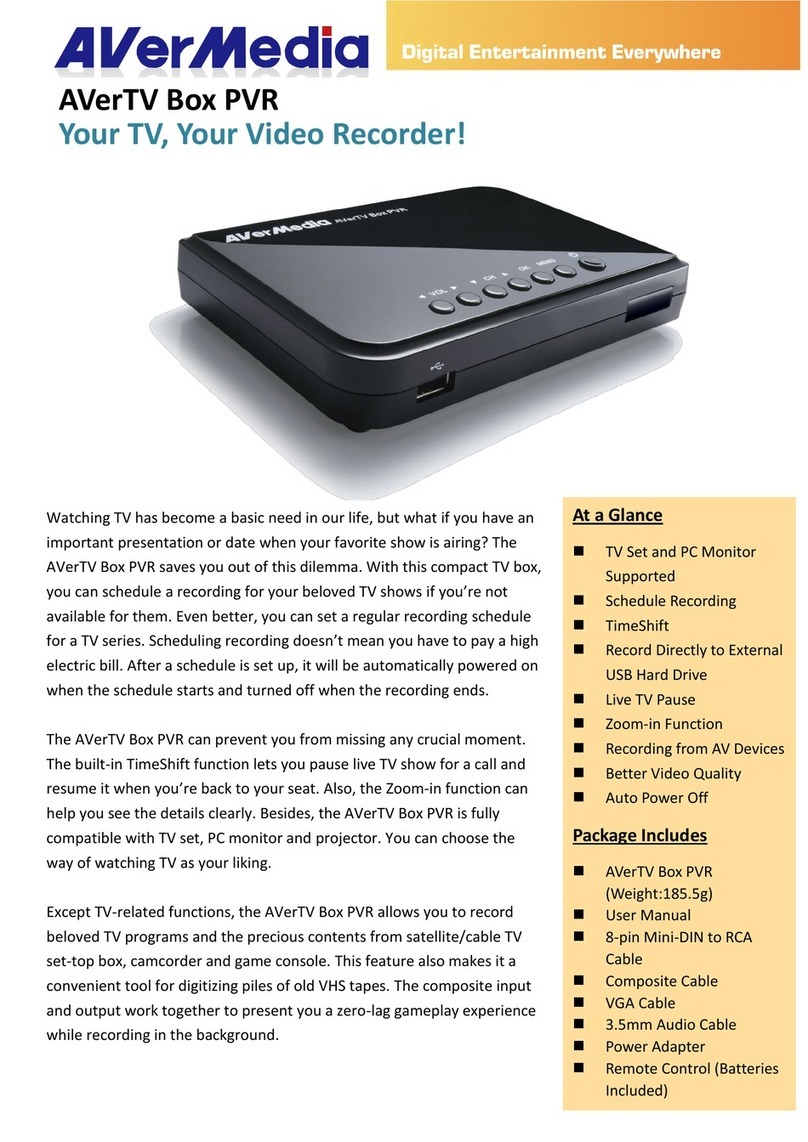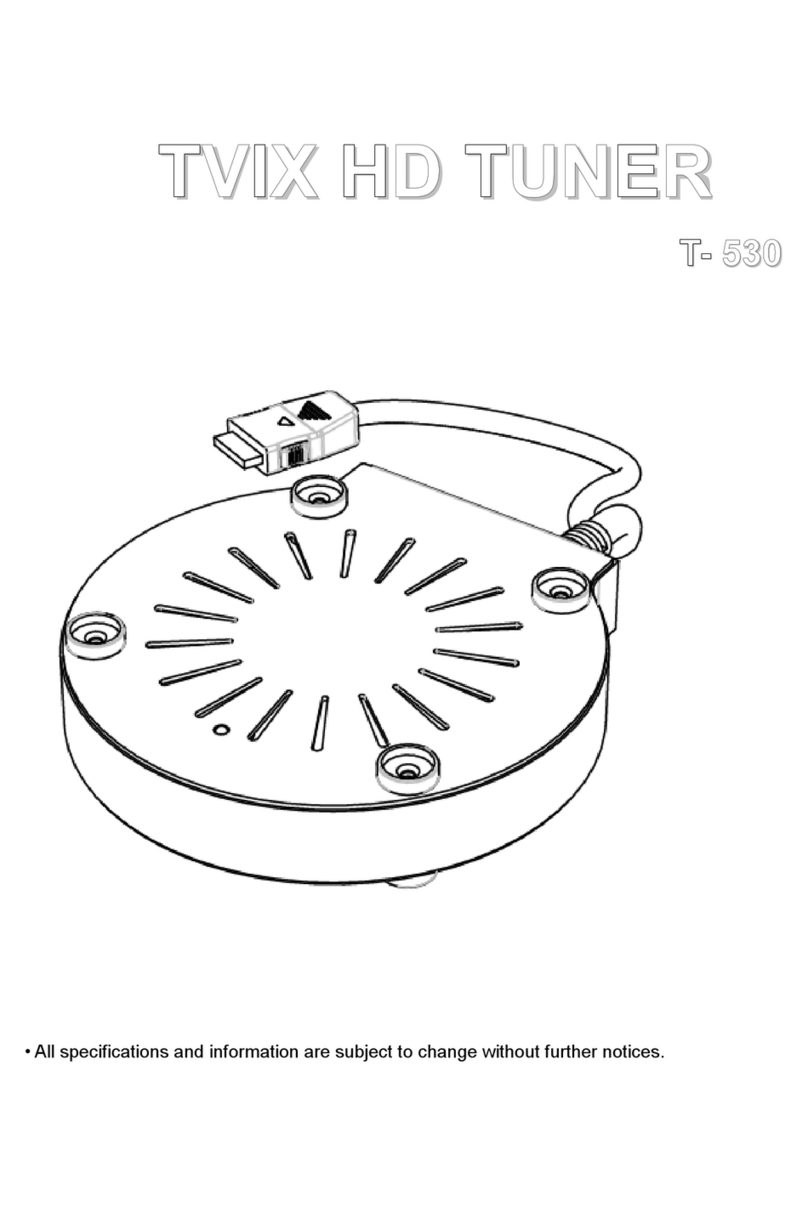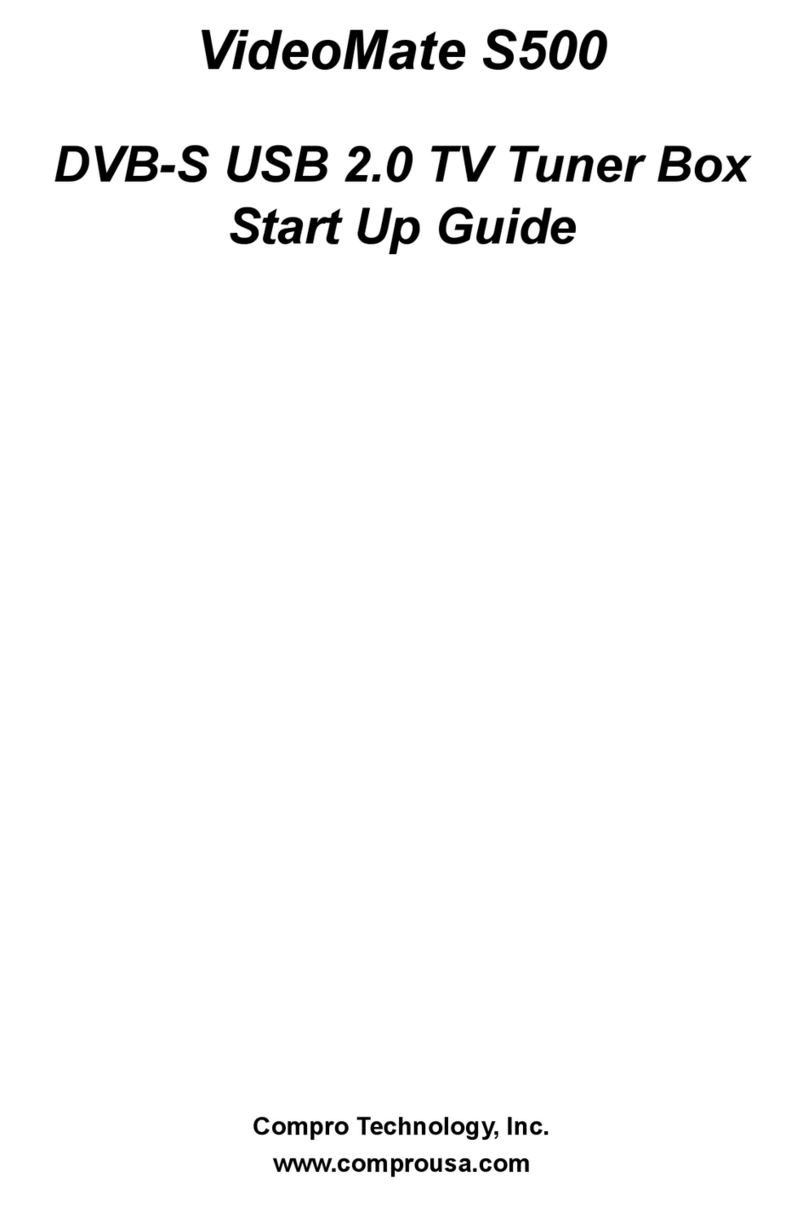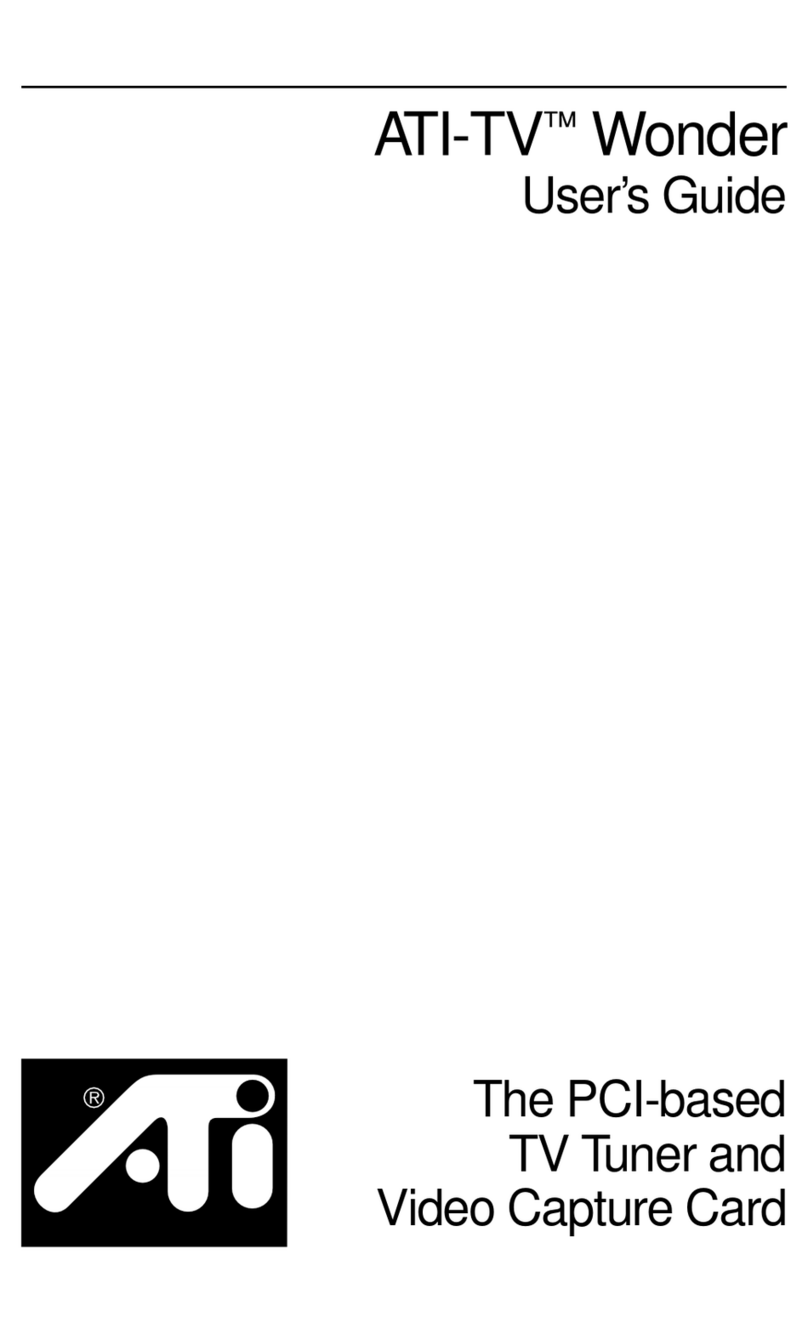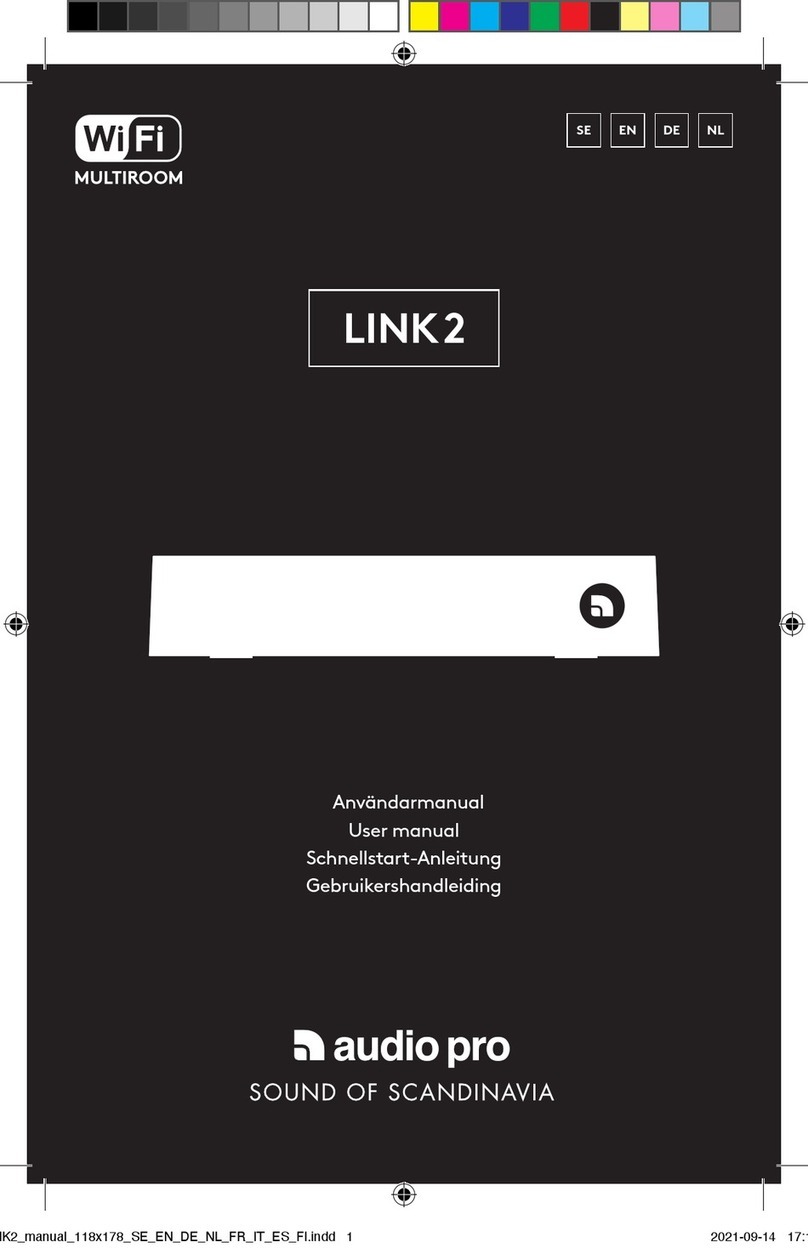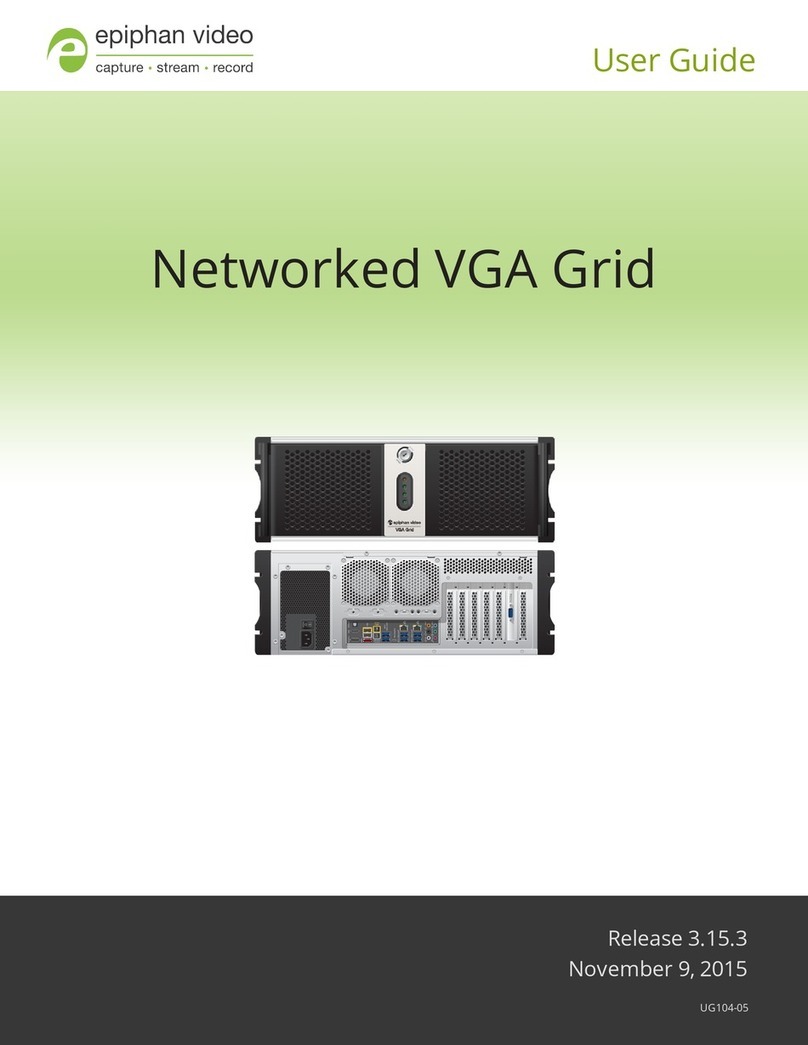tbs electronics TBS6528 User manual

TBS6528 Multi Standard Tuner Card User Guide
TBS6528 User Guide
Dear Customers,
Thank you so much for using TBS products. TBS6528 is a PCI Express TV tuner card
that supports multiple digital TV standards, including DVB-S2/S, DVB-T2/T, DVB-/C,
and ISDB-T, which makes a switchover between different digital TV signals more
convenient. Furthermore, with built-in Common Interface that allows insertion of
CAM and smartcard for pay TV, it becomes your best choice to watch/record digital
cable HD TV on PC.
In order to use this item correctly, please read this user manual carefully at the
beginning.
1. Hardware Installation
1.1 Install TBS TV Tuner Card
Power off the computer, remove computer cover and take out cover panel of
PCI-e slot in which you want to put the card. Insert the card in PCI-e slot and fix
card bracket with screw. Make sure the card fit in PCI-e slot tightly. Then put
back computer cover.
1.2 Connect TV Signal Cable to the Tuner Card on Your PC
Attention:
When turn off the computer, please do not touch the PC internal components especially the
CPU and VGA chip, which has a high temperature with a risk of burns.
Please be sure to see the manual of PC and peripheral equipment.
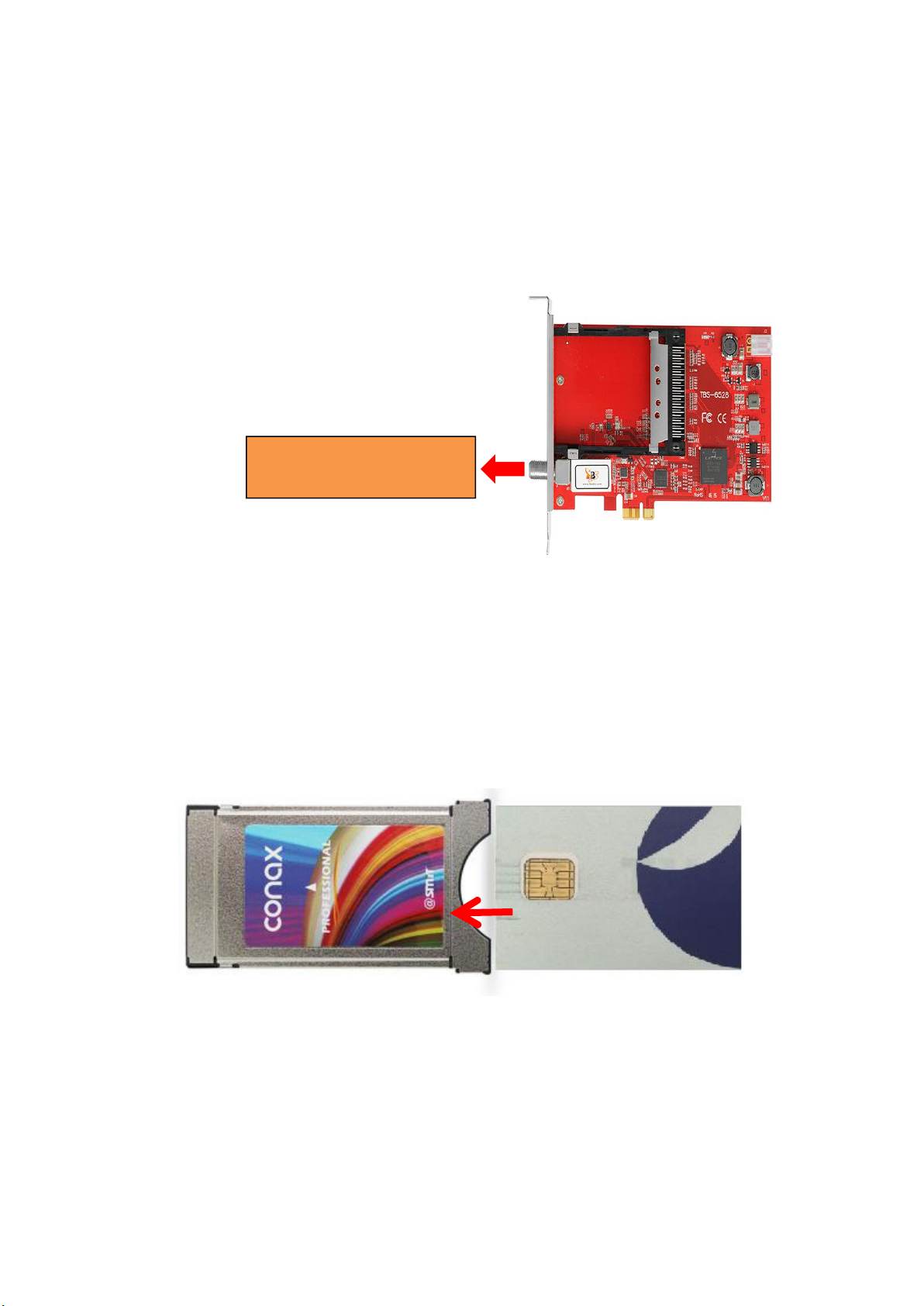
TBS6528 Multi Standard Tuner Card User Guide
1.2 Connect TV Signal Cable to the PCI-e Card on Your PC
Please make sure you properly connect the TV signal to the TV tuner on computer
in case of the damage to antenna device. The following TBS6528 TV Signal Table is for
your reference.
When you want to use a CAM and smart card to descrypte, you need check the
encryption of the channels first then buy them, because they are paired use. If not,
they will not go to descrypte. Here’s the correct way to insert the smart card to the
CAM, insert it to the opposite side the descryption will be failed:
Ter/cable 0 (T2/TC2/C/ISDB-T)
LNB/0 (DVB S2/S/S2X)
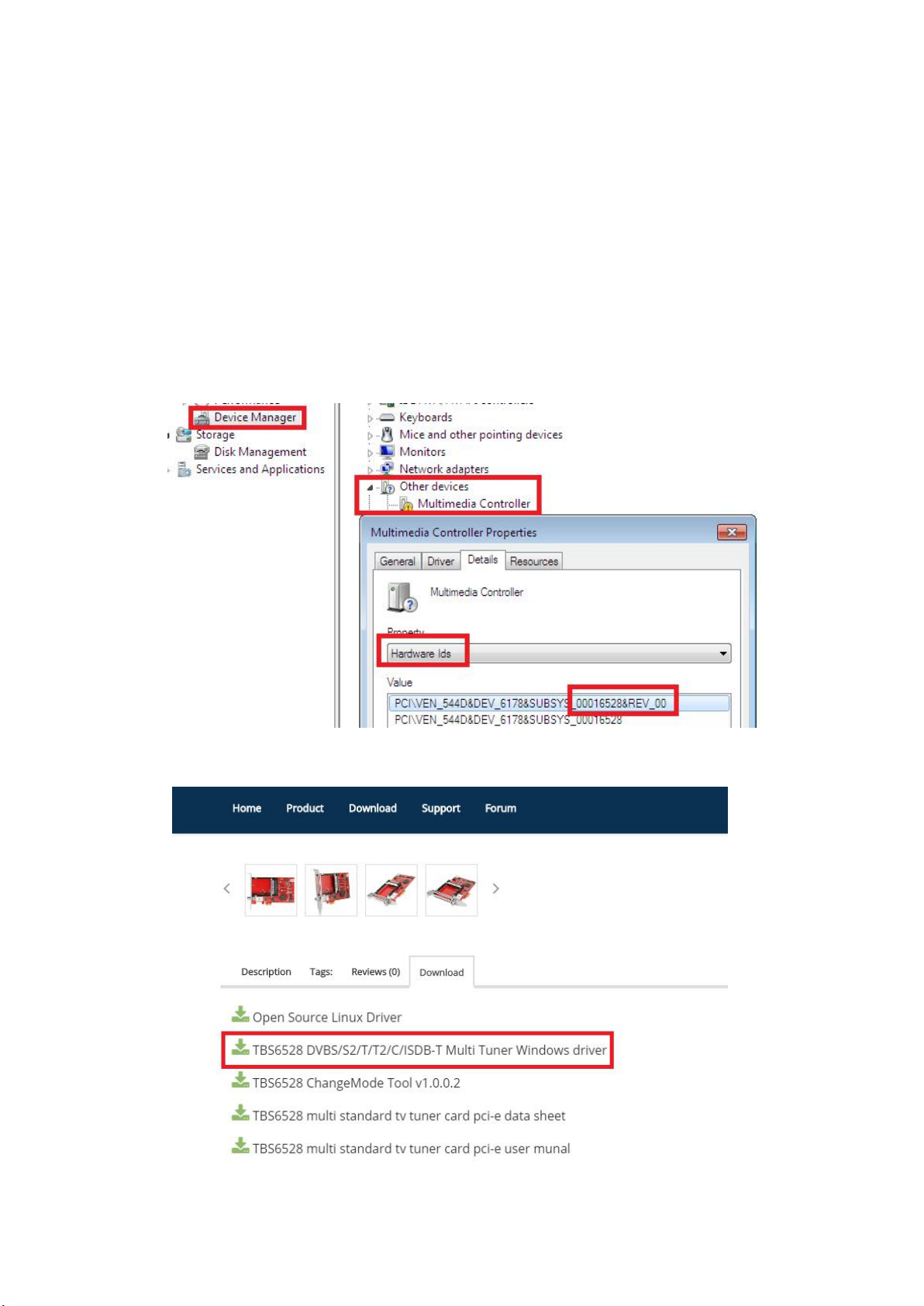
TBS6528 Multi Standard Tuner Card User Guide
2. windows driver installation
2.1 Start your PC and jump to “Computer Management”. There will pop up a
notice “Failed to install the device driver”if you use Windows 7 operating system.
In order to install the driver successfully, you have to do as the prompts step by
step.Then you can check the TBS TV tuner hardware device ID as follows:Open
“Computer Management”, click “Other devices”, finally choose and double click the
right hardware device for more details.
Please kindly see the following screenshot for your reference.
2. 2 Download TBS6528 Windows Driver from Our Website (See screenshot below)
http://www.tbsiptv.com/tbs6528-multi-standard-tv-tuner-ci-pci-e-card?search=6528

TBS6528 Multi Standard Tuner Card User Guide
2)download and then unzip TBS 6528 Windows driver
3)Click “TBS_6528_driver_setup”, and then a new window will pop
4 ) If the quick installation fails to try to manually install, open the drive compression
package, according to their own system, copy the drive path (see below)
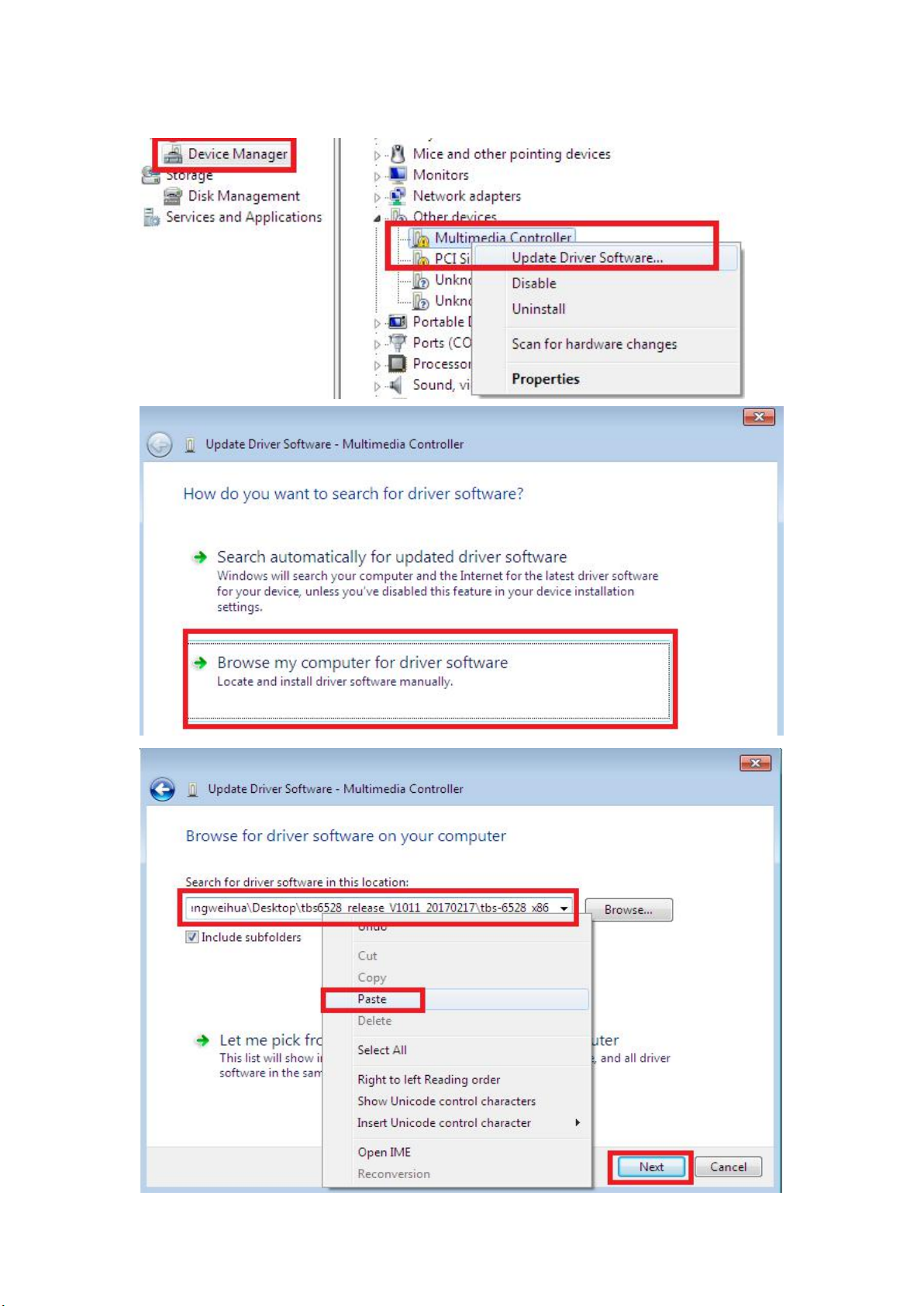
TBS6528 Multi Standard Tuner Card User Guide
5) Open the device manager, to drive the manual update (see below)
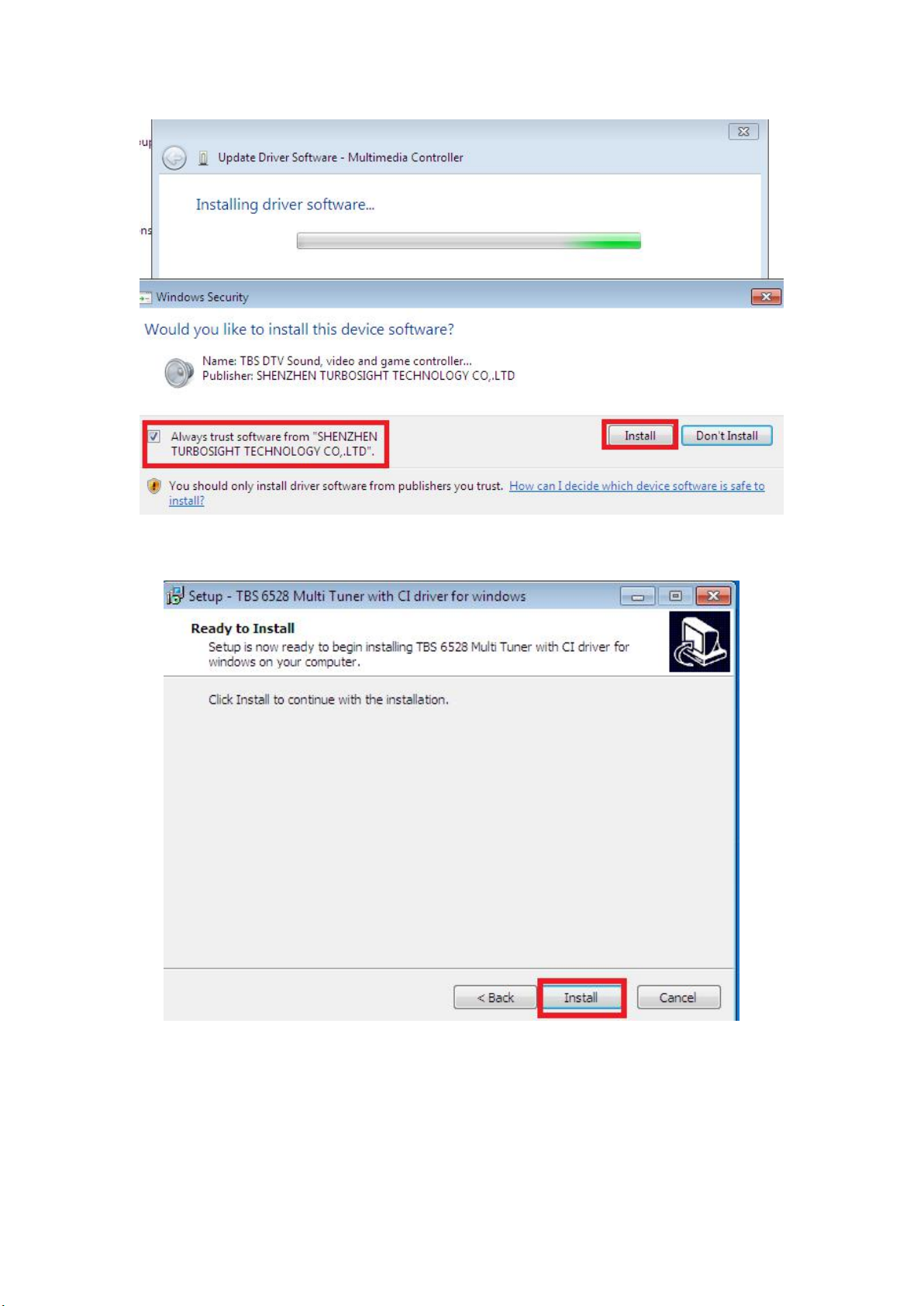
TBS6528 Multi Standard Tuner Card User Guide
6)Click “Next” “Install” “Finish”to complete installation

TBS6528 Multi Standard Tuner Card User Guide
5)To verify if driver was correctly installed: Choose “My Computer”, right click and
choose “System Properties”to pop up “System Properties”windows, click
“Hardware” → “Device Manager”. Then click “+”in front of “Sound, video and game
controllers”. If you can see “TBS6528 Dual BDA Tuners”that means you do have
installed driver correctly. Just display as below:
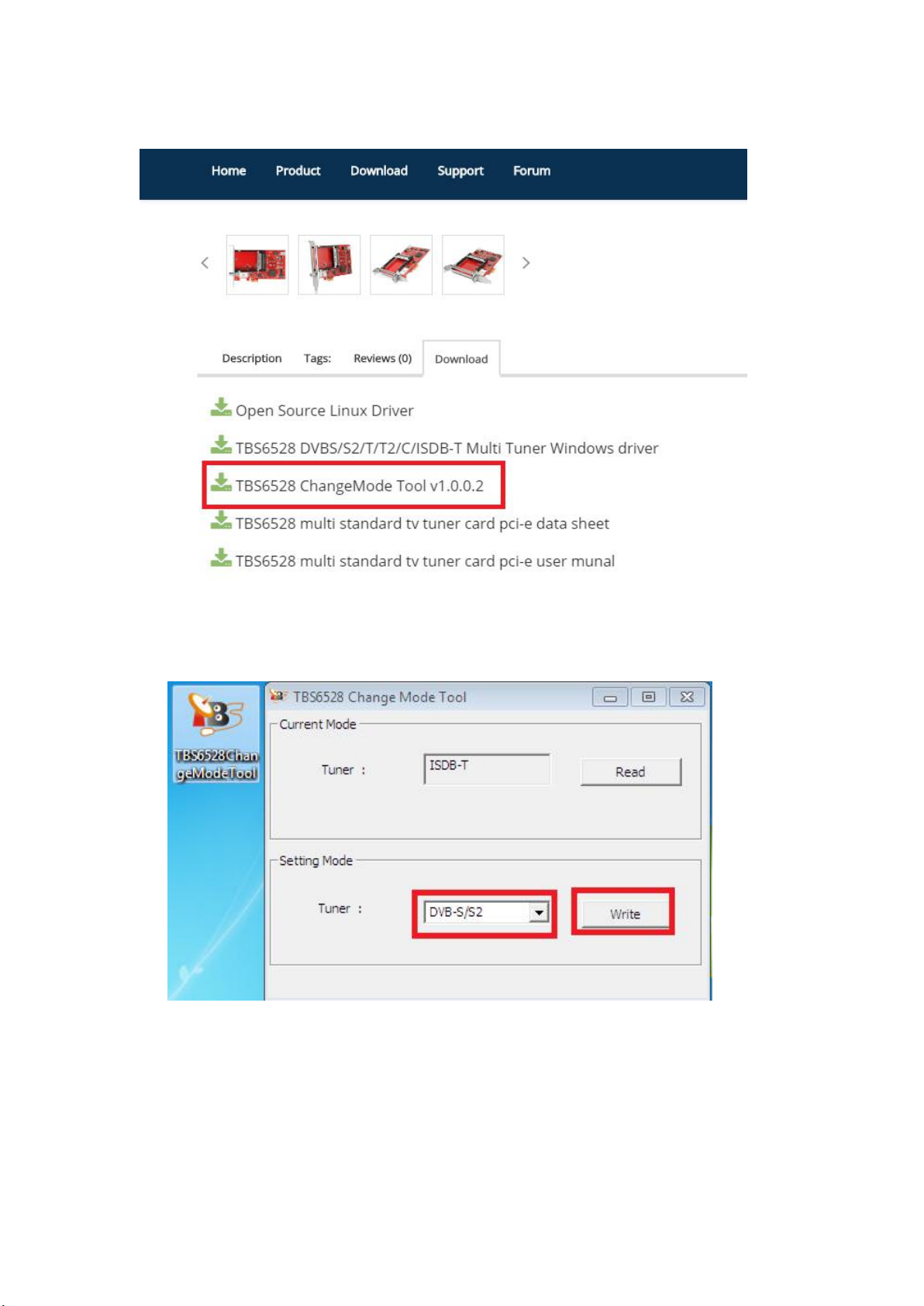
TBS6528 Multi Standard Tuner Card User Guide
7) TBS6528 Mode change tool (See screenshot below.)
8 ) Open the TBS6528 Mode Change tool choose the right Mode as you want then
click Write to apply the change .(See screenshot below.)

TBS6528 Multi Standard Tuner Card User Guide
3.Play Software Installation
To enjoy satellite TV on PC or record video, you still need to install player software
and right set the search parameters.The above series of TBS TV tuner Card is
compatible with a lot of software like TBSViewer, DVBDream, ProgDVB etc.
We take DVBDream as an example, when you install the software first time,
please select “tbsci” item then you can check if the CAM can be read, like this:
If you forgot this step, don’t worry, after finished install, please click “Modules”
item —“Module List” to set it. When you insert the CAM, you can check its
information in “Modules”—“TBS CI” item:

TBS6528 Multi Standard Tuner Card User Guide
please download the new version from our website:
http://www.tbsiptv.com/download/common/dvbdream_oem_version_setup_v29
21.zip
Here is a link is for downloading Player software. Fordetailed installation
instructions, see its Software Installation Instructions.
http://www.tbsiptv.com/index.php?route=product/download&path=6
Moreover, you can check some Video Guide on the following link:
https://www.youtube.com/user/buydvb/videos
ATTENTION:
①In some case, the card can not be detected by your PC, you can’t see the
device in Device manager, please try to change a PCIe slot and try again; or th
e golden finger is oxidized in the air, clear it by an eraser and try.
②Don’t insert or pull the card out directly when your computer is working, ot
herwise it will damage your tuner card.

TBS6528 Multi Standard Tuner Card User Guide
4. Linux open source drive installation
4.1 Reboot your computer and then enter the operating system webui, right click
to open “Terminal”, input the command “sudo-s”and Ubuntu default password;
finally you will get access to the operating system.
4.2 # lspci -vvv | grep 6528 (This command detects whether there is “Device 6528”,
displaying as the following webui.)
4.3 Set up a directory named “tbsdriver”. Here takes saving the directory on the
desktop as an example.
# mkdir tbsdriver (See screenshot below.)
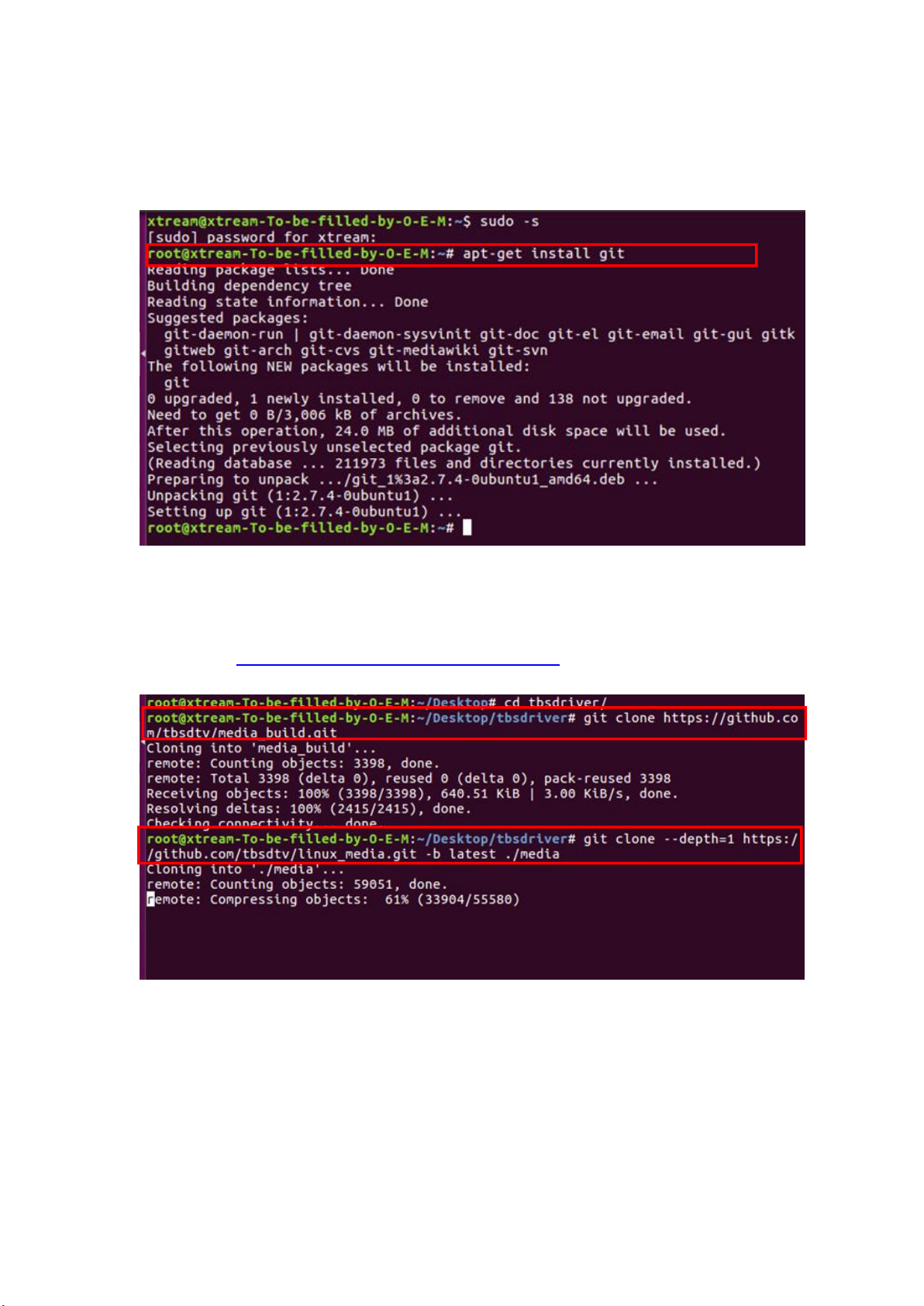
TBS6528 Multi Standard Tuner Card User Guide
4.4 Execute the command and install “git”package. (See screenshot below.)
# apt-get install git
4.5 Enter the directory of “tbsdriver”, and then download “media build”and
“media”files. (See the following screenshot.)
# git clone https://github.com/tbsdtv/media_build.git
# git clone --depth=1 https://github.com/tbsdtv/linux_media.git -b latest ./media
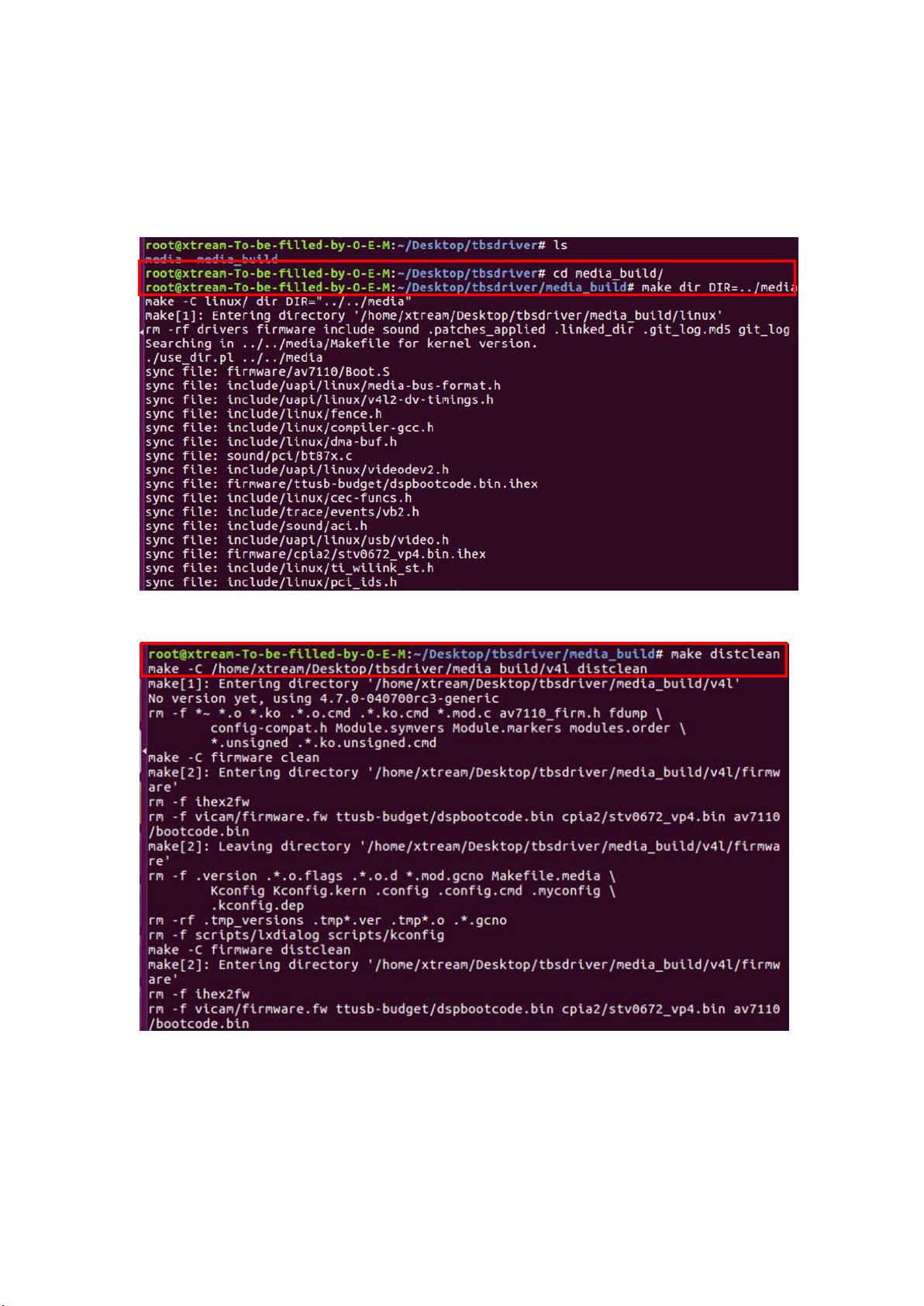
TBS6528 Multi Standard Tuner Card User Guide
4.6 Enter the directory of “media build”,execute “ make dir DIR=../media” as the
following screenshot.
# make dir DIR=../media
4.7 # make distclean(See screenshot below.)
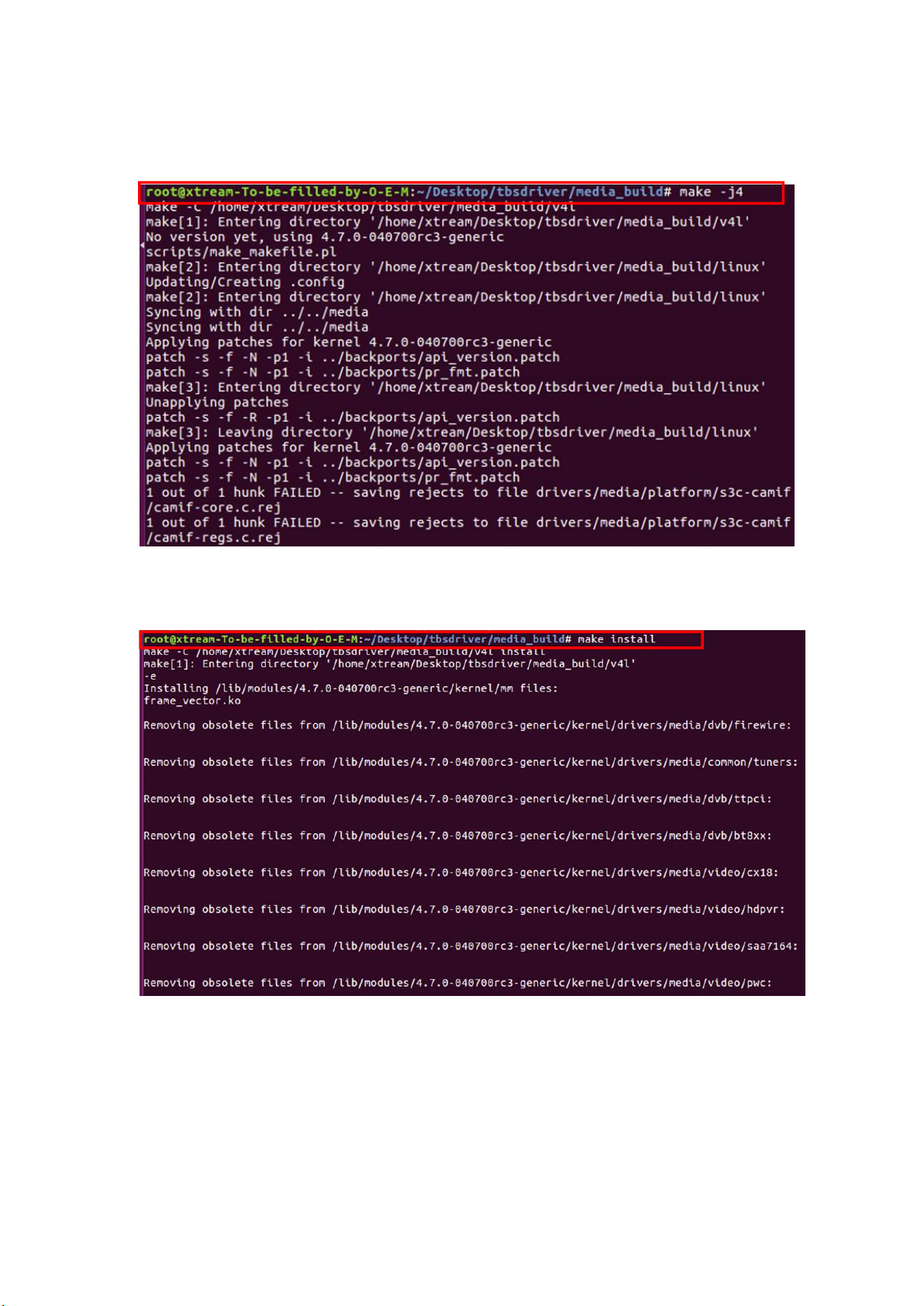
TBS6528 Multi Standard Tuner Card User Guide
4.8 # make -j4
4.9 # make install (See screenshot below.)
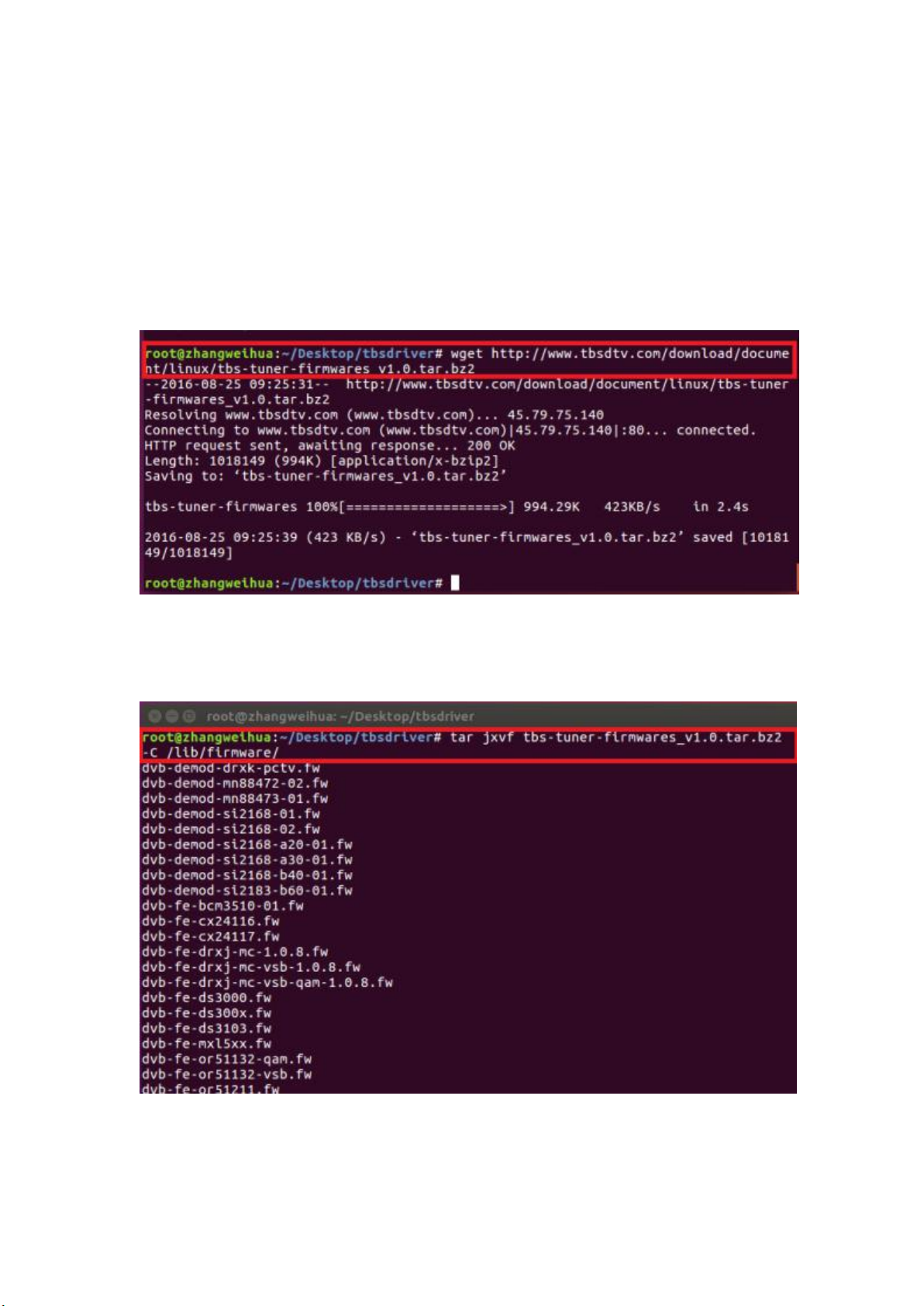
TBS6528 Multi Standard Tuner Card User Guide
4.10 Install “firmware”and execute the following command. Please save the file in
your favorite directory, and then unzip the file to “lib/firmwares”directory as the
below screenshot.
1)Execute #wget http://www.tbsdtv.com/download/document/linux/tbs-tun
er-firmwares_v1.0.tar.bz2
2)#tar jxvf tbs-tuner-firmwares_v1.0.tar.bz2 -C /lib/firmware/ (See
screenshot below.)
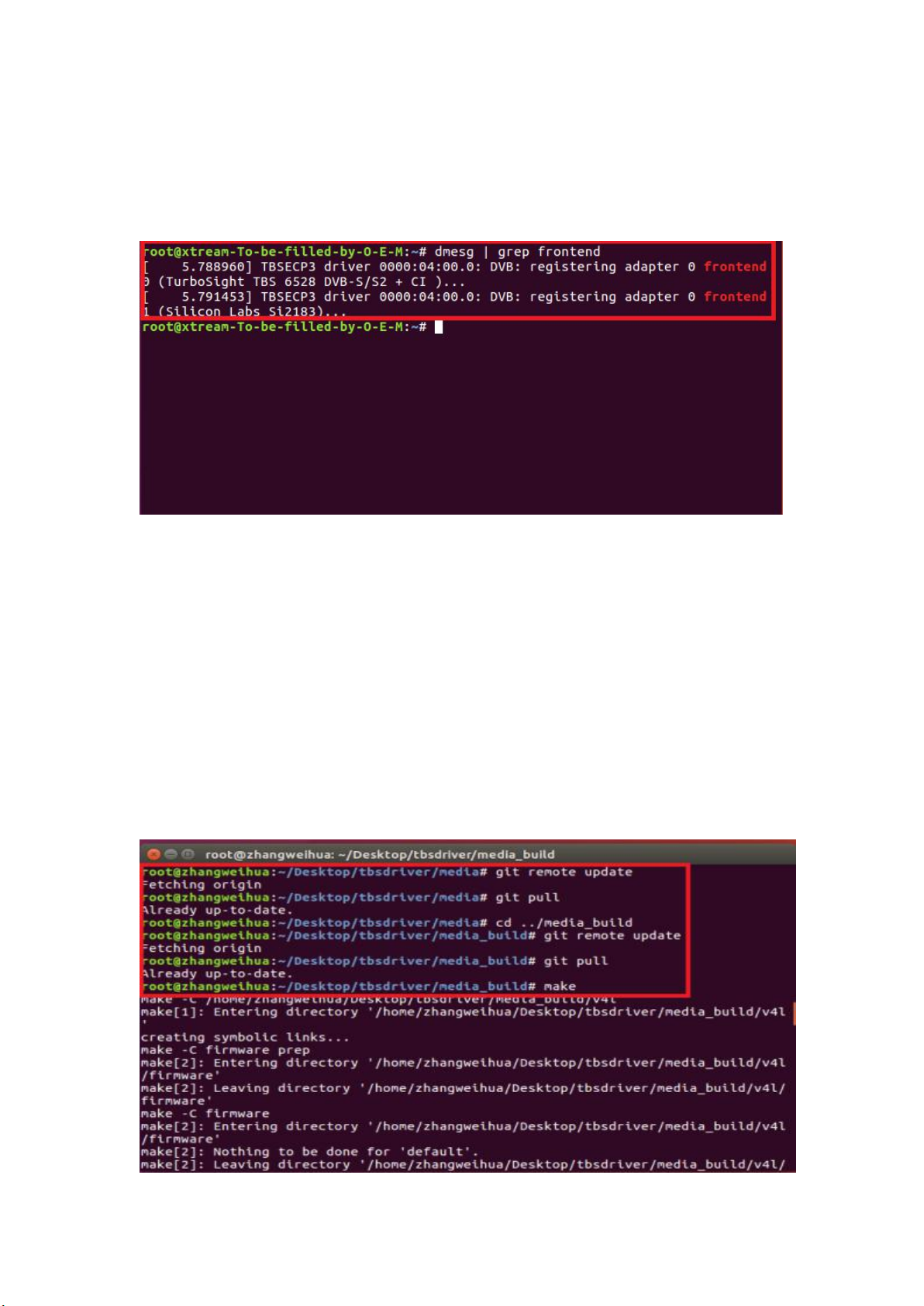
TBS6528 Multi Standard Tuner Card User Guide
4.11 Execute all the above commands, you should have successfully completed
installation. Reboot your computer and input the following commands to detect if
you have done it.
# reboot
# dmesg | grep frontend
5. If you would like to get latest source program, please enter the “tbsdriver
/media”directory and execute the following commands to update the drivers. (See
the commands below.)
# cd media
# git remote update
# git pull
# cd ../media_build
# git remote update
# git pull
# make
# sudo make install
# reboot

TBS6528 Multi Standard Tuner Card User Guide
6. Use dvblast under Linux Operational Environment
6.1 Connect Satellite Cable to RF Input
You need input the following information step by step. (See screenshot below.)
# cd /dev/dvb/adapter0
# ln -s demux0 demux1
# ln -s dvr0 dvr1
# ln -s net0 net1
6.2 (Input 0) Lock TV Channels from DVB-T Signal. (See screenshot below.)
6.3 (Input 1) Lock TV Channels from DVB-T Signal. (See screenshot below.)
6.4 Lock TV Channels from DVB-T2 Signal.
(Input 0) # dvblast -f 474000000 -b 8 -a 0 -5 dvbt2
(Input 1) # dvblast -f 474000000 -b 8 -a 1 -5 dvbt2

TBS6528 Multi Standard Tuner Card User Guide
6.5 Lock TV Channels from DVB-C Signal.
(Input 0) # dvblast -f 474000000 -s 6900000 -a 0 -5 dvbc_annex_a
(Input 1) # dvblast -f 474000000 -s 6900000 -a 1 -5 dvbc_annex_a
6.6 Lock TV Channels from DVB-S Signal.
(Input 0) # dvblast -f 12538000 -s 41250000 -v 13 -a 0 -n 1
(Input 1) # dvblast -f 12538000 -s 41250000 -v 13 -a 1 -n 1
6.7 Lock TV Channels from DVB-S2 Signal.
(Input 0) # dvblast -f 12660000 -s 45000000 -v 13 -m psk_8 -a 0 -n 1
(Input 1) # dvblast -f 12660000 -s 45000000 -v 13 -m psk_8 -a 1 -n 1
8. Tvheadend User Guide
8.1 Connect Satellite Cable to RF Input.
You need to input the following information step by step. (See screenshot below.)
# cd /dev/dvb/adapter0
# ln -s demux0 demux1
# ln -s dvr0 dvr1
# ln -s net0 net1
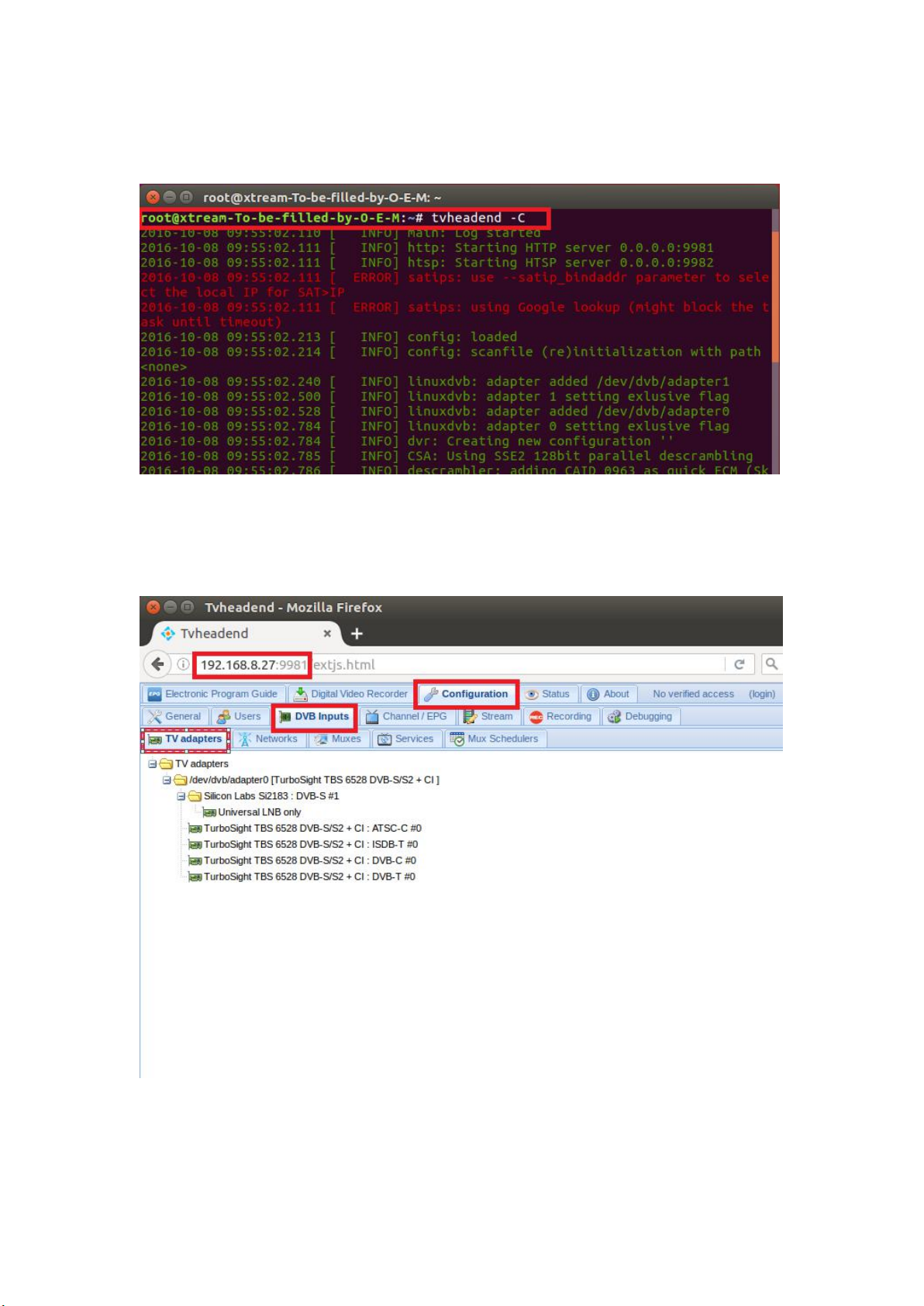
TBS6528 Multi Standard Tuner Card User Guide
8.2 Install Software and Run tvheadend-c (See screenshot below.)
8.3 Launch Firefox browser, input the IP address of your PC and port number 9981
as below, then you can log in tvheadend configuration webui. (See the following
screenshot.)
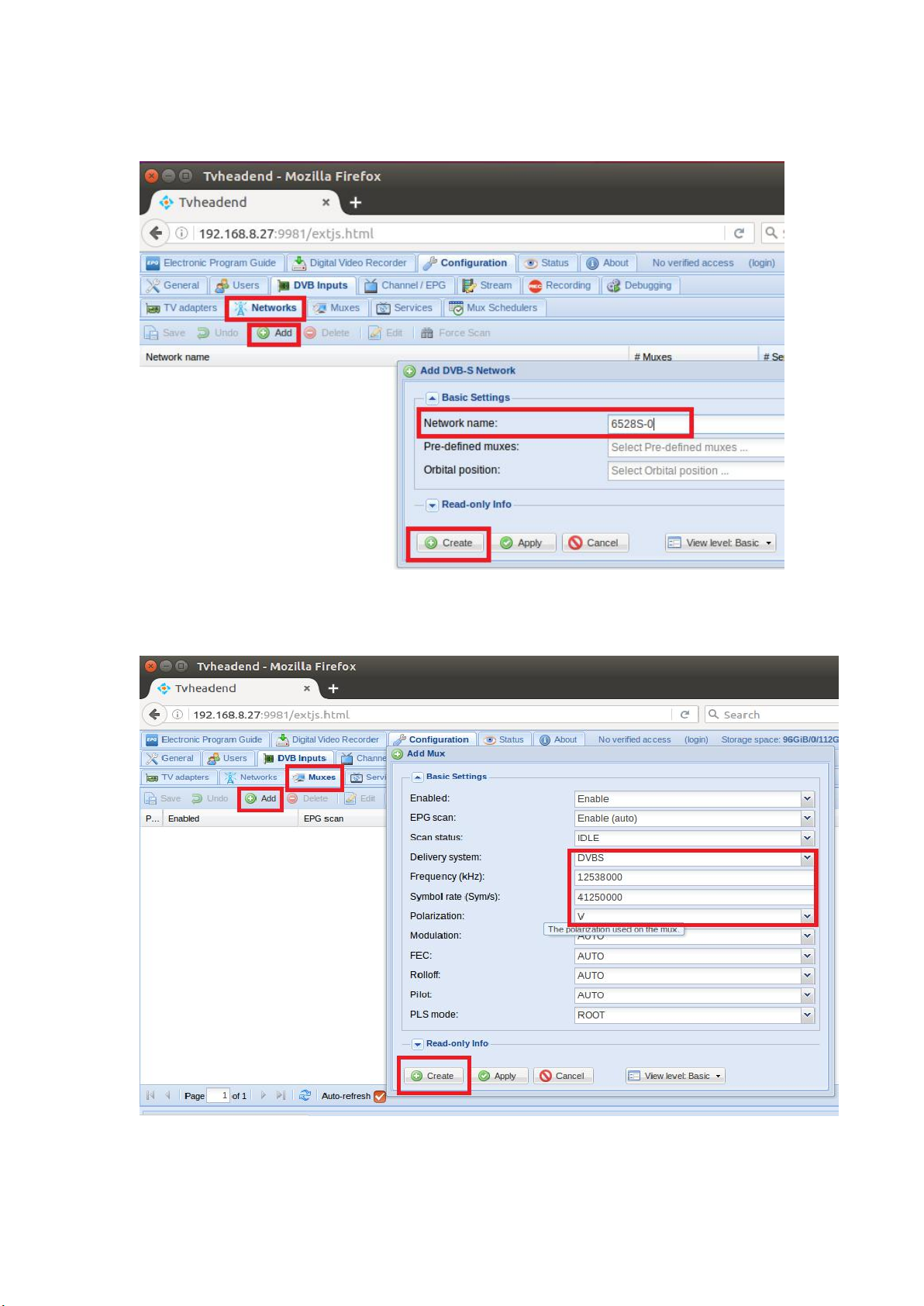
TBS6528 Multi Standard Tuner Card User Guide
8.4 Log in “Networks”, set the right “Network Name” with product model number
and required TV signal via LNB, and then save it.(See screenshot below.)
8.5 Log in “Muxes”, setup freq. parameters and save it.(See screenshot below.)
Table of contents
Other tbs electronics TV Tuner manuals
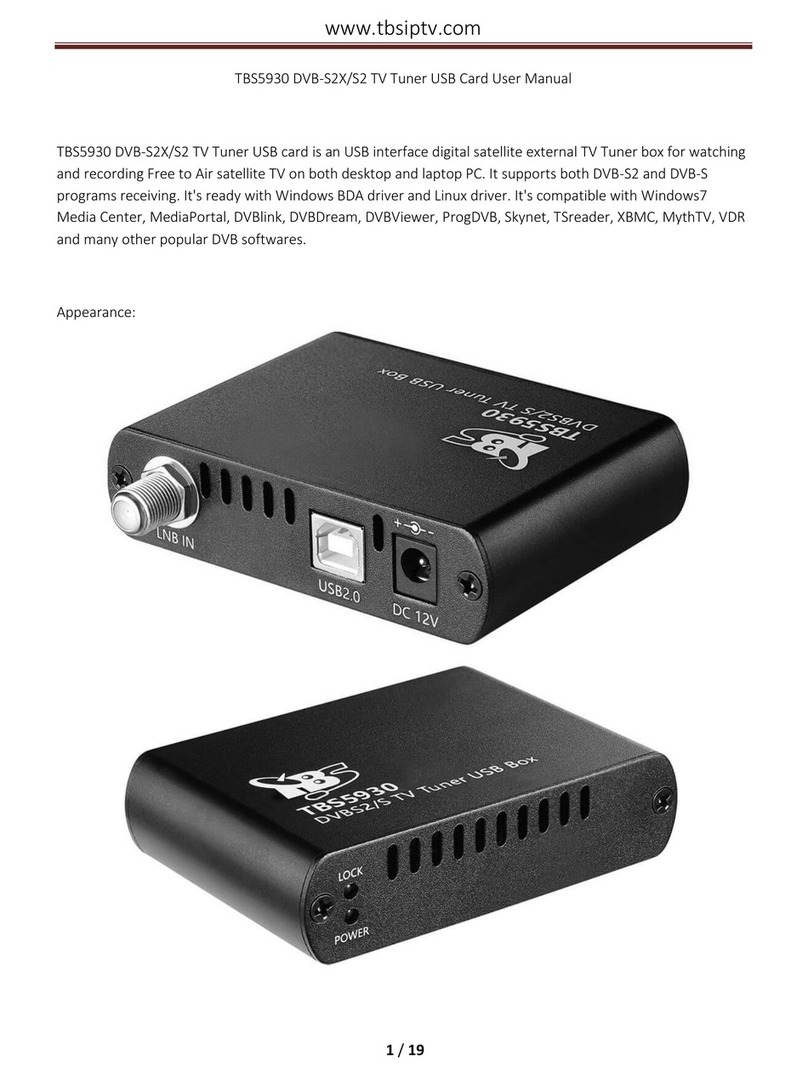
tbs electronics
tbs electronics TBS5930 User manual

tbs electronics
tbs electronics TBS6902 User manual

tbs electronics
tbs electronics TBS6220 User manual
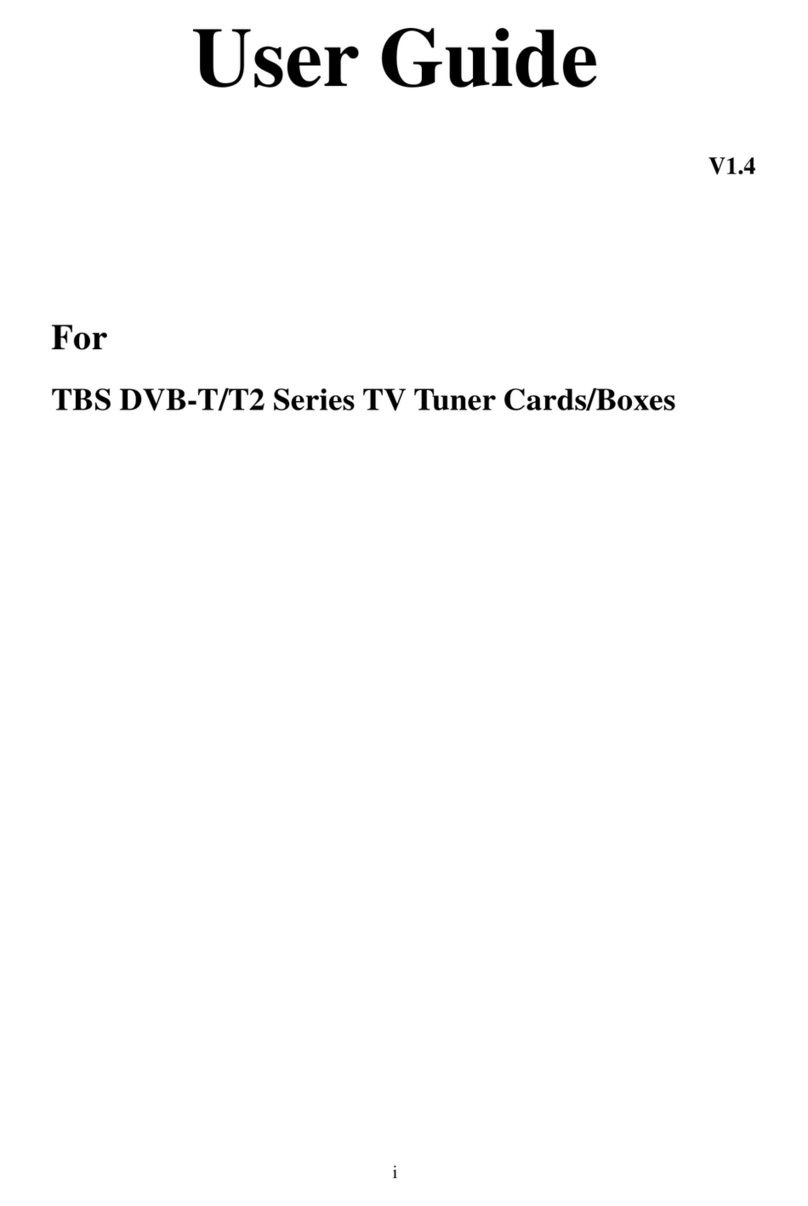
tbs electronics
tbs electronics DVB-T/T2 Series User manual

tbs electronics
tbs electronics TBS6905 User manual
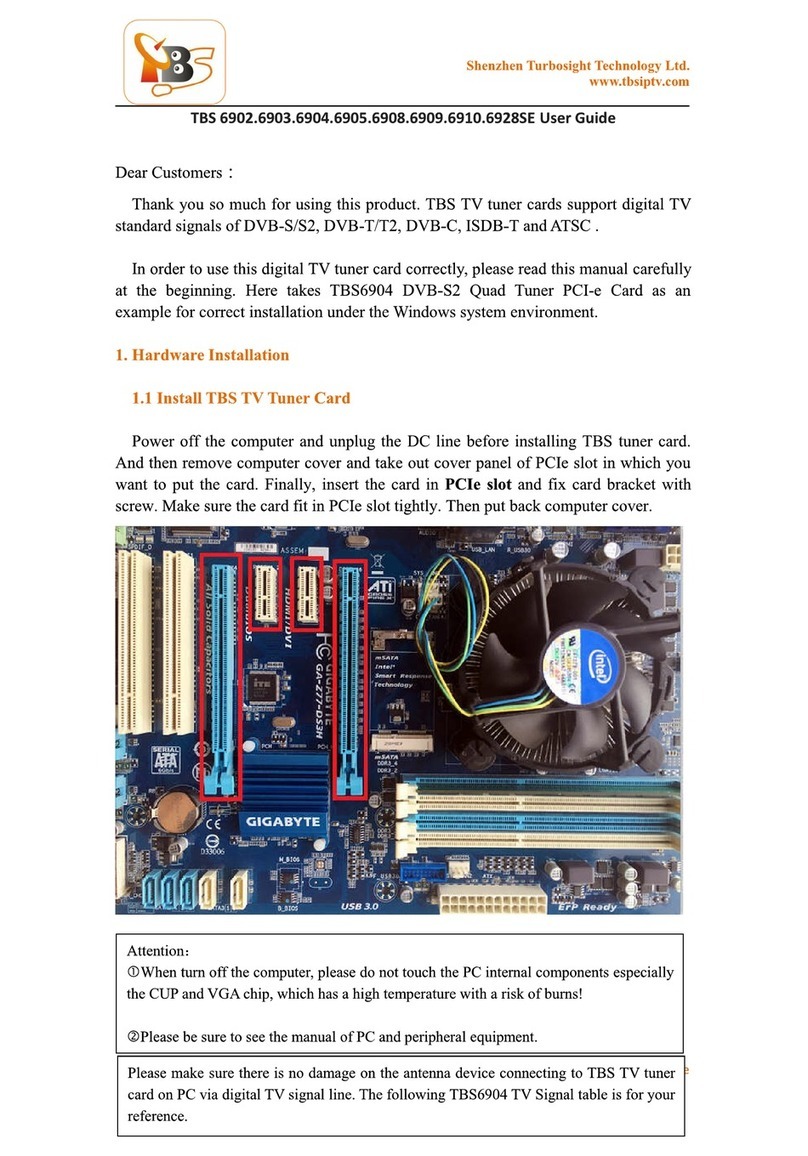
tbs electronics
tbs electronics 6902 User manual
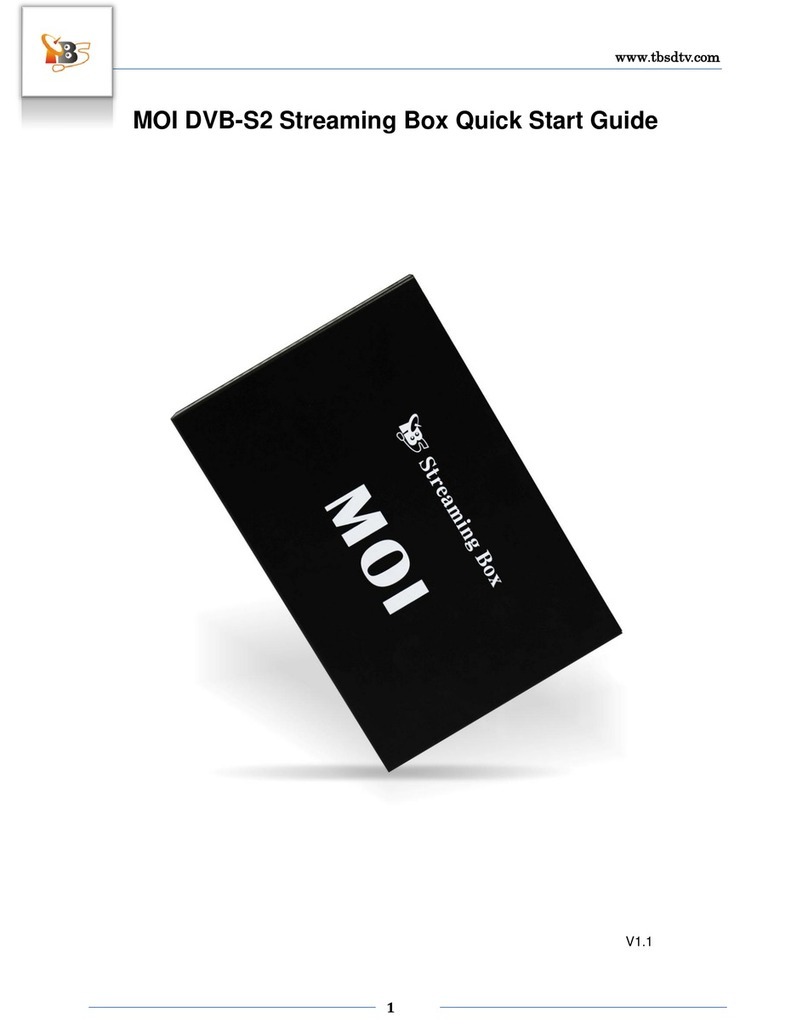
tbs electronics
tbs electronics MOI DVB-S2 Streaming Box User manual
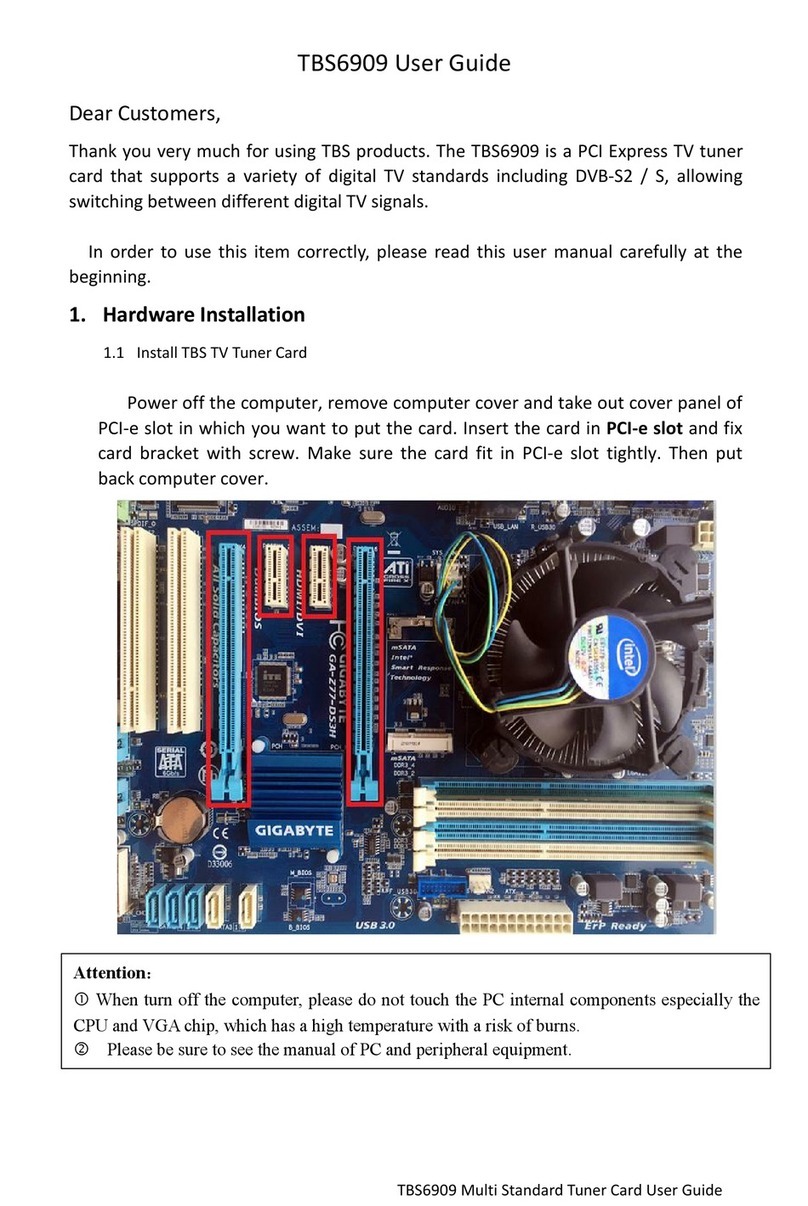
tbs electronics
tbs electronics TBS6909 User manual