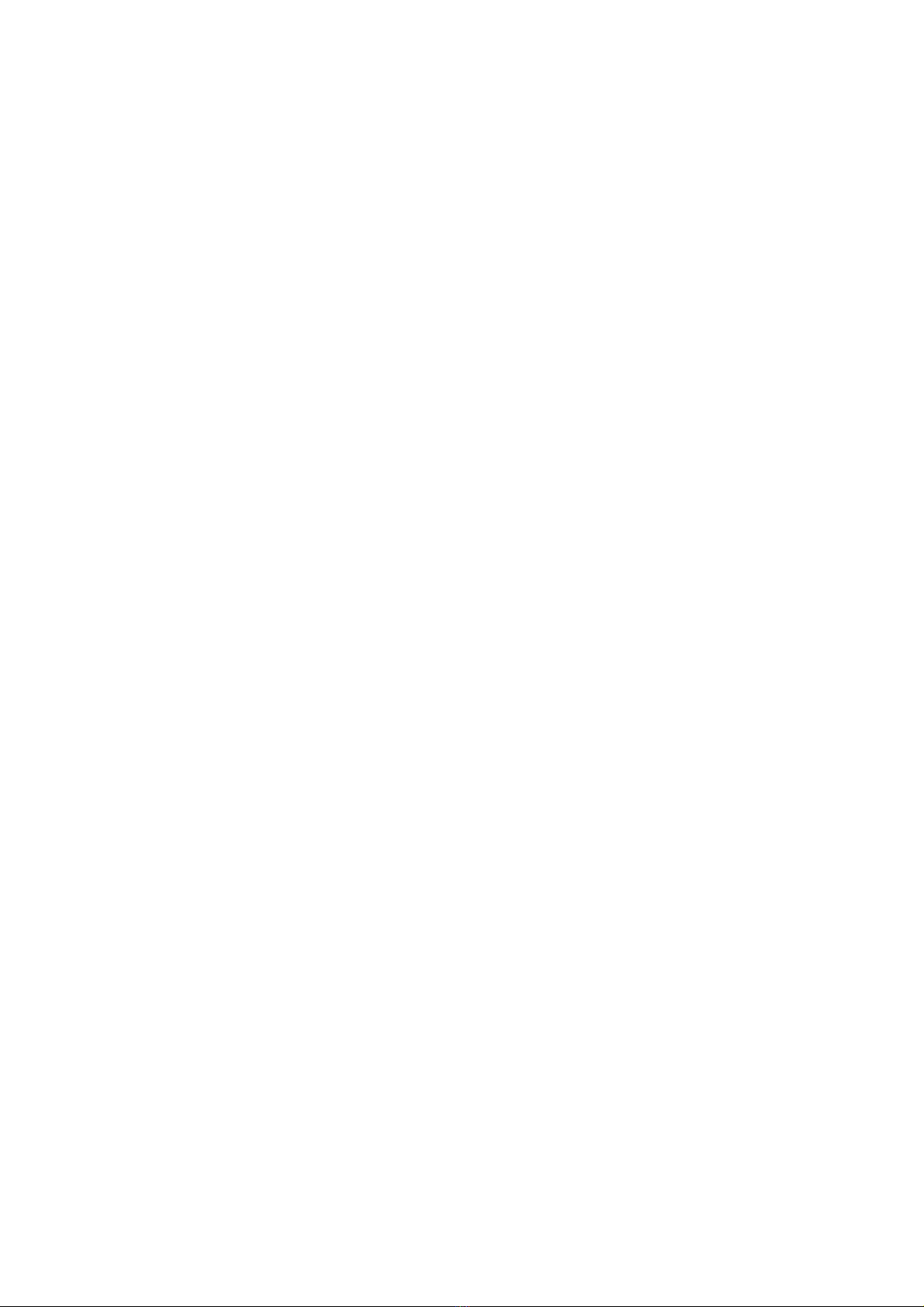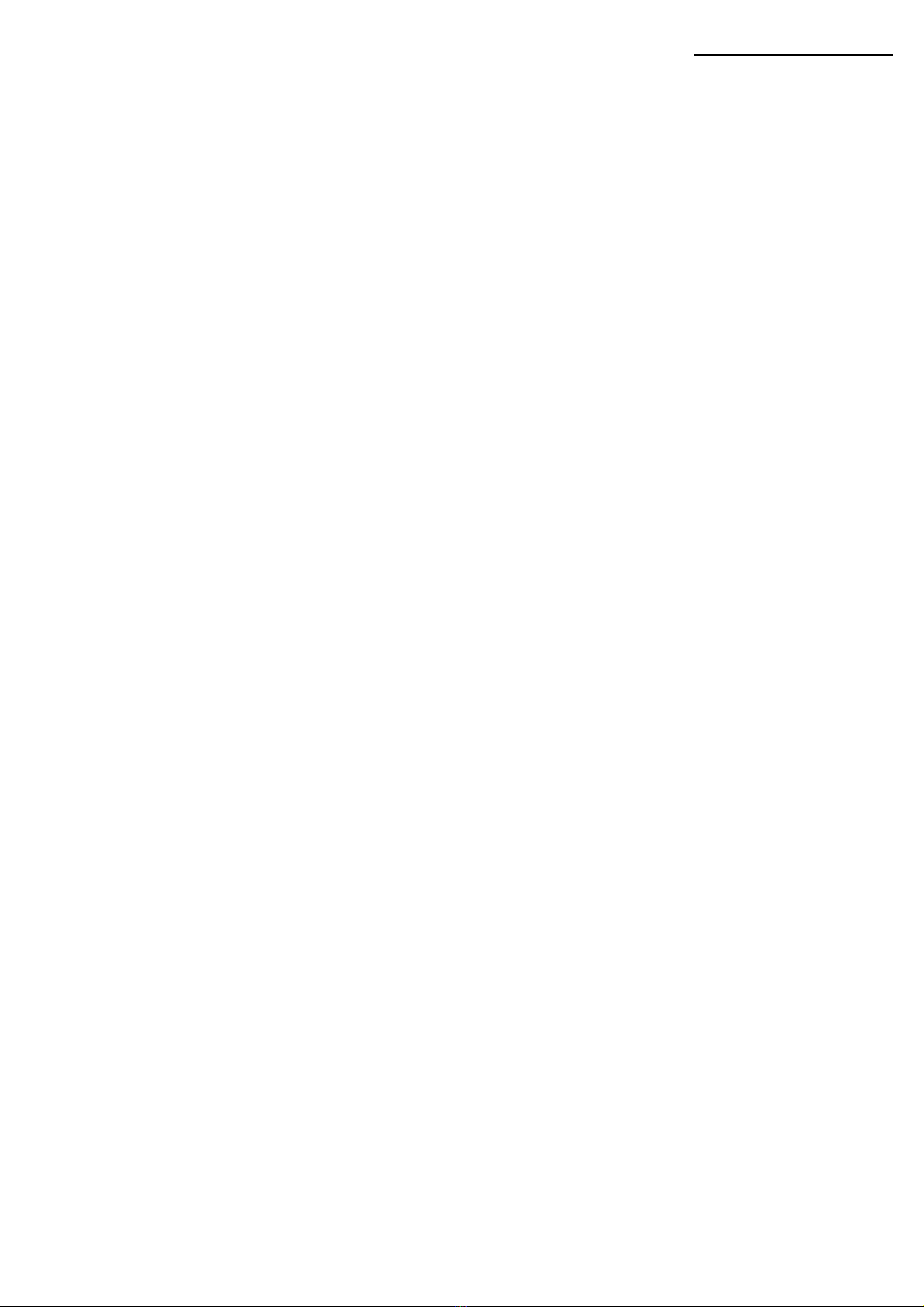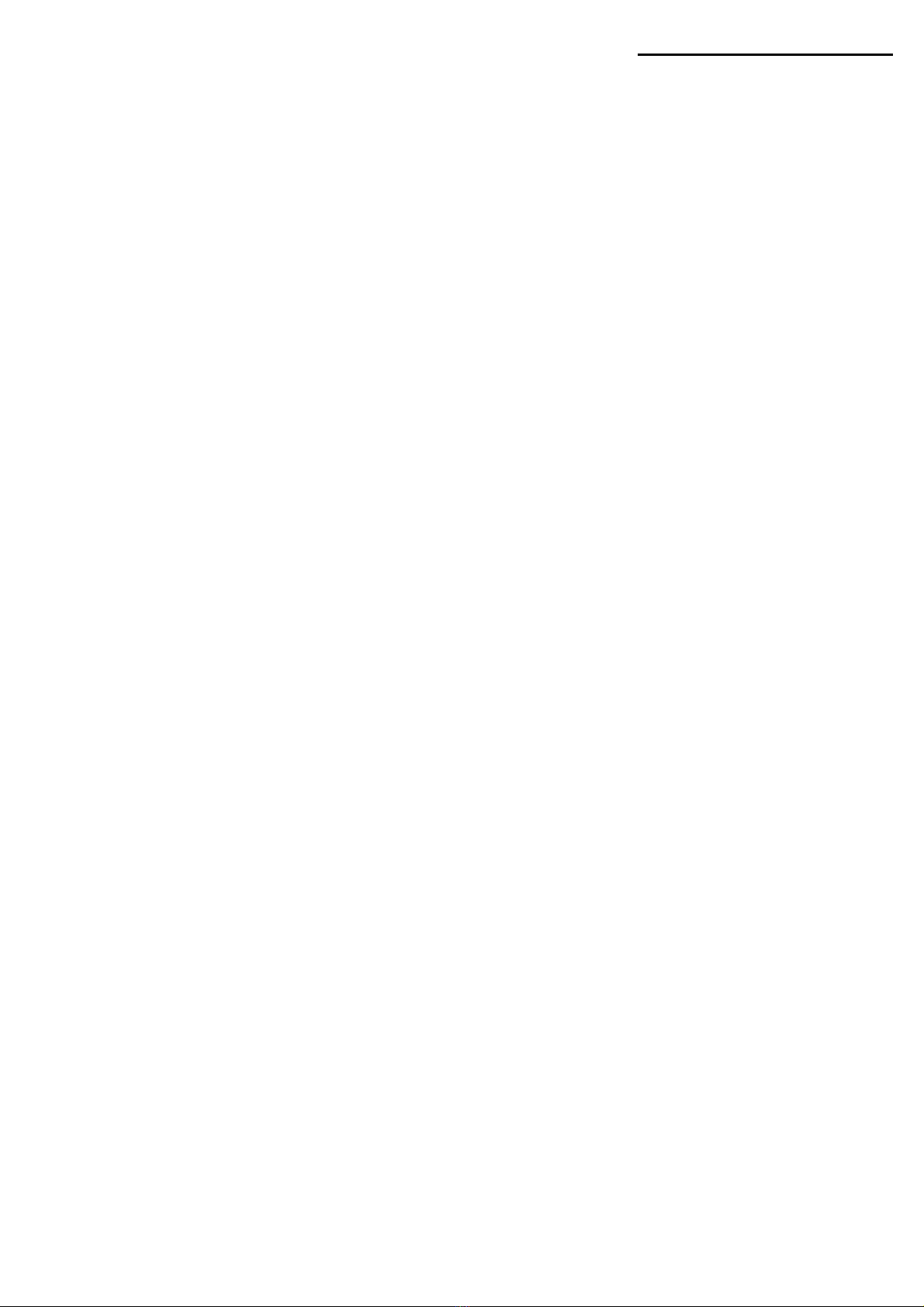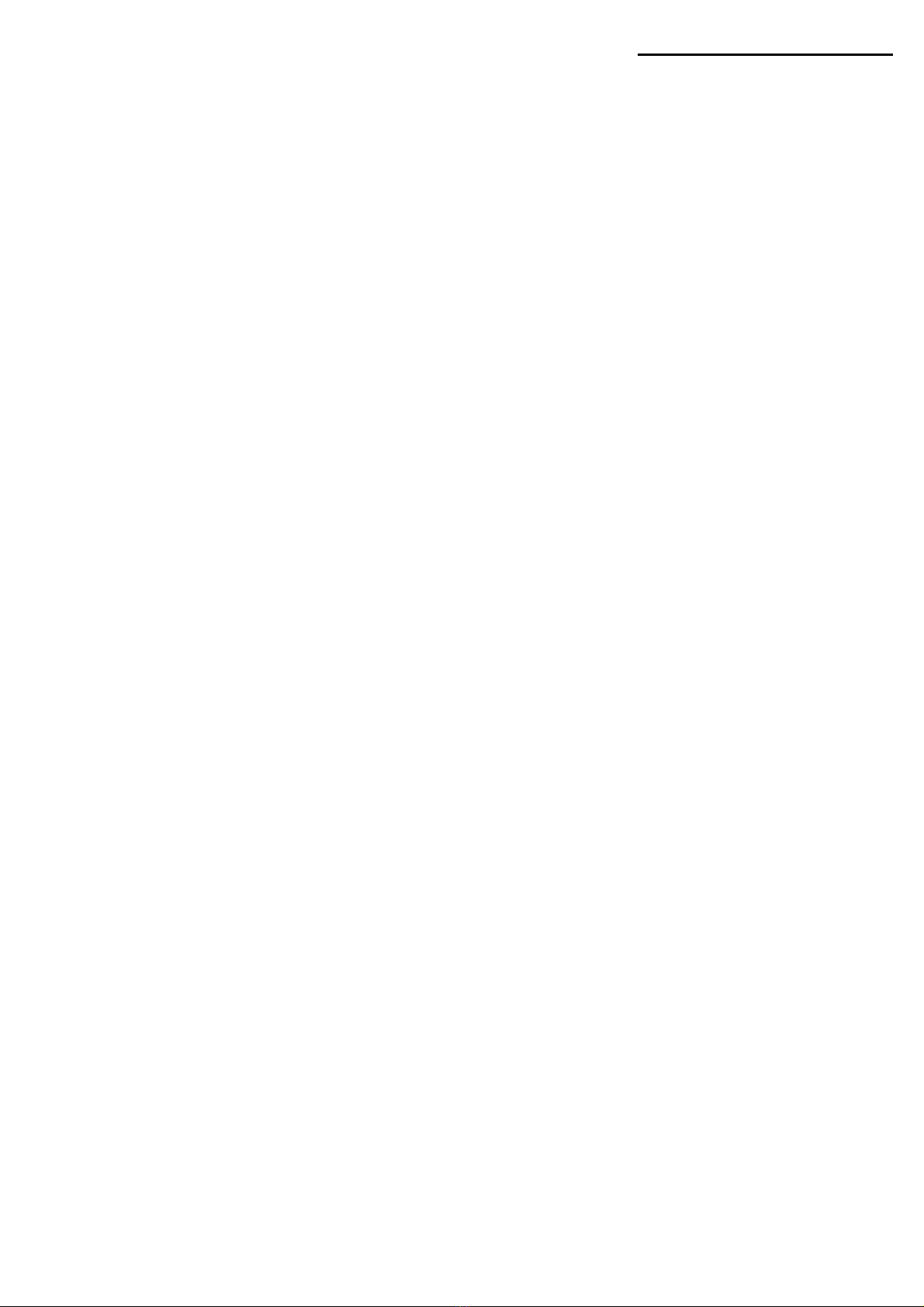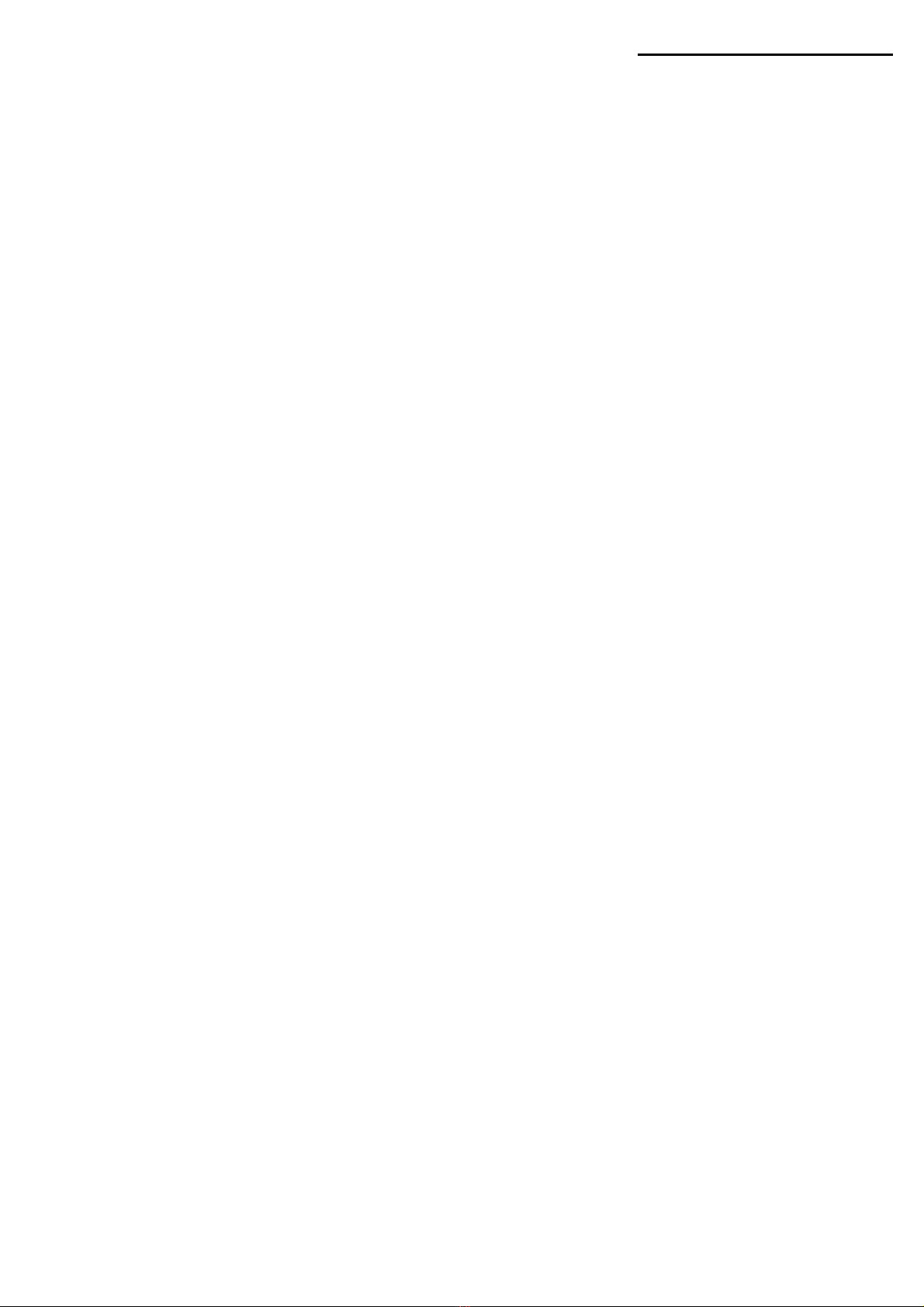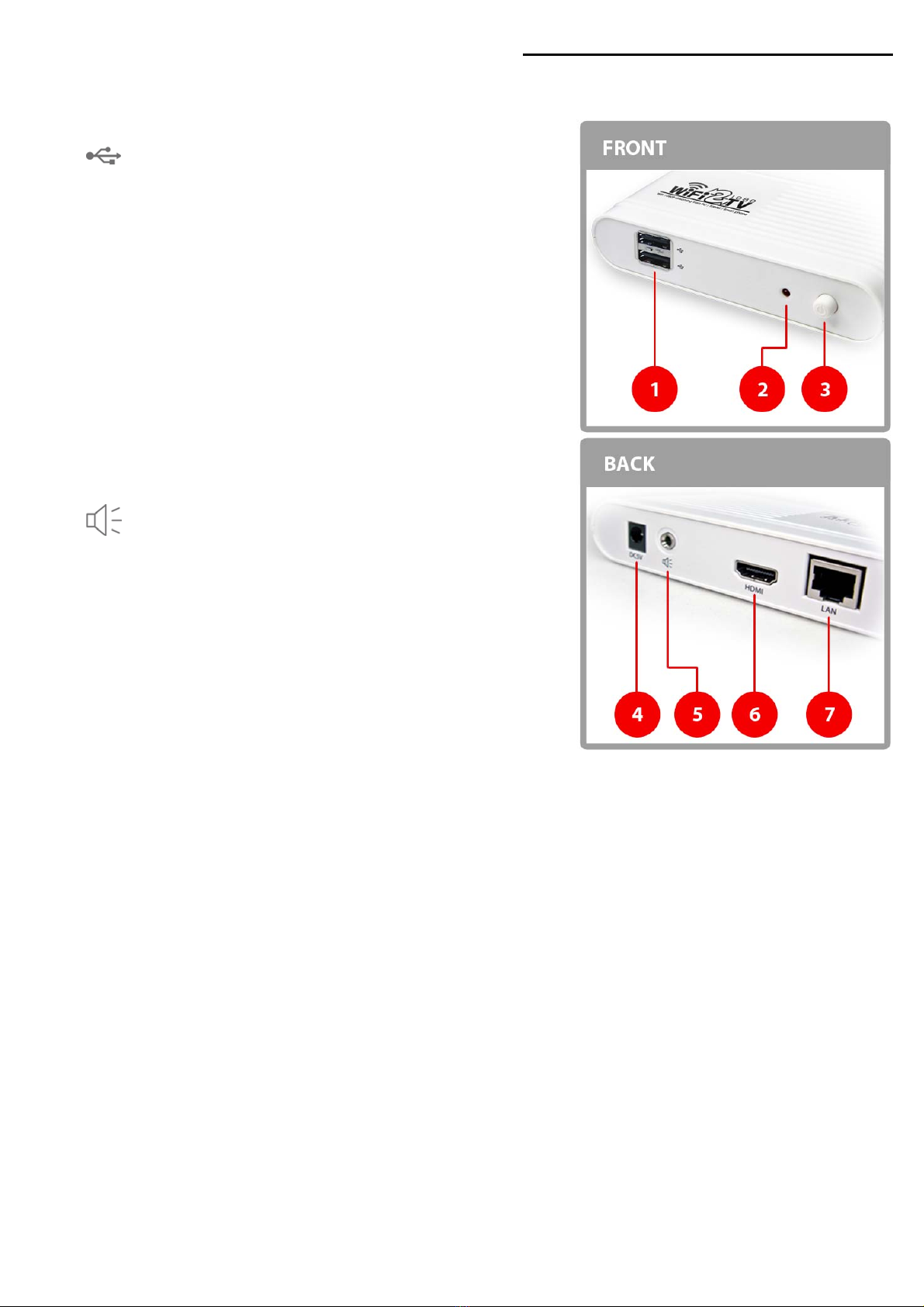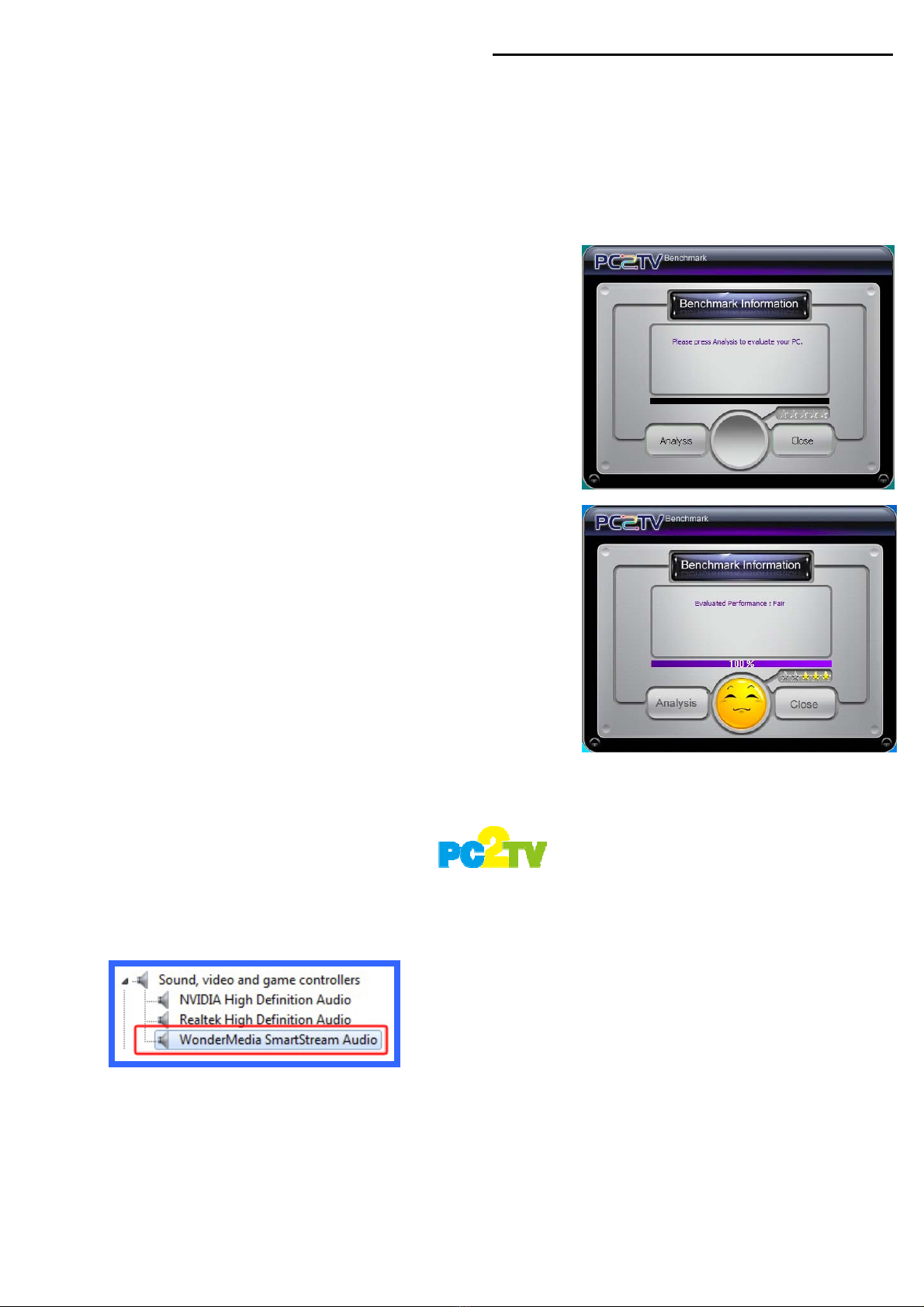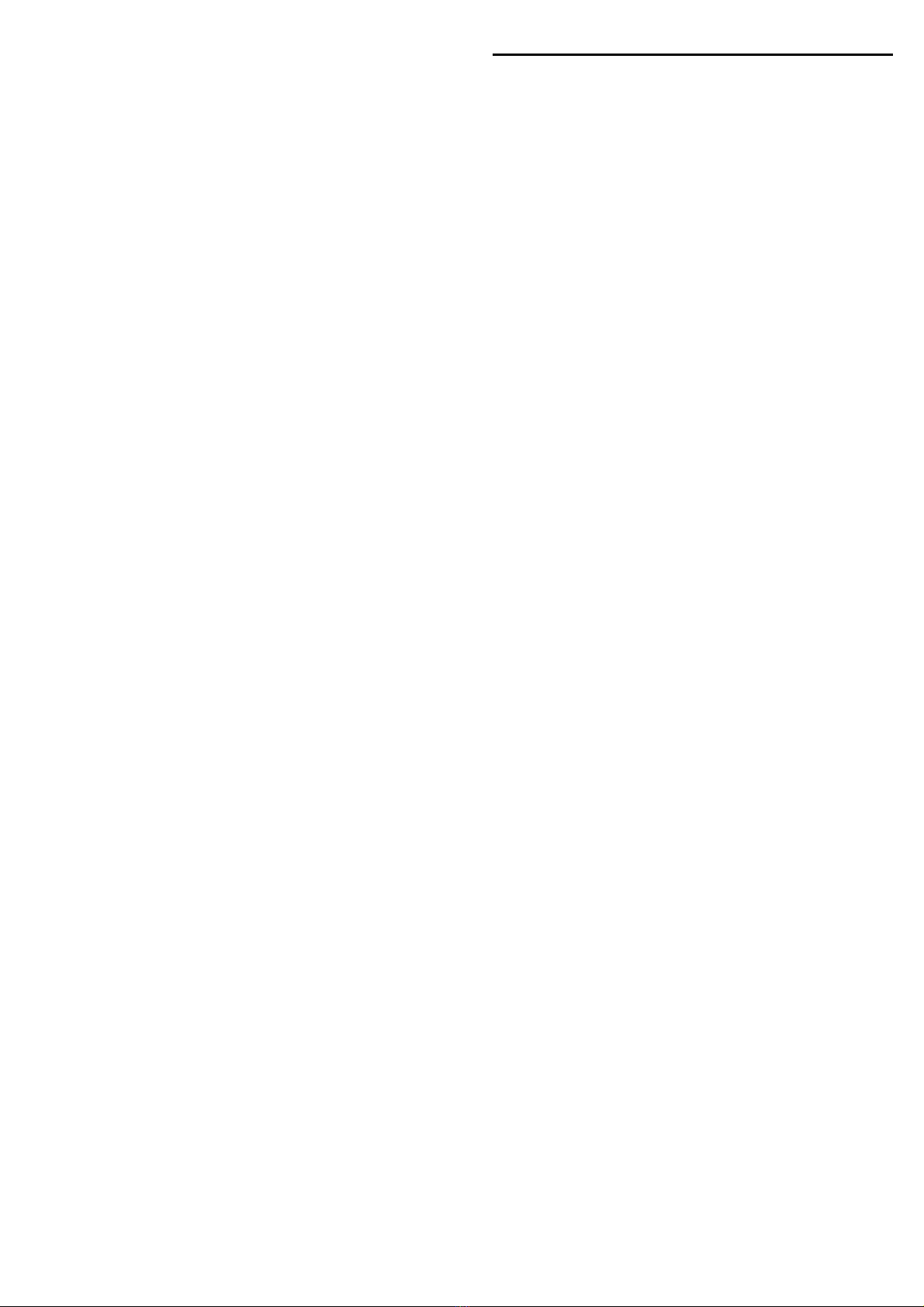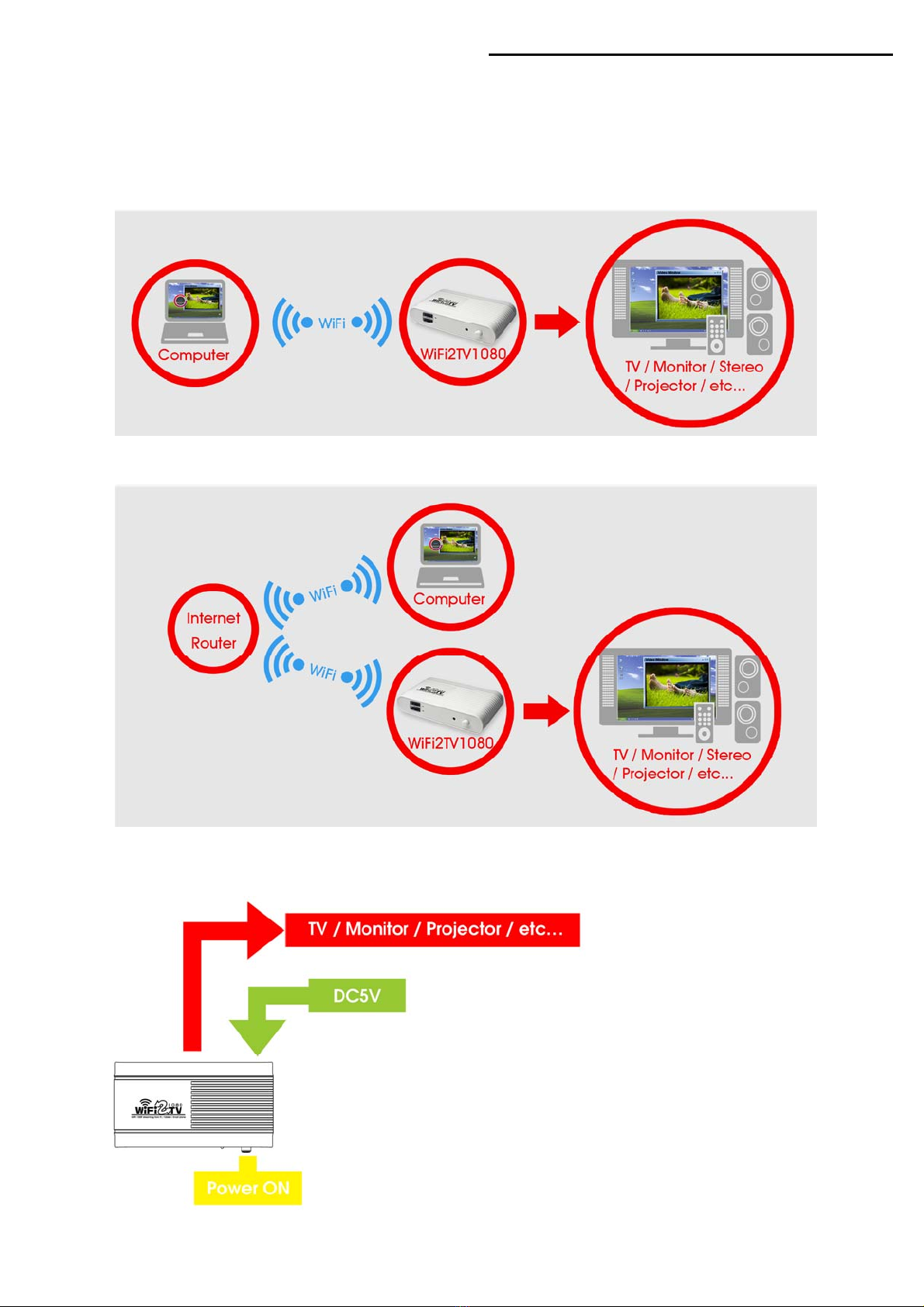CHAPTER 1. OVERVIEW | 1
1.1 Introduction
The WiFi2TV1080 delivers Full HD resolution (HDMI out) from computer/Tablet/Smart-phone
wirelessly to your home Entertainment center; it brings video and audio to the big size TV/LCD
Monitor/Projector wirelessly via standard Wi-Fi technology. Providing Wi-Fi transmission up to
180 feet (open site). You can now enjoy Movie, Internet, Games, and Business Presentation
(power point….) on big screen without cable limitation and hassling. It is an ideal solution for both
home and office use.
1.2 Features
•Wireless connectivity from computer to Full HDTV, monitors, projectors via Wi-Fi
• Support DLNA mode for Video/Audio/Image transmission from DLNA compliant devices
(e.g. Computer/Tablet/Smart phone..)
• Delivers smooth video output upto 1080P by 30fps
• Supports PC2TV Apps startup with Windows logon
• Support automatically reconnection function
• Build-in Wi-Fi module and antenna
• Mirror display both on Computer and TV/Monitor simultaneously
• Extend display on Computer and TV/Monitor in Windows 7 system
• Long distance wireless transmission up to 180 feet (open site)
• HDMI output (both audio & video), compatible with LCD TV/ Monitor /Projector
• PC/Movie mode performance switchable
• Output display overscan adjustable
• Complies with IEEE 802.11 b/g/n
• Ports include 2 x USB 2.0 for mouse/keyboard(wire or wireless) application
• Easy firmware upgrade (By using USB Flash disk or Web page upload)
1.3 Specifications
•Video:
- HDMI output resolution up to 1080P by 30 fps
-Desktop/NB computer :
•Duplication mode (mirrors the computer’s screen)
•Extend mode ( Windows 7 )
- DLNA streaming from DLNA compliant devices (e.g. Computer/Tablet/Smart phone..)
•Audio:
-HDMI Digital audio out.
-3.5mm Stereo audio jack
•Wirelessly :
-Frequency : 2.4 GHz ISM Bands 2.412-2.484 GHz
-Modulation : 802.11 g/n: OFDM, 802.11b: CCK(11, 5.5Mbps), QPSK(2Mbps), BPSK(1Mbps)
-Compliant with IEEE802.11n Draft 3.0 standard.
-High speed wireless connection up to 150Mbps.
-Meets 64/128-bit WEP, WPA, and WPA2 security standards.