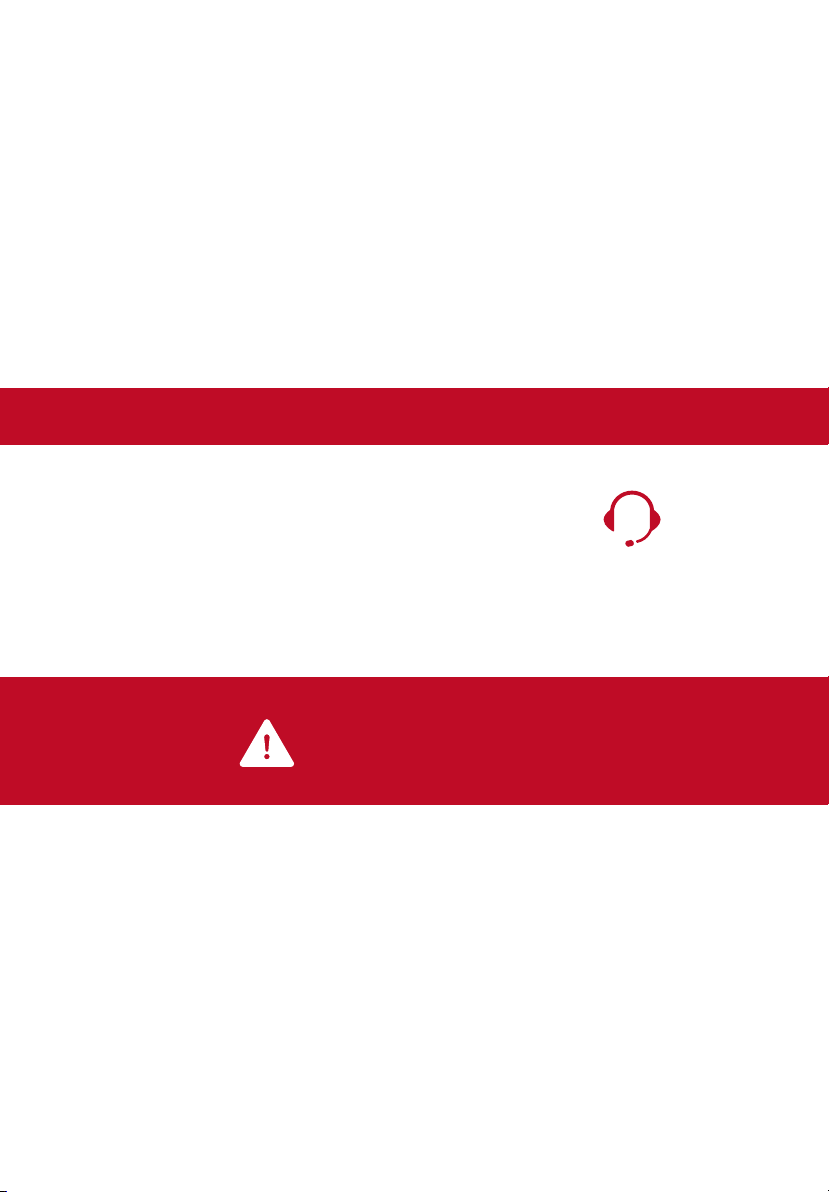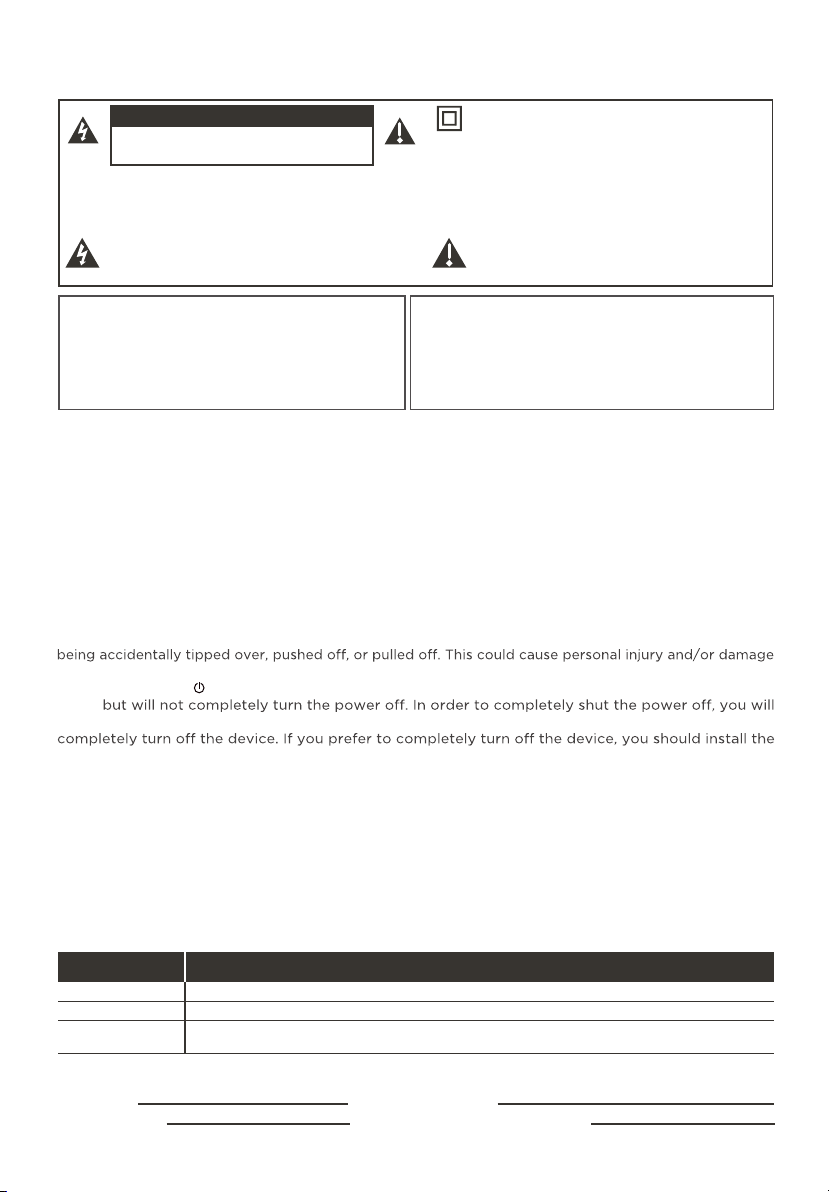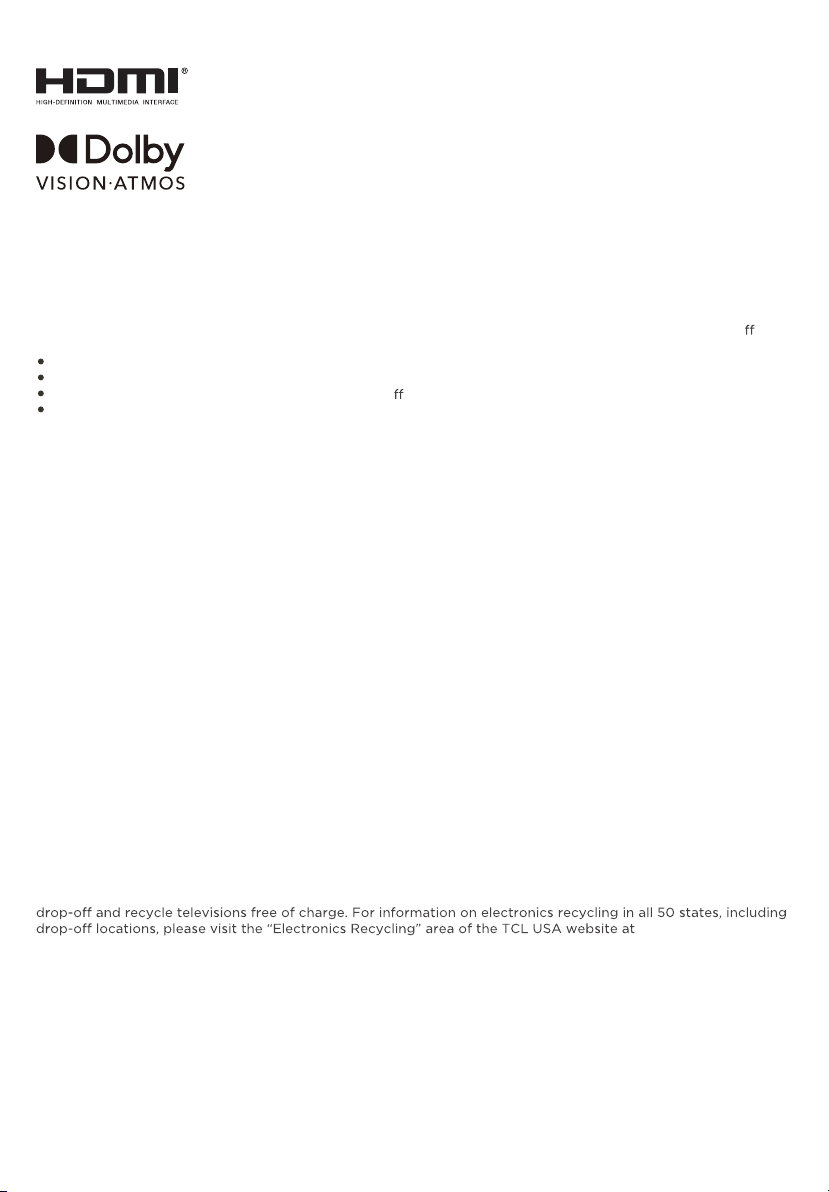1
Important Information
Model No.
Purchase Date
Serial No.
Dealer/Address/Phone
For the best viewing experience, remove the energy guide label from the TV front panel or TV screen
before use.
Caution: To reduce the risk of electric shock, do not remove cover (or back). No user serviceable parts inside.
Refer servicing to qualified service personnel.
This symbol indicates “dangerous voltage”
inside the product that presents a risk of
electric shock or personal injury.
This symbol indicates important instructions
accompanying the product.
CAUTION/ATTENTION
RISK OF ELECTRIC SHOCK. DO NOT OPEN.
This symbol indicates that this product incorporates
double insulation between hazardous main voltage
and user accessible parts. When servicing, use only
identical replacement parts.
WARNING
To reduce the risk of fire or electric shock, do
not expose this product to rain or moisture.
This product should not be exposed to dripping
or splashing. No objects filled with liquids, such
as vases, should be placed on the apparatus.
WARNING
The TV is unstable if it is not properly attached
to the base or mounted to the wall. Please
follow the base or wall mounting instructions
provided in the User’s Guide to ensure your
safety.
Warning: The batteries shall not be exposed to excessive heat such as sunshine, fire or the like.
Refer to the identification/rating label located on the back panel of your product for its proper operating
voltage.
Cable TV Installer:
This reminder is provided to call your attention to Article 820-40 of the National
Electrical Code (Section 54 of the Canadian Electrical Code, Part 1) which provides guidelines for proper
grounding and, in particular, specifies that the cableground should be connected to the grounding system
of the building as close to the point of cable entry as practical.
Important:
This television is a table model and is designed to sit on a firm, flat surface. Don’t place
the TV on soft carpeting or similar surface because the ventilation slots on the bottom of the unit will
be blocked, resulting in reduced lifetime from overheating. To assure adequate ventilation for this
product, maintain a spacing of 1 inch from the top and side of the TV receiver and 2 inches from the
rear of the TV receiver and other surfaces.
Also, make sure the stand or base you use is of adequate size and strength to prevent the TV from
to the TV. Refer to the Important Safety Instructions on the next page.
The Power buttonon this TV and your remote control puts the TV into a very low-power standby
mode
need to disconnect the power cord from the outlet. The mains plug/appliance coupler is used to
TV in a manner that allows you to disconnect the power cord when desired.
Product Registration
Please register your TCL TV purchase on-line at www.tcl.com. It will make it easier to contact you
should it ever be necessary. Registration is not required for warranty coverage.
Product Information
Keep your sales receipt to obtain warranty parts and service and for proof of purchase. Attach it here
and record the serial and model numbers in case you need them. These numbers are located on the
product.
Warning: Changes or modifications to this unit not expressly approved by the party responsible for
compliance could void the user’s authority to operate the equipment. Keep the apparatus at least 8
inches away from the human body.
Input Signal Compatibility
480i, 480p, 720p/60Hz, 1080i/60Hz, 1080p/24/30/60/120Hz,
1440p/30/60/120Hz, 2160p/24/30/60Hz
480i
480i, 480p, 720p, 1080i (NTSC, ATSC, and QAM formats)
HDMI
Composite Video
Antenna/Cable
RISQUE DE CHOC ELECTRIQUE. NE PAS OUVRIR.
CAUTION: Neutral fusing. Disconnect mains before servicing.
ATTENTION: Fusible sur le neutre. Débrancher I’alimentation avant I’entretien.