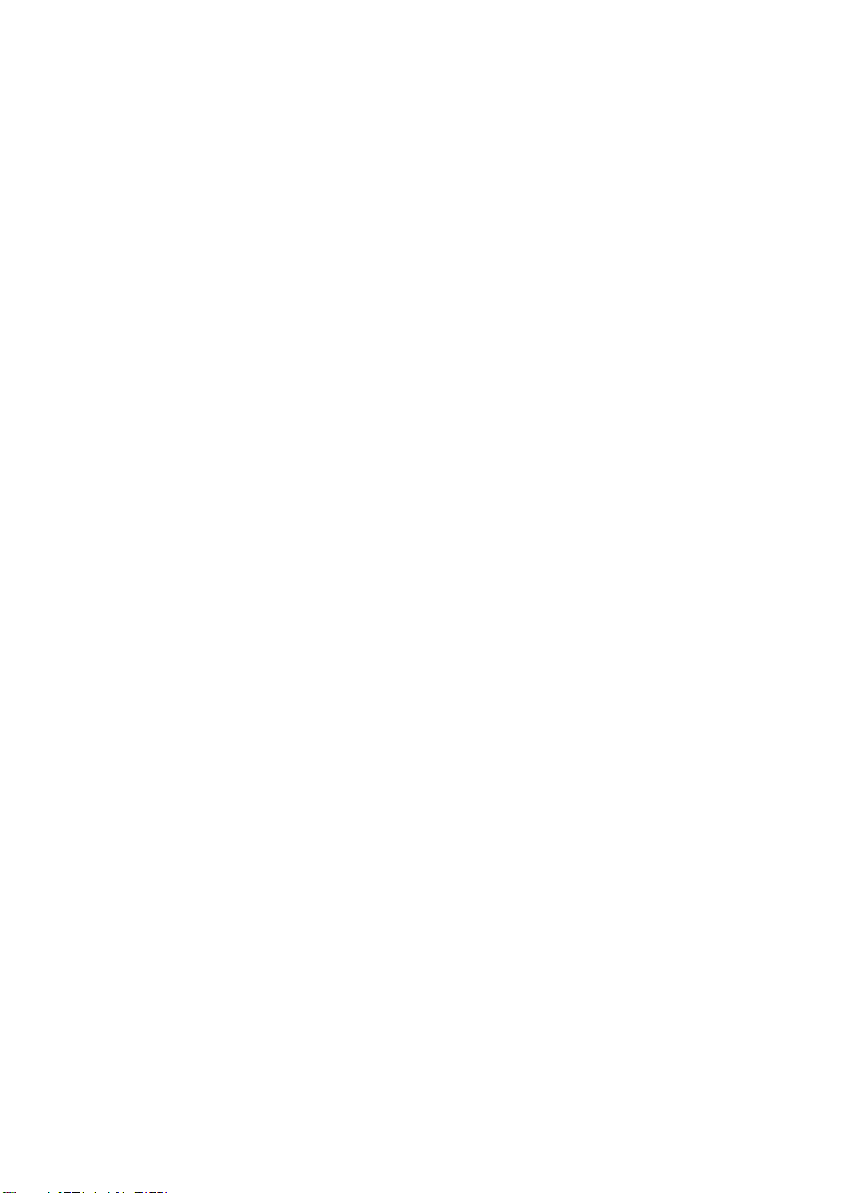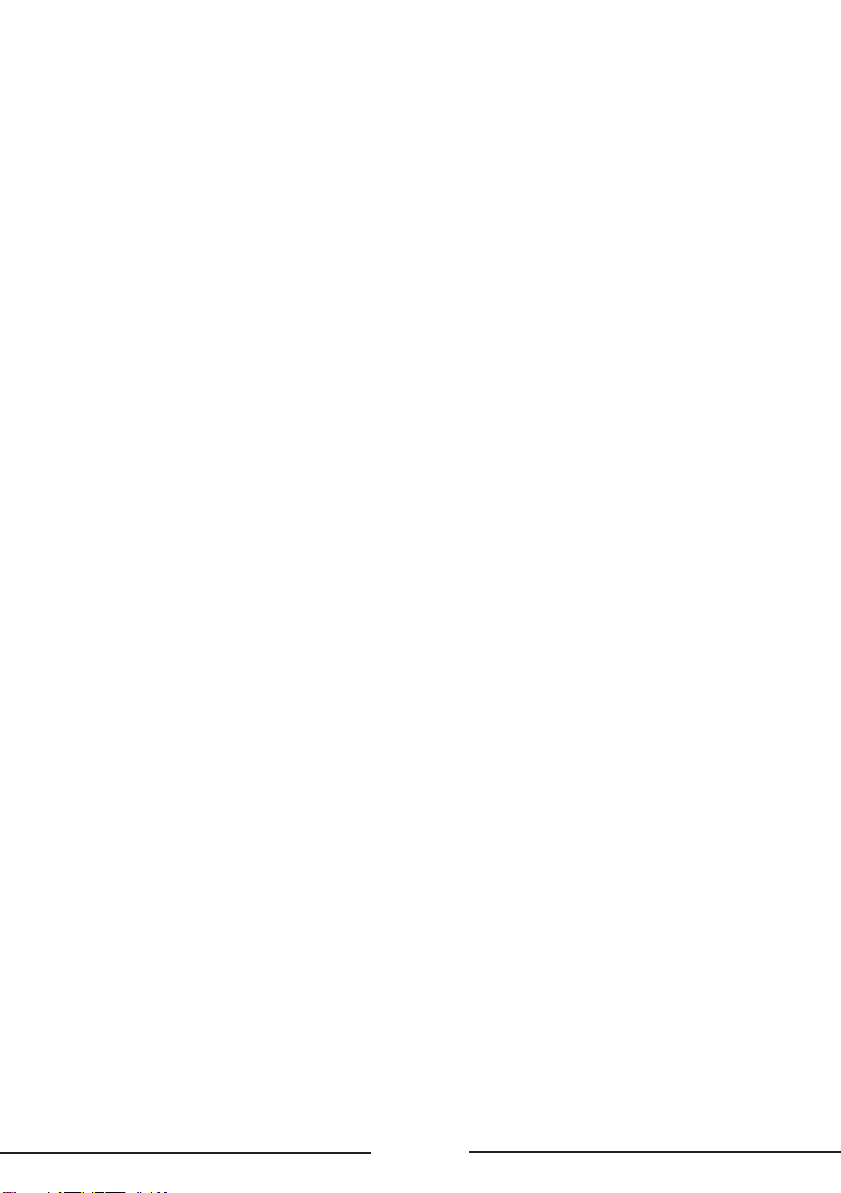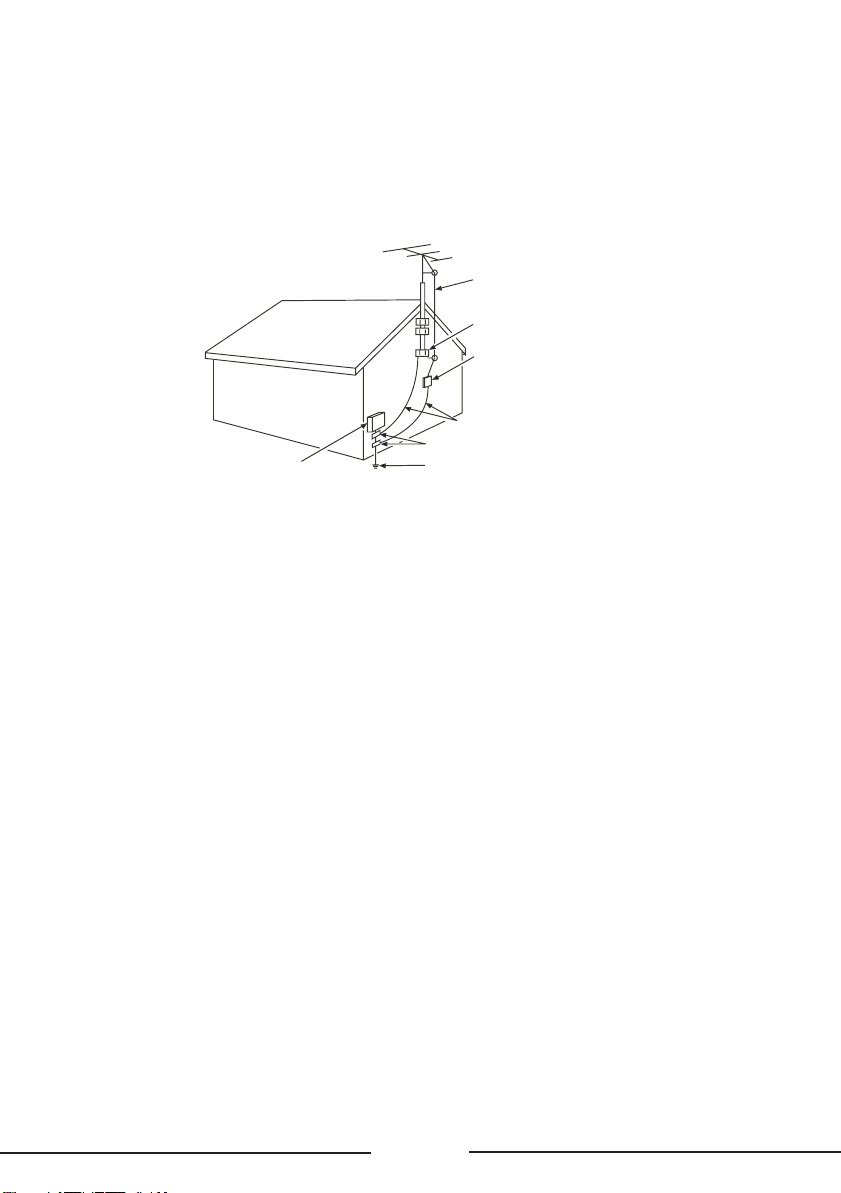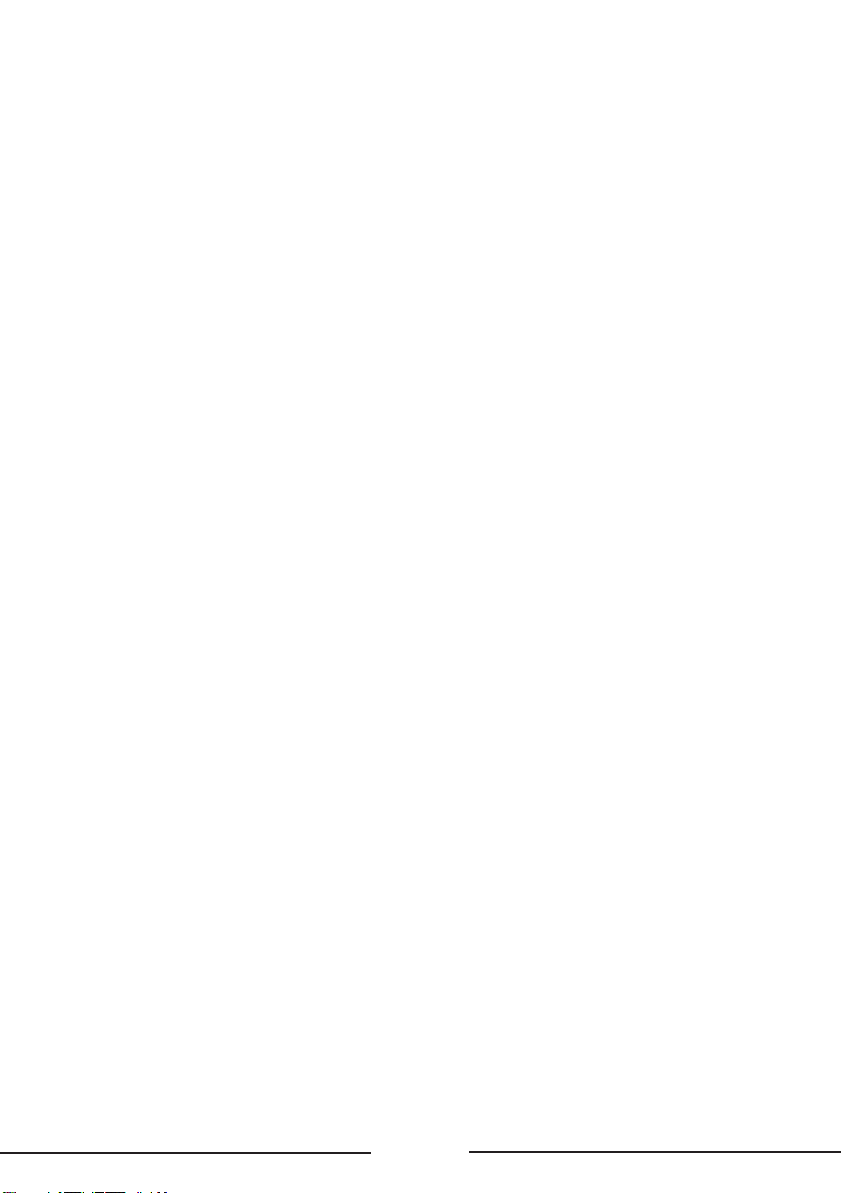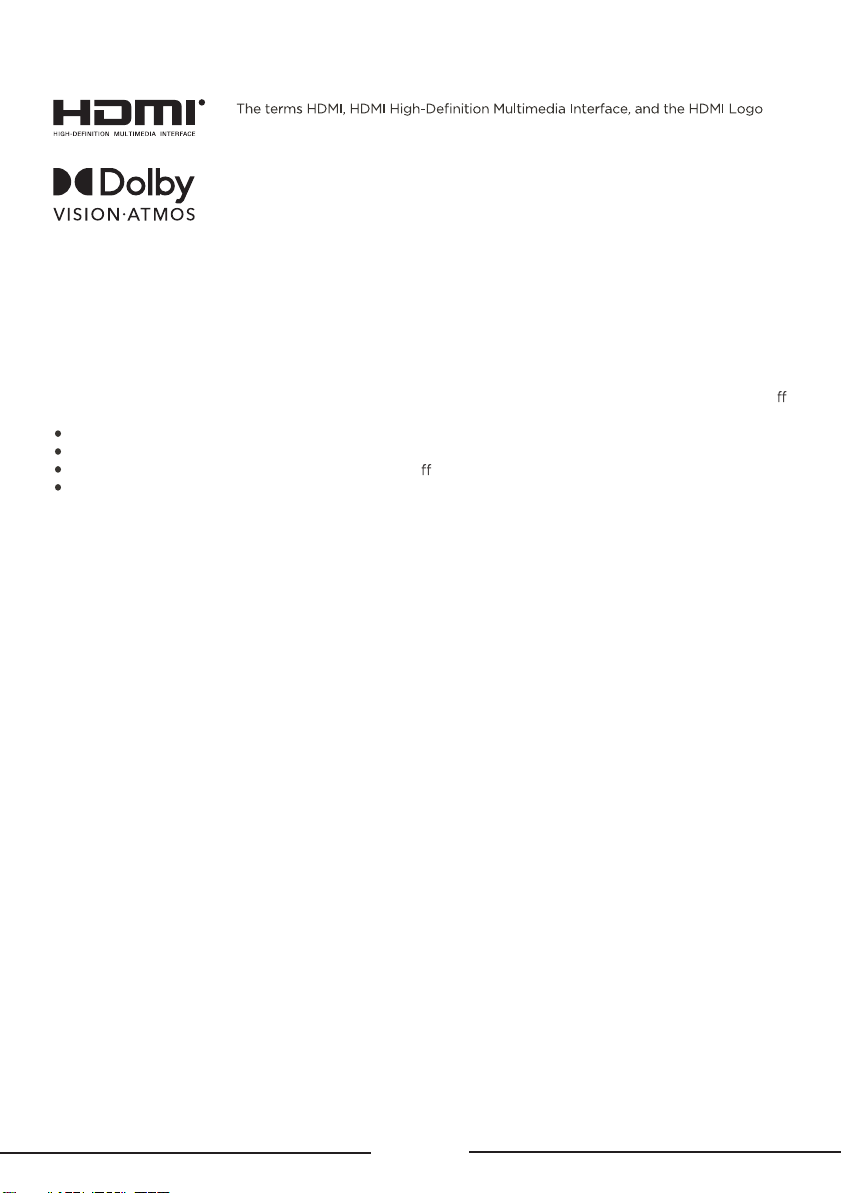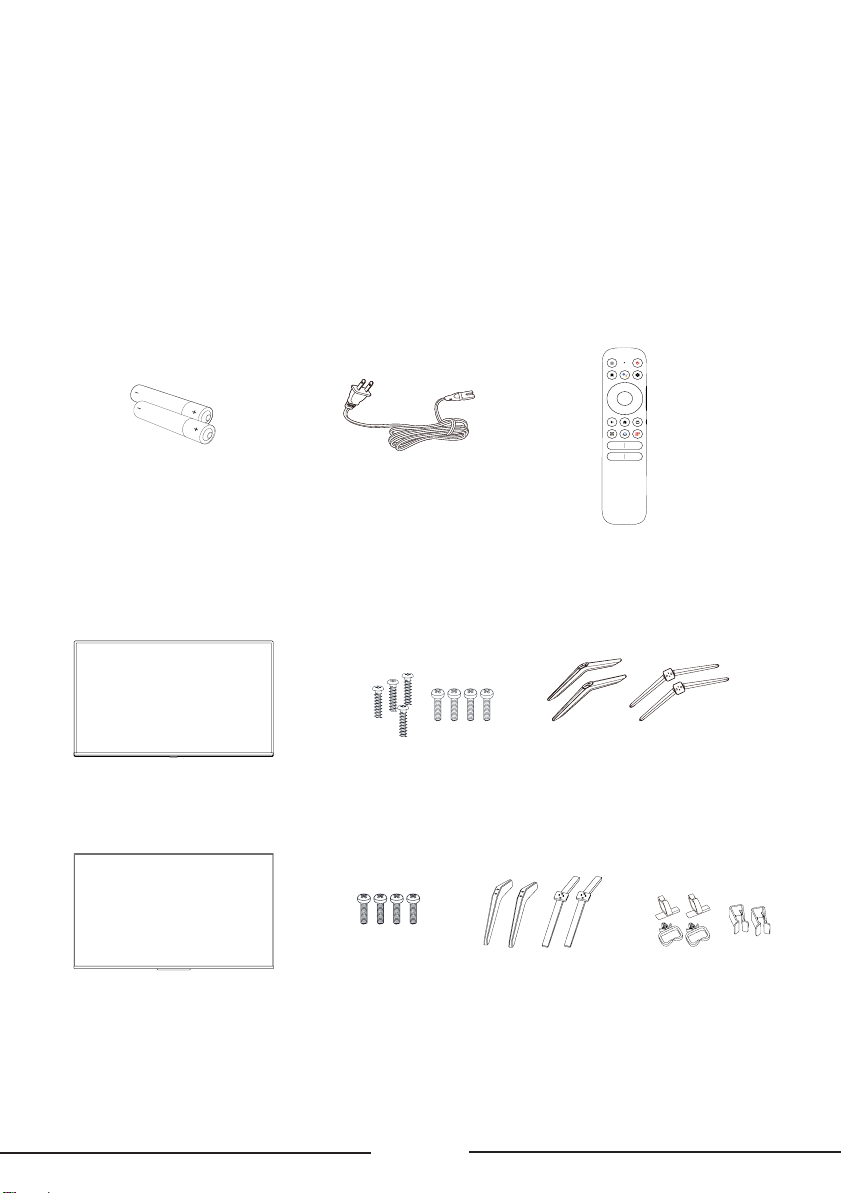EN 5
Important Safety Instructions
1. Read these instructions.
2. Keep these instructions.
3. Heed all warnings.
4. Follow all instructions.
5. Do not use this apparatus near water.
6. Clean only with a dry cloth.
7. Do not block any ventilation openings. Install in accordance with the manufacturer’s instructions.
8. Do not install near any heat sources such as radiators, heat registers, stoves, or other apparatus
(including amplifiers) that produce heat.
9. Protect the power cord from being walked on or pinched particularly at plugs, convenience
receptacles, and the point where they exit from the apparatus.
10.WARNING: Please refer the information on exterior bottom enclosure for electrical and safety
information before installing or operating the apparatus.
11. WARNING: The main plug is used to disconnect the device and should remain readily operable.
12.When not in use, tie up the power cordset with a cable tie or with something similar. It should
not be near sharp edges as it may cause abrasion of the power cordset. When put into use
again, please make sure the power cordset is not damaged. If any damage is found, please use a
replacement power cord specified by the manufacturer or that is identical to the original one.
13.No open flame sources, such as lit candles, should be placed on, under, or near the apparatus
14.Unplug this apparatus during lightning storms or when unused for long periods of time.
15.Only use attachments/accessories specified by the manufacturer.
16.Use only with the cart, stand, tripod, bracket, or table specified by the manufacturer, or sold with
the apparatus. When a cart is used, use caution when moving the cart/apparatus combination to
avoid any injury.
17. Refer all servicing to qualified service personnel. Servicing is required when the apparatus has
been damaged in any way, such as power-supply cord or plug is damaged, liquid has been
spilled or objects have fallen into the apparatus, the apparatus has been exposed to rain or
moisture, does not operate normally, or has been dropped.
18.For safe operation of the apparatus, please follow these installation requirements:
Keep at least 2 inches of ventilation space between the rear cover of the apparatus and the wall
Keep at least 1 inch of ventilation space between the apparatus and all other surfaces. Do not
allow any of the apparatus’ ventilation openings to be blocked by objects that might obstruct
them, such as newspapers, curtains, table-cloths or any other objects. Do not expose the
apparatus to any external heat sources. Do not place any heat sources such as candles, lamps,
etc. on the apparatus. Do not expose the device to high levels of humidity or to any possible
sources of moisture. When disposing of used batteries from the remote control, consult local
regulations regarding proper disposal.