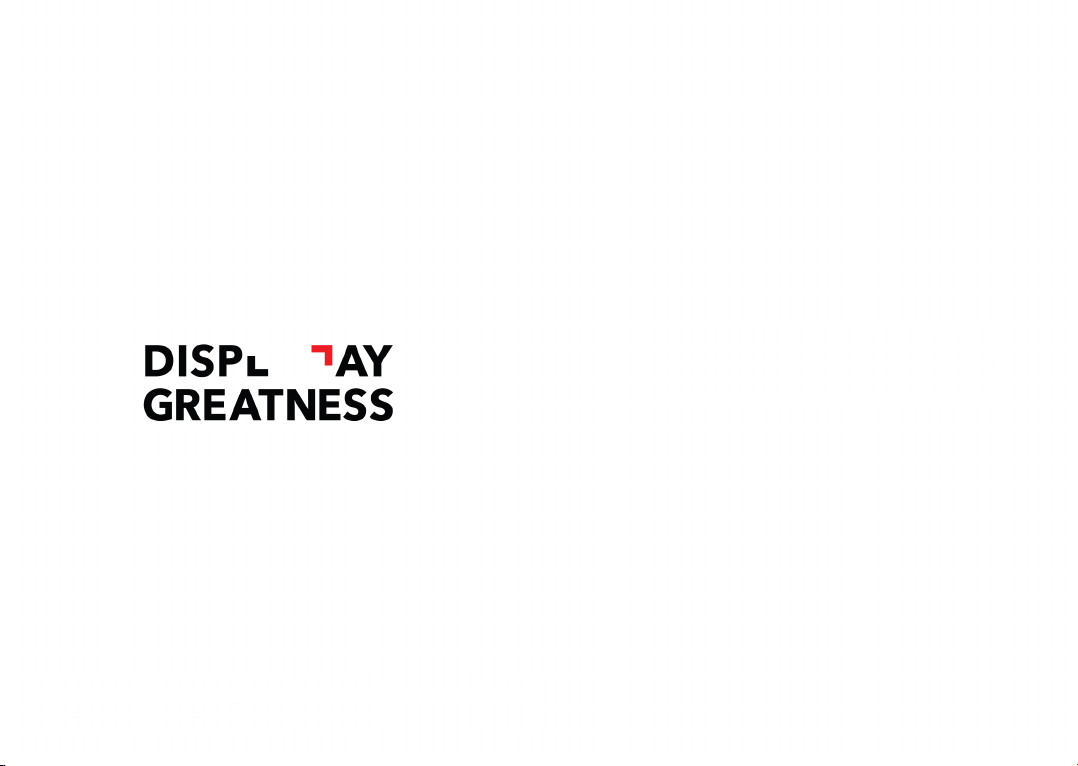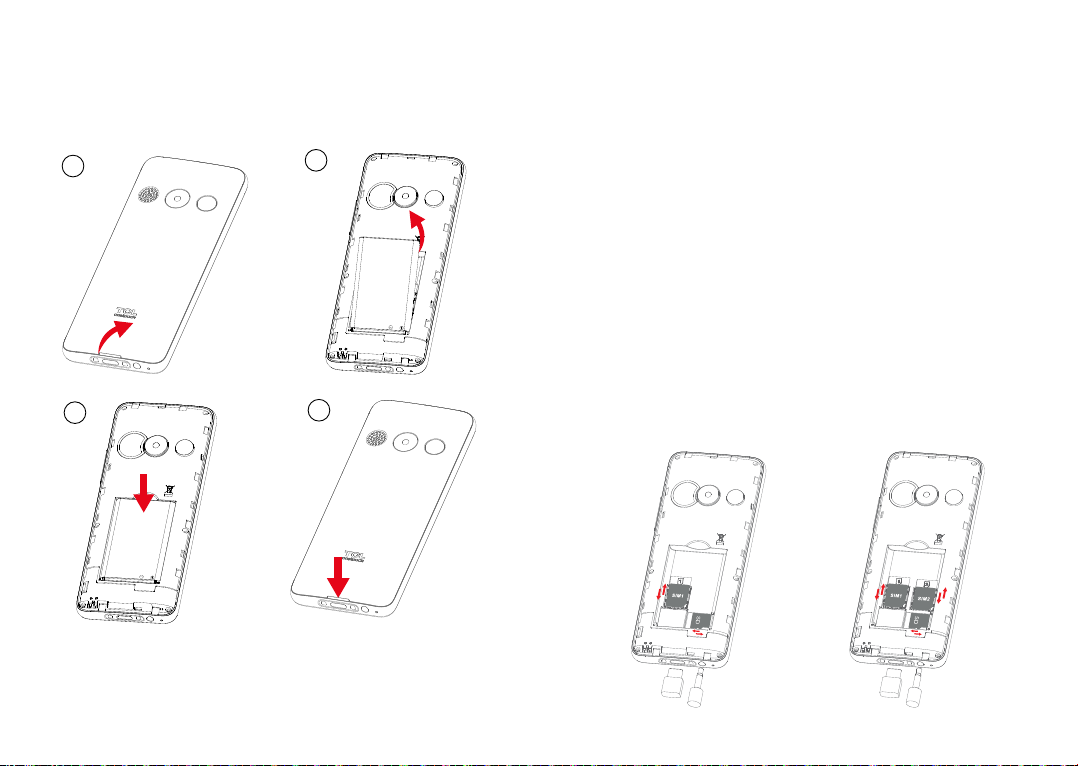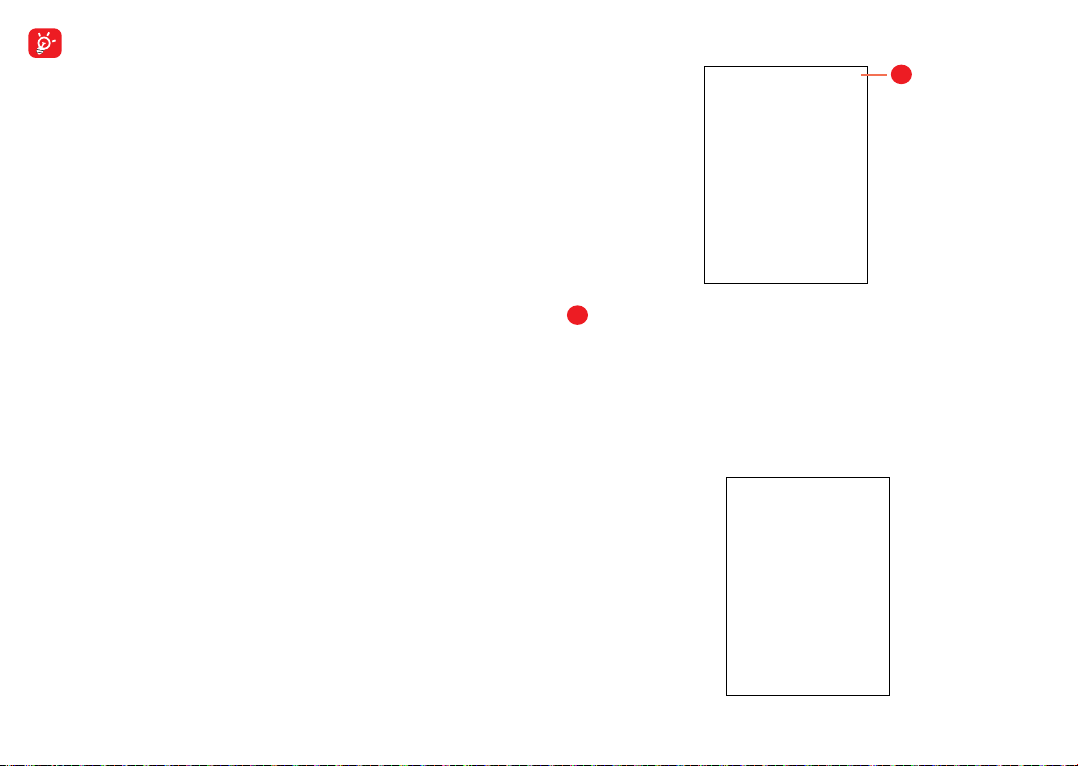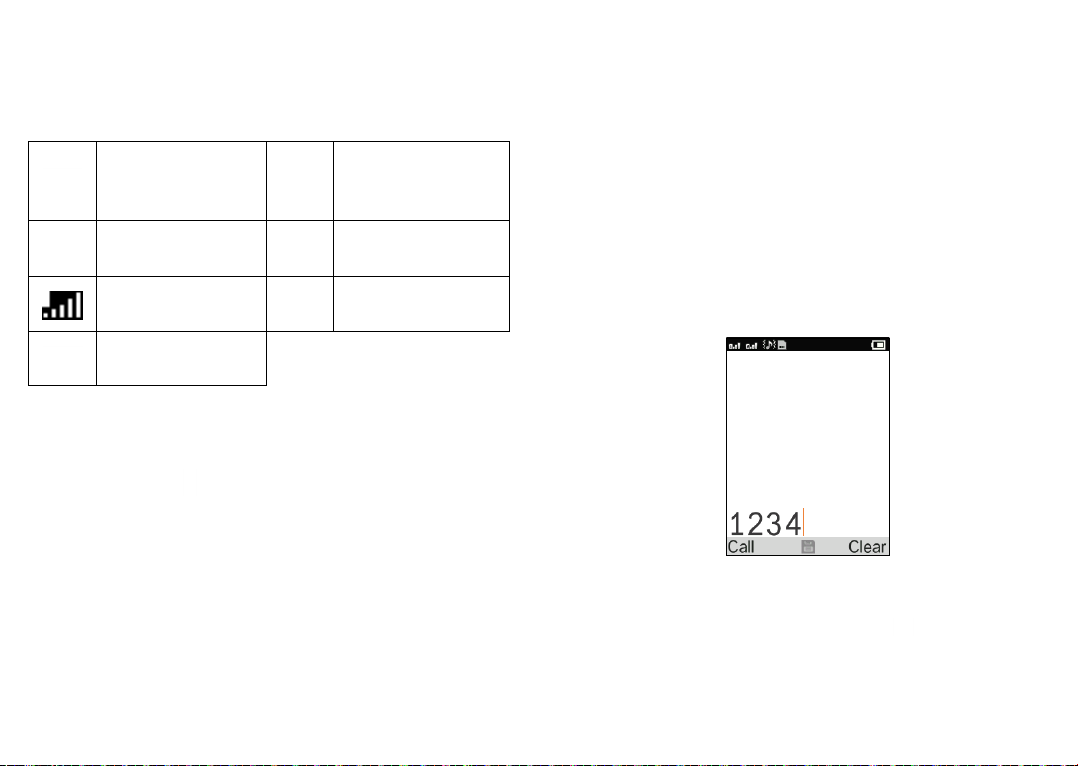1 2
1 Table of Contents
1 Your mobile.................................................................. 5
1.1 Keys and connectors........................................ 5
1.2 Getting started ..................................................9
1.3 Home screen....................................................12
1.4 App list ..............................................................12
2 Call logs.......................................................................14
2.1 Making a call....................................................14
2.2 Answer or decline a call ................................15
2.3 Accessing voicemail ......................................15
3 Contacts......................................................................16
3.1 Consult your Contacts...................................16
3.2 Adding a contact.............................................17
3.3 Editing your contacts .....................................17
3.4 Deleting a contact ..........................................18
3.5 Available options.............................................18
4 SOS ..............................................................................20
5 Tools ............................................................................21
5.1 Alarm .................................................................21
5.2 Clock..................................................................21
5.3 Torch ..................................................................21
5.4 Magnifier...........................................................22
Note:
This is a user manual for TCL T302X/T302D.
There may be certain differences between the user manual
description and the phone’s operation, depending on the
software release of your phone or specific operator services.
Finding your serial number or IMEI
You can find your serial number or International Mobile
Equipment Identity (IMEI) on the packaging materials. Or,
on the phone, press *#06#. or Settings > Regulatory &
safety > IMEI.
Obtaining warranty service
First follow the advice in this guide or go to www.tcl.com/
global/en/service-support-mobile.html. Then check hotlines
and repair centre information through www.tcl.com/global/
en/service-support-mobile/hotline&service-center.html
Viewing legal information
On the phone, go to Settings > About > Privacy and User
Terms.