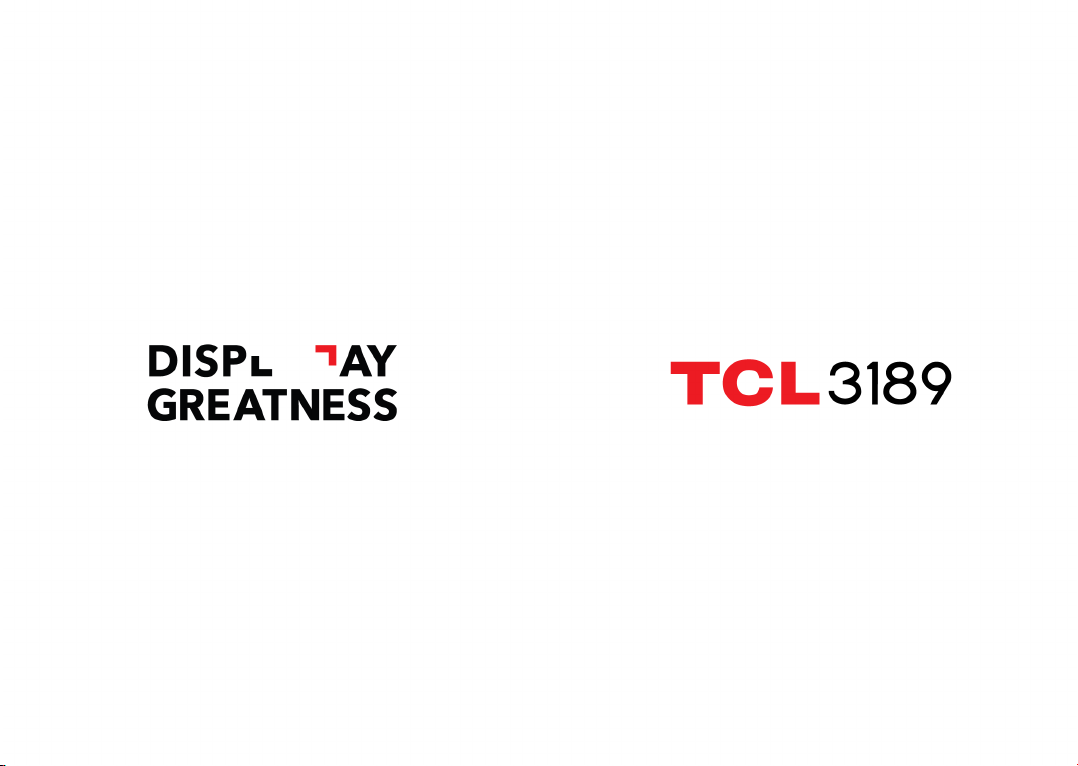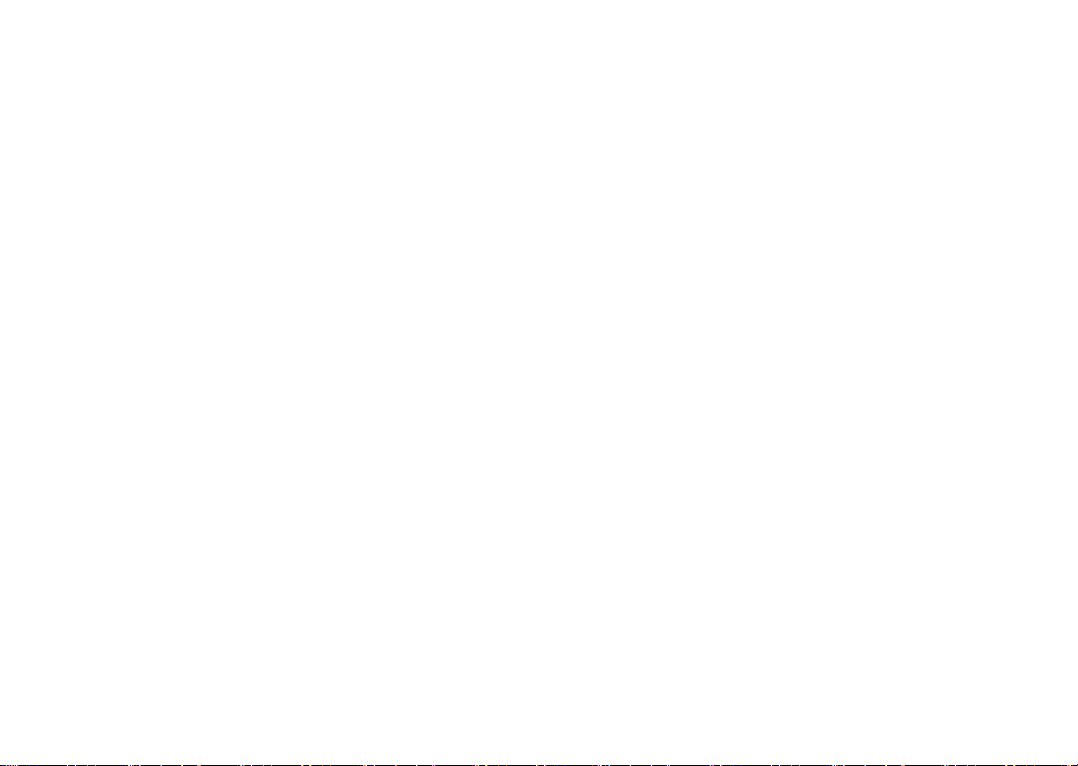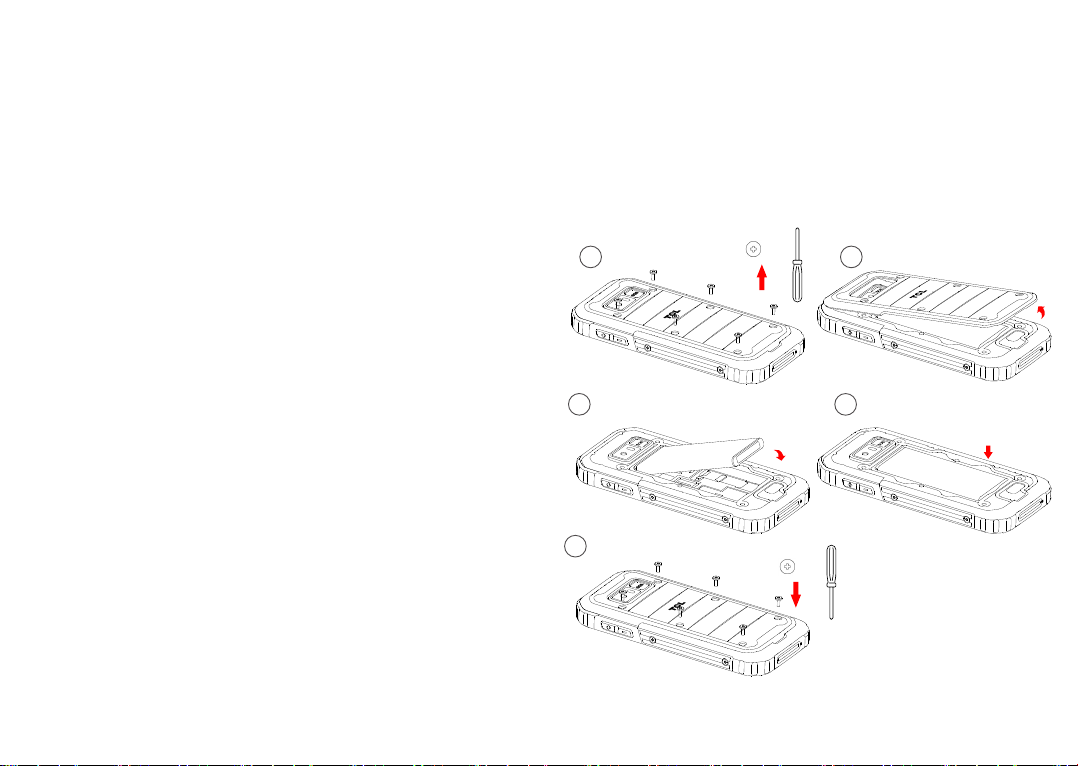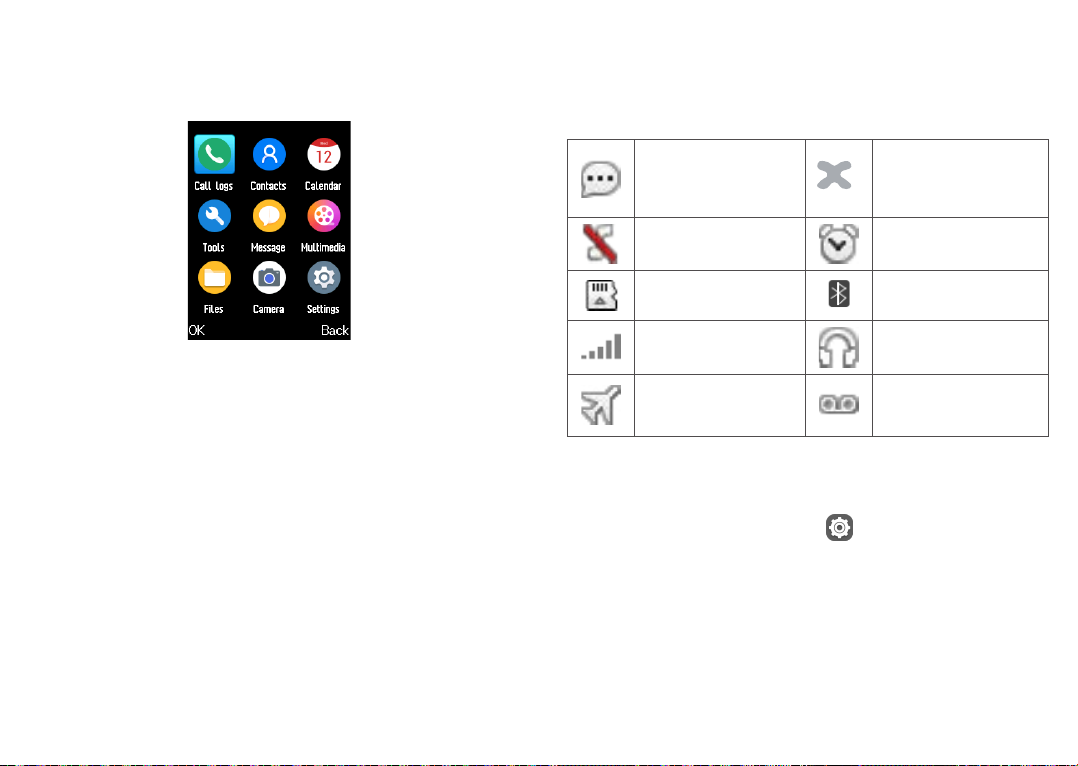1 2
1 Table of Contents
1 Your mobile....................................................... 5
1.1 Keys and connectors ................................ 5
1.2 Getting started........................................... 8
1.3 Home screen........................................... 12
1.4 App list .................................................... 13
2 Call logs .......................................................... 15
2.1 Making a call ........................................... 15
2.2 Answer or decline a call.......................... 16
2.3 Accessing voicemail ............................... 16
3 Contacts .......................................................... 17
3.1 Consult your Contacts............................. 17
3.2 Adding a contact ..................................... 18
3.3 Editing your contacts............................... 18
3.4 Deleting a contact ................................... 19
3.5 Available options ..................................... 19
4 Calendar .......................................................... 20
4.1 Multimode view ....................................... 20
4.2 Add a new event ..................................... 21
4.3 Event reminder........................................ 22
5 Tools ................................................................ 22
5.1 Alarm....................................................... 22
Note:
This is a user manual for TCL 3189D
There may be certain differences between the user manual description
and the phone’s operation, depending on the software release of your
phone or specific operator services.
Help
Refer to the following resources to get more FAQ, software, and service
information.
Consulting FAQ
Go to www.tcl.com/global/en/service-support-mobile/faq.html
Finding your serial number or IMEI
You can find your serial number or International Mobile Equipment
Identity (IMEI) on the packaging materials. Or, on the phone, press
*#06#. or Settings > Regulatory & safety > IMEI.
Obtaining warranty service
First follow the advice in this guide or go to www.tcl.com/global/en/
service-support-mobile.html. Then check hotlines and repair centre
information through www.tcl.com/global/en/service-support-mobile/
hotline&service-center.html
Viewing legal information
On the phone, go to Settings > About > Privacy and User Terms