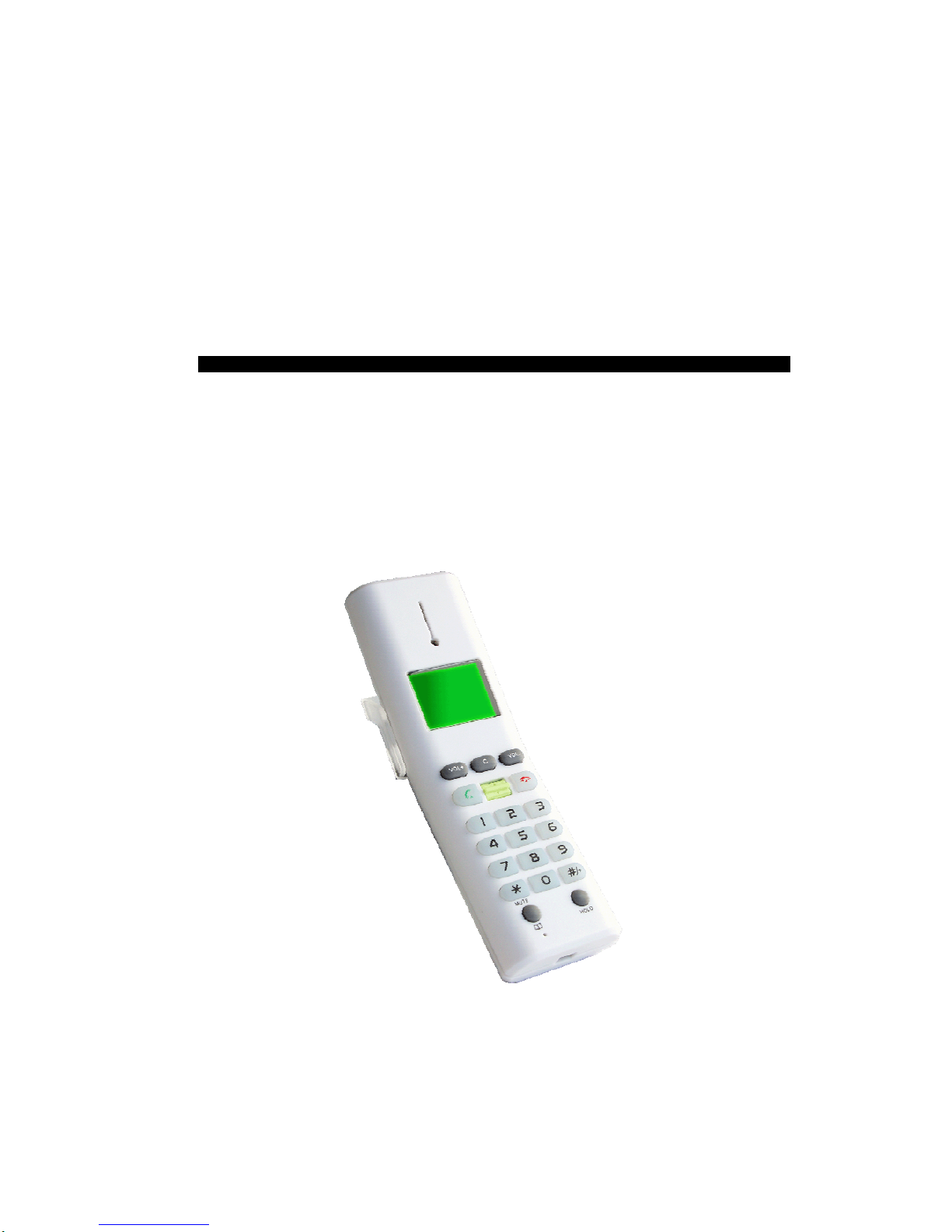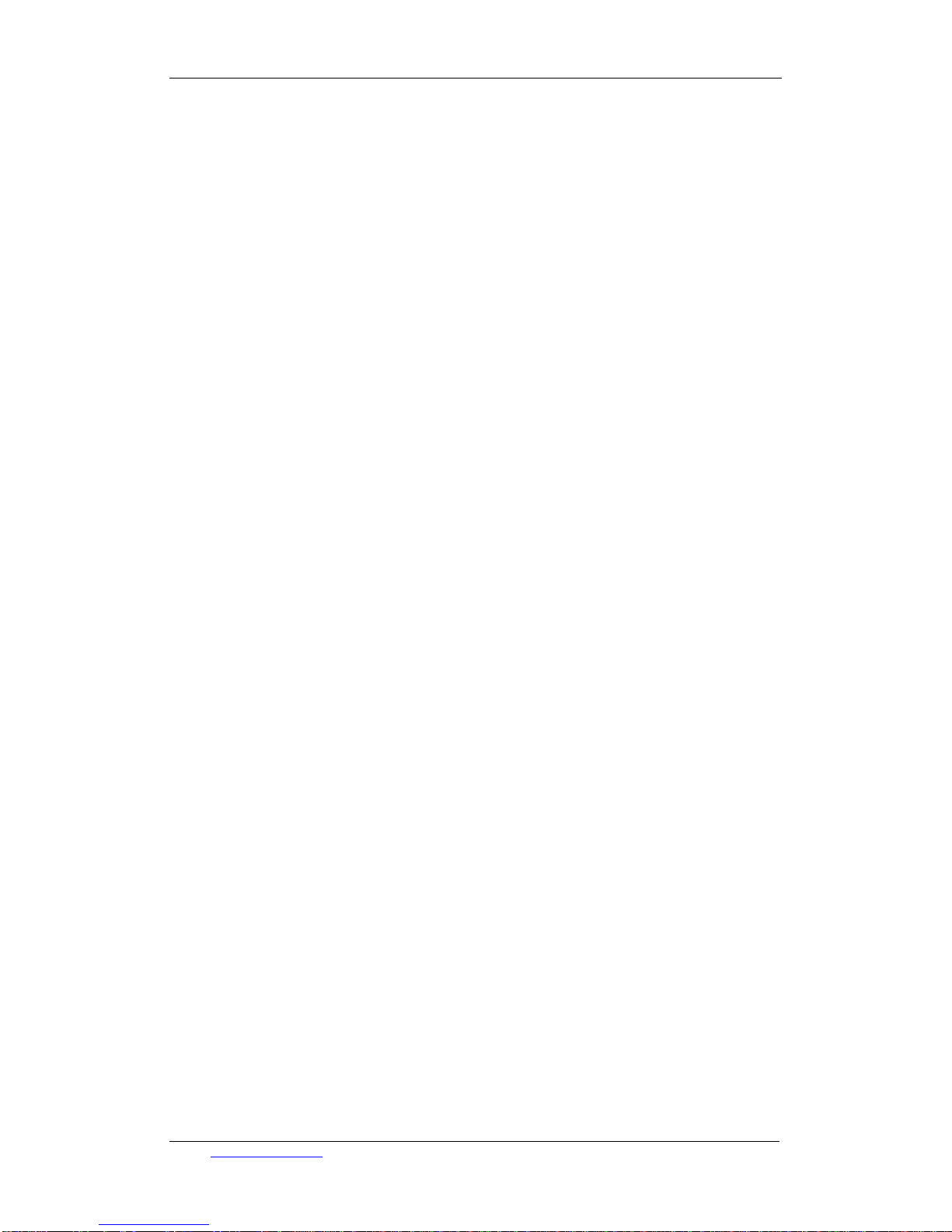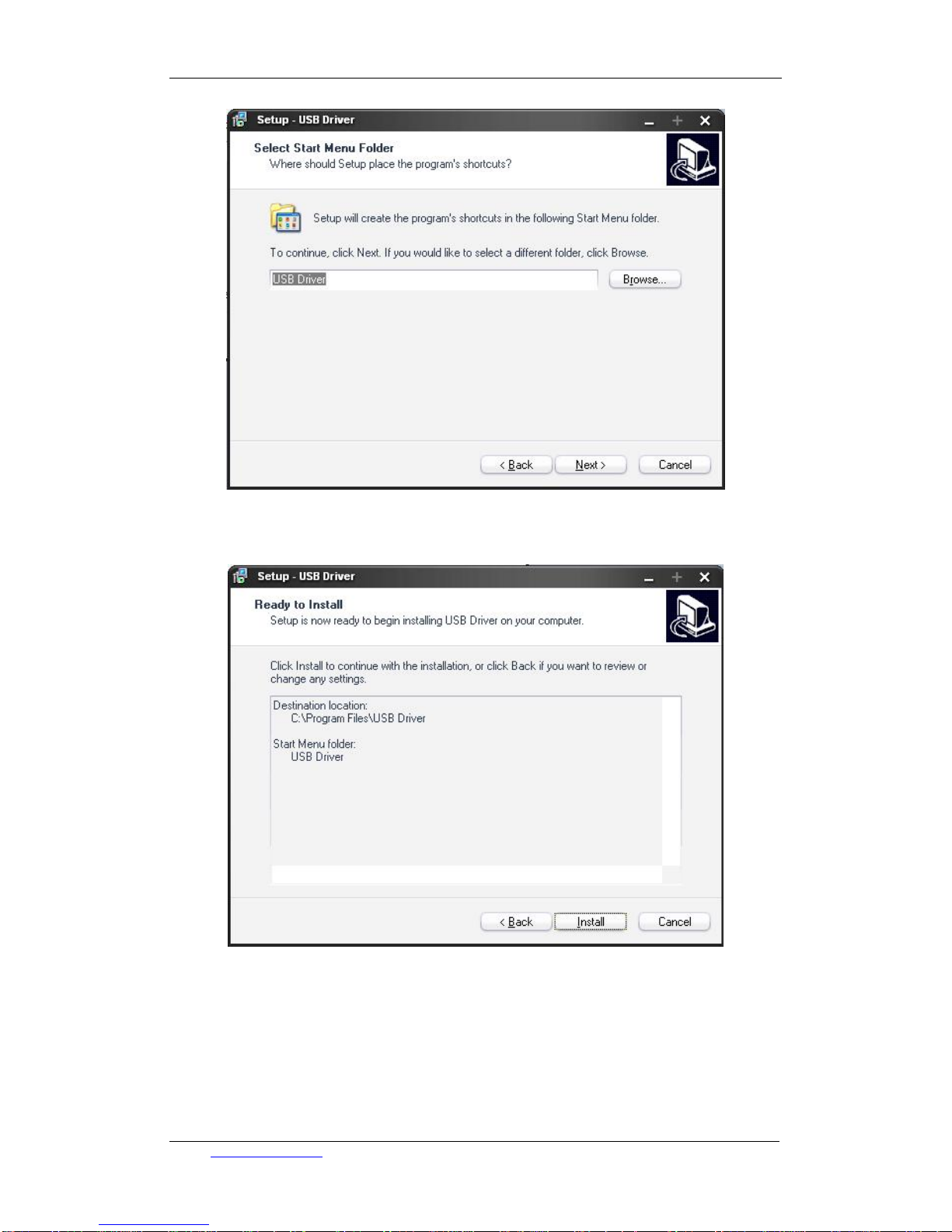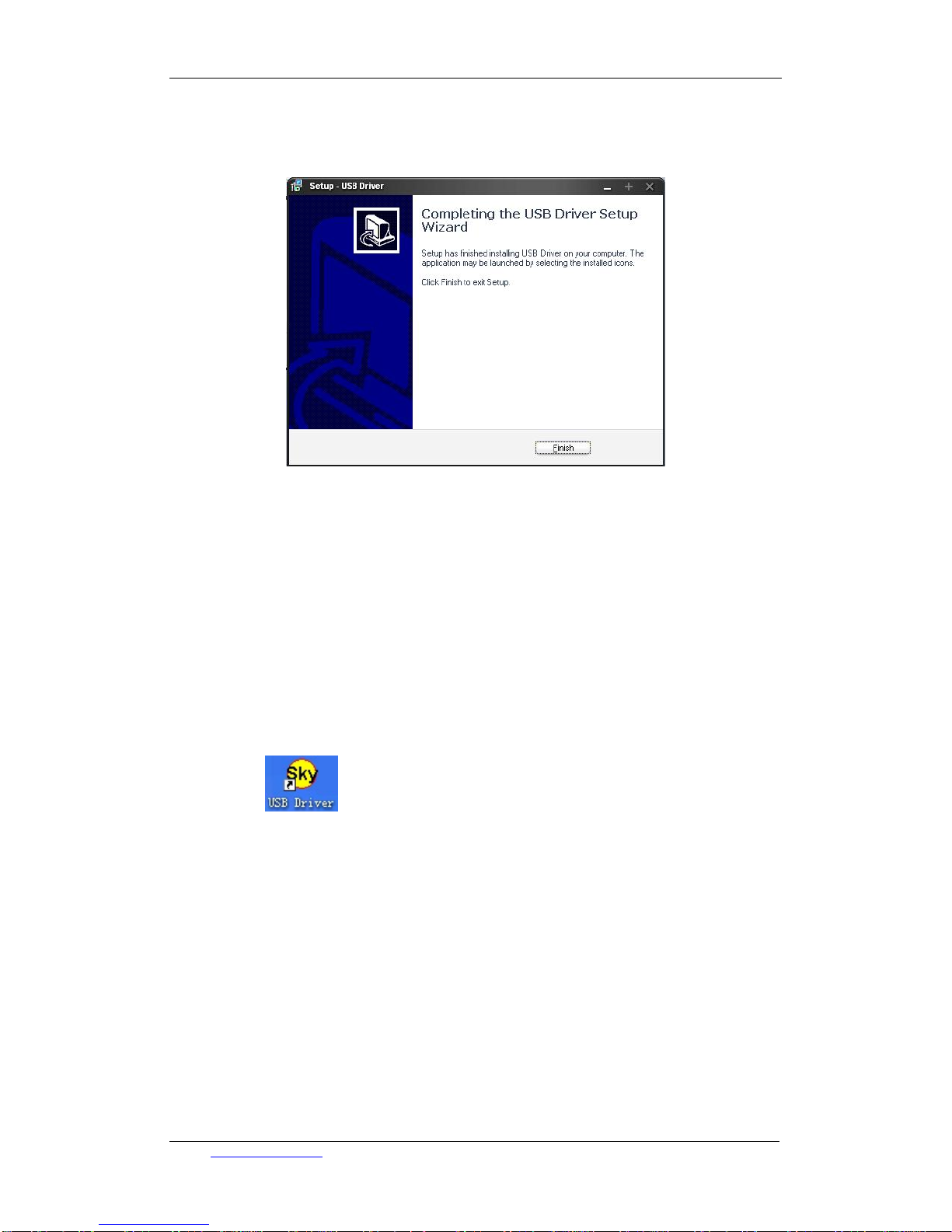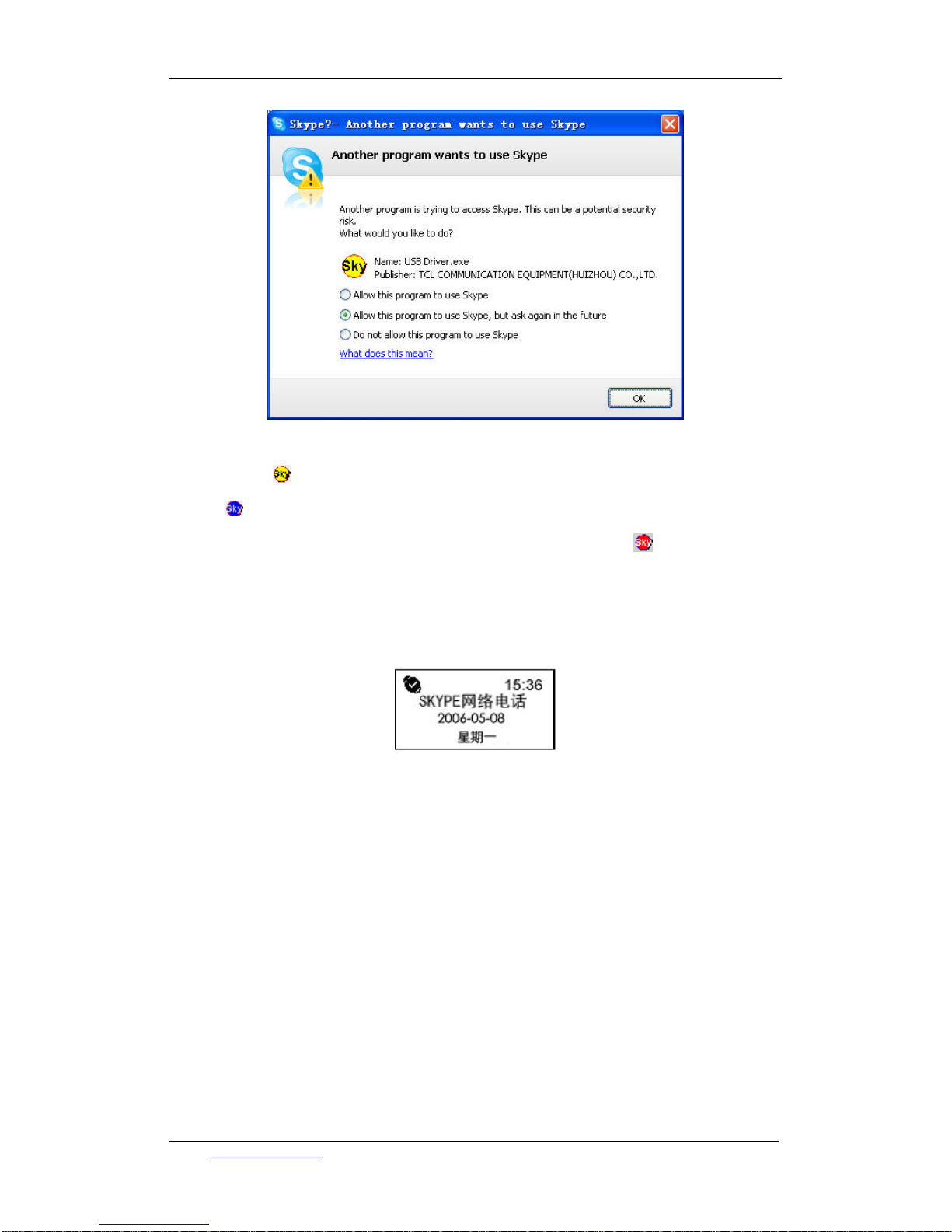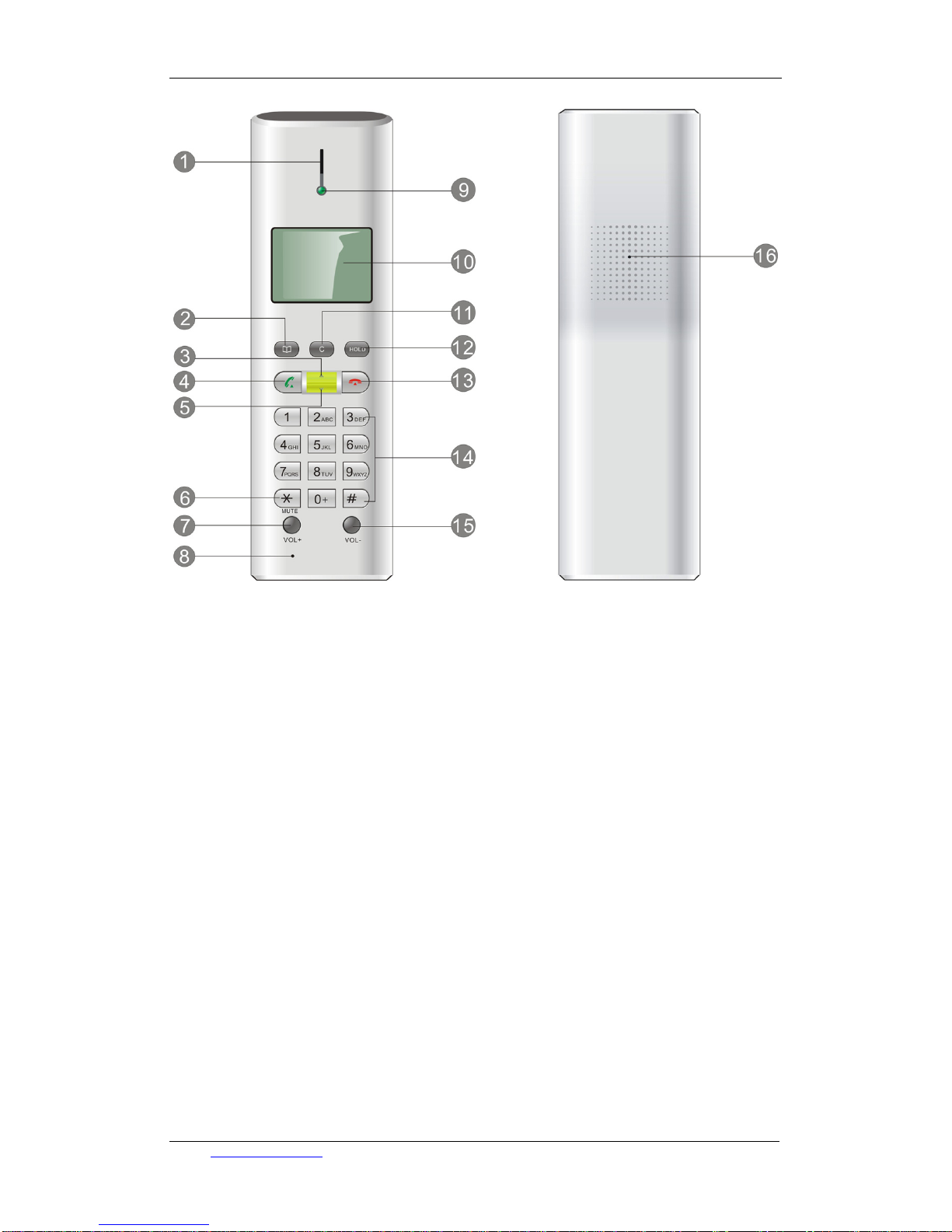TCL communication equipment (huizhou) co.,ltd TCL-USB (8)user’s manual
Contents
Thanks for your usage of TCL-USB (8) network telephone. This manual offers
you with detailed installation information, which is convenient for your
operation.
TCL Communication Equipment (Huizhou) Co. Ltd possesses both the
name and brand of this product. TCL Communication Equipment (Huizhou) Co.
Ltd reserves all the correlated rights.
Microsoft Windows 95/98/Me and Microsoft Windows NT/2000/XP are all the
brands of Microsoft Corporation or registered trademark in America. Other
brands and registered trademarks are possessed by other related
co-operations.
Chapter One- Brief introduction of TCL-USB (8)
TCL-USB (8) is a high capability network phone with USB port and lattice LCD.
It supports multi-language display, such as Chinese, English, and Spanish etc.
It also support incoming and outgoing calls display function, redial and call
back functions. It can be operated with IM software, such as SKPYE, MSN,
and QQ, etc.
1.1. Product’s specification
※ Expediently dial PC-to-PC and PC-to-Phone;
※ Simple installation, friendly interface, convenient operation
※ Complies with the criterion of USB1.1 and 2.0 interface, supports plug and play, no need of
external power source
※ Supports lattice LCD screen display
※ Echo cancellation and noise suppressor technology
※ Support incoming and outgoing calls display function; support to overview the contact
list and dial out functions
※ Displays the online status of the contact persons