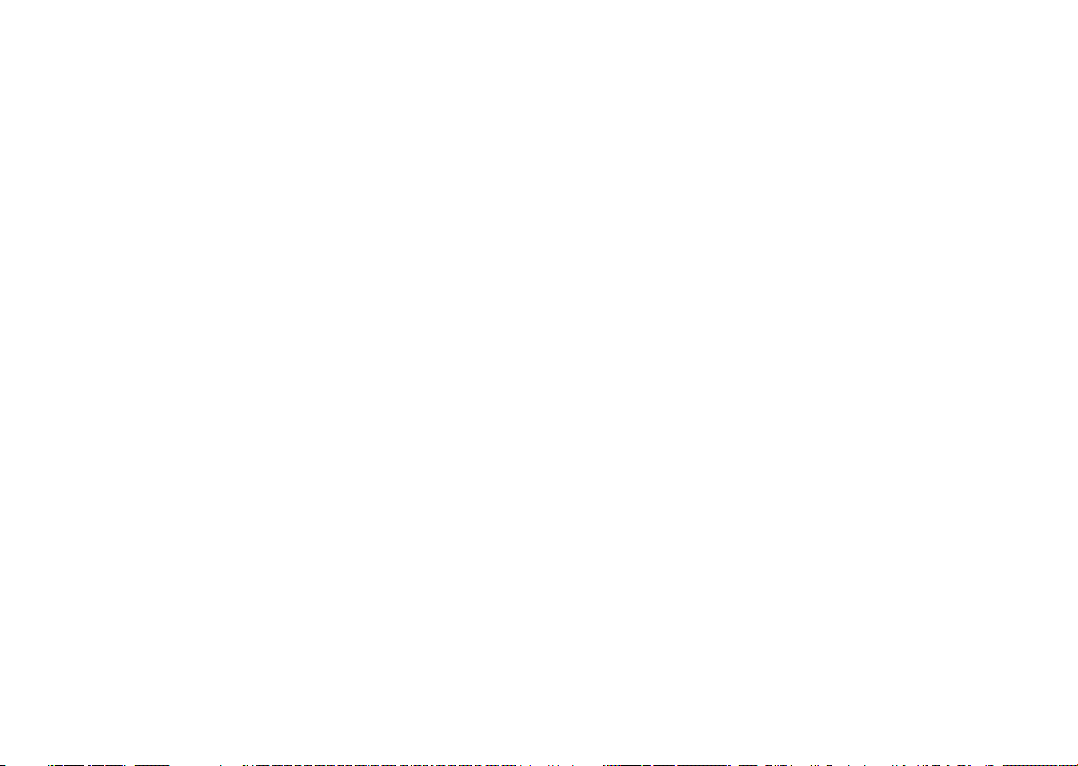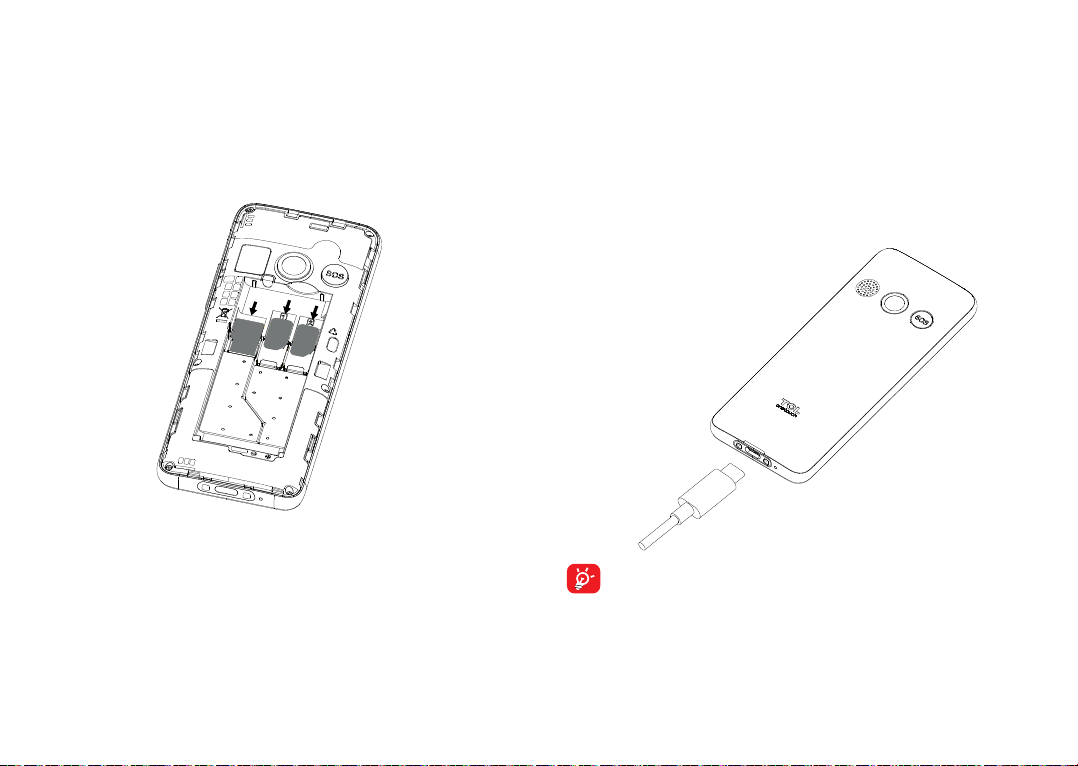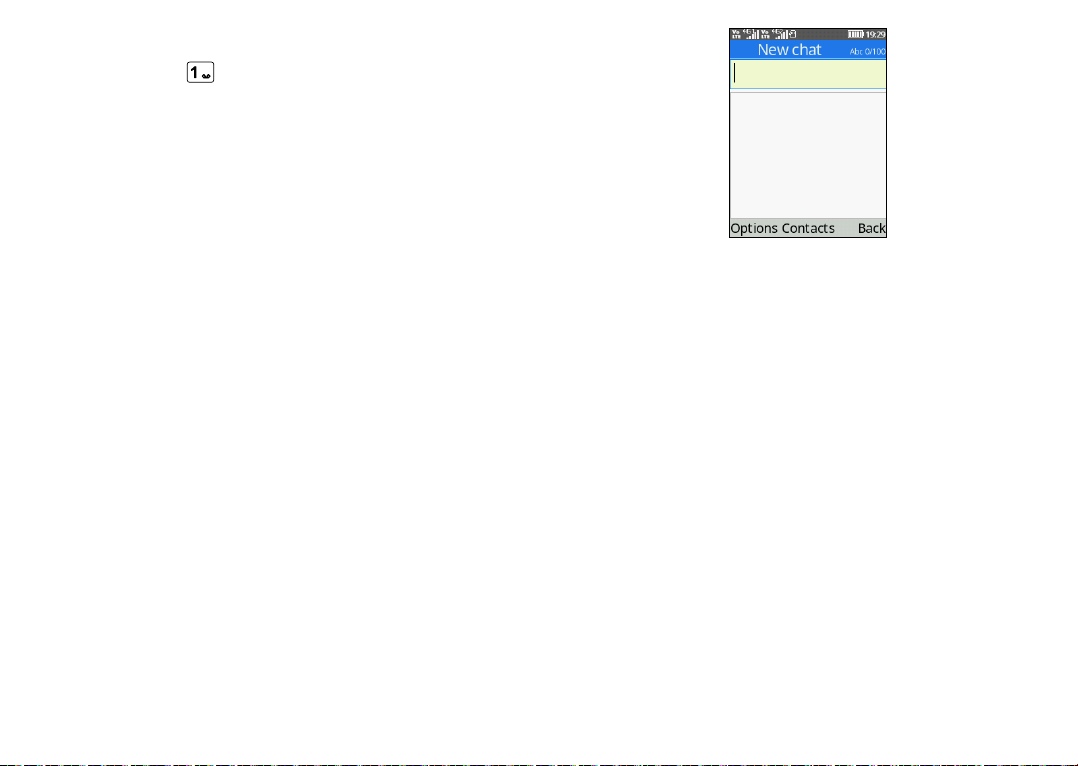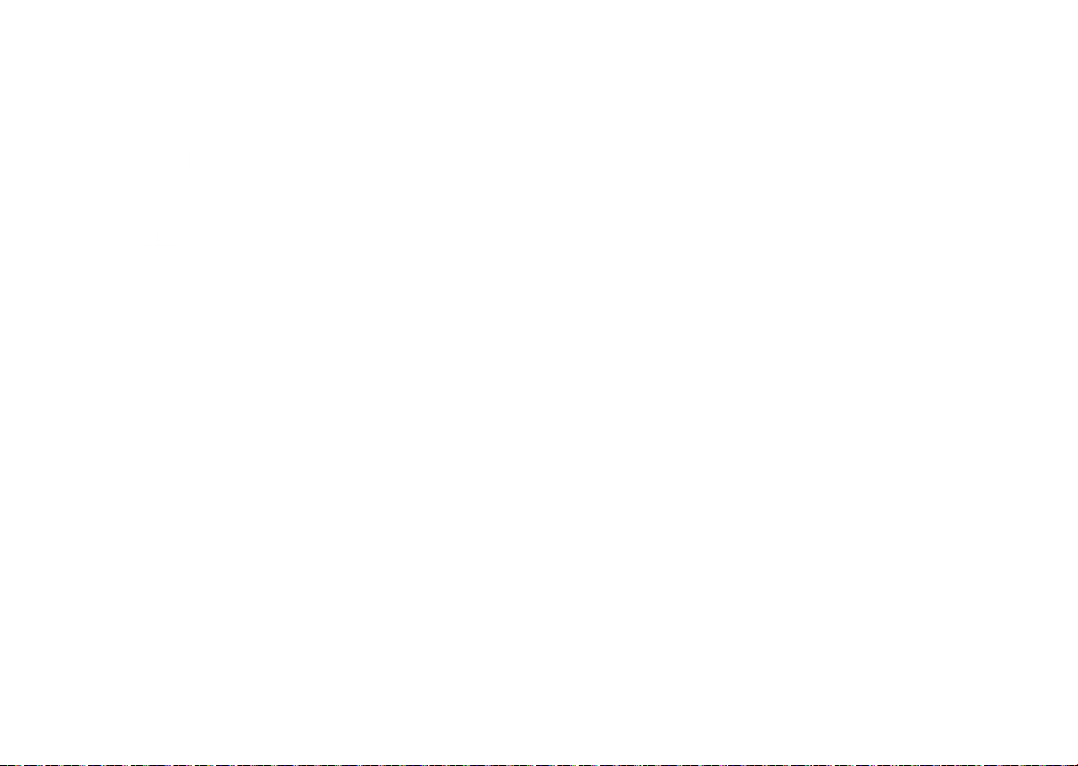1 2
1 Table of Contents
1 Your mobile ................................................................. 5
1.1 Keys and connectors .....................................5
1.2 Getting started ...............................................8
1.3 Home screen .................................................11
1.4 App list ............................................................12
2 Call logs ...................................................................... 13
2.1 Making a call..................................................13
2.2 Answer or decline a call..............................14
2.3 Accessing voicemail ....................................15
3 Message...................................................................... 15
3.1 Write message ..............................................15
3.2 Send a multimedia message ......................16
3.3 How to type a message..............................16
4 Contacts ..................................................................... 19
4.1 Consult your Contacts ................................19
4.2 Adding a contact ..........................................20
4.3 Editing your contacts ..................................20
4.4 Deleting a contact........................................21
4.5 Available options ..........................................21
Note:
This is a user manual for TCL T312D
There may be certain differences between the user manual
description and the phone’s operation, depending on the
software release of your phone or specific operator services.
Help
Refer to the following resources to get more FAQ, software,
and service information:
Consulting FAQ
Go to www.tcl.com/global/en/service-support-mobile/faq.html
Finding your serial number or IMEI
You can find your serial number or International Mobile
Equipment Identity (IMEI) on the packaging materials. Or, on
the phone, press *#06#. or Settings > Regulatory & safety >
IMEI.
Obtaining warranty service
First follow the advice in this guide or go to https://www.tcl.
com/global/en/support-mobile/service-center. Then check
hotlines information through https://www.tcl.com/global/
en/support-mobile/hotline
For more information about limited warranty, please go to
https://www.tcl.com/global/en/warranty
Viewing legal information
On the phone, go to Settings > About > Privacy and User
Terms or Settings > Privacy and User Terms(1).
(1) Depending on the device you purchased.