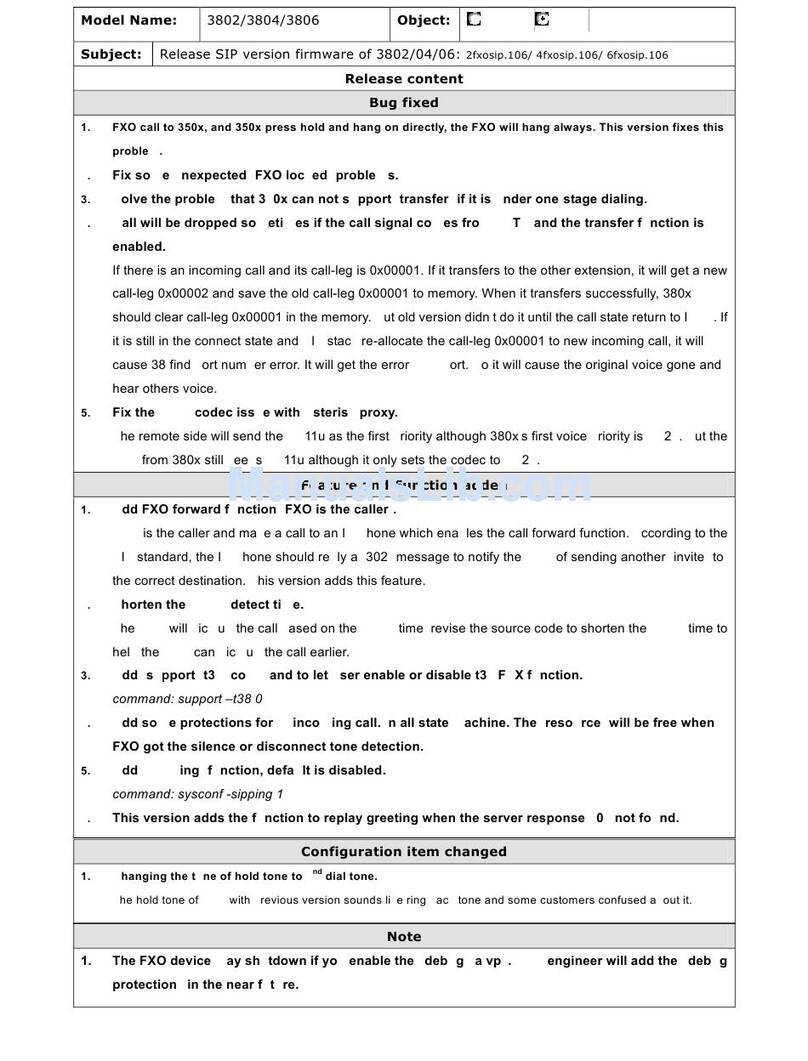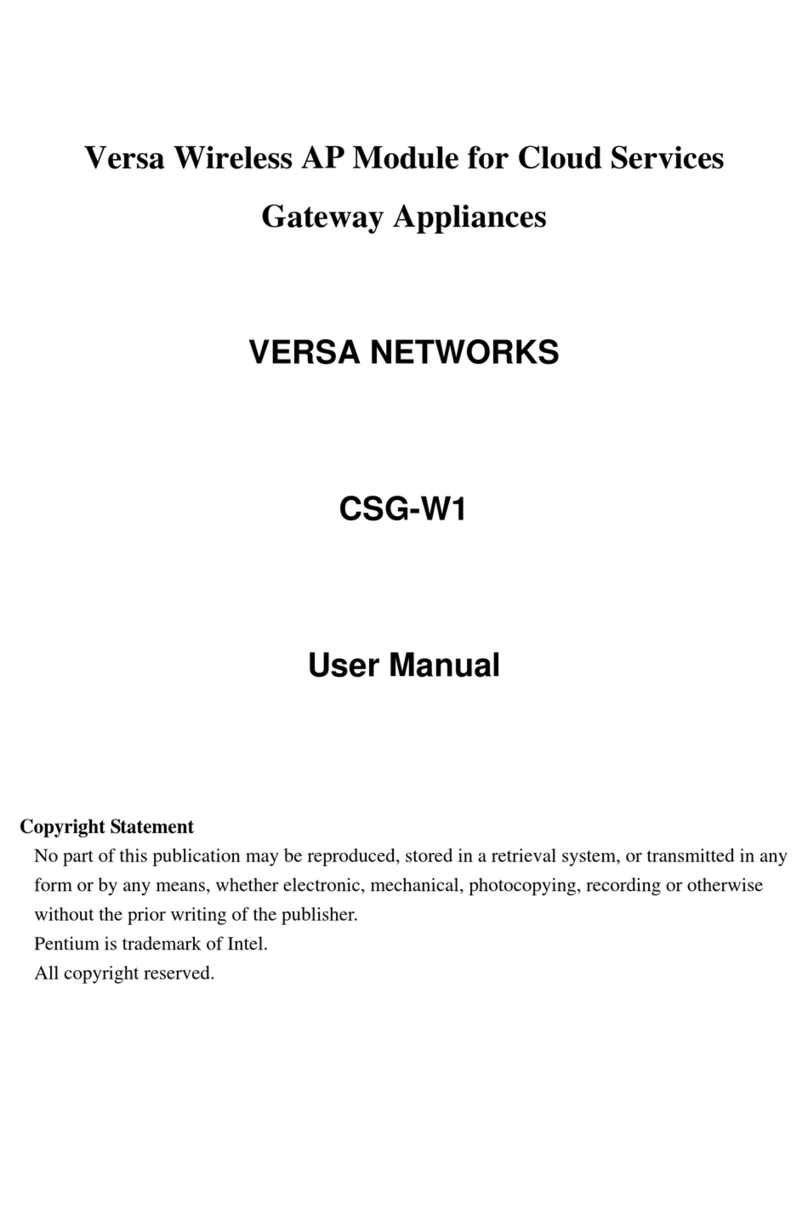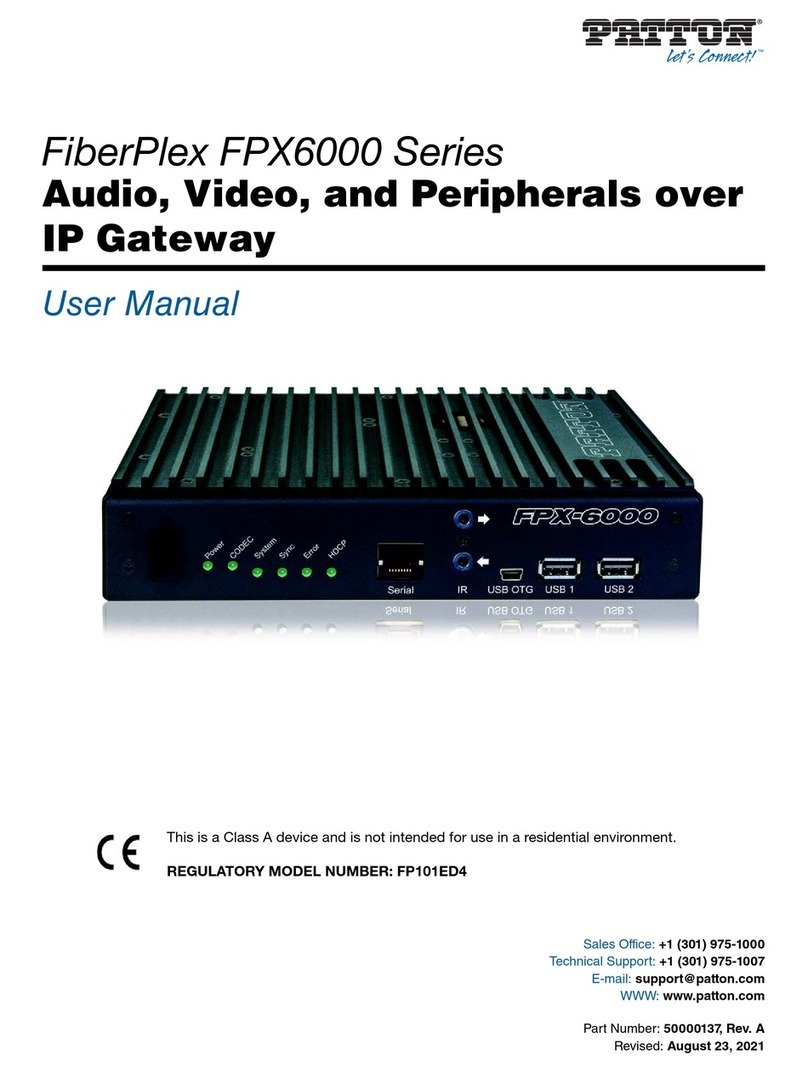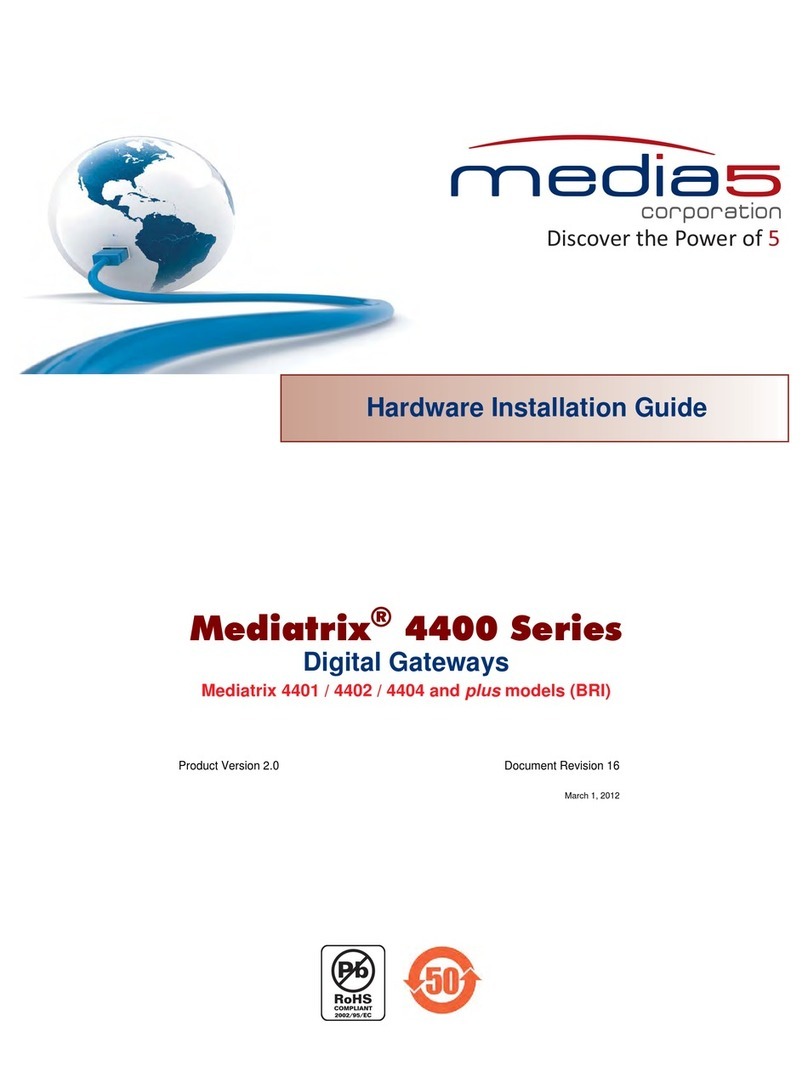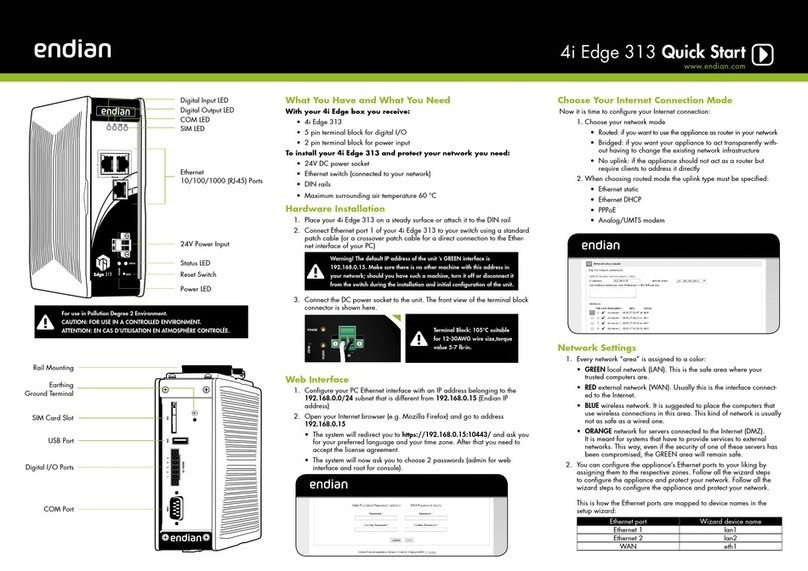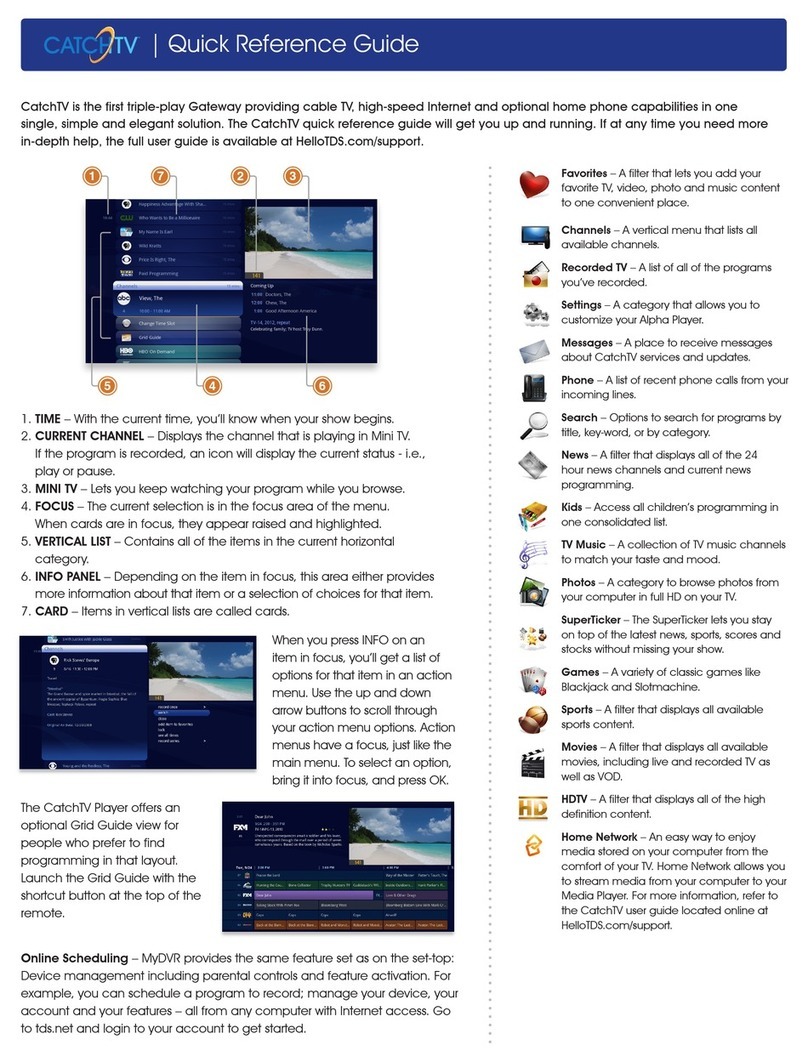TCS Basys Controls QW1010c User manual

R
2800 LAURA LANE • MIDDLETON, WI 53562 • (800) 288-9383 • FAX (608) 836-9044 • www.tcsbasys.com
1
QW1010c
TCS ZigBee Wireless Gateway
Product Manual
Description
The QW1010c allows monitoring and programming of building
controls over a TCS ZigBee wireless network. This wireless
network replaces the hard-wired RS-485 bus. By eliminating
the need for running communication cables between devices,
the wireless network provides an economical means to easily
expand existing controller networks.
General
The QW1010c TCS ZigBee Wireless Gateway manages
the TCS ZigBee wireless network. It connects a TCS Basys
Controls TCS ZigBee wireless network directly to a USB
port of a PC or to an RS-485 port of a QD1010. (Only one
QW1010c is needed per TCS ZigBee wireless network.)
NOTE: The QW1010c works with the SZWXXX series ther-
mostats which have built-in TCS ZigBee wireless capabili-
ties.
Contents
Description . . . . . . . . . . . . . . . . . . . . . . . . . . . . . . . . . . 1
General.....................................1
Mounting....................................1
Wiring ......................................2
Setup &Troubleshooting........................3
Mounting
QW1010c -- Mount the device directly to block or drywall.
The built-in mounting feet accept two #10 sheet metal screws
(not provided).

R
2800 LAURA LANE • MIDDLETON, WI 53562 • (800) 288-9383 • FAX (608) 836-9044 • www.tcsbasys.com
2
Wiring
OR
TO INTERNET
QW1010c
WIRELESS
GATEWAY
QD2040
COMMUNICATION CENTER
TO INTERNET
QW1010c
WIRELESS
GATEWAY
QD2040
COMMUNICATION CENTER
QD1010
SERIAL
CONVERTER
A
B
REF
A
B
REF
A
B
REF
A
B
REF
A
B
REF
TO
110V
POWER
Key
=
=
A, B & REF
SHIELDED
CABLE
=
5VDC
USB POWER
SUPPLY
USB CABLE
=
POWER CABLE
TO
110V
POWER
For detailed instructions on A - B - REF covered wiring, see QD1010 product manual.

R
2800 LAURA LANE • MIDDLETON, WI 53562 • (800) 288-9383 • FAX (608) 836-9044 • www.tcsbasys.com
3
Setup & Troubleshooting
Throughout the setup document the terms coordinator, gateway
and QW1010c will be understood to mean the same thing. A
router is a TCS ZigBee wireless thermostat, bridge or repeater.
Location:
• A wireless network will not function correctly if it is sepa-
rated by walls or other structures in which a wireless signal
cannot penetrate such as steel, concrete, or rocks.
• The area containing wireless devices should be static/
non-changing, for example, do not place wireless devices
behind a steel door that is open during occupied times and
closed during unoccupied times.
• No part of a wireless network should be placed outdoors.
The varying atmospheric conditions cause the wireless
signals to distort resulting in an unstable wireless network;
for example, a wireless network formed on a foggy day will
have trouble communicating on a clear day and vise versa.
• The coordinator of the wireless network should be placed
at a central location with respect to the routers.
• Coordinators and routers should be placed in an area with
little external wireless interference, away from other wire-
less devices.
Distance:
• A wireless network will not function correctly if the distance
between the coordinator and/or routers exceeds approxi-
mately 150 feet line of sight. Walls or other barriers will
severely limit the maximum distance.
• Wireless networks are only able to travel a maximum of 5
hops from the coordinator; routers placed beyond the 5 hop
limit will not join the network.
• Routers are only able to have 6 children each.
Special Considerations:
• A wireless network should be oriented in such a way that
routers are spread out equidistant in a circular pattern from
the coordinator so as to maximize the communicating area
available. Routers placed in a straight line may cause net-
work instability.
• Subsystems and energy policies should never be placed on
a wireless network because a subsystem is dependent on
uninterrupted continuous communication.
• Only 15 routers should be placed on a single wireless
network. A router is defined as a wireless thermostat,
bridge, or repeater. Large networks cause the wireless
communication to become unstable.
• If multiple wireless networks are present, each net-
work must be given a separate Personal Area Network
Identification (PAN ID) wireless channel. Wireless channels
should be chosen in a way so as to limit interference from
other area neighboring channels, for example, instead of
using channels 11 and 12 use channels 11 and 25 or 11
and 14.
Wireless Deployment Overview:
All wireless thermostats are shipped with the H1 TCS ZigBee
Enable Jumper, located in the upper left of the base of the
thermostat, in the Off position. Wireless thermostats should be
powered up and given a TCS address prior to enabling the TCS
ZigBee Wireless module. See wireless thermostat instruction
manual for details.
For small networks with five or less thermostats, that is all that
is necessary is to enable wireless thermostats (place the H1
jumper on the left and middle posts). Power up the QW1010c
by plugging the USB cable into a laptop running Insight, into
a QD2040, or into the 120 VAC to 5 VDC USB power adapter
included with the QW1010c. Wait 15 to 20 minutes for the
wireless network to form. The wireless network should now be
usable.
For larger networks, or where multiple QW1010c are to be
used use the following procedure.
1. Power up the QW1010c by plugging the USB cable into a
laptop or PC running Insight software. Important: Do not
connect the QW1010c to the QD2040 at this time.
2. Using Insight, set the desired network Pan ID and
Channel on the Coordinator. Then click on Clear Tables
and Software Reset in the Reset tab. This will store the
new PanID and Channel. Then click on Reset Network in
the Reset tab. This will tell the QW1010c to form a new
wireless network.
3. Move the wireless thermostat to the installation location
and power it. Once it is addressed, move the H1 TCS
ZigBee Wireless Enable jumper to the Enable position
(middle and left post). The red LED should then be lit and
start blinking, thus indicating that the TCS ZigBee module
has power.
4. Connect a QD1010 to the wireless thermostat and to a
laptop running Insight.
5. Using Insight, set the same PanID and Channel that is
used on the QW1010c. Once these are set, click on Clear
Tables and Software Reset in the Reset tab. This will tell
the thermostat (router) to join a new network using this
PanID and Channel.
6. Repeat steps 3-5 for all the wireless thermostats / routers
on the network.
Wait about 3 minutes per wireless thermostat on the network
before connecting the QW1010c to a QD2040. The network
should now be usable. It can be verified with Insight if desired.
Note: The baud rate for the QW1010c as well as all wireless
TCS products is 9600 baud.
Start Insight by clicking on the icon on the desktop or by going
to:
Start->All Programs-> TCS Basys Controls->Insight

R
2800 LAURA LANE • MIDDLETON, WI 53562 • (800) 288-9383 • FAX (608) 836-9044 • www.tcsbasys.com
4
Insight Startup Window
Select a serial port from the list displayed and select the Open
Port button. Leave the controller address and message speed
box at their default.
Opening ZigBee Module Tab
Select Modules from the menu, then select Zigbee from the
drop down list. A new tab will be added to the tab list named
Zigbee Wireless. Click on the ZigBee wireless tab.
Retrieve Router Information
After the router has a unique TCS address, connect the
QD1010 to each router using the RS-485 via phone jack or
terminal blocks located on the bottom board. Select the “Get”
button for the Device Type and Firmware Version, verify that it
displays router and the current rmware version as shown.
Set PAN ID and Channel for Wireless Network
On the Network Mode tab set the PAN ID on each router to that
of your network. In this example, the PAN ID is set to 828. It is
important that each router and the gateway be set to the same
PAN ID otherwise nodes will not be able to join the wireless
network. A different PAN ID should be given to each wireless
network in a given area.
Hit the set button once you have set the PAN ID, hit the get
button to verify that it was successfully set.
It is a good idea to record the IEEE Address of each of your
routers for future reference.
Set Channel List for Wireless Network
Get the channel list, and set the channels you want the wireless
network to be able to use. If only a single wireless network is
present, the network will automatically pick the best channel
among the channels that you have selected. To force the
network to use a specic channel select only one channel

R
2800 LAURA LANE • MIDDLETON, WI 53562 • (800) 288-9383 • FAX (608) 836-9044 • www.tcsbasys.com
5
from the list. Hit the set button, then the Get button to verify the
channel list you have selected.
Reset Device
Once the router PAN ID and wireless channel have been set
correctly, select the Reset tab and click on the “Clear Tables and
Software Reset” button. Resetting the Router/Gateway will save
the settings programmed into it.
Each time the network, PAN ID, Channel list, etc have changed
a “Clear Tables and Software Reset” is required to accept the
changes.
Set the PAN ID and channel list for each device in the wireless
network. Once all the routers have been programmed and
the network has had enough time to form (approximately 2
min. for each node), connect the QW1010c to the computer
running the Insight software. In the wireless module tab, click
the “Poll Network” button. A network view window will pop up.
After the network view window has loaded fully (approximately
30 seconds) it should look similar to the picture. The blue dots
displayed on the network view window represent the wireless
nodes on the network. By hovering the mouse pointer over each
node it is possible to see the TCS as well as Zigbee address.
If a node does not have a valid TCS address or is a repeater, it
will be displayed in a yellow green color. If all the nodes in the
wireless network are accounted for and show up in blue, then
the wireless network is functioning correctly and the Coordinator
can be connected to the QD2040.
Wireless Network View
The Zigbee tree will also be displayed as a list view in the
Zigbee tab. When an address is selected from the network list
that nodes, children can be displayed by pressing the get button
next to the Zigbee children box.
When one of the Zigbee addresses is selected in the poll
network box it will appear in the Zigbee address section of the
page. Once the address is displayed in the Zigbee Address box
that addresses device type, rmware version, LQI, etc. can be
retrieved by hitting the associated get button.
Diagnostic
LEDs:
• Power- lit when device is powered
• Wired Data- blinking indicates receiving trafc on either
RS-485 or USB ports
• Wireless Data- blinking indicates receiving trafc on TCS
ZigBee wireless network.
Rev. 0316
Table of contents