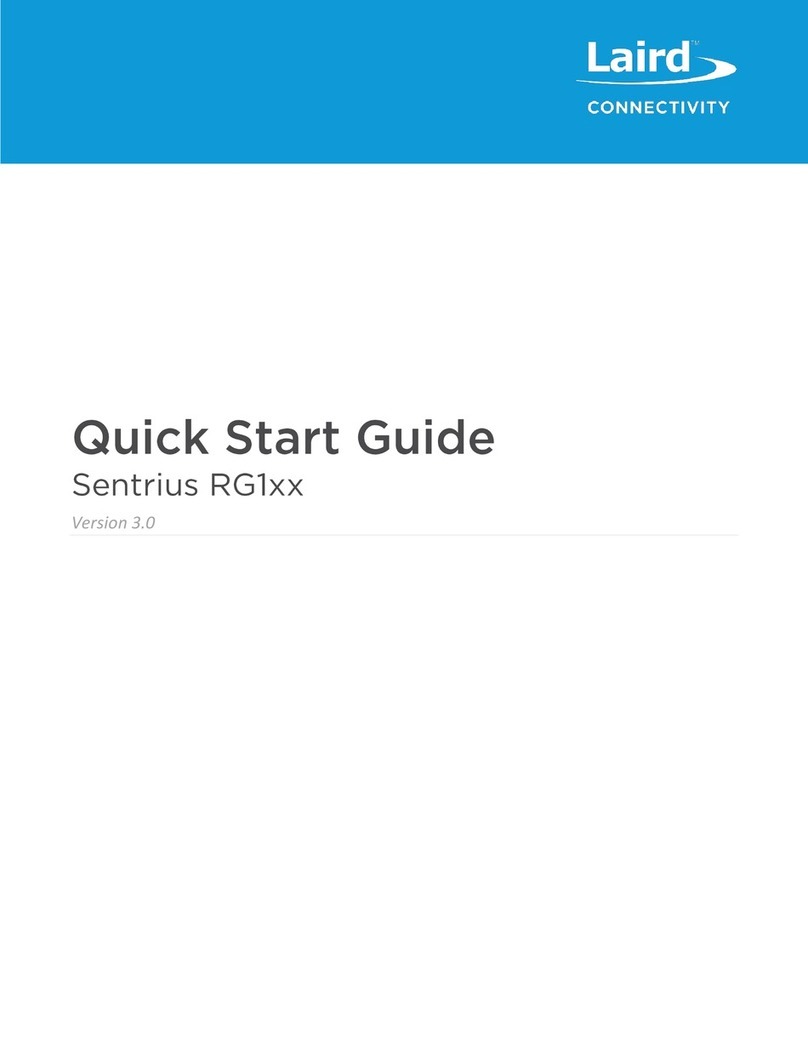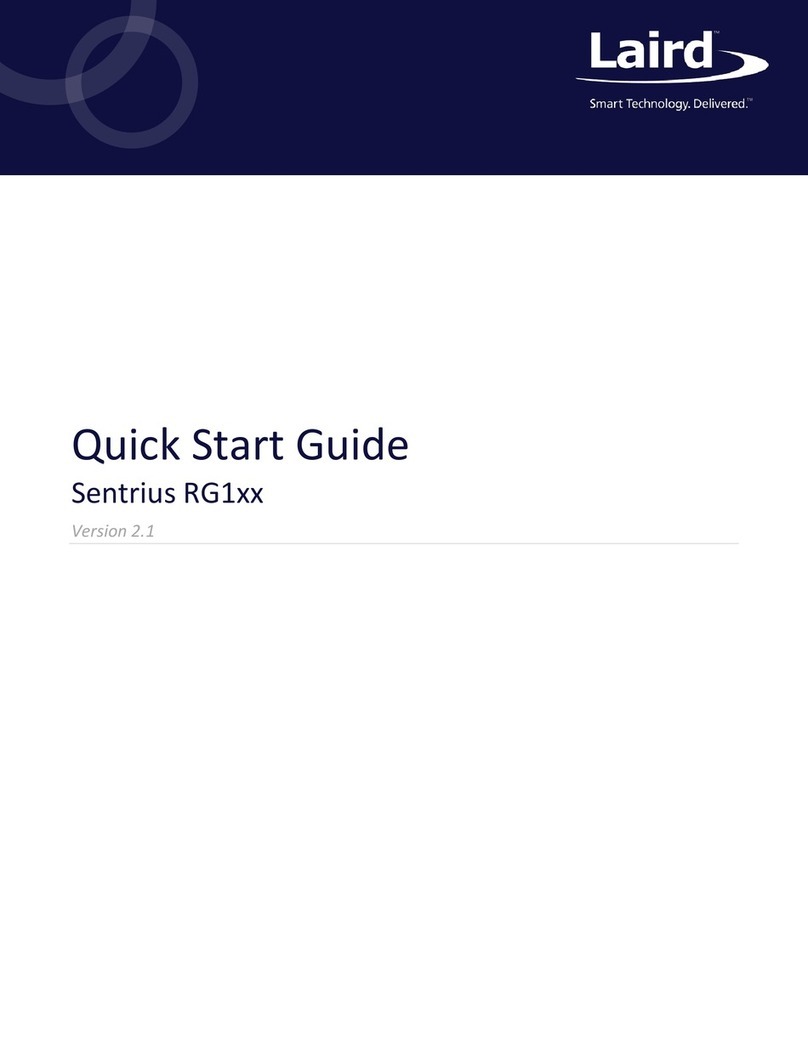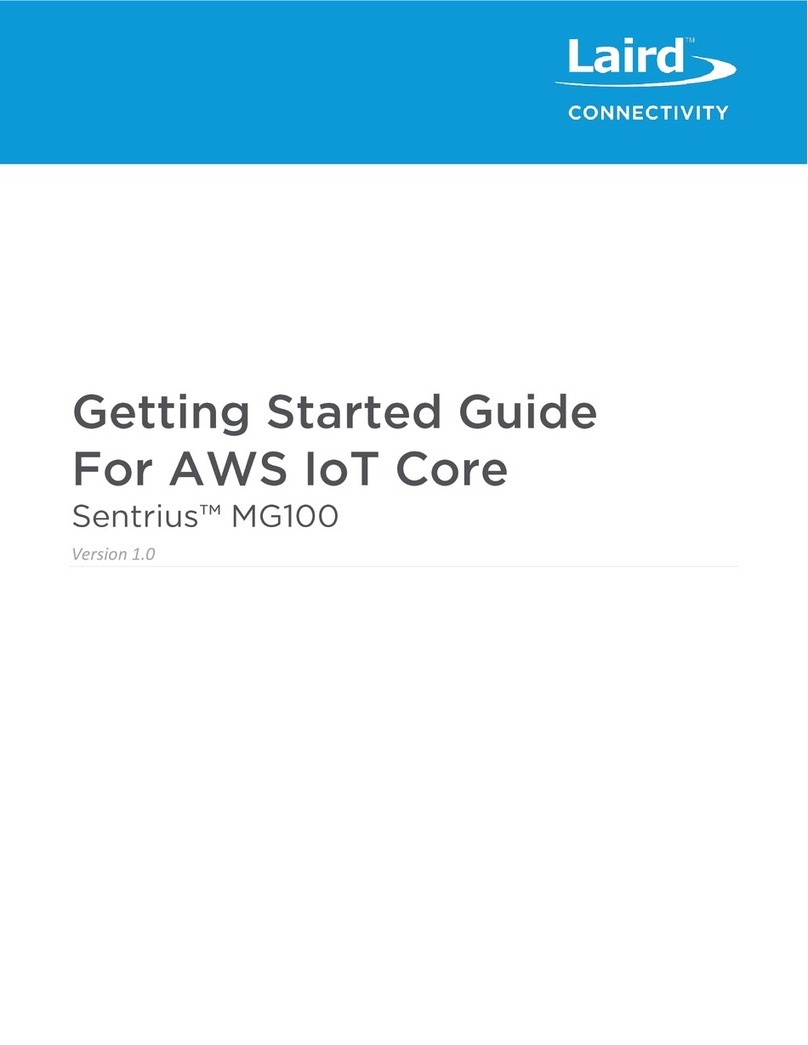1About this Guide.............................................................................................................................................................5
2Introduction ....................................................................................................................................................................5
2.1 Product Overview .................................................................................................................................................5
2.2 Specification .........................................................................................................................................................6
2.3 Ordering Information.............................................................................................................................................9
3Connecting the Hardware ............................................................................................................................................10
3.1 Connect the Gateway .........................................................................................................................................10
3.1.1 Antenna Configuration ..................................................................................................................................10
3.1.2 Wi-Fi Quick Configuration.............................................................................................................................11
4Log into the Gateway...................................................................................................................................................11
5LAN Connection Setup.................................................................................................................................................14
5.1 IPv4 Configuration ..............................................................................................................................................14
5.2 IPv6 Configuration ..............................................................................................................................................14
5.3 Advanced View...................................................................................................................................................15
6Wi-Fi Connection Setup...............................................................................................................................................16
6.1 Use Scan to Add a Profile...................................................................................................................................16
6.2 Manually Adding a Profile...................................................................................................................................17
6.3 Wi-Fi Advanced Page.........................................................................................................................................18
7LoRa Connection Setup...............................................................................................................................................19
7.1 Using Presets .....................................................................................................................................................19
7.2 Semtech Basic Station........................................................................................................................................20
7.2.1 Mode.............................................................................................................................................................20
7.2.2 Servers..........................................................................................................................................................20
7.2.3 Certificates....................................................................................................................................................21
7.2.4 Connection Status.........................................................................................................................................21
7.3 Senet ..................................................................................................................................................................22
7.4 Semtech Legacy UDP Forwarder .......................................................................................................................22
7.5 Advanced Configuration......................................................................................................................................28
7.6 Traffic..................................................................................................................................................................29
8Manage the Gateway...................................................................................................................................................30
8.1 Changing Username and Password ...................................................................................................................30
8.2 Web Session.......................................................................................................................................................30
8.3 Version Information.............................................................................................................................................31
8.4 Updating Gateway Firmware ..............................................................................................................................31
8.5 Save/Restore Settings........................................................................................................................................33
8.6 Remote Management .........................................................................................................................................34
8.6.1 Configuring the Gateway for Remote Management......................................................................................34
8.6.2 Updating Firmware Remotely........................................................................................................................34
8.6.3 Configuration File Upload..............................................................................................................................35
8.6.4 Configuration File Download.........................................................................................................................35
8.6.5 The Sentrius Gateway’s TR-069 Data Model................................................................................................35
8.7 Debug.................................................................................................................................................................44
8.8 Factory Reset .....................................................................................................................................................45
8.9 Bluetooth.............................................................................................................................................................45
9IP67 Rated Enclosure..................................................................................................................................................46
9.1 Specification .......................................................................................................................................................47