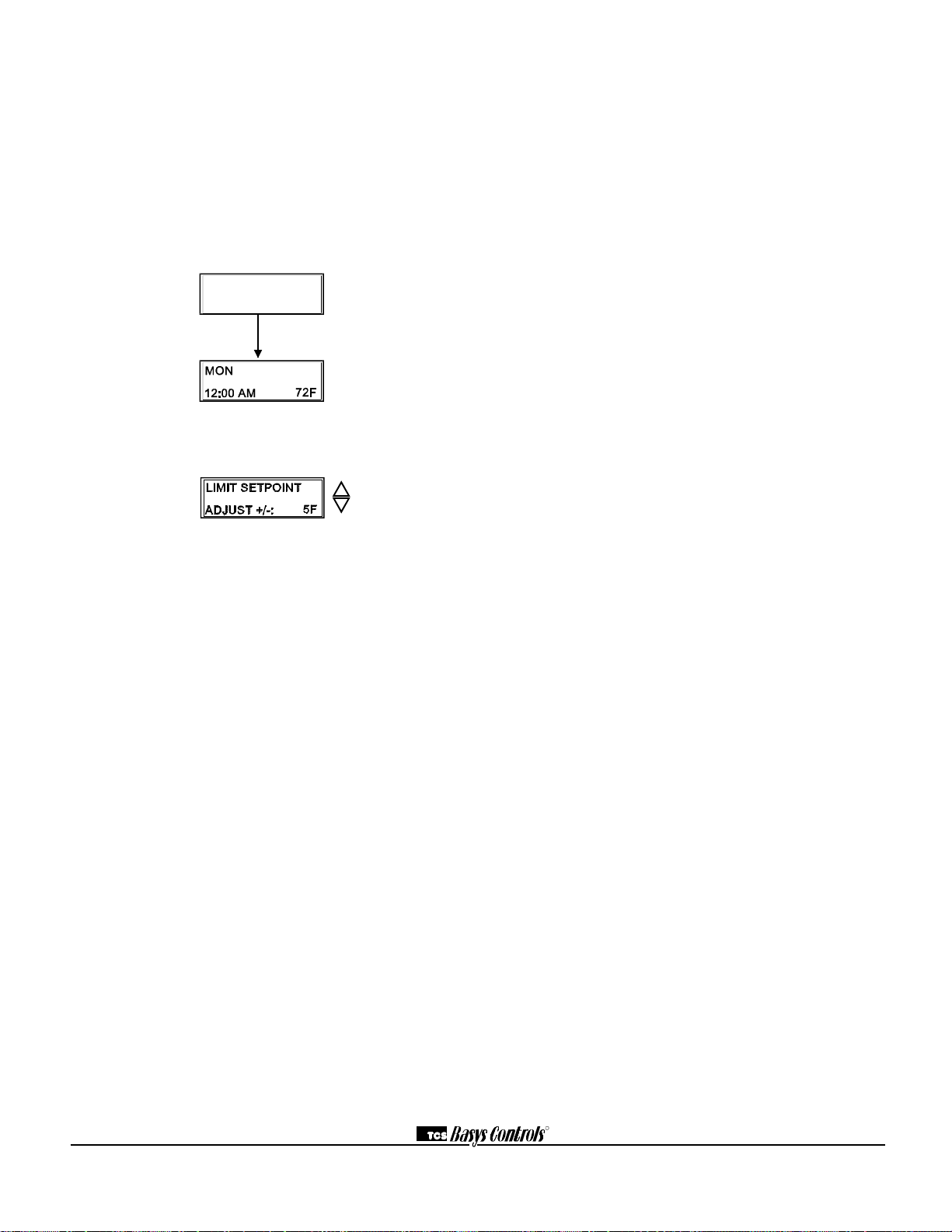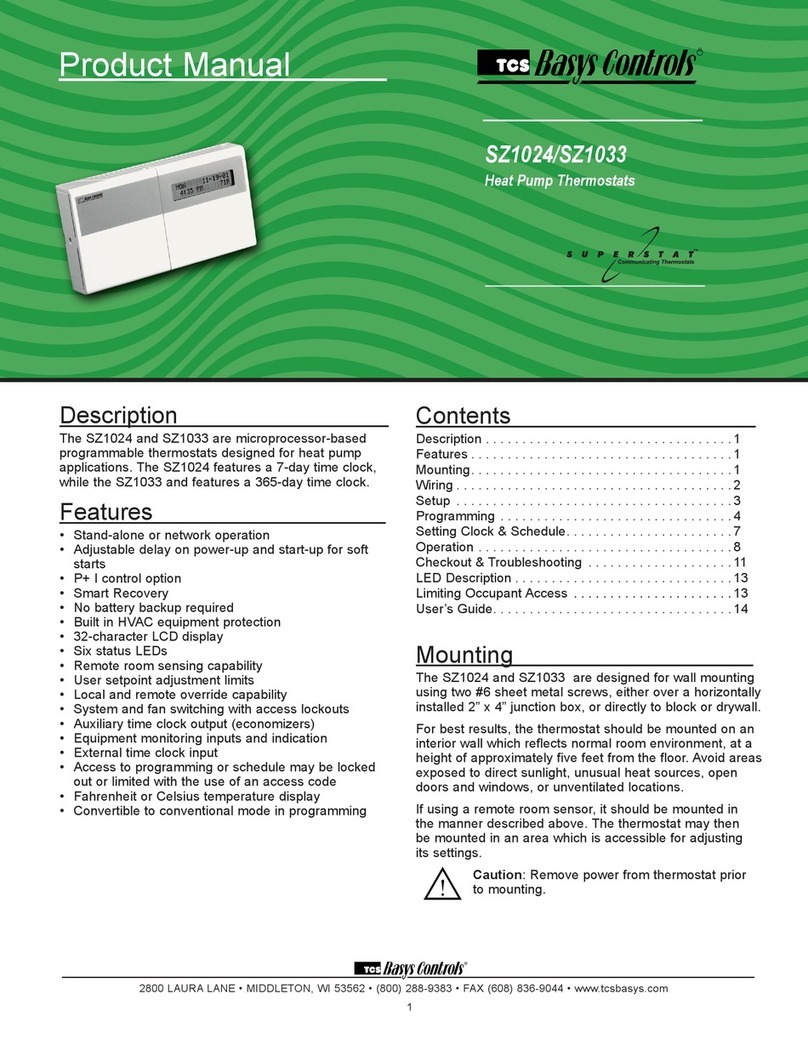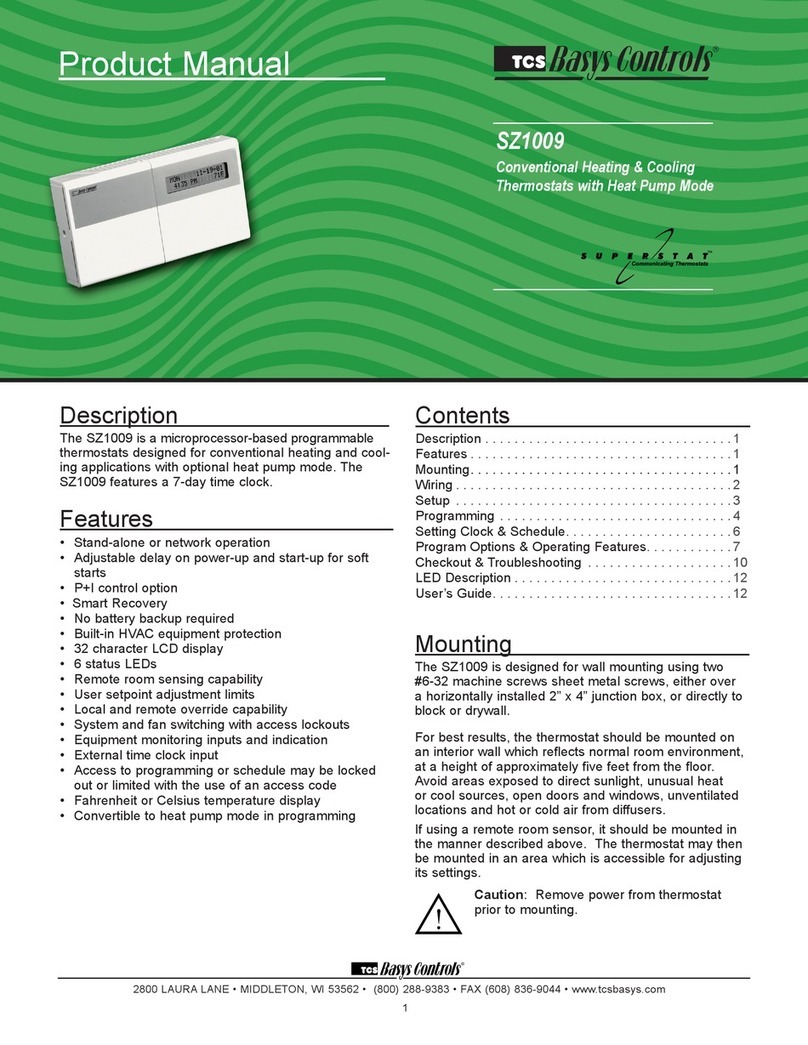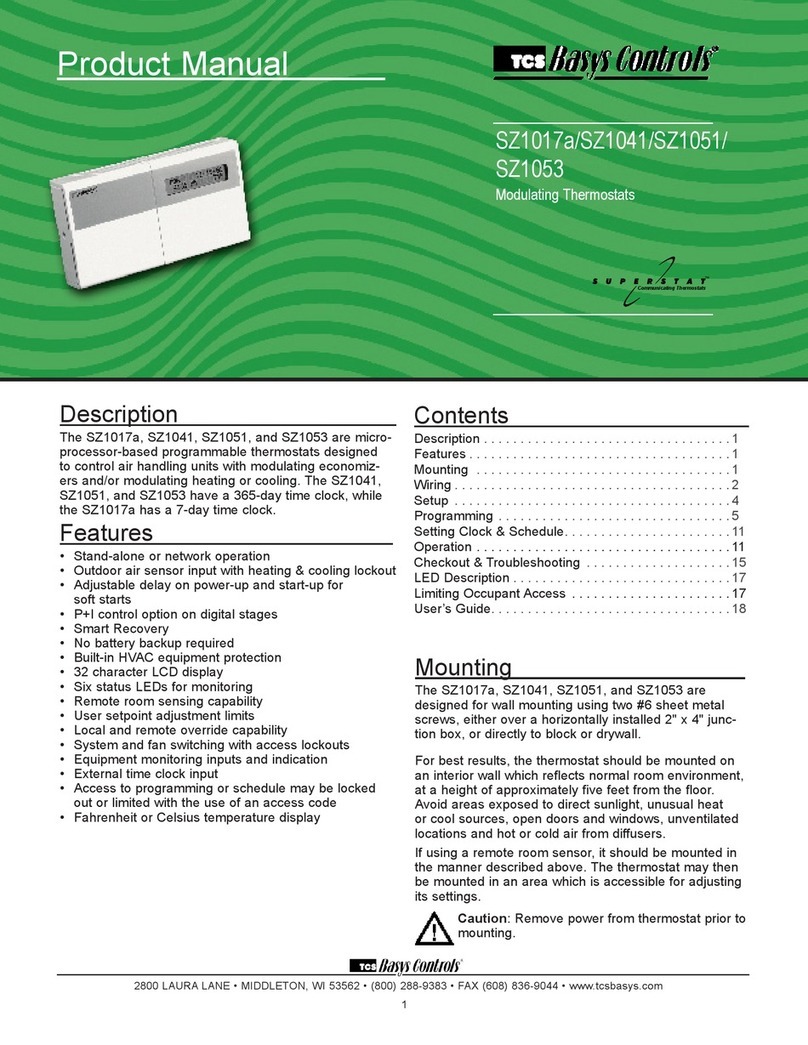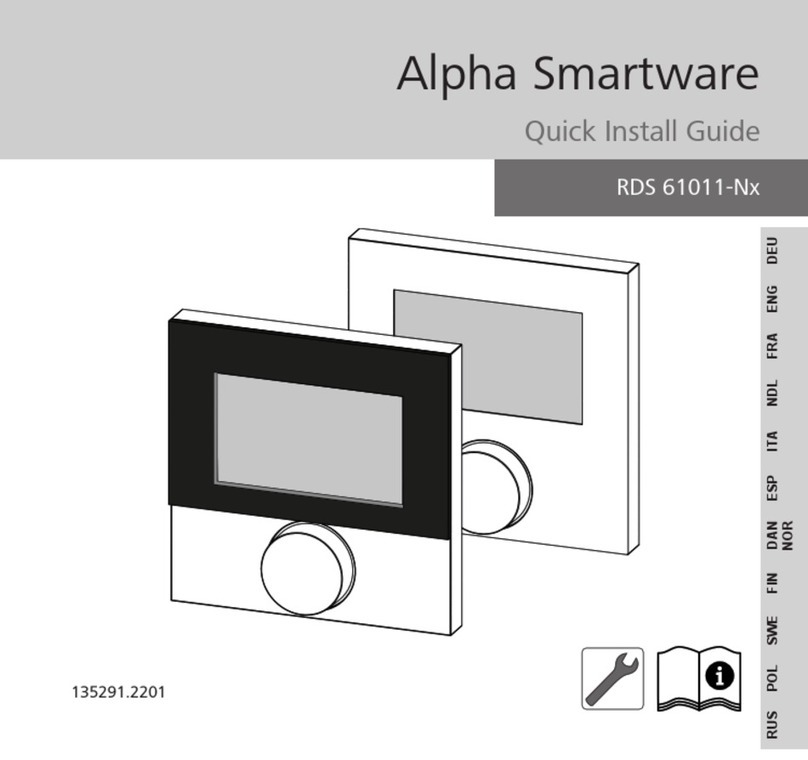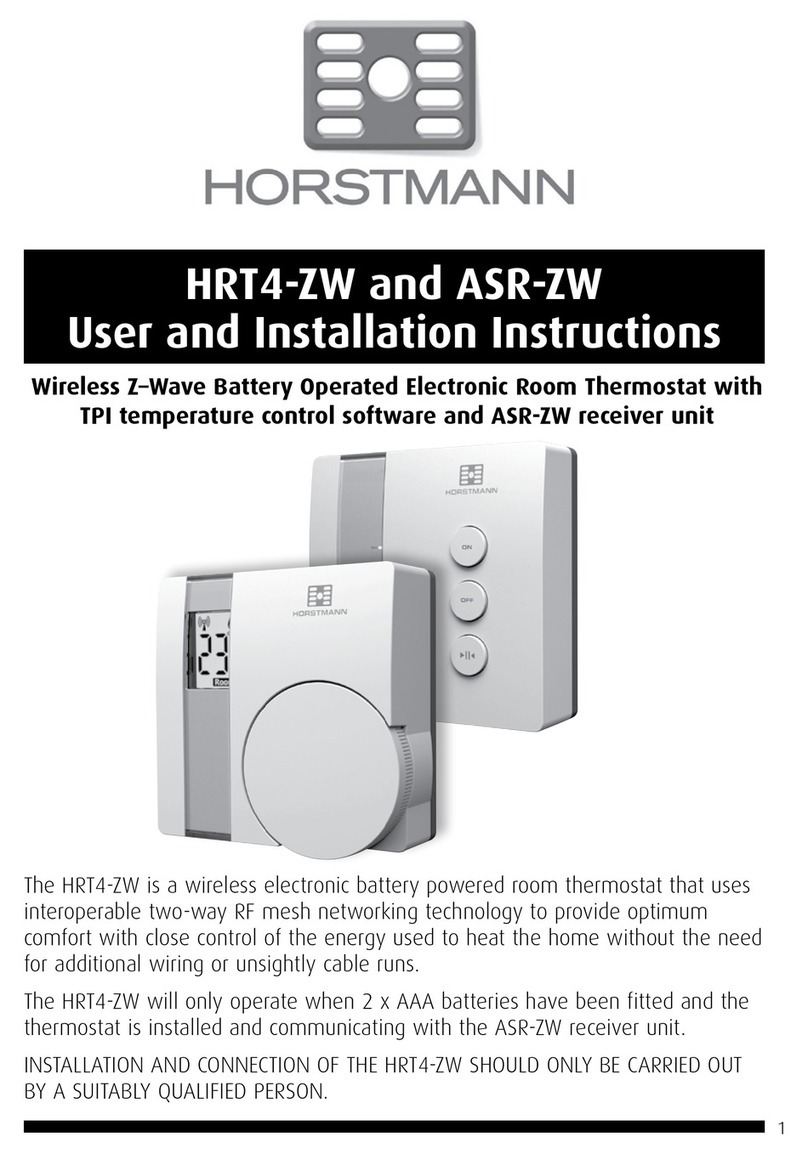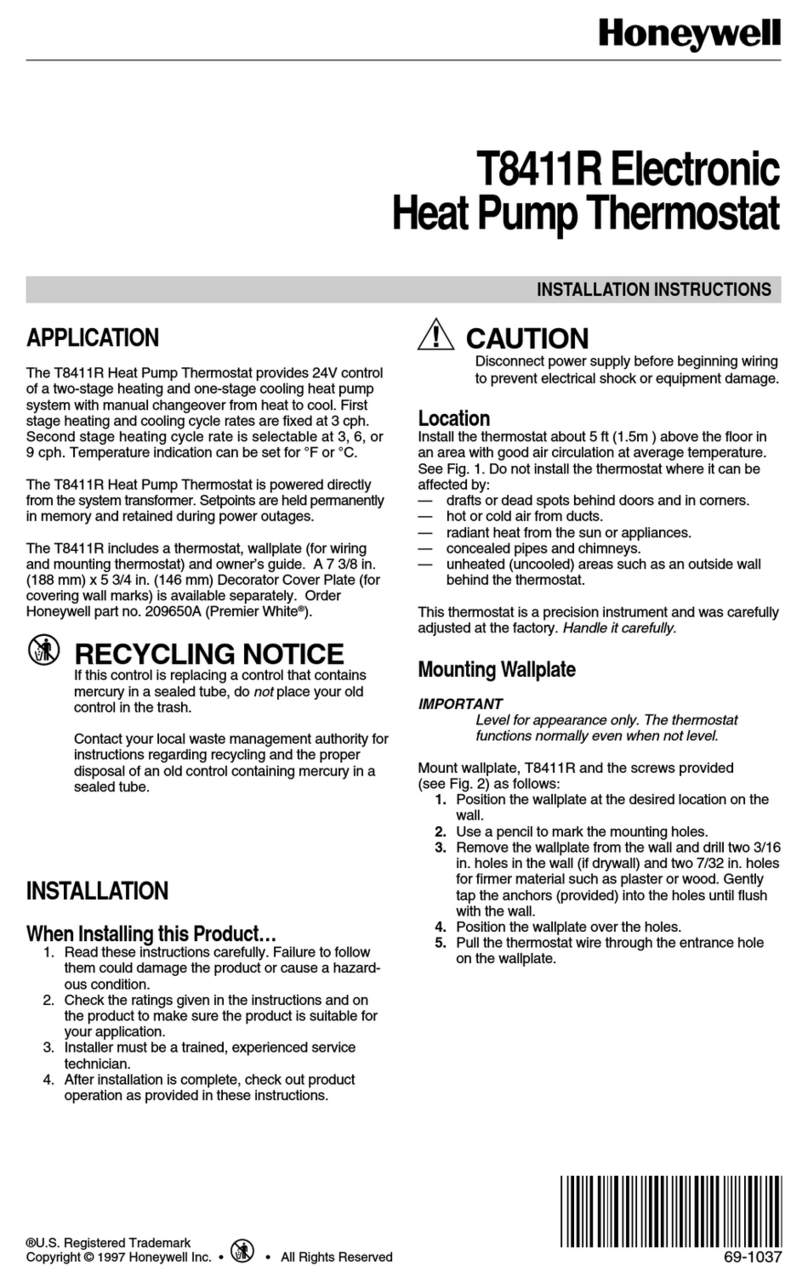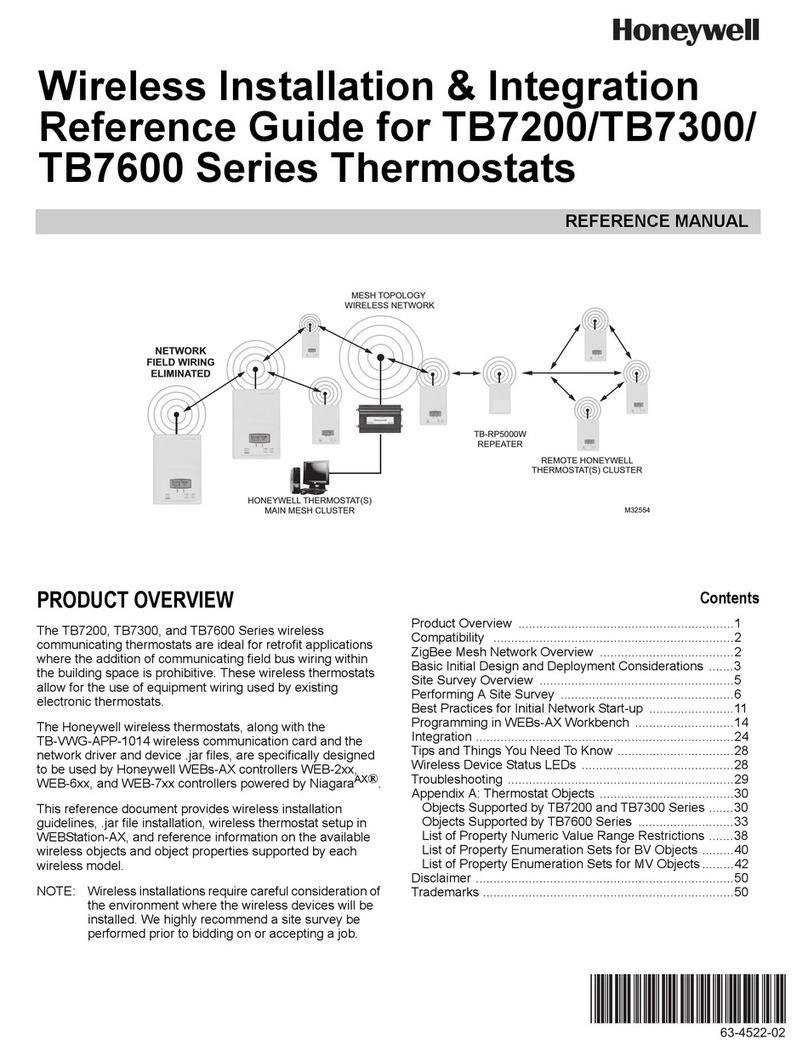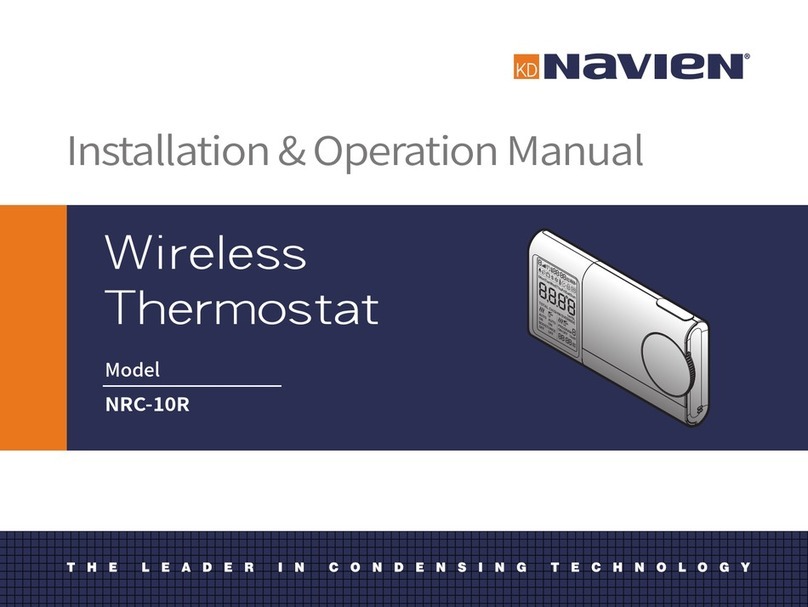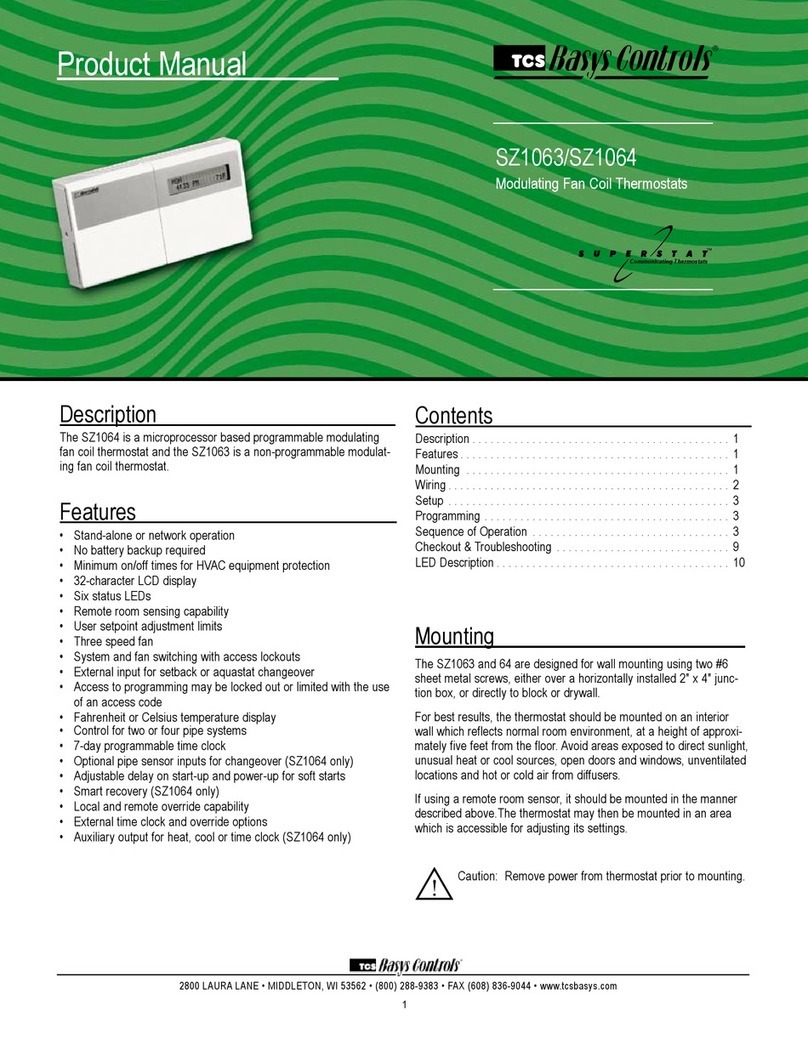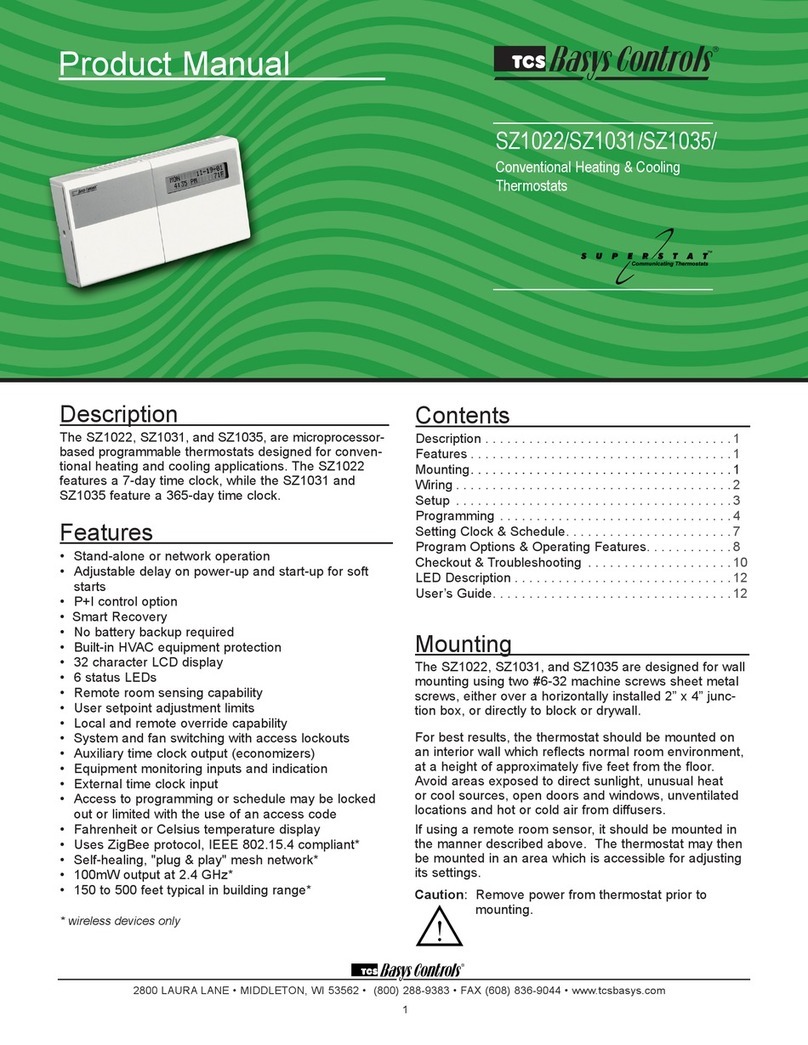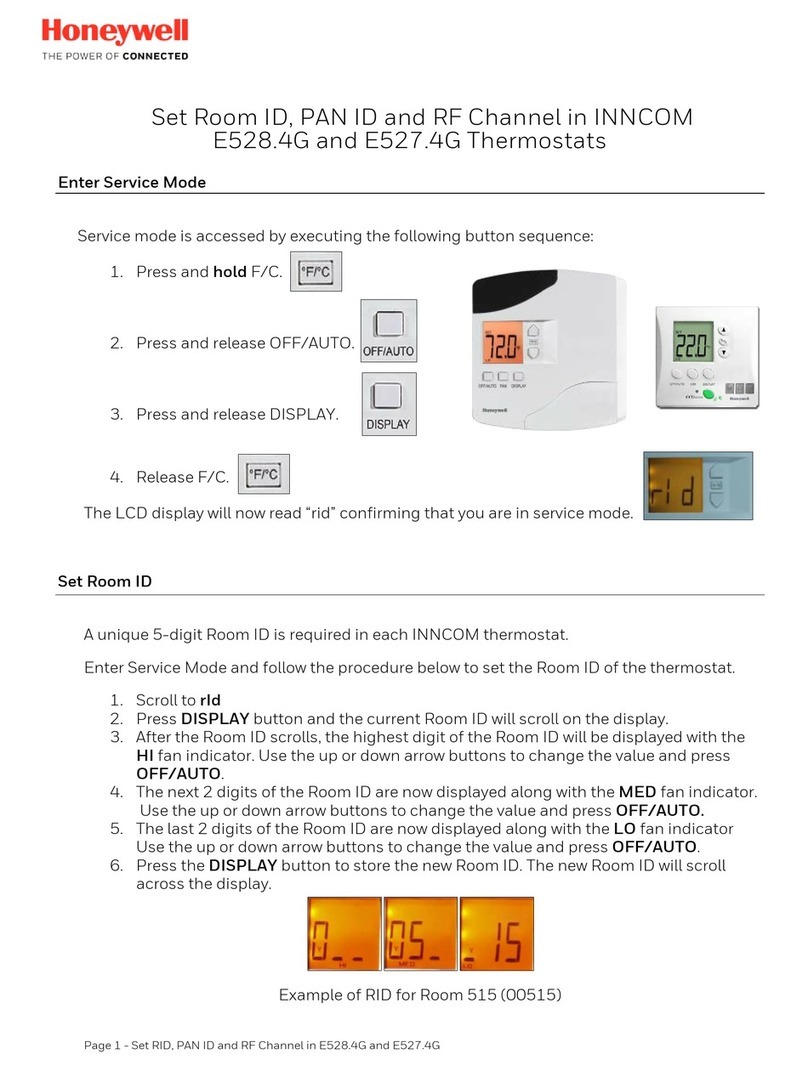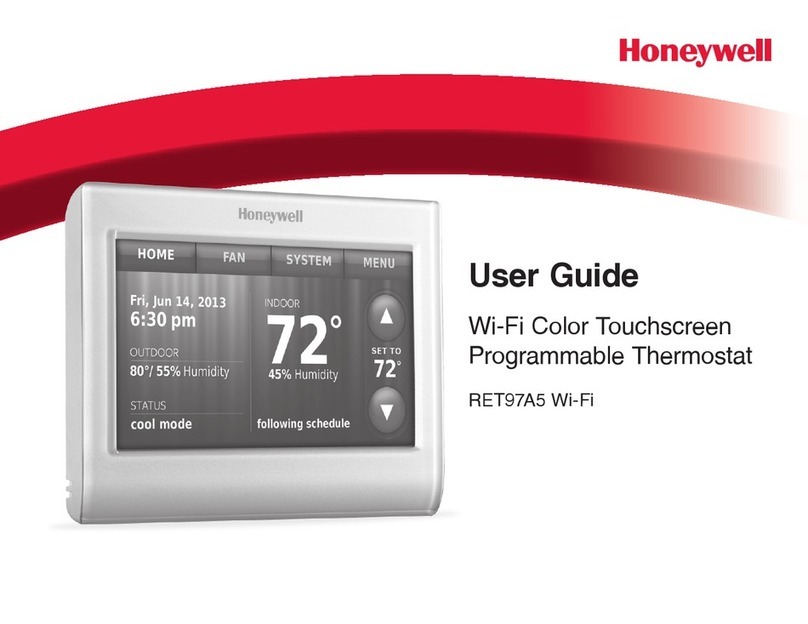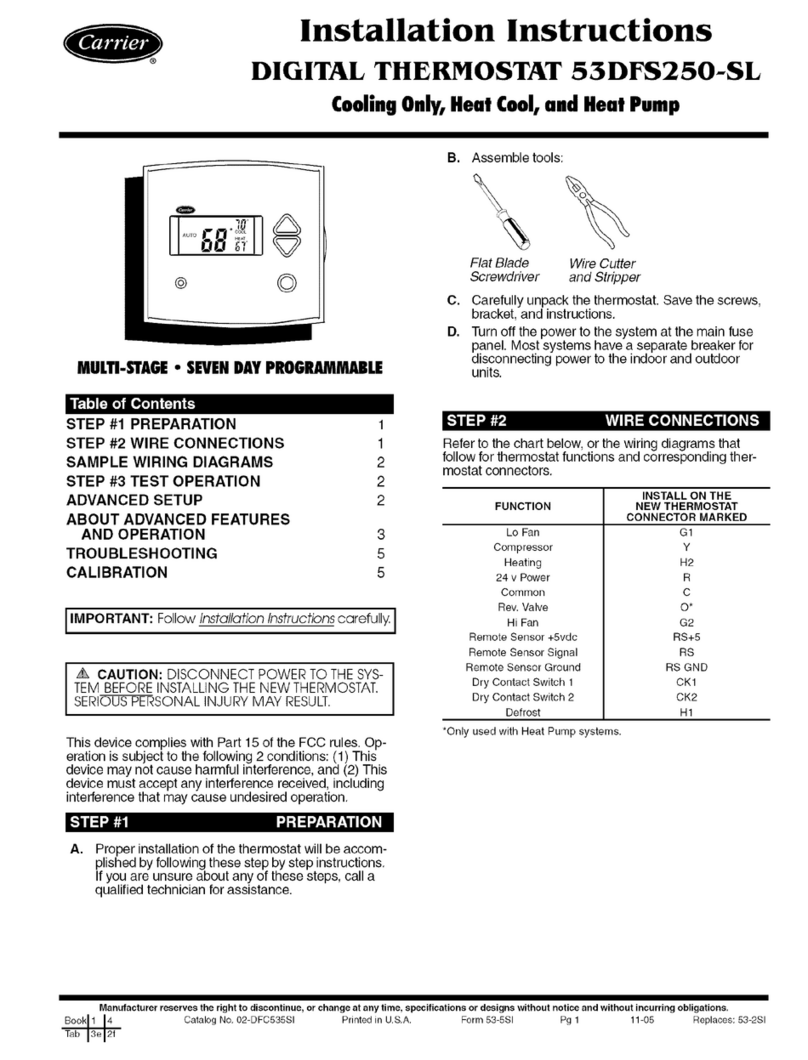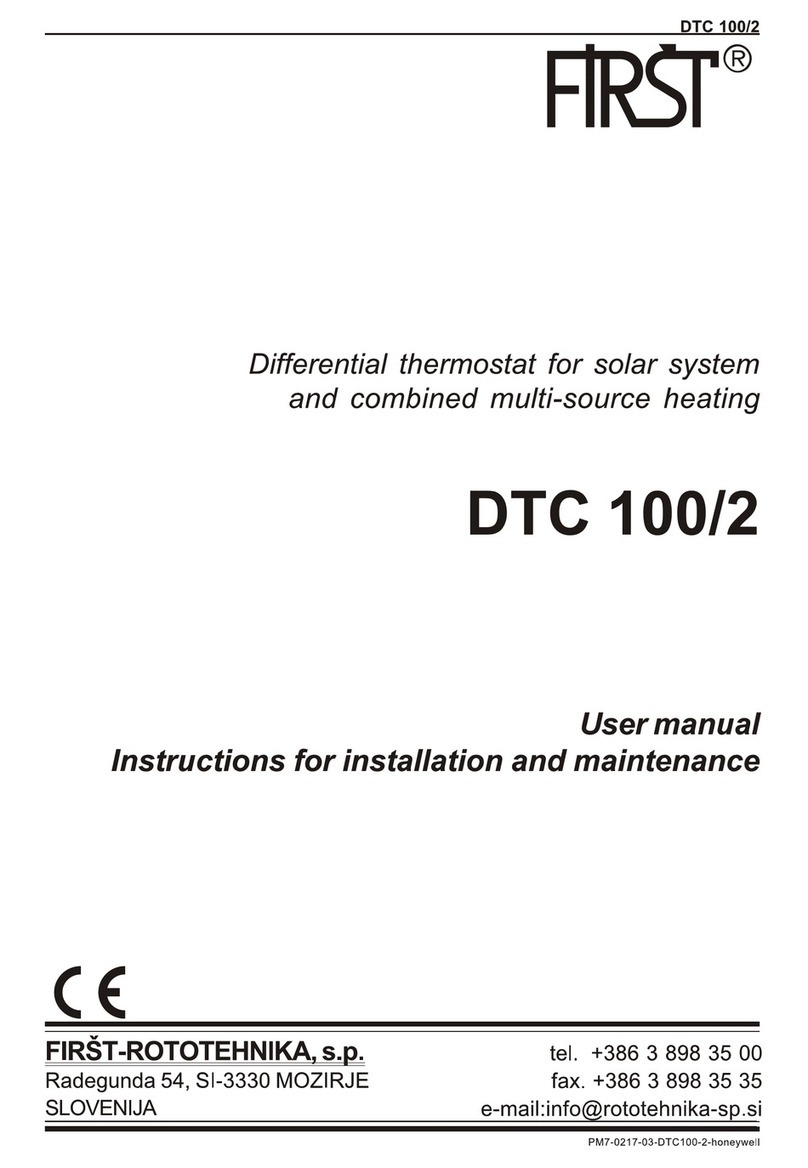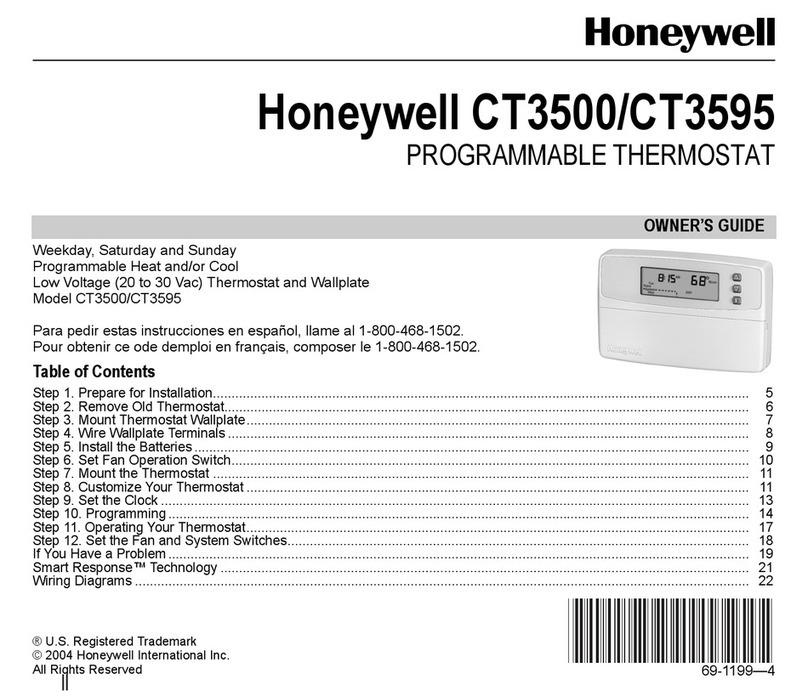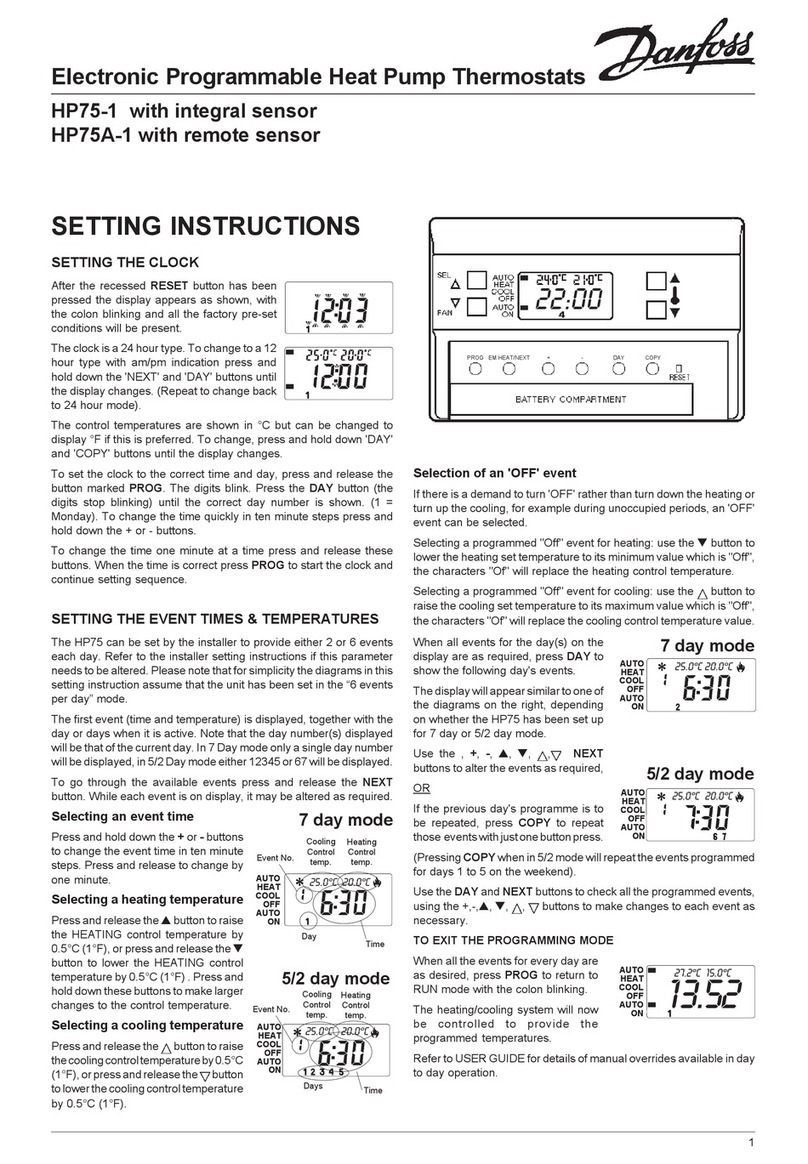2800 LAURA LANE • MIDDLETON, WI 53562 • (800) 288-9383 • FAX (608) 836-9044 • www.tcsbasys.com
8
Operation
UNOCCUPIED SETBACK
The SZ1022N and SZ1024N operate in either an occupied or
unoccupied mode. During the occupied mode, the occupied
heating and cooling setpoints will be maintained, and the fan
will operate according to its occupied setting. During the
unoccupied mode, the unoccupied heating and cooling
setpoints will be maintained, and the fan will operate
according to its unoccupied setting. The occupied LED will
be lit when the unit is operating in the occupied mode.
The occupied schedule may be set utilizing the internal time
clock or DI3 may be used with an external time clock,
whereas when DI3 is closed, the unit is in the occupied mode.
The Smart Recovery function is disabled when DI3 is used
for external time clock.
OVERRIDE
A timed override is available on the face or through
momentary contacts. The amount of time the unit will be
overridden is set from 0 to 255 minutes in the programming.
This override only activates when the thermostat is operating
in the unoccupied mode. Both the software and the service
button allows you to view the time remaining in the override
mode. If the occupant desires to return the thermostat to
unoccupied operation before that time interval is up, they may
press the button on the face or the momentary contact again.
Continuous override is available through the DI3 contact or
the software. If DI3 is set to external override, the unit will be
in the occupied mode whenever the DI3 contact is closed.
When using this option, the timed override may still be
activated.
The software allows you to override the thermostat by putting
the override parameter into the remote mode, and thus
disabling the timed override.
SETBACK AND OVERRIDE APPLICATIONS
In most applications, it is desired to maintain a regular
schedule, and allow timed override with the button on the
face or with a remote momentary contact.
To allow a regular schedule, and also automatically override
with the use of occupancy or light sensor, set DI3 to override
and set it up so that the contact is closed when you want the
override.
For applications where a room might not be used on a regular
schedule, such as conference rooms, set DI3 to time clock
and close the contact when you want the room occupied, such
as with a switch or wind-up timer. If each occupancy period
is about the same, (theaters, meetings) another option is to set
the DI3 to time clock, and use the timed override button to
put the unit in occupied mode.
To make the unit always occupied, set DI3 to time clock and
short the DI3 terminal to ground.
DISCHARGE AIR TEMPERATURE SENSING
The SZ1022N and SZ1024N accept a remote discharge air
sensor (TS1002) for monitoring purposes. (See setup
instructions for dipswitch placement for this option.)
Choose YES in programming screen #32 only if you are
using a discharge air sensor and you want to enable the
discharge air temperature high and low limit functions. If NO
is chosen, the discharge air is still monitored.
When the function is enabled, a HIGH LIMIT and LOW
LIMIT are entered in steps #33 and #34. If the HIGH LIMIT
is reached, the fan and heating stages will be turned off and
will remain off until the discharge air temperature falls 3°
below that limit. If the LOW LIMIT is reached, the fan and
cooling stages will be turned off and will remain off until the
discharge air rises 3° above that limit. When either limit is
reached, the service LED will be on until normal operation
resumes.
The discharge air span is 0 to 150 °F (-17.8 to 65.6 °C).
FAN PROVING
The SZ1022N and SZ1024N allow DI1 to be set for fan
proving to protect equipment on fan failure. To utilize this,
input a pressure or current switch which tells when the fan is
running. If the thermostat closes its fan contact, and the DI1
is not closed after thirty seconds, the system will go to OFF,
disabling all outputs, the fan LED will turn off, and the
service LED will be lit until the system is manually reset by
switching the system to a mode other than OFF.
DI2 SETPOINT SHIFT
The SZ1022N and SZ1024N allow DI2 to be set for setpoint
shift for energy demand setback. This is enabled by setting
DI2 to the MONITOR mode. A digital contact that closes
when setback is needed should be wired into DI2. You may
specify a number of degrees such that, when the thermostat is
operating in the occupied mode, and DI2 is closed, the
heating setpoint will be lowered this number of degrees, and
the cooling setpoint will be raised this number of degrees.
The fan will continue to operate according to its occupied
setting. If you are using DI2 as monitor for another purpose,
make sure to set this value to zero.