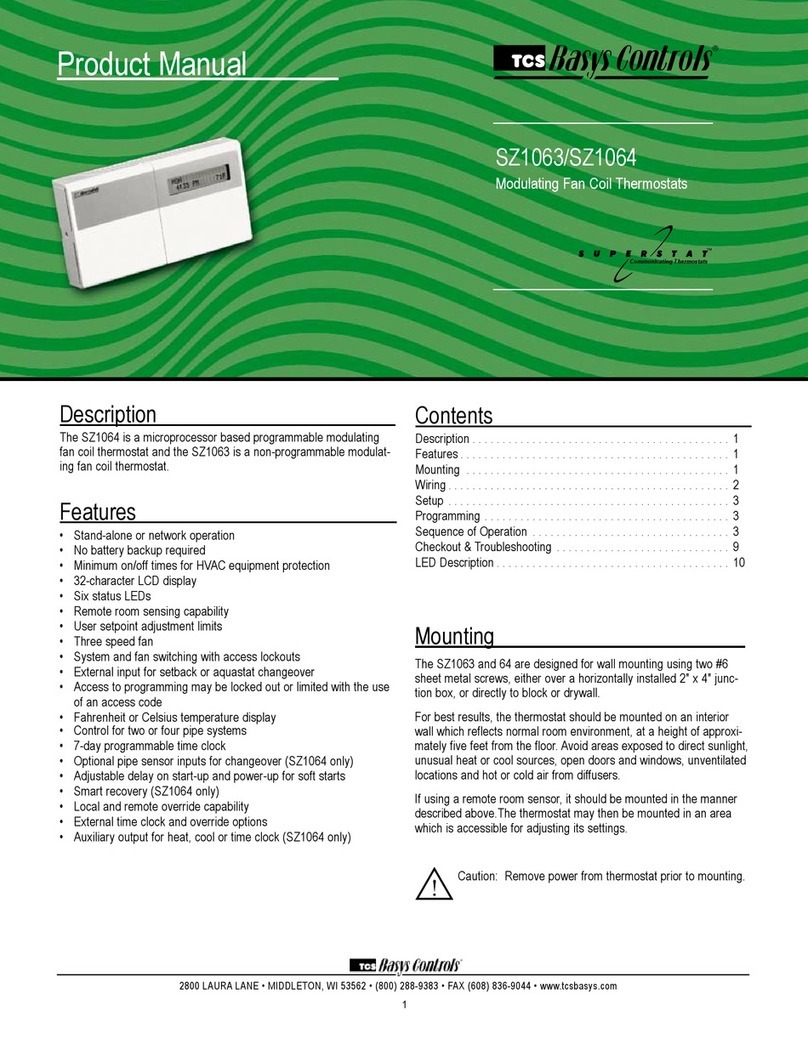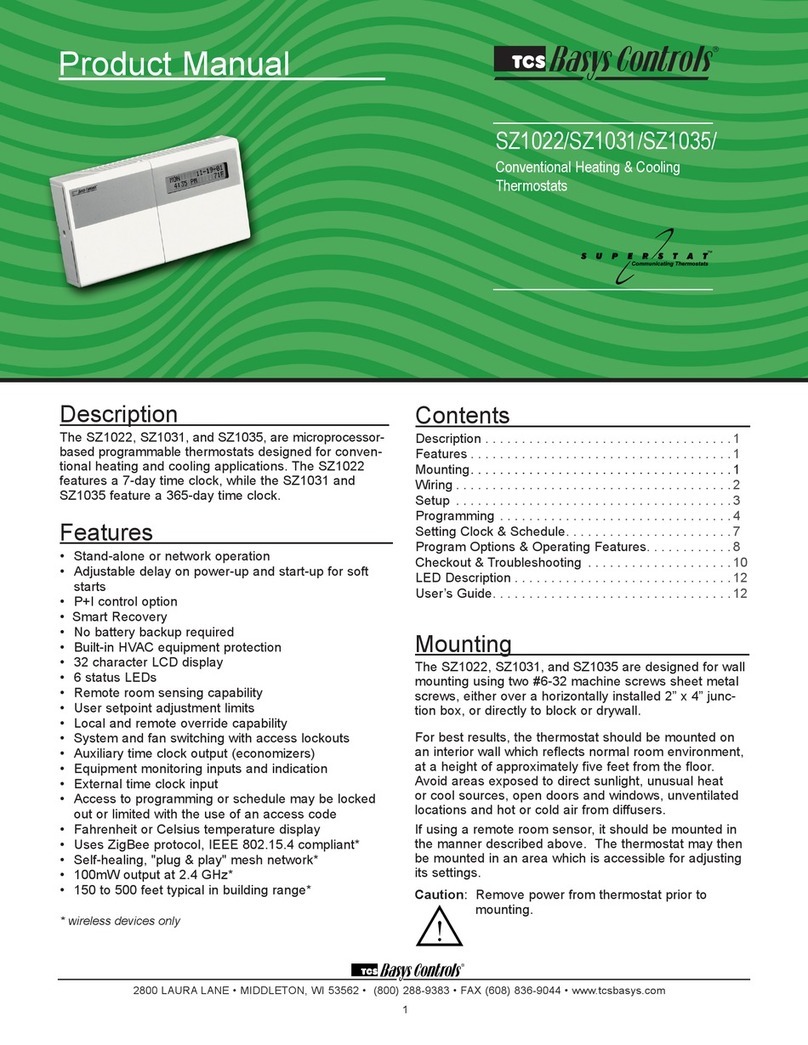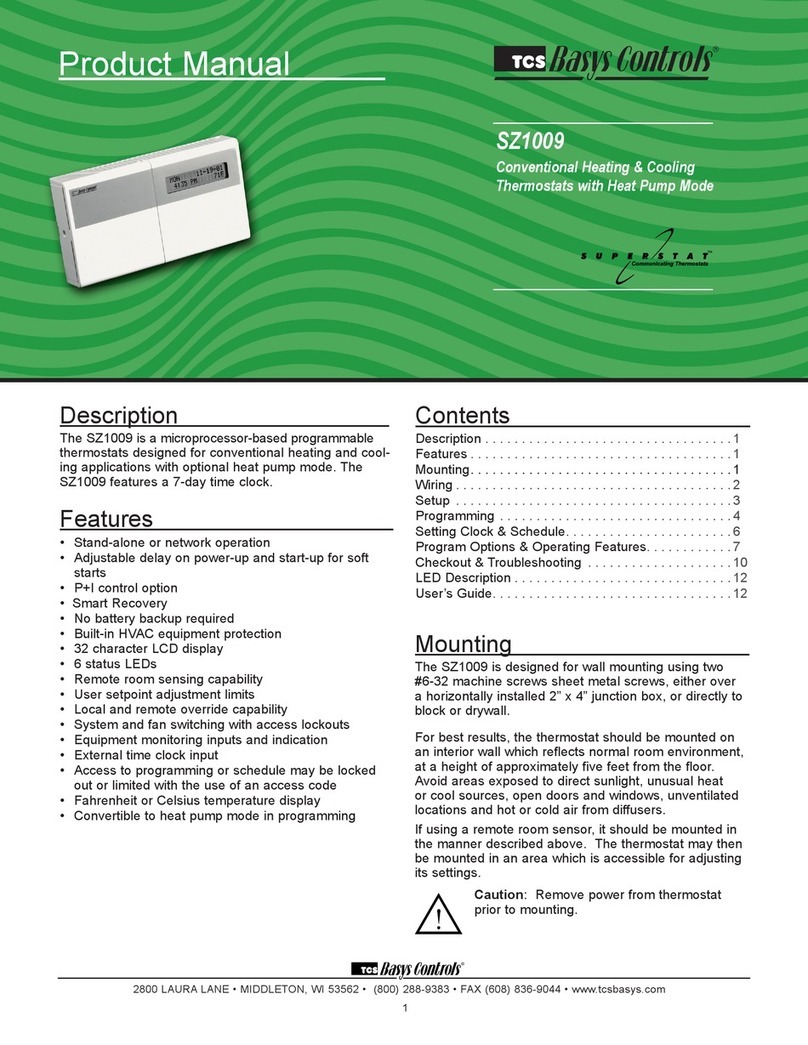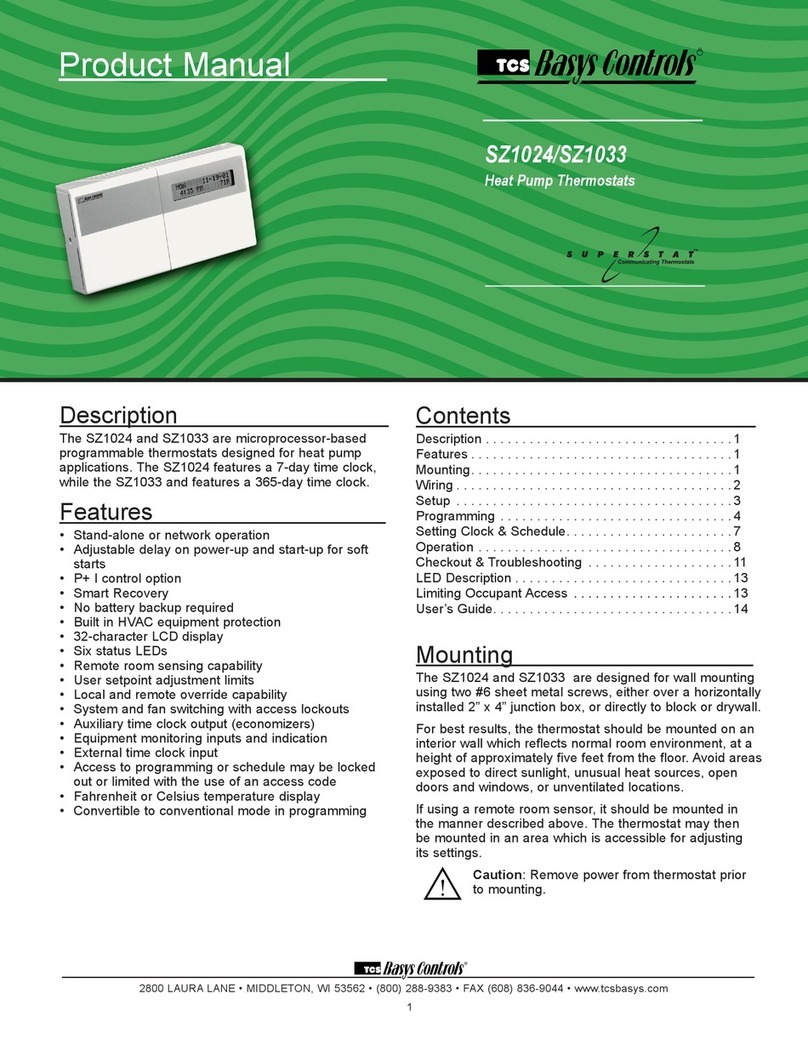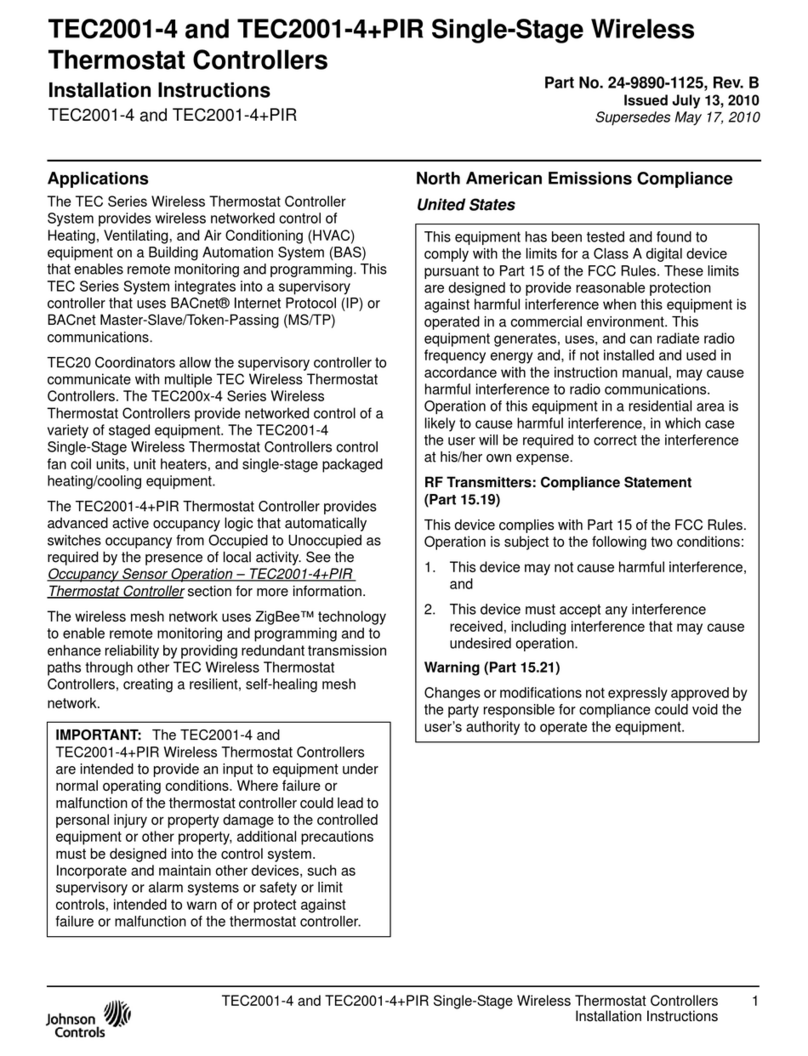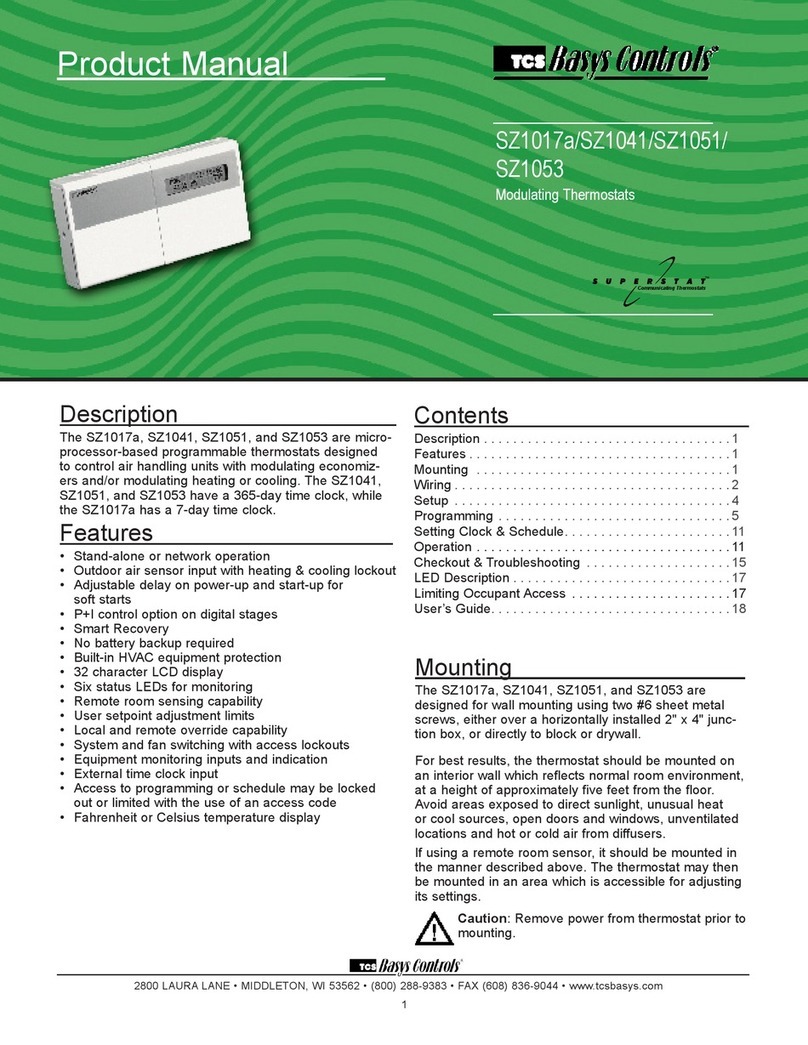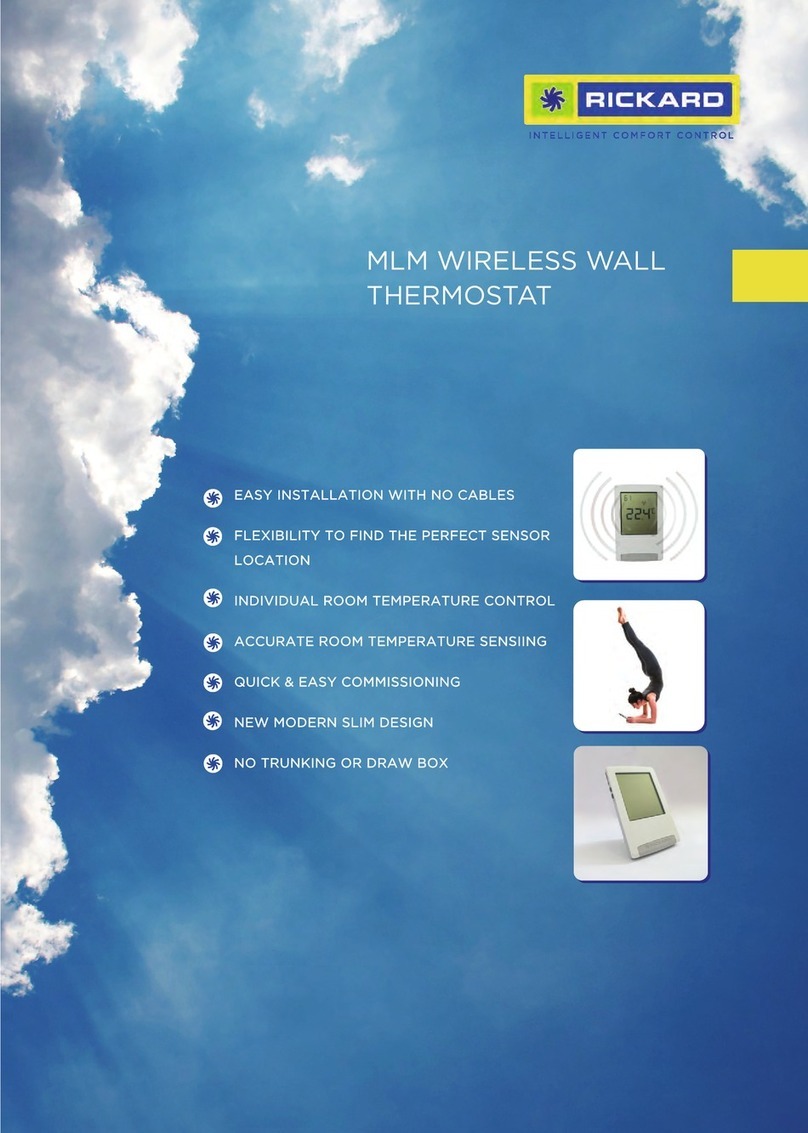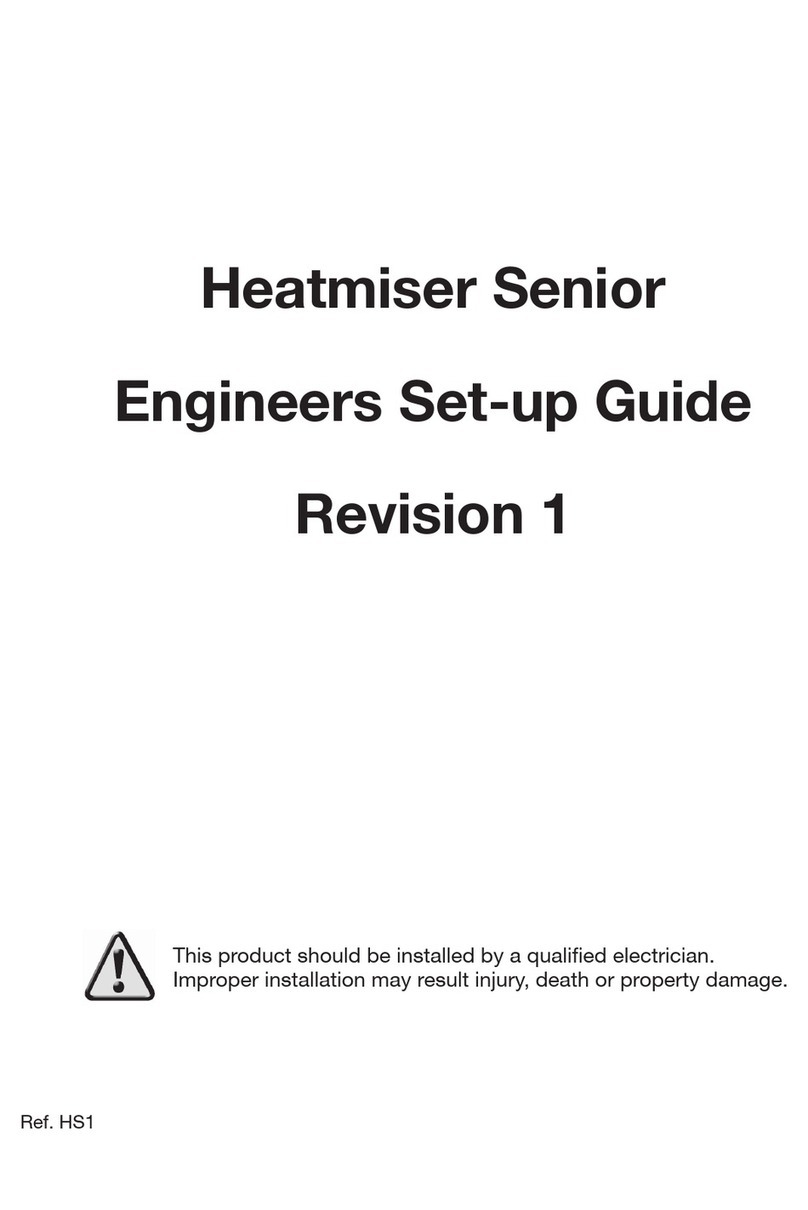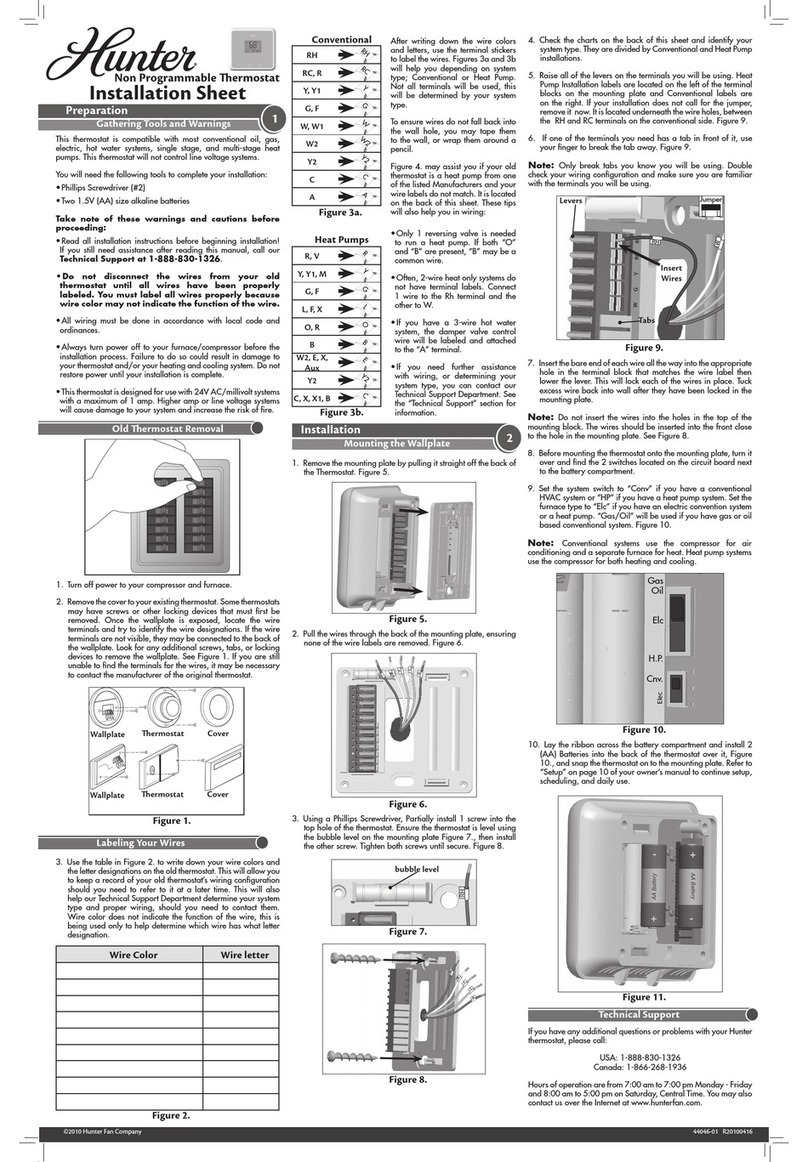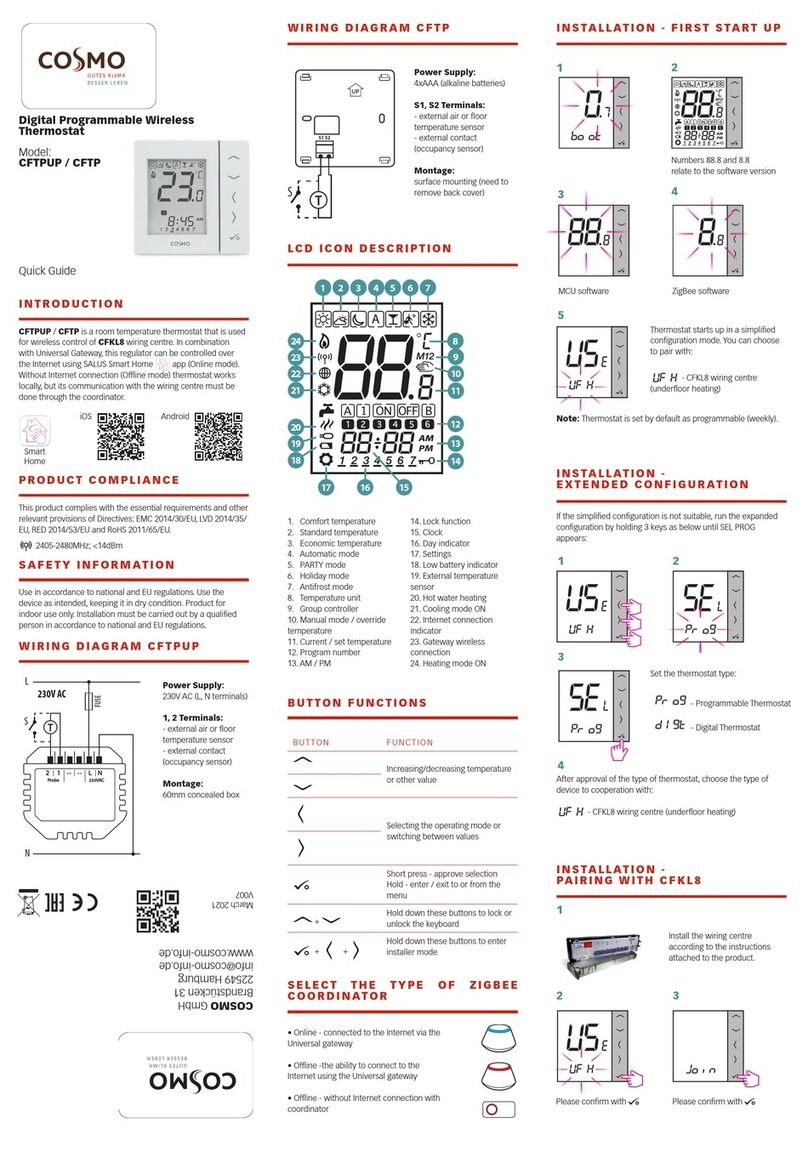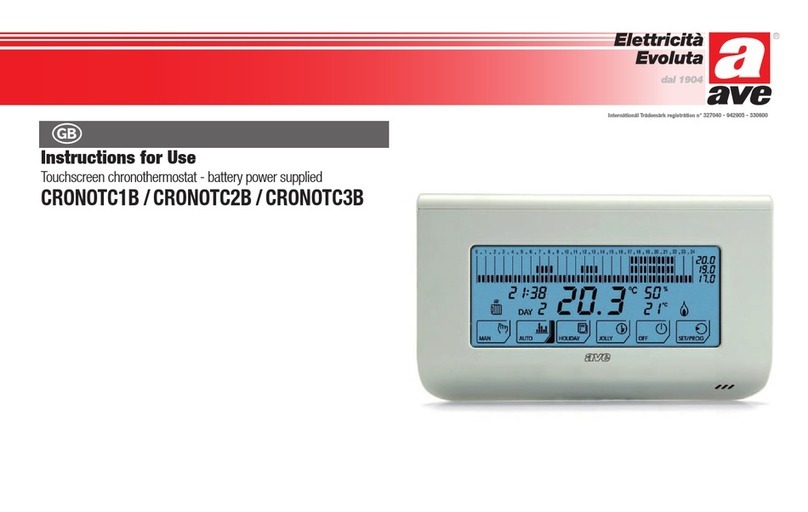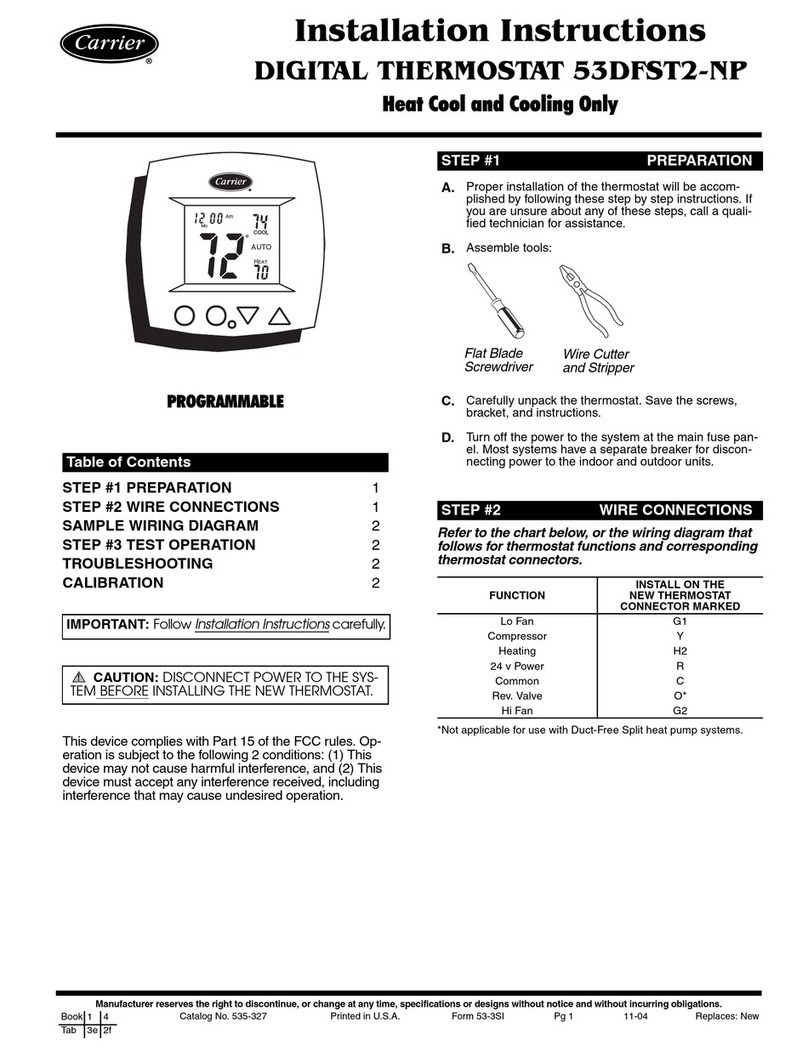R
2800 LAURA LANE • MIDDLETON, WI 53562 • (800) 288-9383 • FAX (608) 836-9044 • www.tcsbasys.com
9
Operation
UNOCCUPIED SETBACK
The SZ1041a operates in either an occupied or unoc-
cupied mode. During the occupied mode, the occupied
heating and cooling setpoints will be maintained, and
the fan will operate according to its occupied setting.
During the unoccupied mode, the unoccupied heating
and cooling setpoints will be maintained, and the fan
will operate according to its unoccupied setting. The
occupied LED will be lit when the unit is operating in the
occupied mode.
The occupied schedule may be set utilizing the internal
time clock or DI3 may be used with an external time
clock, whereas when DI3 is closed, the unit is in the
occupied mode. The Smart Recovery function is dis-
abled when DI3 is used for external time clock.
OVERRIDE
A timed override is available using the button on the
face of the thermostat or through momentary contacts
wired into the OVR terminal. The amount of time the
unit will be overridden is set from 0 to 255 minutes in
the programming screen. This override behaves differ-
ently depending on the mode the thermostat is operating
in (occupied or unoccupied) and the options that have
been enabled within the software.
In standard mode, the override only activates in unoc-
cupied mode and takes the thermostat into occupied
mode. If "Override for Occupied Period" is enabled using
the software, the override also activates in occupied
mode and takes the thermostat into unoccupied mode.
In either case, you are able to view the time remain-
ing in the override period both within the software and
by using the service button to scroll through the status
screens. If the occupant desires to return the thermostat
to unoccupied or occupied operation (depending on how
the override was used) before the override time remain-
ing elapses, they may press the override button again.
Additionally, an "Override Hold" feature is built into the
thermostats. When in unoccupied mode, pressing the
override once and then pressing/holding it for 5 seconds
puts the thermostat into a "hold” mode (the override
LED on the thermostat will flash quickly to confirm the
mode change). In this mode, the override setpoints are
used until the next occupied period is reached or until
the thermostat is manually taken out of the "hold" mode
by pressing the override button again. This feature
also works when the "Override for Occupied Period" is
enabled BUT starting from the occupied mode and hold-
ing the thermostat in the unoccupied state.
A continuous override is available through the DI3 con-
tact or the software. If DI3 is set to external override, the
unit will be in the occupied mode whenever the DI3 con-
tact is closed. When using this option, the timed override
may still be activated.
SETBACK AND OVERRIDE APPLICATIONS
In most applications, it is desired to maintain a regular
schedule, and allow timed overrides with the button on
the face or with a remote momentary contact.
To allow a regular schedule, and also automatically override
with the use of occupancy or light sensor, set DI3 to exter-
nal override and set it up so that the contact is closed when
you want the override.
For applications where a room might not be used on a
regular schedule, such as conference rooms, set DI3
to external time clock and close the contact when you
want the room occupied, such as with a switch or wind-
up timer. If each occupancy period is about the same,
(theaters, meetings) another option is to set the DI3 to
external time clock, and use the timed override button to
put the unit in occupied mode.
To make the unit always occupied, set DI3 to external
time clock and short the DI3 terminal to ground.
DISCHARGE AIR TEMPERATURE SENSING
The SZ1041a accepts a remote discharge air sensor
for monitoring purposes. (See setup instructions for dip-
switch placement for this option.)
Choose YES in programming screen #40 only if you
have a discharge air sensor installed and you want the
SZ1041a to use its built-in economizer functions. If NO
is chosen, the discharge air is still monitored. You must
also have an outdoor air sensor installed for economizer
operation. The discharge air span is 0 to 150°F (-17.8 to
65.6°C).
In programming screen #61, Discharge Air Low Limit.
This control is based on Space or Discharge air. As
the Discharge Air Temperture falls below the Discharge
Air Low Limit, the AO will modulate to maintain this
Discharge Air Low Limit setting.
In programming screen #62, Discharge Air High Limit.
This control is based on Space or Discharge Air. As
the Discharge Air Temperature exceeds the Discharge
Air Hight Limit, the AO will modulate to mai ntain the
Discharge Air Hight Limit setting.
In programming screen #63, Discharge Air Limit PB. This
value is used in conjunction when the Discharge Air Low
& High Limits are exceeded based on the information
above.
DISCHARGE AIR RESET
To use the discharge air reset function, a discharge air
sensor must be installed. In programming step #41, the
discharge air sensor must be enabled. In programming
step #49 the control must be based on DISCHARGE air.
In programming screen #50, you are asked whether to
enable heating low limit. This control is based on dis-
charge air. When the space reaches the Heat setpoint,
the Discharge Air Low Limit is the new Discharge set-
point.
In programming screen #51, you are asked to enter a
discharge air setpoint. The discharge air temperature will