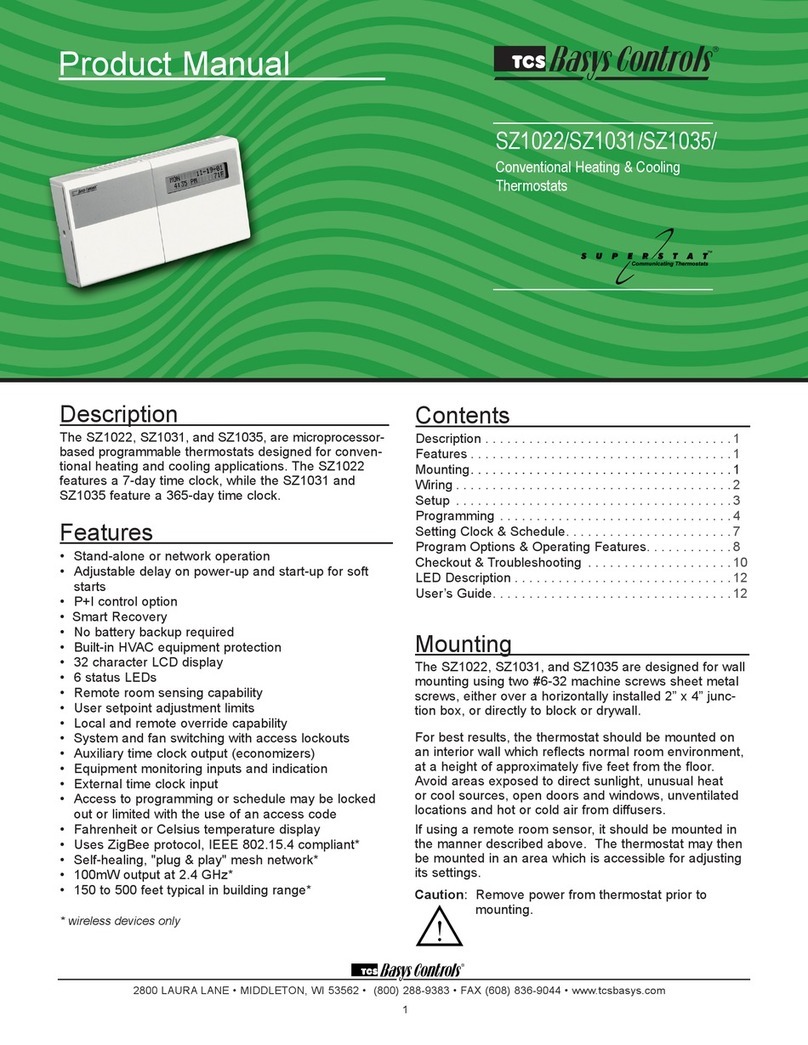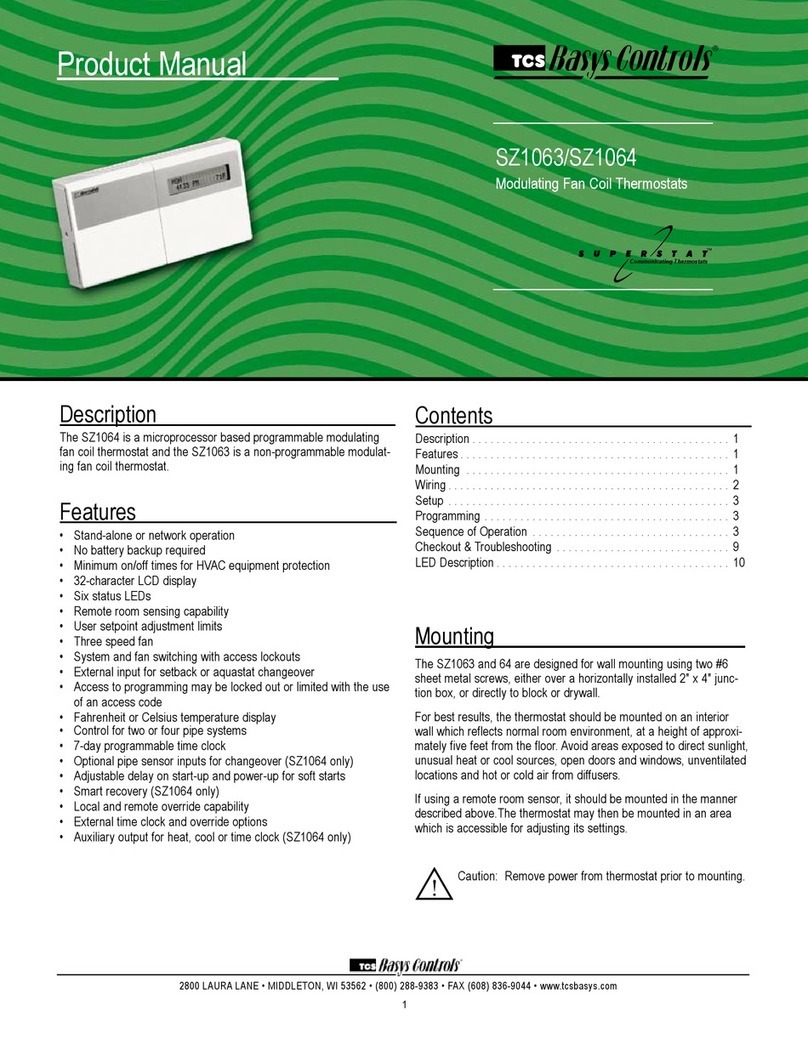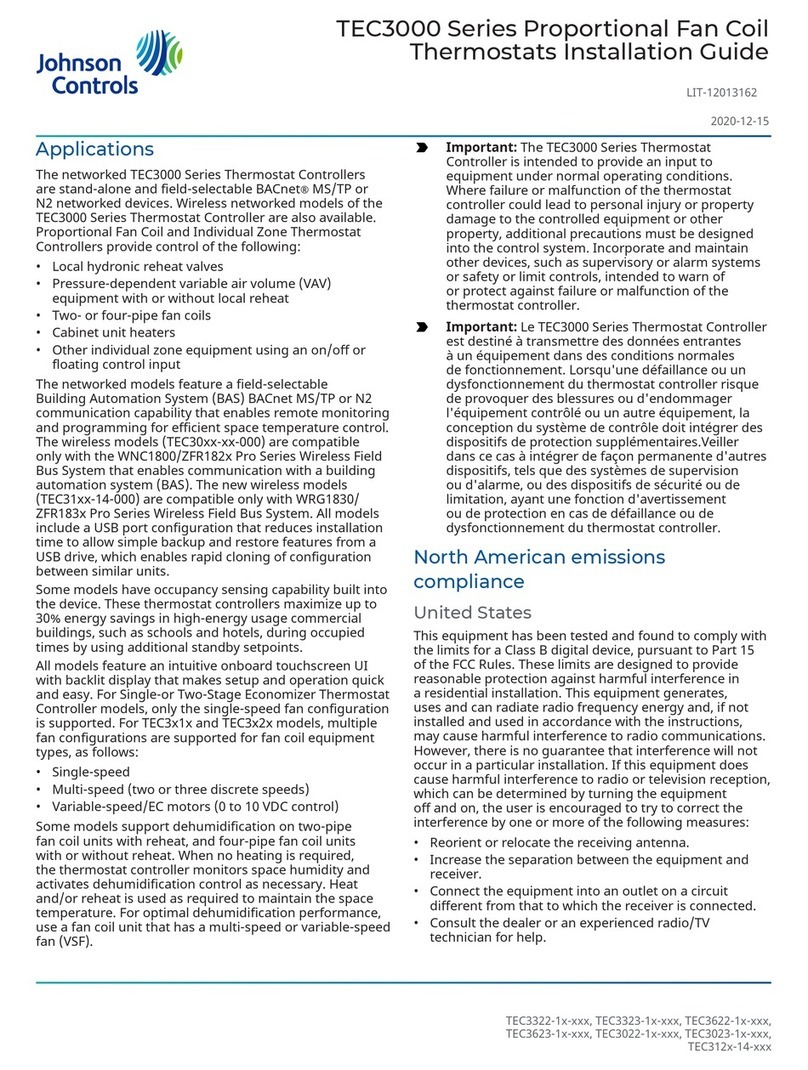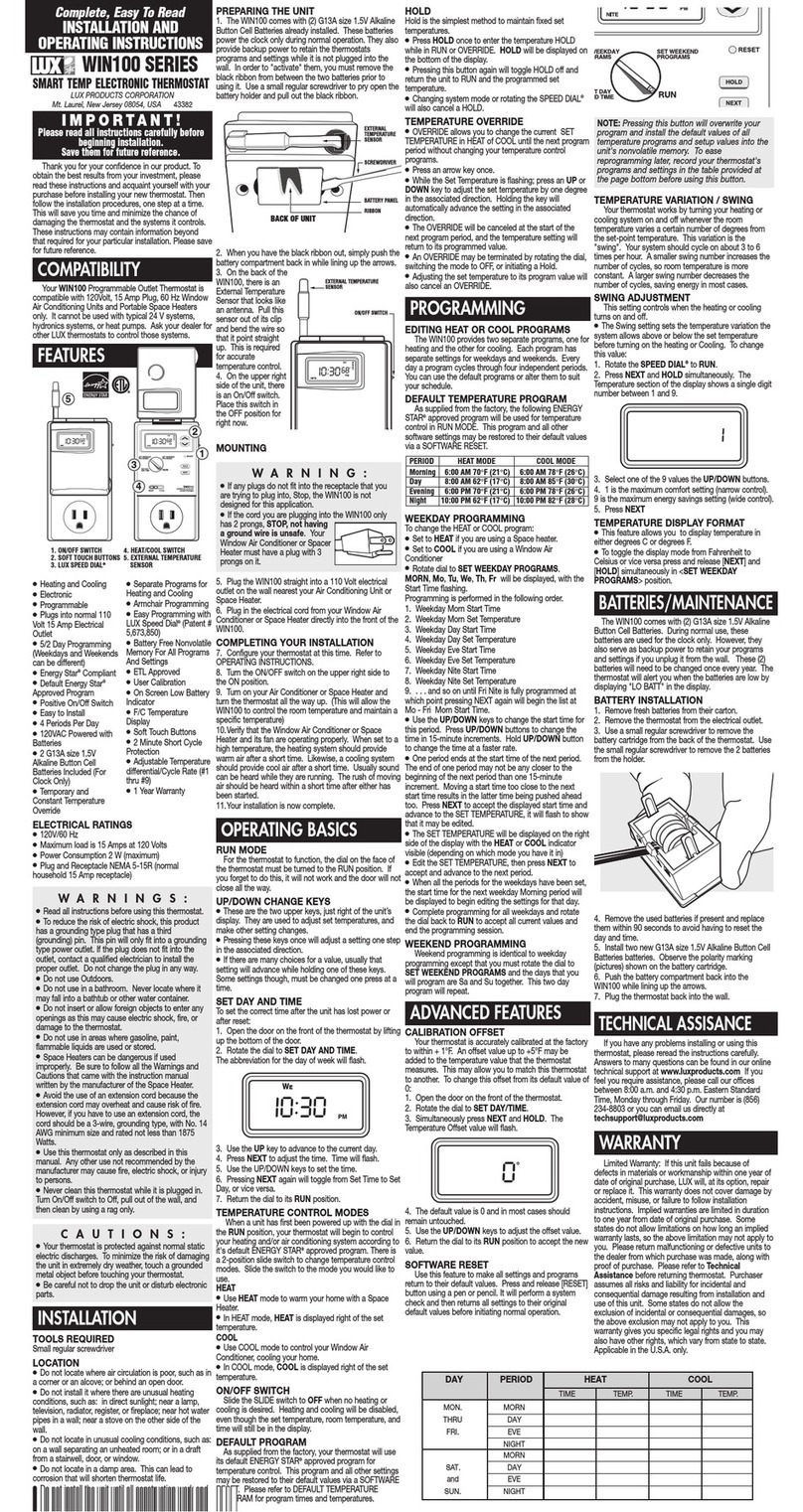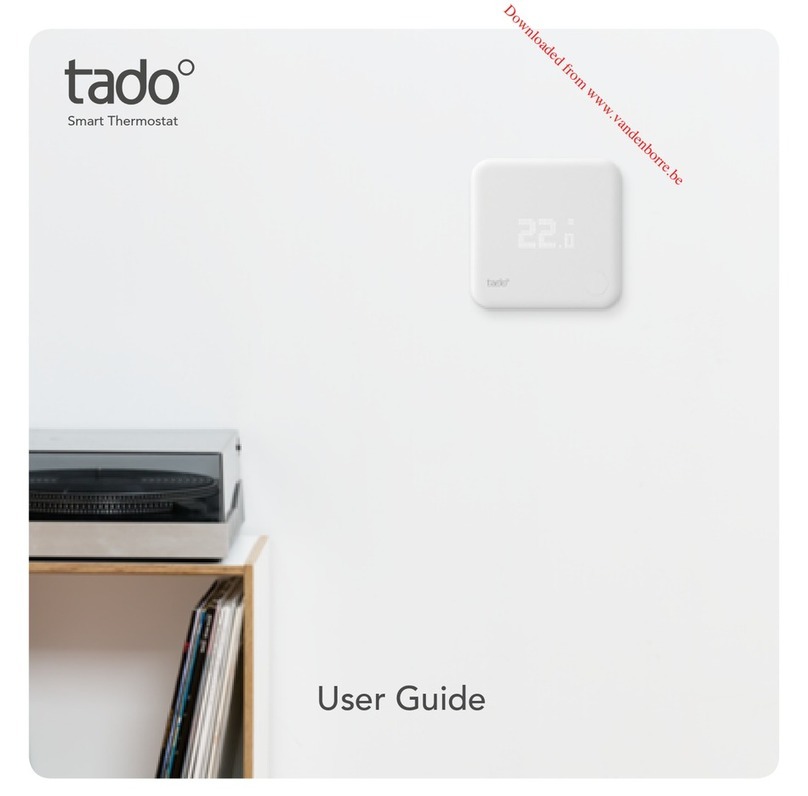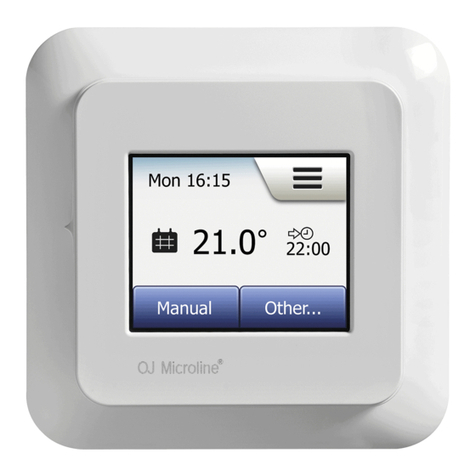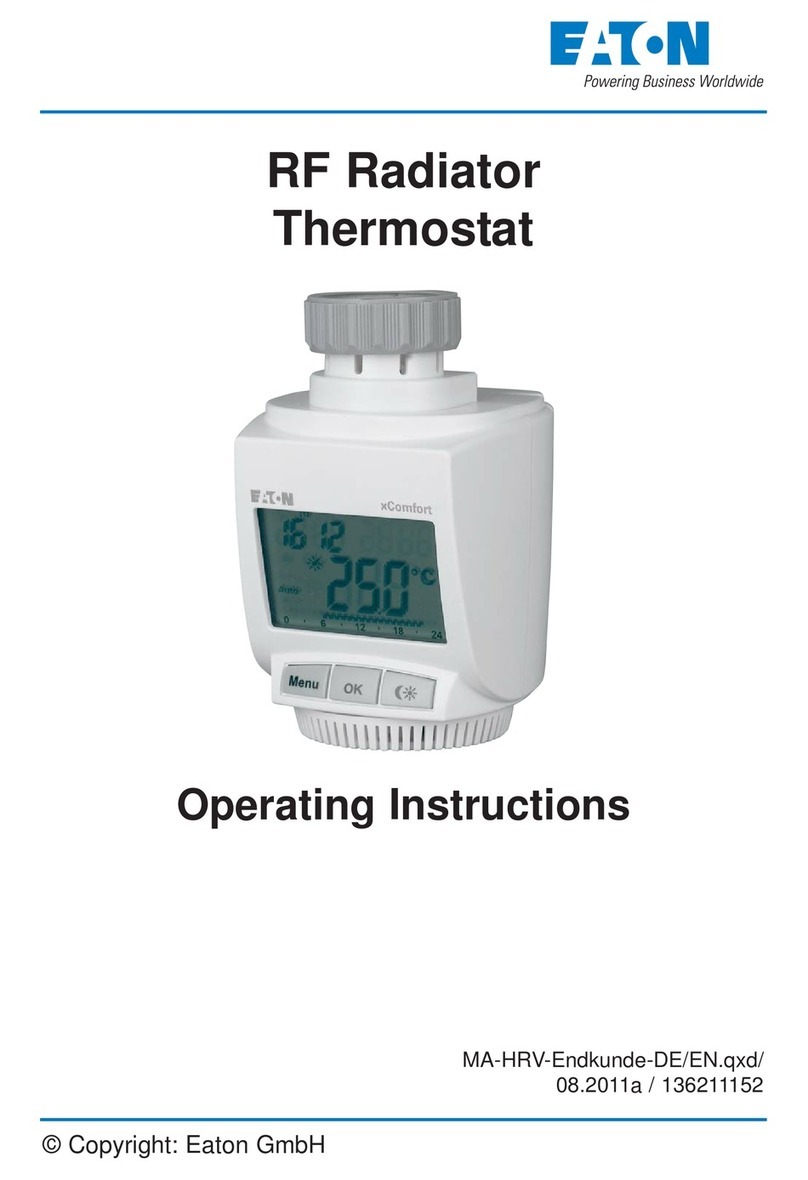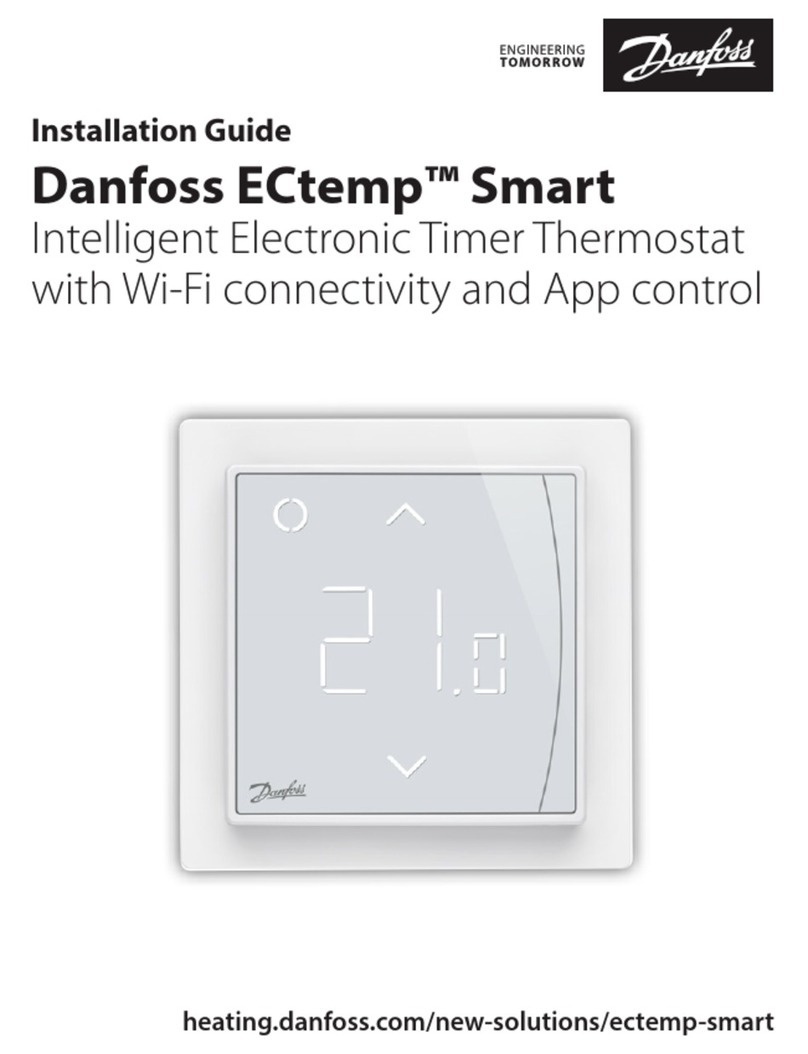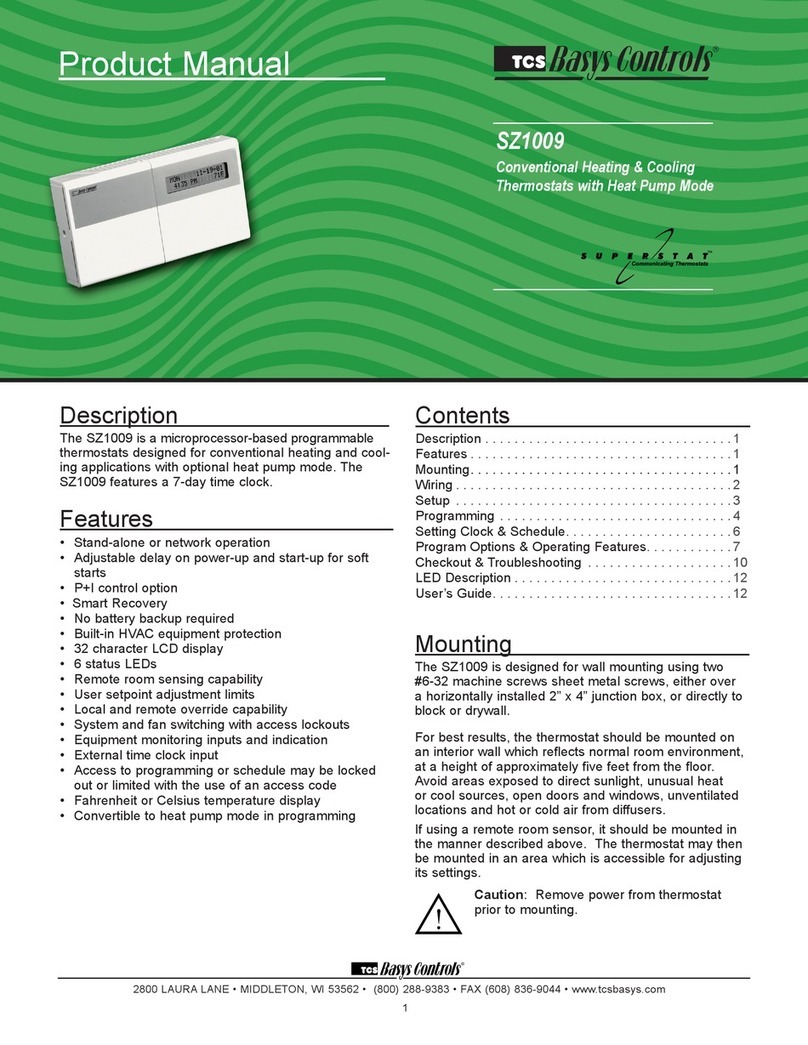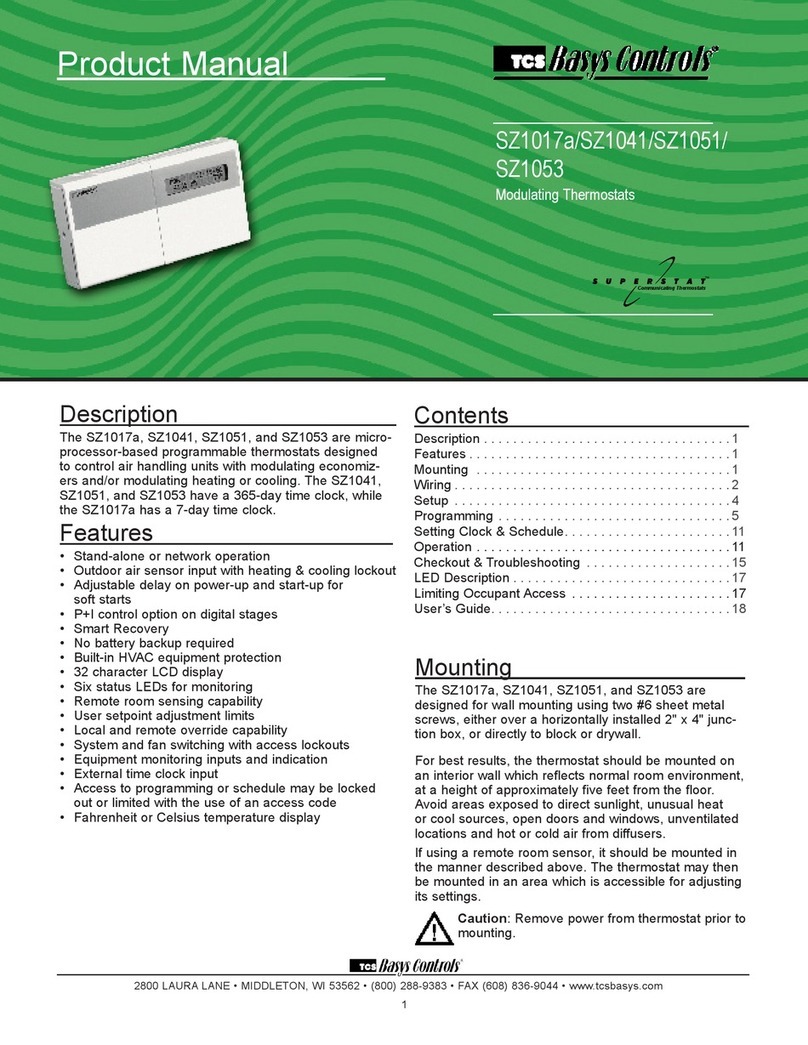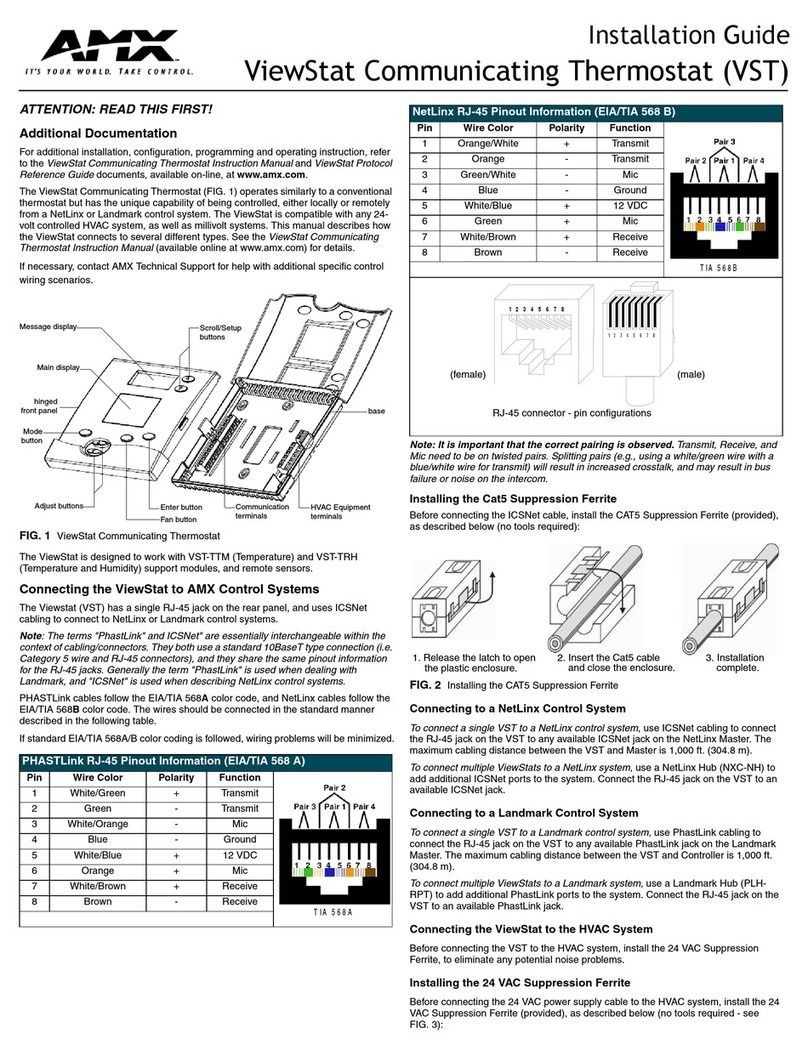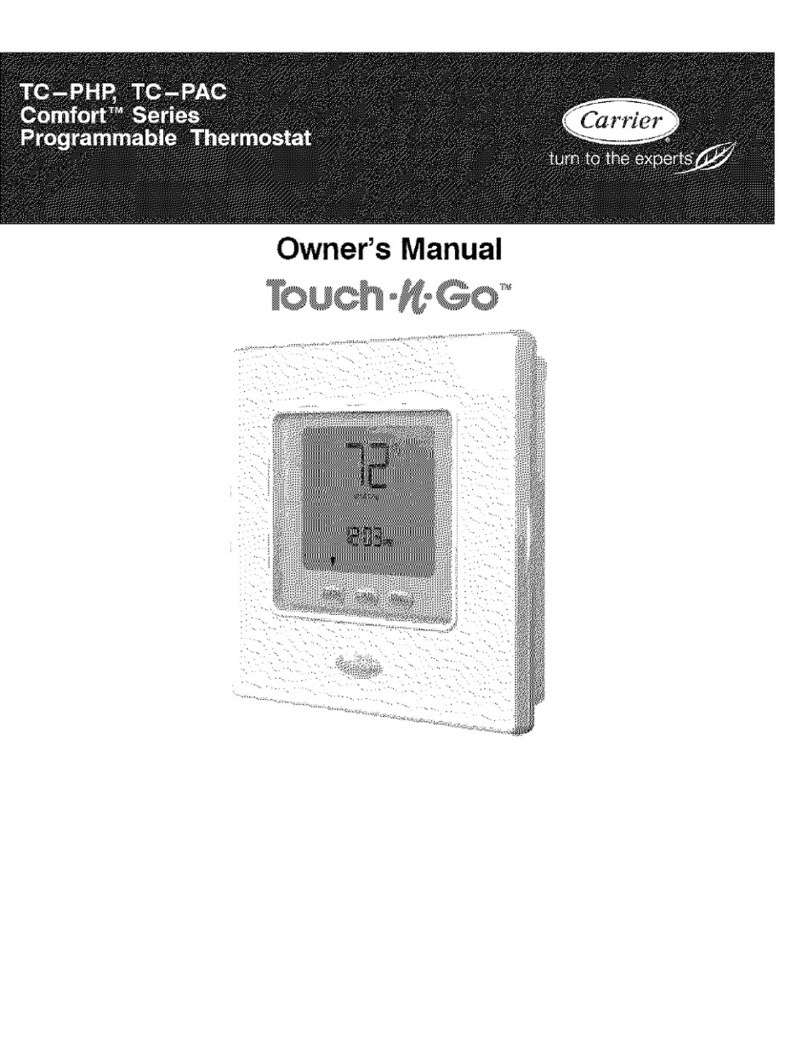2800 LAURA LANE • MIDDLETON, WI 53562 • (800) 288-9383 • FAX (608) 836-9044 • www.tcsbasys.com
9
tus screens. If the occupant desires to return the ther-
mostat to unoccupied or occupied operation (depending
on how the override was used) before the override time
remaining elapses, they may press the override button
again.
Additionally, an "Override Hold" feature is built into the
thermostats. When in unoccupied mode, pressing the
override once and then pressing/holding it for 5 seconds
puts the thermostat into a "hold” mode (the override
LED on the thermostat will flash quickly to confirm the
mode change). In this mode, the override setpoints are
used until the next occupied period is reached or until
the thermostat is manually taken out of the "hold" mode
by pressing the override button again. This feature
also works when the "Override for Occupied Period" is
enabled BUT starting from the occupied mode and hold-
ing the thermostat in the unoccupied state.
A continuous override is available through the DI3 con-
tact or the software. If DI3 is set to external override, the
unit will be in the occupied mode whenever the DI3 con-
tact is closed. When using this option, the timed over-
ride may still be activated.
SETBACK AND OVERRIDE APPLICATIONS
In most applications, it is desired to maintain a regular
schedule, and allow timed override with the button on
the face or with a remote momentary contact.
To allow a regular schedule, and also automatically
override with the use of an occupancy or light sensor,
set DI3 to external override and set it up so that the
contact is closed when you want the override.
For applications where a room might not be used on a
regular schedule, such as conference rooms, set DI3
to external time clock and close the contact when you
want the room occupied, such as with a switch or wind-
up timer. If each occupancy period is about the same,
(theaters, meetings) another option is to set the DI3 to
external time clock, and use the timed override button to
put the unit in occupied mode.
To make the unit always occupied, set DI3 to external
time clock and short the DI3 terminal to ground.
DISCHARGE AIR TEMPERATURE SENSING
The SZ1024 and SZ1033 accept a remote discharge air
sensor for monitoring purposes. (See setup instruc-
tions for dipswitch placement for this option.)
Choose YES in programming screen #32 only if you are
using a discharge air sensor and you want to enable the
discharge air temperature high and low limit functions. If
NO is chosen, the discharge air will still be monitored.
When the function is enabled, a HIGH LIMIT and LOW
LIMIT are entered in steps #33 and #34. If the HIGH
LIMIT is reached, the fan and heating stages will be
turned off and will remain off until the discharge air
temperature falls 3° below that limit. If the LOW LIMIT
is reached, the fan and cooling stages will be turned off
and will remain off until the discharge air rises 3° above
that limit. When either limit is reached, the service LED
will be on until normal operation resumes.
The discharge air span is 0°F to 150°F (-17.8°C to
65.6°C).
OUTDOOR AIR TEMPERATURE SENSING
The SZ1033 accepts a remote outdoor temperature sen-
sor for monitoring purposes. (See setup instructions for
dipswitch placement for this option.)
Choose YES in programming screen #35 only if you are
using an outdoor air sensor and you want to enable the
outdoor air heating and cooling lockout functions. If NO
is chosen, the outdoor air will still be monitored.
When the function is enabled, a COOLING LOCKOUT
TEMP and HEATING LOCKOUT TEMP are entered
in steps #36 and #37. If the outdoor temperature falls
below the COOLING LOCKOUT TEMP, all cooling
stages will be locked out and will remain locked out until
the outdoor air temperature rises 2° above the lockout
temperature. If the outdoor temperature rises above the
HEATING LOCKOUT TEMP, all heating stages will be
locked out and will remain locked out until the outdoor
air temperature falls 2° below the lockout temperature.
The outdoor air span is -40°F to 160°F (-40.0°C to
71.1°C). This is the outdoor air heat feature and emer-
gency heat feature.
FAN PROVING
The SZ1024 and SZ1033 allow DI1 to be set for fan
proving to protect equipment on fan failure. To utilize
this function, input a pressure or current switch which
tells when the fan is running. If the thermostat closes its
fan contact, and the DI1 is not closed after thirty sec-
onds, the system will go to OFF, disabling all outputs,
the fan LED will turn off, and the service LED will be lit
until the system is manually reset by switching the sys-
tem to a mode other than OFF.
DI2 SETPOINT SHIFT
The SZ1024 and SZ1033 allow DI2 to be set for set-
point shift for energy demand setback. This is enabled
by setting DI2 to the MONITOR mode. A digital contact
that closes when setback is needed should be wired into
DI2. You may specify a number of degrees such that,
when the thermostat is operating in the occupied mode,
and DI2 is closed, the heating setpoint will be lowered
this number of degrees, and the cooling setpoint will
be raised this number of degrees. The fan will continue
to operate according to its occupied setting. If you are
using DI2 as monitor for another purpose, make sure to
set this value to zero.
STAGE OUTPUT PARAMETERS
The SZ1024 and SZ1033 will control up to two stages
each of compression, and up to two stages of auxiliary
heat. It is recommended that all unused stages be dis-
abled.
For each stage, you may specify an offset and a differ-
ential value. This allows you to adjust the operation of
R