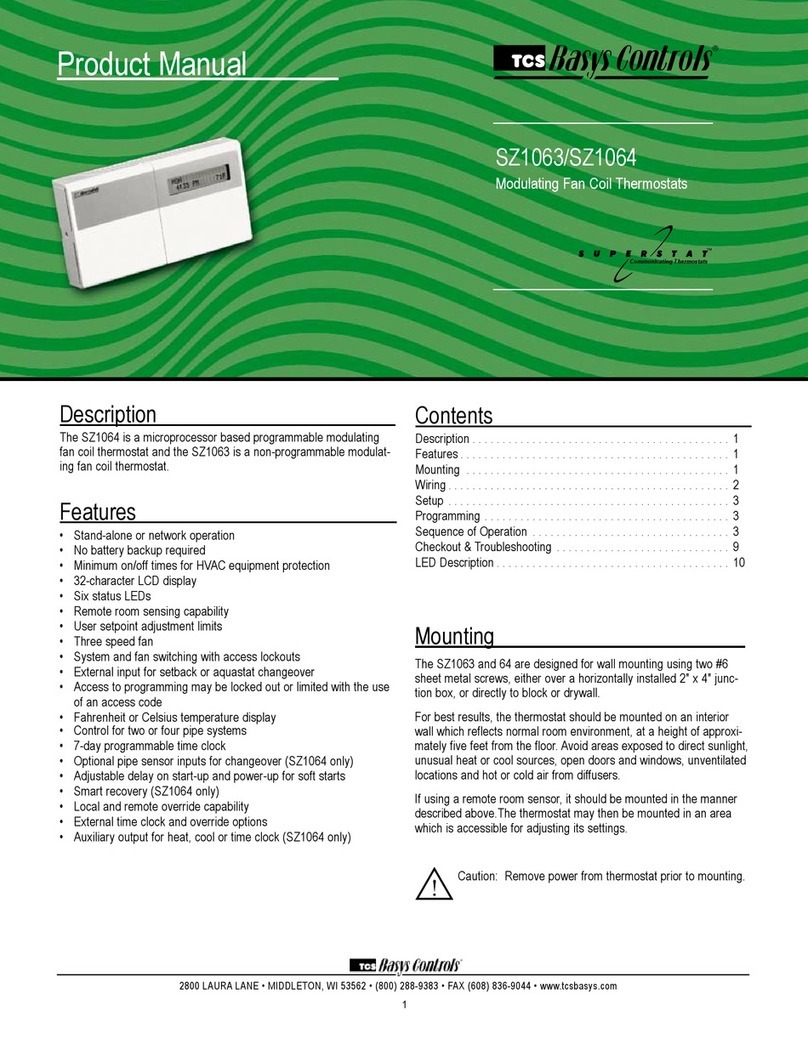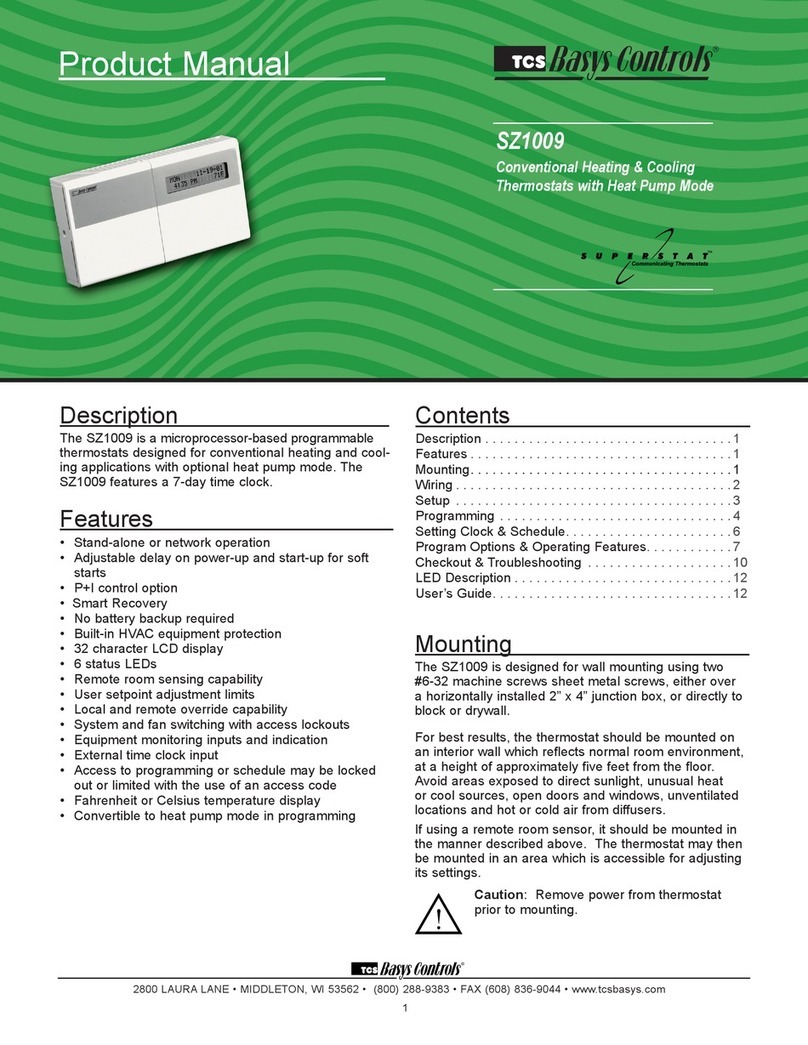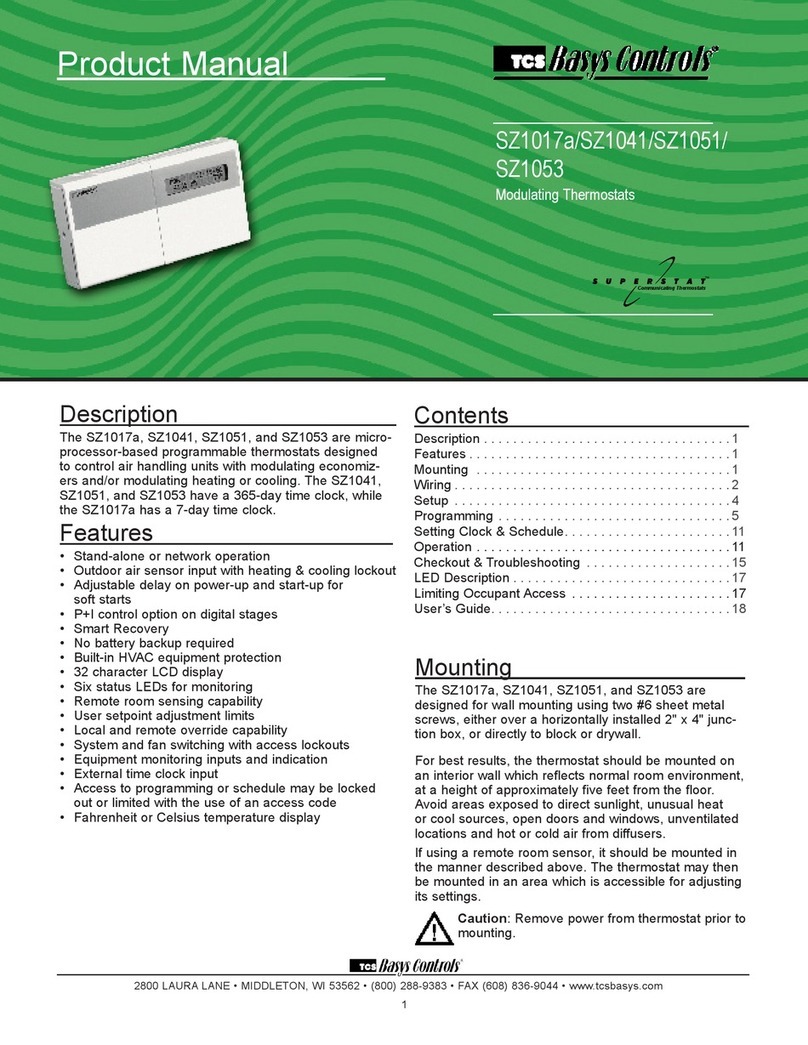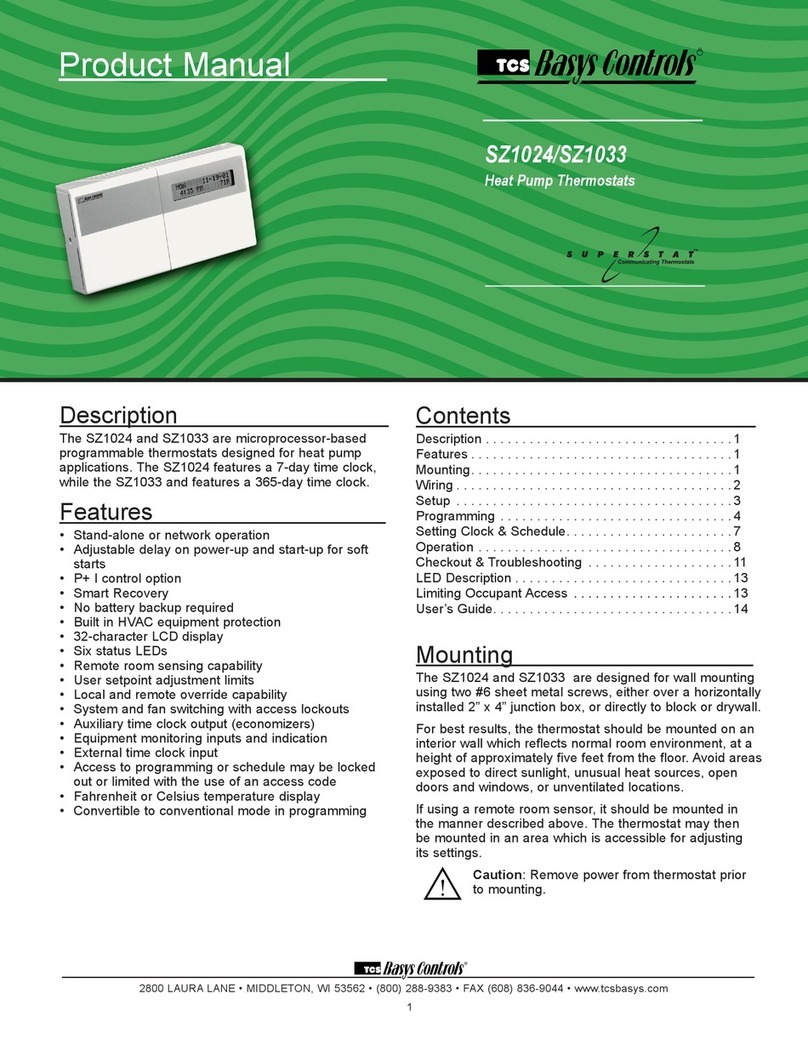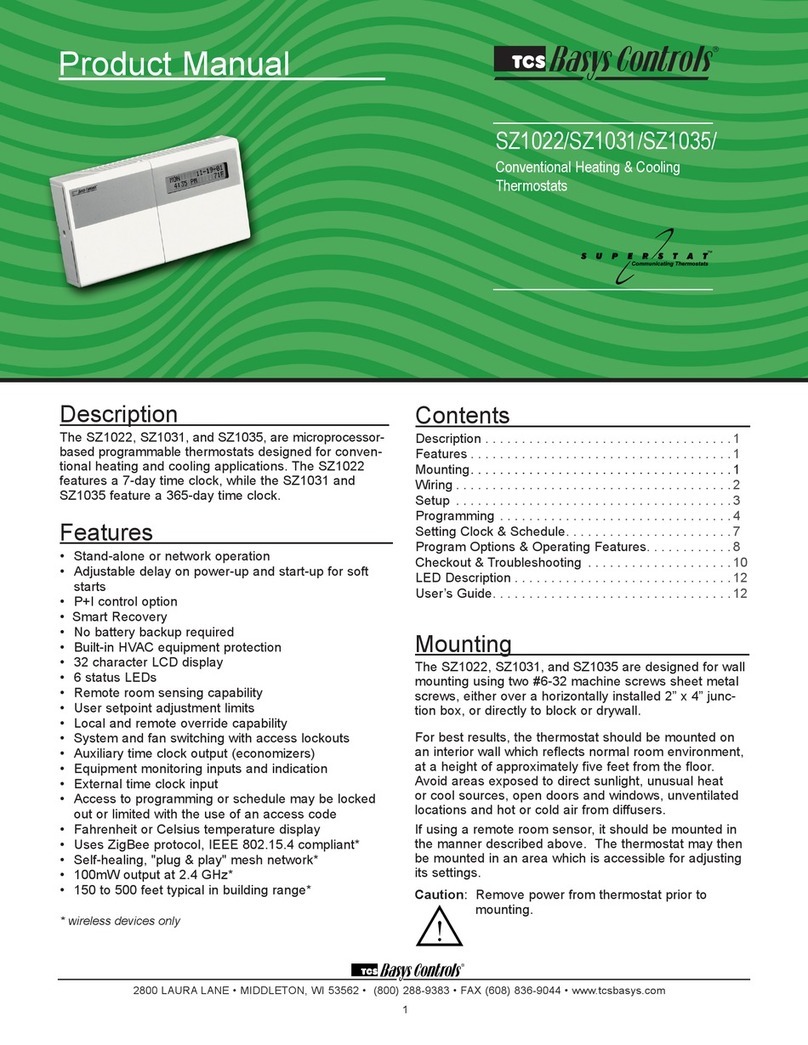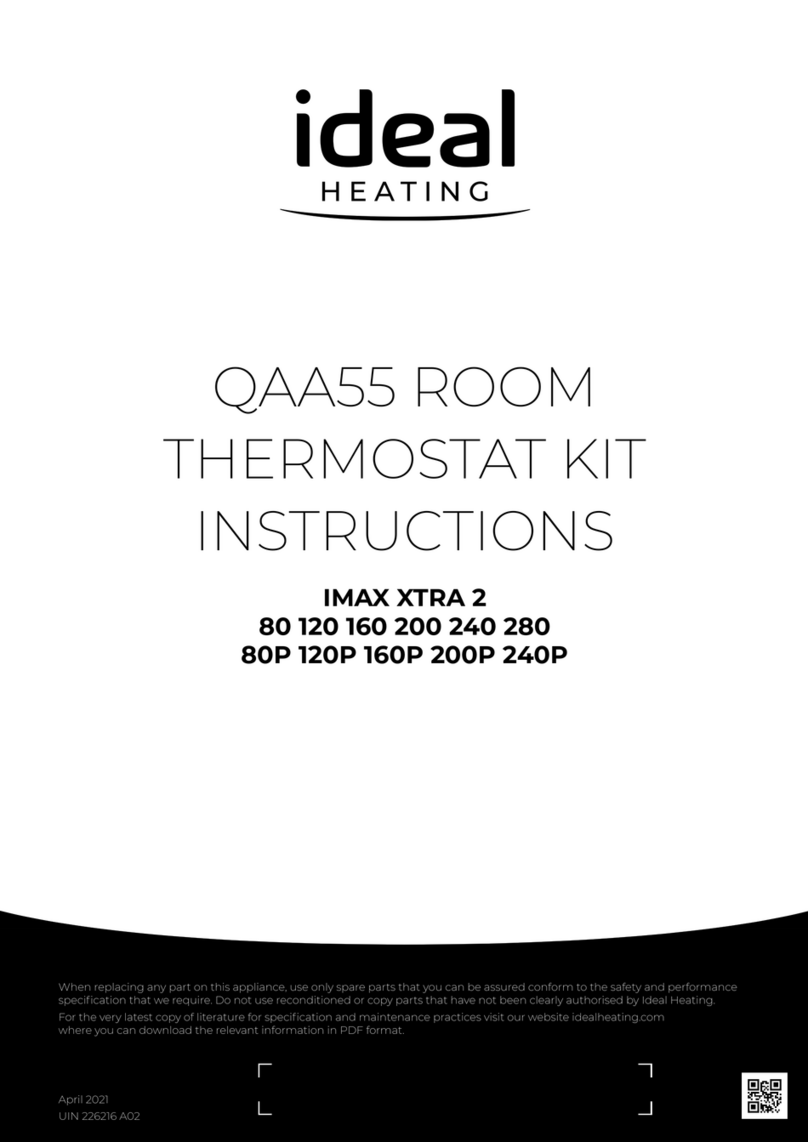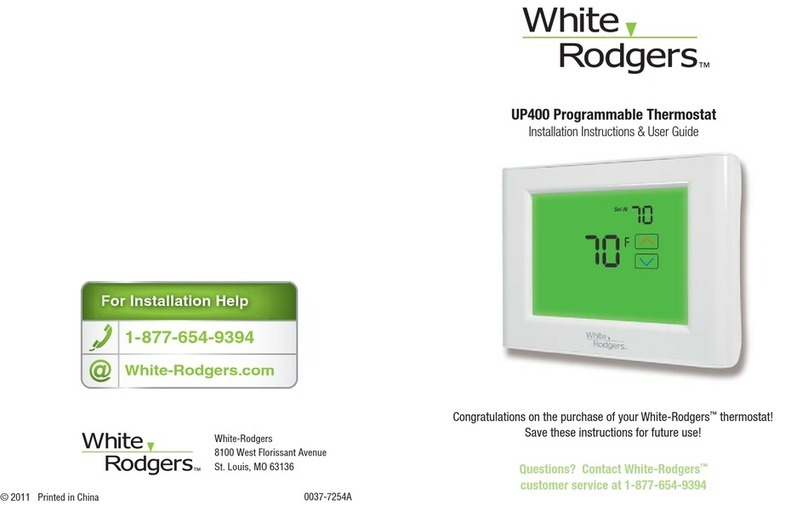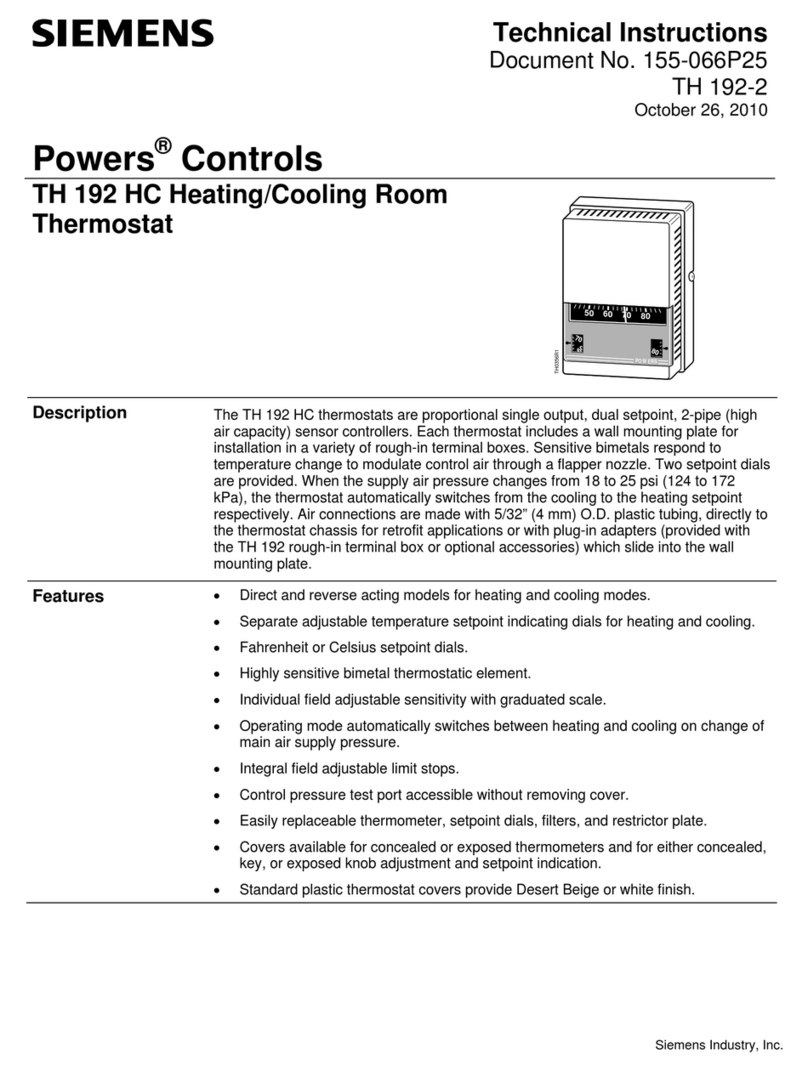2800 LAURA LANE • MIDDLETON, WI 53562 • (800) 288-9383 • FAX (608) 836-9044 • www.tcs-basys.com
9
Operation
UNOCCUPIED SETBACK
The SZ1041A operates in either an occupied or unoc-
cupied mode. During the occupied mode, the occupied
heating and cooling setpoints will be maintained, and
the fan will operate according to its occupied setting.
During the unoccupied mode, the unoccupied heating
and cooling setpoints will be maintained, and the fan
will operate according to its unoccupied setting. The
occupied LED will be lit when the unit is operating in the
occupied mode.
The occupied schedule may be set utilizing the internal
time clock or DI3 may be used with an external time
clock, whereas when DI3 is closed, the unit is in the
occupied mode. The Smart Recovery function is dis-
abled when DI3 is used for external time clock.
OVERRIDE
A timed override is available using the button on the
face of the thermostat or through momentary contacts
wired into the OVR terminal. The amount of time the
unit will be overridden is set from 0 to 255 minutes in
the programming screen. This override behaves differ-
ently depending on the mode the thermostat is operating
in (occupied or unoccupied) and the options that have
been enabled within the software. In standard mode, the
override only activates in unoccupied mode and takes
the thermostat into occupied mode. If "Override for
Occupied Period" is enabled, the override also activates
in occupied mode and takes the thermostat into unoccu-
pied mode. In either case, you are able to view the time
remaining in the override period both within the software
and by using the service button to scroll through the sta-
tus screens. If the occupant desires to return the ther-
mostat to unoccupied or occupied operation (depending
on how the override was used) before the time interval
is up, they may press the override again. If "Continuous
Occupied Override" or "Continuous Unoccupied
Override" is enabled, then pressing the override once
and then pressing and holding it for 5 seconds puts the
thermostat into a "hold” mode (the override LED on the
thermostat will flash quickly). In this mode, the over-
ride setpoints are used until the next occupied period is
reached, or until the thermostat is manually taken out of
the "Continuous Override" mode by pressing the over-
ride again.
Continuous override is available through the DI3 contact
or the software. If DI3 is set to external override, the unit
will be in the occupied mode whenever the DI3 contact
is closed. When using this option, the timed override
may still be activated.
The software allows you to override the thermostat by
putting the override parameter into the remote mode,
and thus disabling the timed override.
SETBACK AND OVERRIDE APPLICATIONS
In most applications, it is desired to maintain a regular
schedule, and allow timed override with the button on the
face or with a remote momentary contact.
To allow a regular schedule, and also automatically override
with the use of occupancy or light sensor, set DI3 to over-
ride and set it up so that the contact is closed when you
want the override.
For applications where a room might not be used on a
regular schedule, such as conference rooms, set DI3
to external time clock and close the contact when you
want the room occupied, such as with a switch or wind-
up timer. If each occupancy period is about the same,
(theaters, meetings) another option is to set the DI3 to
external time clock, and use the timed override button to
put the unit in occupied mode.
To make the unit always occupied, set DI3 to external
time clock and short the DI3 terminal to ground.
DISCHARGE AIR TEMPERATURE SENSING
The SZSZ1041A accepts a remote discharge air sensor
for monitoring purposes. (See setup instructions for dip-
switch placement for this option.)
Choose YES in programming screen #40 only if you
have a discharge air sensor installed and you want the
SZ1041A to use its built-in economizer functions. If NO
is chosen, the discharge air is still monitored. You must
also have an outdoor air sensor installed for economizer
operation. The discharge air span is 0 to 150°F (-17.8 to
65.6°C).
ANALOG OUTPUTS
On the SZ1041A, analog output one is used to control an
economizer. See Economizer Operation section for fur-
ther programming options.
ANALOG OUTPUTS/DISCHARGE AIR RESET
The analog output on the SZ1041A is used to control
the heating or cooling in a space. The analog outputs on
the SZ1041A are used to control the heating and cool-
ing in a space. To use the discharge air reset function, a
discharge air sensor must be installed. In programming
step #40, the discharge air sensor must be enabled. In
programming step #48 the control must be based on
DISCHARGE air.
In programming screen #49, you are asked whether to
enable heating low limit. This will provide heat to limit the
minimum discharge air temperature.
In programming screen #50, you are asked to enter a
discharge air setpoint. The discharge air temperature will
be controlled to this setting by modulating the heating or
cooling device.
In programming screen #51, you are asked to enter a