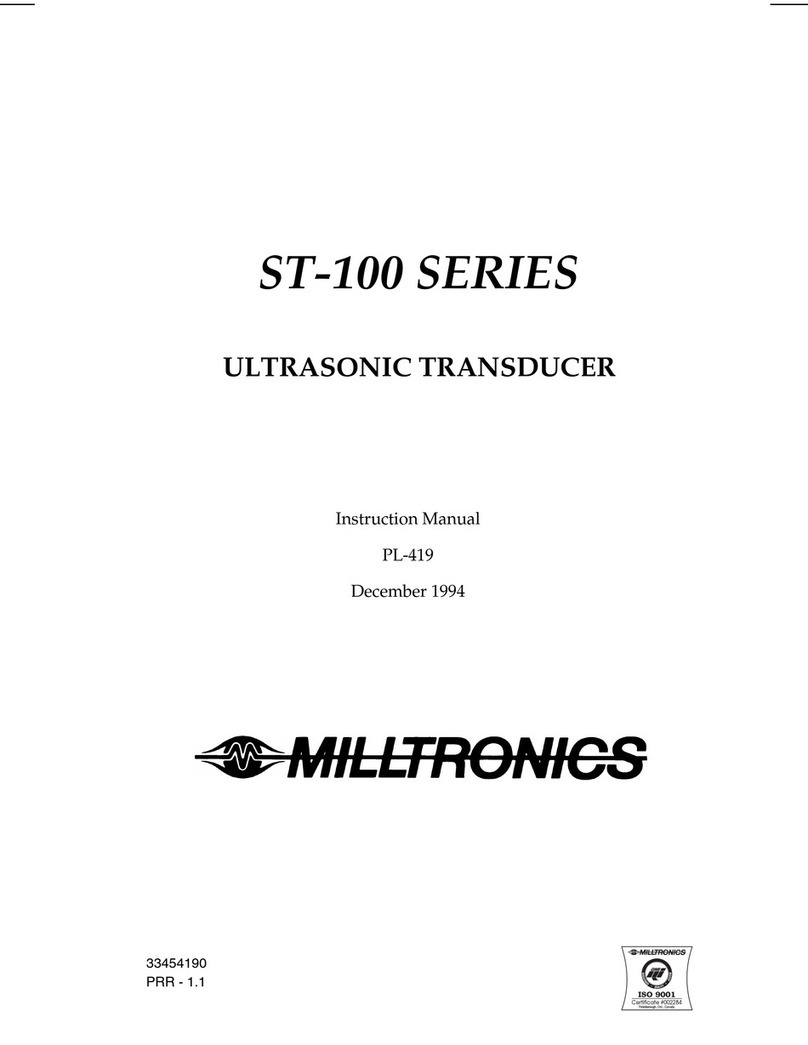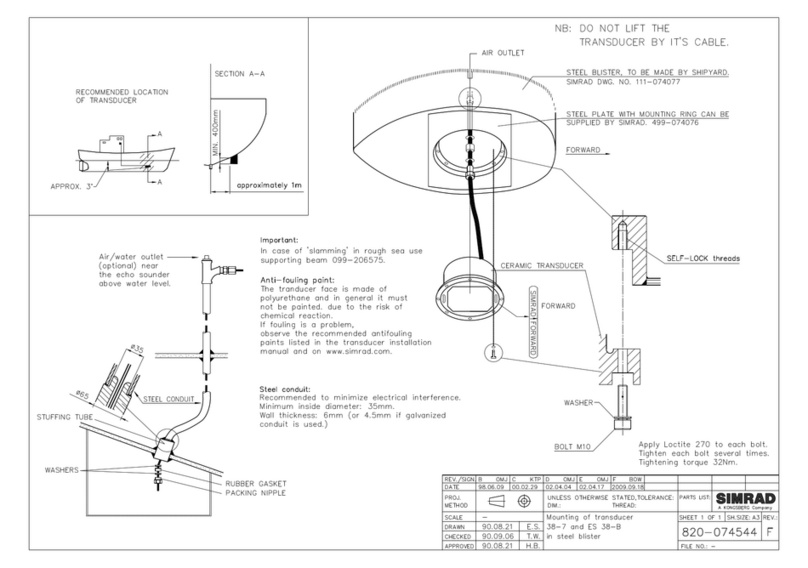TCS Basys Controls SE1000 User manual

2800 LAURA LANE • MIDDLETON, WI 53562 • (800) 288-9383 • FAX (608) 836-9044 • www.tcsbasys.com
1
SE1000
Utility Meter Pulse Transducer
Product Manual
Contents
Description . . . . . . . . . . . . . . . . . . . . . . . . . . . . . . . . . . 1
Features ....................................1
Mounting....................................1
Wiring ......................................2
Programming ................................3
Operation ...................................5
Checkout & Troubleshooting ....................6
LED Description ..............................7
Communicating Controls
Description
The SE1000 is a microprocessor-based pulse monitor-
ing interface designed to monitor up to four pulse inputs.
Features
• Stand-alone or network operation
• Independently programmable inputst
• 32 character LCD display
• Four pulse inputs
Mounting
The SE1000 is designed for mounting using two #10
sheet metal screws.

R
2800 LAURA LANE • MIDDLETON, WI 53562 • (800) 288-9383 • FAX (608) 836-9044 • www.tcsbasys.com
2
P u ls e in p u t fro m lo c al u tility .
3
2 4 V A C tra n sfo rm e r. S e e p o w e rin g in str uc tio n s.
2
1
F or c om m u n ic atio n w irin g, u s e tw is te d, s hie ld e d 1 8
A W G . M ust b e run se pa rate ly.
C
R
P O W E R
A
B
R E F
SE1000
UTILITY METER
PULSE TRANSDUCER
M ete r 1 D em a nd
+
2
3 33 3
AB
1
REF
D A T A
R S 4 85
M E TE R 1 M E TE R 2 M E TE R 3 M E TE R 4
PULSE INPUTS
K/Y Z K/Y Z K/Y Z K/Y Z
Wiring
The SE1000 uses terminal designations for wiring. See
diagram below.
POWERING THE SE1000
The SE1000 is powered from 24 VAC +/- 20 %.
If wiring for communications, dedicated power must be
used to power the SE1000. Several “S” series control-
lers may be powered from the same transformer, provid-
ed that the transformer has sufficient power. (Supertrols
require 5 VA @ 24 VAC.)
Caution: Do not connect to 120 VAC. When multiple
TCS Basys Controls devices are using a single
transformer, the polarity of the power wiring
must be maintained because all TCS devices
are half-wave rectified and have common return
paths.

R
2800 LAURA LANE • MIDDLETON, WI 53562 • (800) 288-9383 • FAX (608) 836-9044 • www.tcsbasys.com
3
Programming
The SZ1000 may be programmed through the display
and keypad, or with a PC.
If programming with a PC, the following must be set
through the keypad prior to programming:
• Address (step #2)
• Baud rate (step #3)
For more information on programming through the PC,
consult your TCS software manual.
PROGRAMMING THROUGH THE KEYPAD
To access the programming screens, press both the
“Scroll” and “Next” keys simultaneously.
Scroll Key - The "Scroll" key is also used to
save any changes to the "current" screen and
advance to the next screen while program-
ming. The "Scroll" key is used to enter the
Programming Mode when pressed with the
"Next" key.
Next Key - Used to enter Programming Mode
when pressed with the “Scroll” key. Also used to
exit programming without saving changes to the
current screen.
Increment/Decrement Keys - Used to select the
desired value.
METER 1 TYPE:
ELEC 1 PH
Meter 1 Type Screen.
Select either ELEC 1 PH, BTU, WATER,
GAS, ELEC 3 PH. This screen does not
show if NO was selected in step 4.
METER 1 CT VALUE:
0.60
Meter 1 CT Value Screen.
Enter the value for the CT wired to Meter
input 1 (this value should be provided on
the CT or Energy Meter from the Utility).
This screen does not show if NO was
selected in step 4 or if BTU, Water or Gas
was selected in step 5.
METER 1 P/REV:
4.00
Meter 1 Pulse Per Revoltion Screen.
Enter the value for the Pulses per revolt-
ion for meter input 1, (this value should
be provided on the CT or Energy Meter
from the Utility). This screen does not
show if NO was selected in step 4.
METER 1 CONSTANT:
1.00
Meter 1 Constant Screen.
Enter the value for the constant for meter
input 1 (this value is provided from utility
company). This screen does not show if
NO was selected in step 4.
METER 1 CU FT/P:
5.00
Meter 1 Cubic Feet Per Pulse Screen.
Enter the value for Cubic Feet per pulse.
This only applies to Water, GAS and
BTU (this value is provided from utility
company). This screen does not show if
NO was selected in step 4.
METER 1 MULT:
1.00
Meter 1 Multiplier Screen.
Enter the multiplier for meter input 1 (this
value is provided from utility company).
This screen does not show if NO was
selected in step 4.
SETUP METER 2:
NO
Meter 2 Setup Screen.
Select either Yes or No to program Meter
input two. If no is selected skip to step 18.
METER 2 TYPE:
ELEC 1 PH
Meter 2 Type Screen.
Select either ELEC 1 PH, BTU, WATER,
GAS, ELEC 3 PH. This screen does not
show if NO was selected in step 11.
METER 2 CT VALUE:
0.60
Meter 2 CT Value Screen.
Enter the value for the CT wired to Meter
input 2 (this value should be provided on
the CT or Energy Meter from the Utility).
This screen does not show if NO was
selected in step 11 or if BTU, Water or
Gas was selected in step 12.
5.
6.
7.
8.
9.
10.
11.
12.
13.
ENTER ACCESS
CODE: 000
Access Code Entry Screen.
Enter the access code. If the wrong
access code is entered, the program
reverts to the main screen. 248 is the
default access code.
SET ADDRESS:
100
Controller Address Screen.
If using a PC to access the SE1000, set
a unique address from 0 to 255, exclud-
ing 248.
SET BAUD RATE:
9.6K
Communication Baud Rate Screen.
Is using a PC to access SE1000, all con-
trollers on a network must be set to the
same baud rate. Choose between 2.4K,
4.8K, 9.6K and 19.2K.
SETUP METER 1:
NO
Setup Meter 1 Screen.
Select either Yes or No to program Meter
input one. If no is selected skip to step 11.
1.
2.
3.
4.
Meter 1 Demand
0.00 kW
+
Main Monitoring Screen

R
2800 LAURA LANE • MIDDLETON, WI 53562 • (800) 288-9383 • FAX (608) 836-9044 • www.tcsbasys.com
4
METER 2 P/REV:
4.00
Meter 2 Pulse Per Revoltion Screen.
Enter the value for the Pulses per revolt-
ion for meter input 2 (this value should be
provided on the CT or Energy Meter from
the Utility). This screen does not show if
NO was selected in step 11.
METER 2 CONSTANT:
1.00
Meter 2 Constant Value Screen.
Enter the value for the constant for meter
input 2 (this value is provided from utility
company). This screen does not show if
NO was selected in step 11.
METER 2 CU FT/P:
5.00
Meter 2 Cubic Feet Per Pulse Screen.
Enter the value for Cubic Feet per pulse.
This only applies to Water, GAS and
BTU (this value is provided from utility
company). This screen does not show if
NO was selected in step 11.
METER 2 MULT:
1.00
Meter 2 Multiplier Screen.
Enter the multiplier for meter input 2 (this
value is provided from utility company).
This screen does not show if NO was
selected in step 11.
SETUP METER 3:
NO
Meter 3 Setup Screen.
Select either Yes or No to program Meter
input two. If no is selected skip to step 25.
METER 3 TYPE:
ELEC 1 PH
Meter 3 Type Screen.
Select either ELEC 1 PH, BTU, WATER,
GAS, ELEC 3 PH. This screen does not
show if NO was selected in step 18.
METER 3 CT VALUE:
0.60
Meter 3 CT Value Screen.
Enter the value for the CT wired to Meter
input 3 (this value should be provided on
the CT or Energy Meter from the Utility).
This screen does not show if NO was
selected in step 18 or if BTU, Water or
Gas was selected in step 19.
METER 3 P/REV:
4.00
Meter 3 Pulse Per Revoltion Screen.
Enter the value for the Pulses per revolt-
ion for meter input 3 (this value should be
provided on the CT or Energy Meter from
the Utility). This screen does not show if
NO was selected in step 18.
METER 3 CONSTANT:
1.60
Meter 3 Constant Value Screen.
Enter the value for the constant for meter
input 3 (this value is provided from utility
company). This screen does not show if
NO was selected in step 18.
14.
15.
16.
17.
18.
19.
20.
21.
22.
METER 3 CU FT/P:
5.00
Meter 3 Cubic Feet Per Pulse Screen.
Enter the value for Cubic Feet per pulse.
This only applies to Water, GAS and BTU
(this value is provided from utility com-
pany). This screen does not show if NO
was selected in step 18.
METER 3 MULT:
1.00
Meter 3 Multiplier Screen.
Enter the multiplier for meter input 3 (this
value is provided from utility company).
This screen does not show if NO was
selected in step 18.
SETUP METER 4:
NO
Meter 4 Setup Screen.
Select either Yes or No to program Meter
input two. If no is selected skip to step 32.
METER 4 TYPE:
ELEC 1 PH
Meter 4 Type Screen.
Select either ELEC 1 PH, BTU, WATER,
GAS, ELEC 3 PH. This screen does not
show if NO was selected in step 25.
METER 4 CT VALUE:
0.60
Meter 4 CT Value Screen.
Enter the value for the CT wired to Meter
input 4 (this value should be provided on
the CT or Energy Meter from the Utility).
This screen does not show if NO was
selected in step 25 or if BTU, Water or
Gas was selected in step 26.
METER 4 P/REV:
4.00
Meter 4 Pulse Per Revoltion Screen.
Enter the value for the Pulses per revolt-
ion for meter input 4 (this value should be
provided on the CT or Energy Meter from
the Utility). This screen does not show if
NO was selected in step 25.
METER 4 CONSTANT:
1.60
Meter 4 Constant Value Screen.
Enter the value for the constant for meter
input 4 (this value is provided from utility
company). This screen does not show if
NO was selected in step 25.
METER 4 CU FT/P:
5.00
Meter 4 Cubic Feet Per Pulse Screen.
Enter the value for Cubic Feet per pulse.
This only applies to Water, GAS and
BTU (this value is provided from utility
company). This screen does not show if
NO was selected in step 25.
METER 4 MULT:
1.00
Meter 4 Multiplier Screen.
Enter the multiplier for meter input 4 (this
value is provided from utility company).
This screen does not show if NO was
selected in step 25.
23.
24.
25.
26.
27.
28.
29.
30.
31.

In the following picture, both Type A and C are shown.
Three pulses are shown, labeled 1, 2, and 3. Notice
how the Type A output closes and opens for each pulse,
where the Type C output simply changes state.
If you have a Type C device (3 terminals KYZ), you will
need to double the multiplier. The SE1000 only counts
the contact closures for the K and Z terminals. Doubling
the multiplier will correct this problem.
PROGRAMMING THE METER CONSTANTS:
CT Value: The value of the CT wired to the meter.
This value is usually provided on the CT or on the util-
ity output meter. This value is only used for and electric
meter.
P/REV: The Pulses per revolution for the meter.
This value is usually provided from the utility company.
CONSTANT: The value of the constant for the meter
is usually provided from the utility company and many
times is located on the electric or gas bill.
CU FT/P: The value for Cubic Feet per pulse. This
only applies to Water, GAS and BTU, and is usually
found on the utility meter itself.
MULT: The multiplier for the meter can be used
to scale the meter output or correct for KYZ meter. The
multiplier is used to convert the pulses to engineering
unit data. For example, if your meter provides one pulse
per 0.01KWH, then a constant of 0.01 is required.
MULTIPLIER:
Each model of power meter is different and has a differ-
ent multiplier. For example, if the meter is a Type A and
reports 1/10 kWh per pulse, set the input multiplier to
0.1. If the meter is a Type C and reports 1/10 kWh per
pulse, set the input multiplier to 0.2.
You must obtain the correct pulse multiplier from the
meter manufacturer prior to configuring the SE1000.
Some power meters have an option to configure the
multiplier. Options often include 1, 0.1, 0.01, kWh per
pulse. The best method to configure the pulse is to
select the smallest multiplier available, considering the
maximum load and pulse rate. To calculate the pulse
rate, use the following formula:
Pulses = KW*3600*multiplier
Second
In general, the SE1000 calculates electric meter con-
sumption and demand as follows:
R
2800 LAURA LANE • MIDDLETON, WI 53562 • (800) 288-9383 • FAX (608) 836-9044 • www.tcsbasys.com
5
SET ACCESS CODE:
248
Access Code Screen.
Enter an access code (0 to 255) that will
be used to enter the programming mode.
The default is 248.
Meter 1 Demand
0.00 kW
Main Monitoring Screen.
Operation
METER INPUTS
There are four meter inputs available. Each one is setup
for a dry contact and cannot be changed. Each input
(Meter 1, Meter 2, Meter 3 & Meter 4) can be configured
to accept signals representing electrical, BTU, water or
gas usage. The required parameters will be provided
by either the utility company involved or on the current
transducer (CT) used to generate the pulse signal.
METER TYPES
The SE1000 supports various meter types. Selecting a
meter type changes the default values as they are used
to calculate meter consumption and demand for that par-
ticular meter. For each of the four SE1000 meter inputs,
there are five selectable options:
ELEC 1 PH: Electric single phase meter.
ELEC 3 PH: Electric three phase meter.
GAS: Gas meter.
WATER: Water meter
BTU: BTU meter
Utility pulse meters can be one of two different types,
depending on whether they count the leading and trail-
ing edges of the pulse or only the leading edge of the
pulse as a single count. A pulse output can be either a
mechanical relay or solid state device. The pulse output
corresponds to a unit/time of a monitored quantity. The
amount of time between states of a pulse output corre-
sponds to the meter demand and the number of pulses
is proportional to the meter’s consumption.
Below is a diagram depicting two types of utility meter
pulse outputs. Meter Type A counts only the leading
edge as a single pulse and the trailing edge is ignored.
Meter Type C is known as a true KYZ meter and counts
both the leading and trailing edges as a pulse, effectively
doubling the number of pulses as seen by Meter Type
A. The SE1000 measures Type A output only; however,
KYZ functionality can be mimicked by using a “Meter
Multiplier” value of 2.
32.
33.

R
2800 LAURA LANE • MIDDLETON, WI 53562 • (800) 288-9383 • FAX (608) 836-9044 • www.tcsbasys.com
6
Demand = ((CTValue*MtrConst*MtrMult))
(PPRValue*PulseTimeDiff)
Consumption = ((PulseCount*CTValue*MtrConst*MtrMult))
PPRValue
The above diagram depicts how a single pulse and the
pulse time difference are represented on a pulse waveform
input into the SE1000.
Checkout & Troubleshooting
CHECKOUT
You may verify the status of each meter input by press-
ing the "Scroll" key and then using the "Increment" and
"Decrement" keys to cycle through the various screens.
1. Verify all wiring prior to powering the controller.
2. Turn power on. The controller will display a momentary
screen with the model and version number, and then the
main monitoring screen.
Meter 1 Demand
*SE1000*
TCS V3.0(C)
3. Take note of the current readings for all meters. Since
the SE1000 is used only for monitoring, and if the read-
ings appear to be correct, you are done.
4. If a value does not appear to be correct, scroll through
the meters to view the desired input and verify that a
value (other than 0) is being shown.
5. Go back into programming mode and adjust various
parameters as required to make the value appear cor-
rectly.
6 If a value shown as 0, the SE1000 is not retrieving a
pulse signal. Verify the pulse signal is being generated
at the meter or CT and check the input wiring.
TROUBLESHOOTING
No Display
Check for 24 VAC on terminals “R” and “C”.
Incorrect Monitoring Value Displayed
If any of the meter inputs are showing incorrect values,
verify the programming parameters for that meter. If any of
the meter inputs are showing 0, verify the pulse signal is
working. See checkout for details.
MONITORING SCREENS
Continually pressing the scroll button or next button and
the increment/decrement button allow more extensive
monitoring. The screens are shown below.
METER 1 DEMAND
0.00 kW
Main Monitoring Screen
METER 1 DEMAND
0.00kW
Meter 1 Demand Screen.
Displays Current Demand, units will vary
based on type of meter selected.
METER 1 COUNT
0
Meter 1 Count Screen.
Displays Current Consumption, units will
vary based on type of meter selected
CONSUMPTION 1
0.00 kWh
Meter 1 Consumption Screen.
Displays Current pulse count, units will
vary based on type of meter selected.
METER 2 DEMAND
0.00kW
Meter 2 Demand Screen.
Displays Current Demand, units will vary
based on type of meter selected.
METER 2 COUNT
0
Meter 2 Count Screen.
Displays Current Consumption, units will
vary based on type of meter selected
CONSUMPTION 2
0.00 kWh
Meter 2 Consumption Screen.
Displays Current pulse count, units will
vary based on type of meter selected.
1.
2.
3.
4.
5.
6.

METER 3 DEMAND
0.00kW
Meter 3 Demand Screen.
Displays Current Demand, units will vary
based on type of meter selected.
METER 3 COUNT
0
Meter 3 Count Screen.
Displays Current Consumption, units will
vary based on type of meter selected
CONSUMPTION 3
0.00 kWh
Meter 3 Consumption Screen.
Displays Current pulse count, units will
vary based on type of meter selected.
METER 4 DEMAND
0.00kW
Meter 4 Demand Screen.
Displays Current Demand, units will vary
based on type of meter selected.
METER 4 COUNT
0
Meter 4 Count Screen.
Displays Current Consumption, units will
vary based on type of meter selected
CONSUMPTION
0.00 kWh
Meter 4 Consumption Screen.
Displays Current pulse count, units will
vary based on type of meter selected.
METER 1 DEMAND
0.00 kw
Main Monitoring Screen
LED Description
PROGRAM/DATA
This LED will be lit when the controller is within the
programming setup menus. It will blink when the unit is
being accessed by a PC.
7.
8.
9.
10.
11.
12.
R
2800 LAURA LANE • MIDDLETON, WI 53562 • (800) 288-9383 • FAX (608) 836-9044 • www.tcsbasys.com
7
Rev:0310
C3679
Table of contents
Popular Transducer manuals by other brands
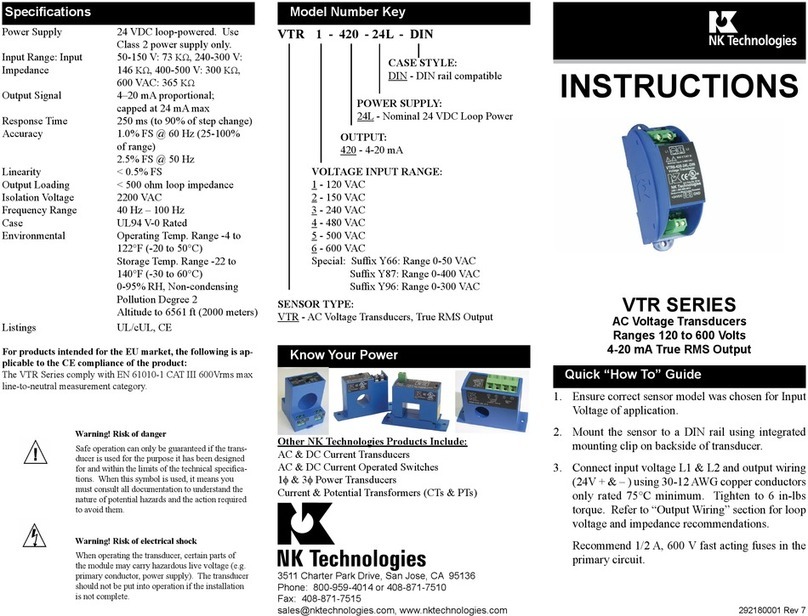
NK TECHNOLOGIES
NK TECHNOLOGIES VTR Series instructions

Sensor Technology
Sensor Technology TorqSense SGR530 Series user manual
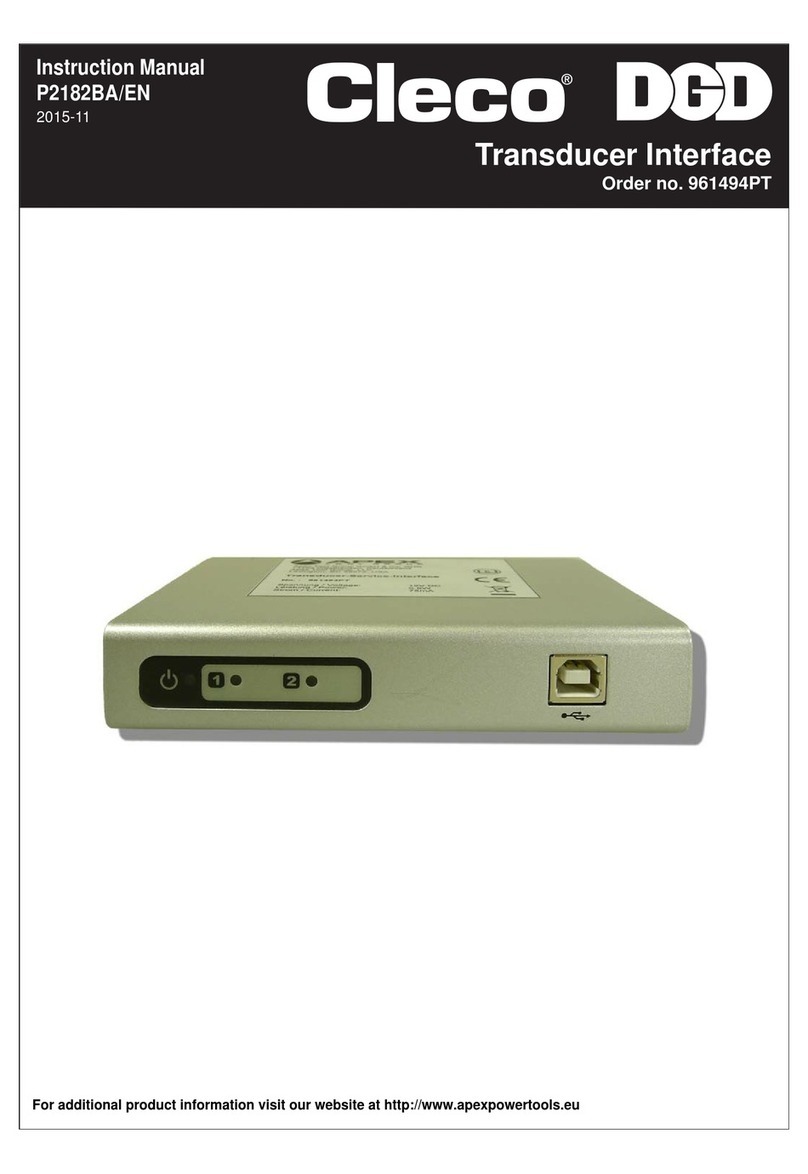
Cleco
Cleco P2182BA/EN instruction manual

Philips
Philips Avalon CTS M2720A Service guide

Camille Bauer
Camille Bauer SINEAX DME 406 operating instructions

Electro-Voice
Electro-Voice DH3 Technical specifications

RS PRO
RS PRO ICA 31 instruction manual
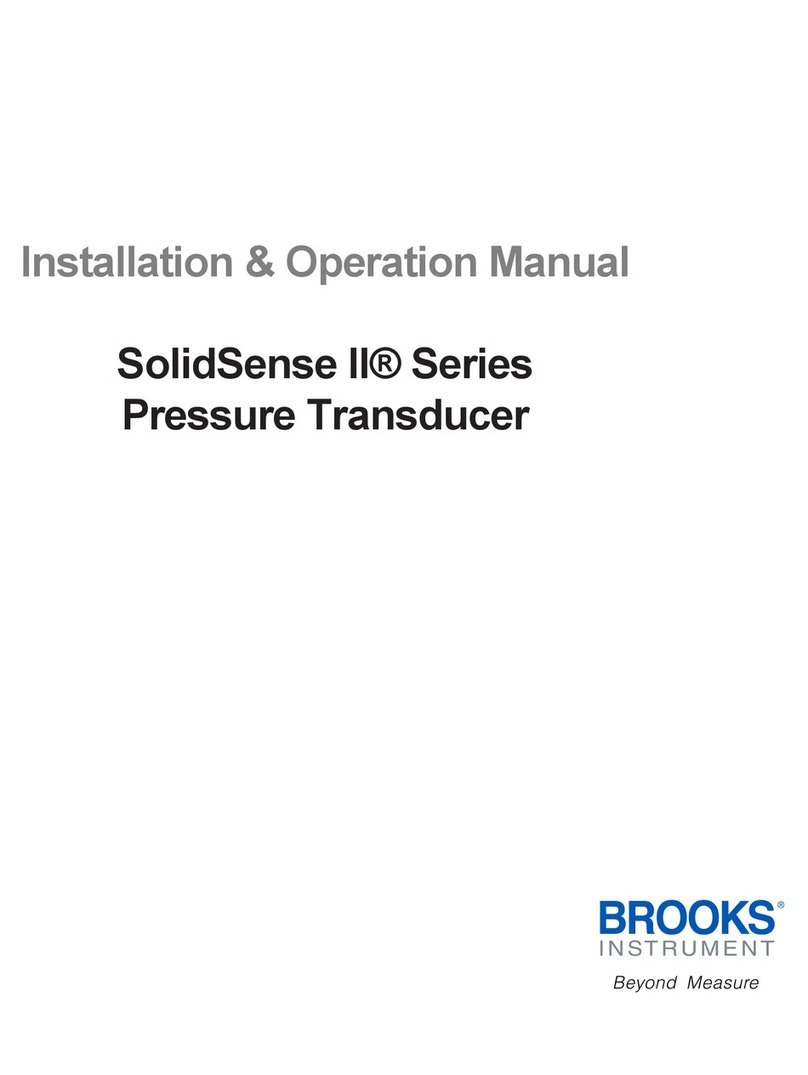
Brooks Instrument
Brooks Instrument SolidSense II Series Installation & operation manual

Yamaha
Yamaha SYSTEM56C Service manual
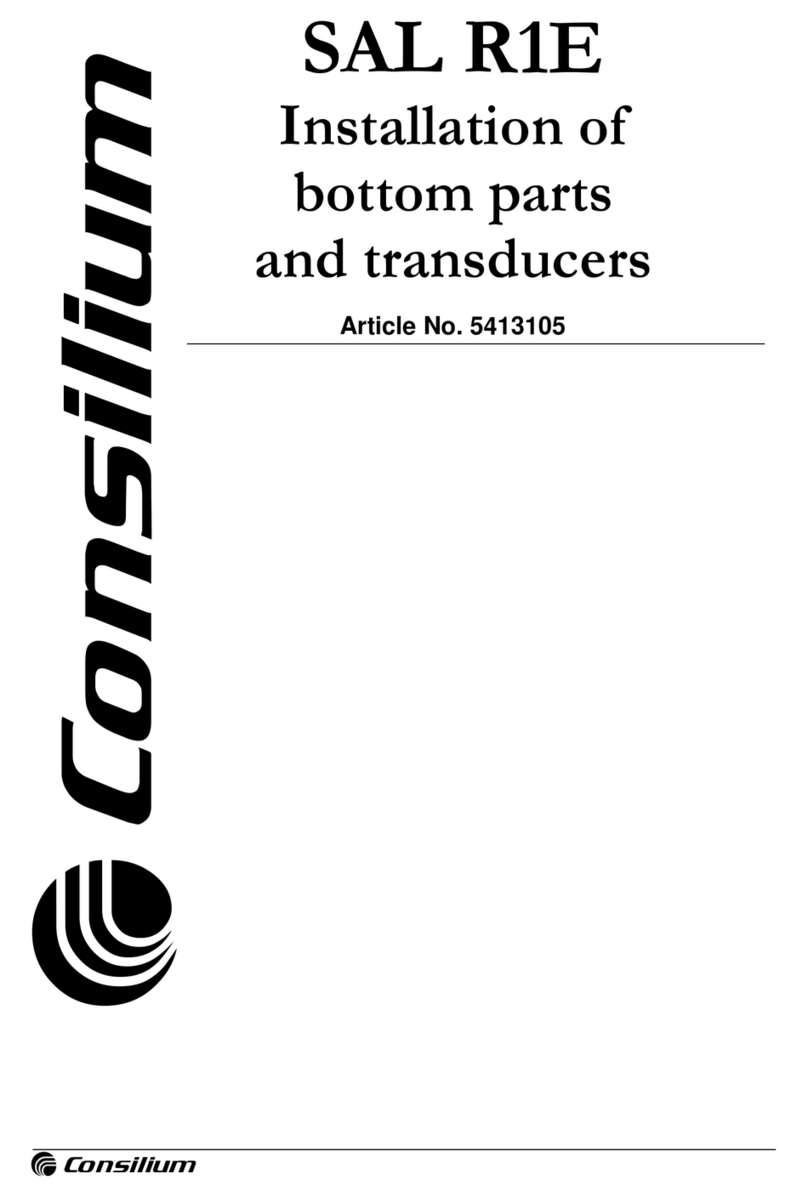
Consilium
Consilium SAL R1E Installation
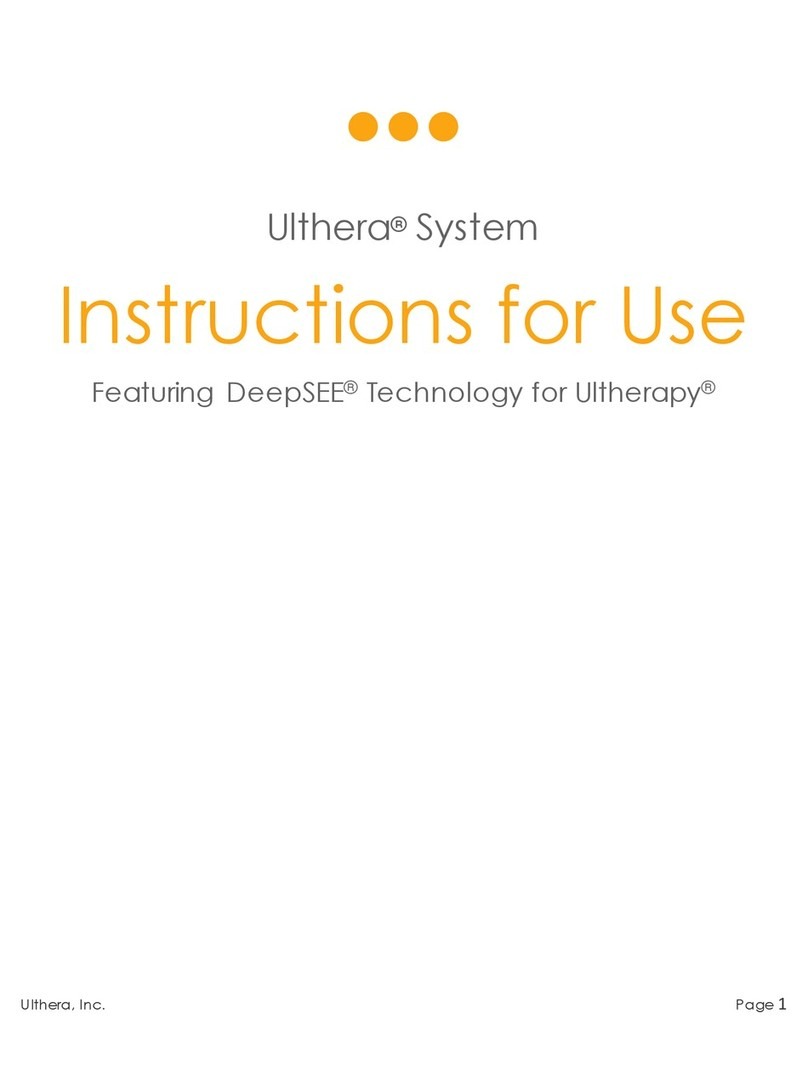
Ulthera
Ulthera DeepSEE DS 4 - 4.5 Instructions for use
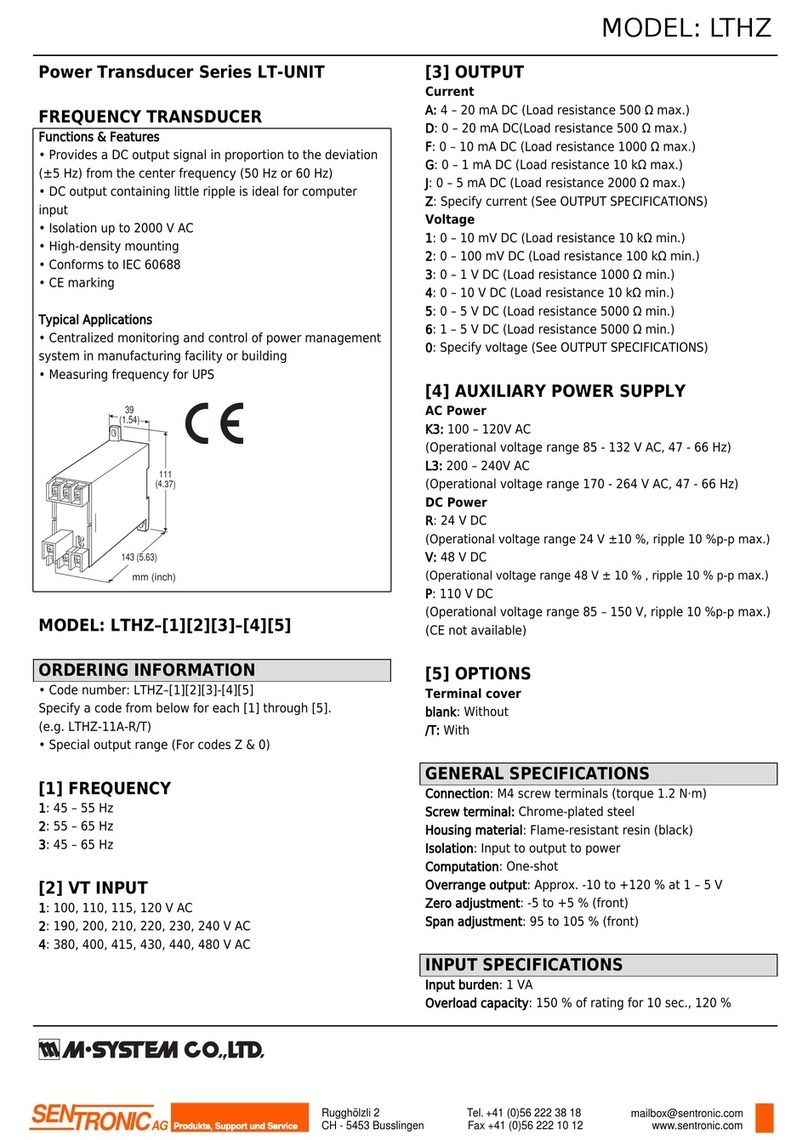
M-system
M-system LT-UNIT Series quick start guide