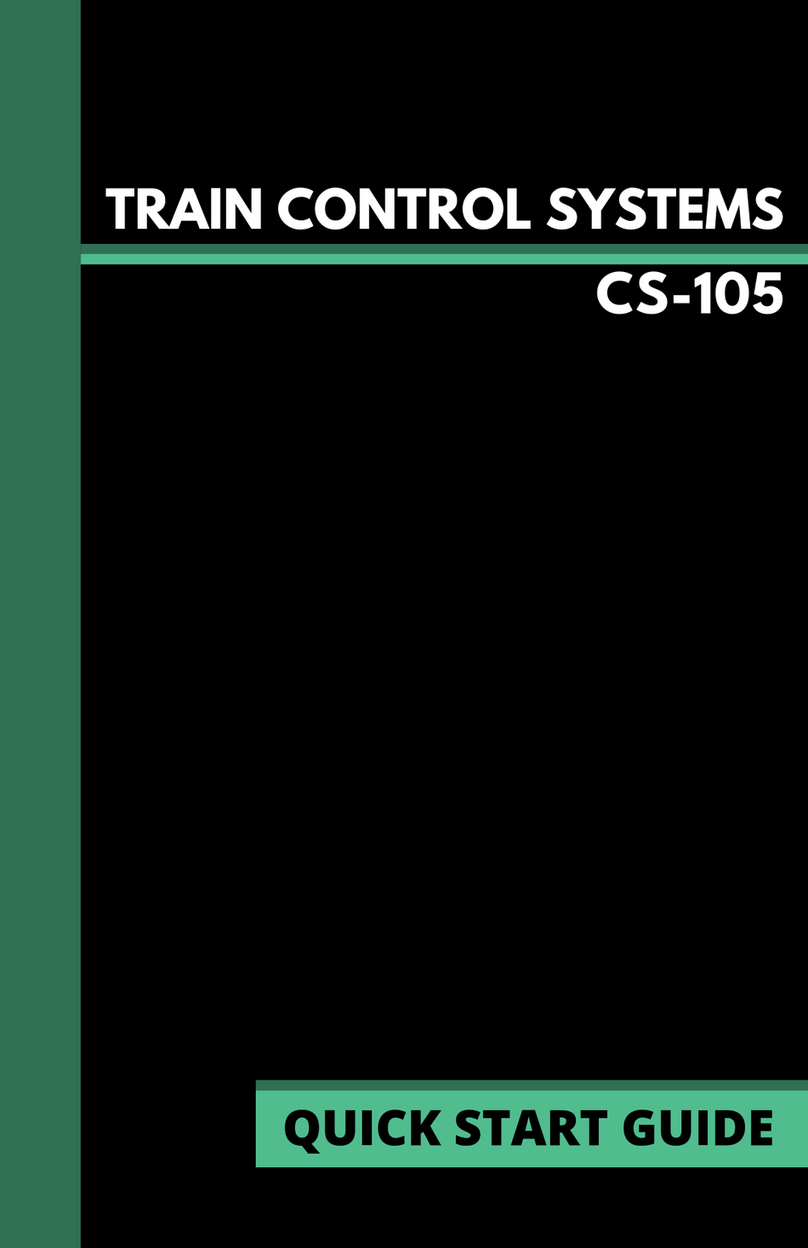2800 Laura Lane • Madison, WI 53562 | 800.288.9383 • fax: 608.836.9044 | www.tcsbasys.com
89
COMISSIONING & PROGRAMMING
AI1 AMBIENT LIGHT INPUT
If using an ambient light sensor (0 to 5 or 1 to 5V); set the
low and high scaling limits for AI2. These limits are what
the light sensor reads at low limit and what the light sensor
reads at full scale.
A Lighting Channel Threshold and Hysteresis for each of
the available channels can be set for this input signal. The
Channel Power Threshold is basically a setpoint for which
AI1 is compared to determined when to turn off the select-
ed cycle(s). The Channel Power Hysteresis is a buffer value
which is prevents the channel from cycling off/on prema-
turely. For example, if the input is scaled 0 to 1000 lumens
and you want to turn off one channel if the input gets up to
500 lumens and allow it to come back on if the input falls
to 400 lumens, enter in 0 for the scaling low limit, 1000 for
the scaling high limit, 500 for the threshold and 10% for the
hysteresis for that channel.
Select a threshold and hysteresis for the channels which
will be allowed to be shut off based on this input hitting the
threshold. A common application for this feature is to con-
trol parking and exterior signage lighting. Essentially the
channel will be on all the time it is occupied except when
there is too much light. (Similar to the astronomical time
function). If AI1 is not used, the threshold for all channels
MUST equal the scaling high limit.
AI2 ENERGY / POWER / MONITORING INPUT
If using an energy meter, power meter or current trans-
ducer (0-5V), set the low and high scaling limits for AI2.
These limits are what the energy or power meter reads at
0V and what the energy or power meter reads at 5V. For a
4 to 20mA input to be wired to AI2, a 250 Ω resistor must
be installed between AI2 and GND. If you want to use this
input with a threshold and hysteresis (Channel Power
section) to shut off lighting channels, select the relevant
lighting channels (Enable AI2 Threshold checkboxes) and
enter a threshold and a hysteresis to be used. If AI1 is not
used, the channel power threshold MUST equal the scaling
high limit.
Select whether you want the time clock output (Digital
Output Mode) to be Normally Open or Normally Closed dur-
ing on periods.
The Channel Power Threshold is basically a setpoint to
which AI2 is compared to determine when to turn off the
selected channel(s). The Channel Power Hysteresis is a
buffer value which prevents the channel from cycling off/
on prematurely. For example, if the AI2 input is scaled 0 to
10000 KW and you want to turn off some channels if the
input gets to 7500 KW and allow them to come back on
if the input falls to 6500 KW, enter in 0 for the scaling low
limit, 10000 for the scaling high limit, 7500 for the thresh-
old and 10% for the hysteresis. You should choose this
threshold to be larger than the accuracy/error specification
of the equipment/device being turned off so it does not
cycle on and off.
AI2 AMBIENT LIGHT INPUT
If AI2 is not used for power limiting, a second light sensor
can be used to monitor another area. Set the low and high
limits for AI2. These limits are the light sensor reading at
0Vand the sensor reading at 5V respectively. Click on the
Enable box for each of the channels to be controlled by
AI2 (in the Enable AI2 as Light Level Source column). Then
proceed to enter threshold and hysteresis values for each
channel (located just below the AI1 AMBIENT LIGHT INPUT
section). Each channel that is selected/checked (Enable
AI2 as Light Level Source) will then have its threshold/hys-
teresis compared to AI2 instead of AI1.
CHANNEL MONITORING AND CONTROL
DI1 and Override 1 are used for Channel 1, DI2 and Override
2 are used for Channel 2, etc.
There are four Digital Input Modes which can be used with
a digital input: Regular, External Override, Momentary Over-
ride, & Monitor.
Regular mode: The digital input is used in conjunction with
the programmed schedule in determining when the relay
output should be on or off.
External Override mode: The digital input acts the same as
the override button on the front of the QWL 3.1 Rev 3 Series