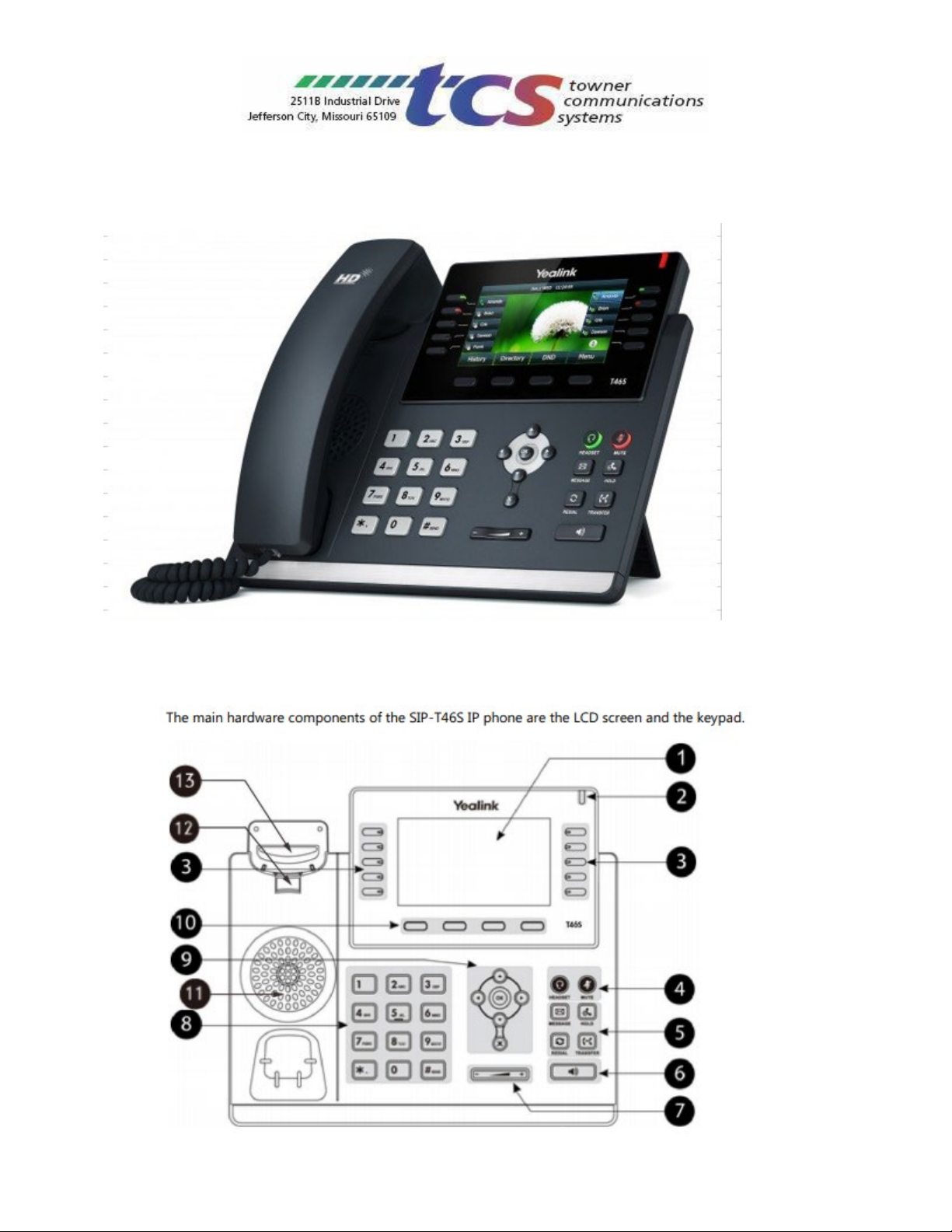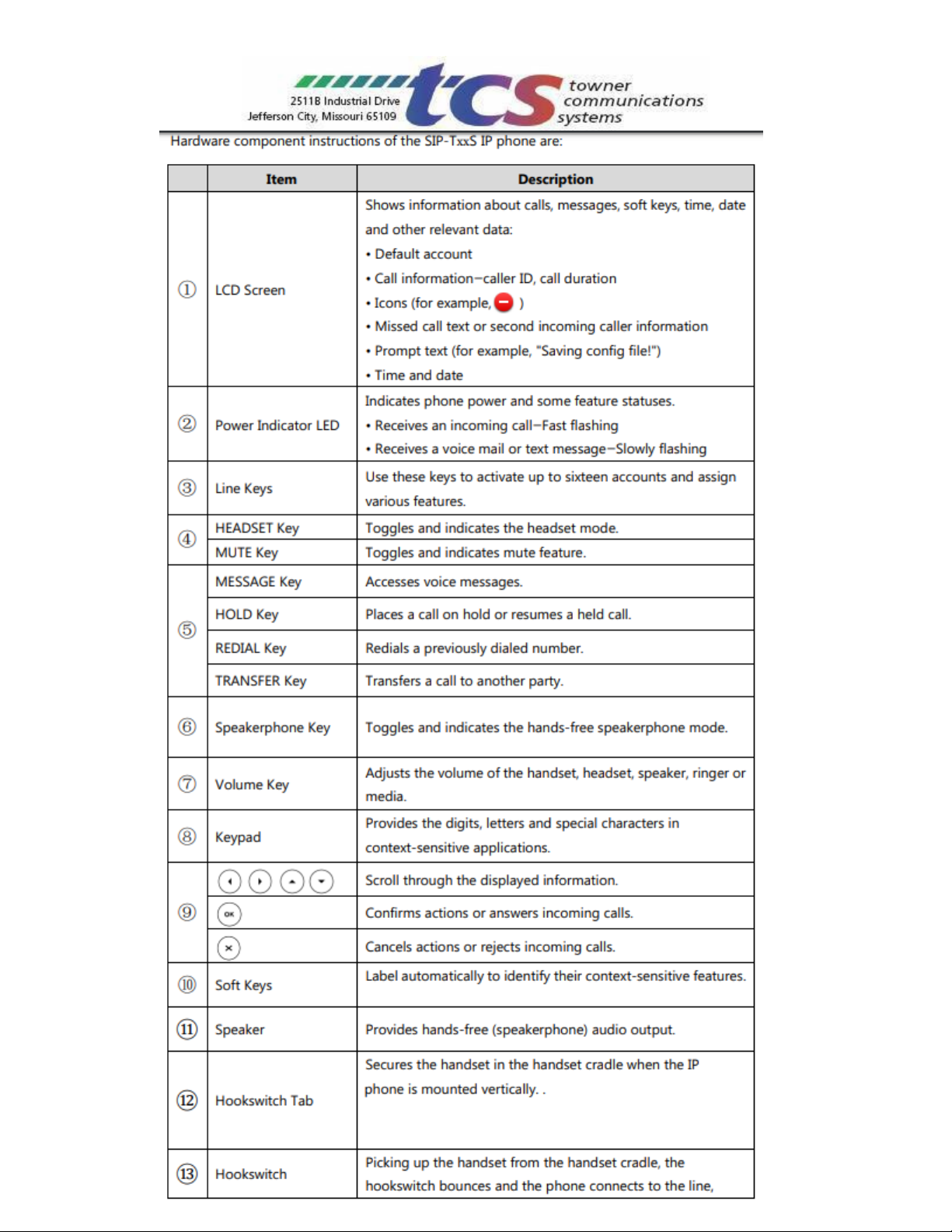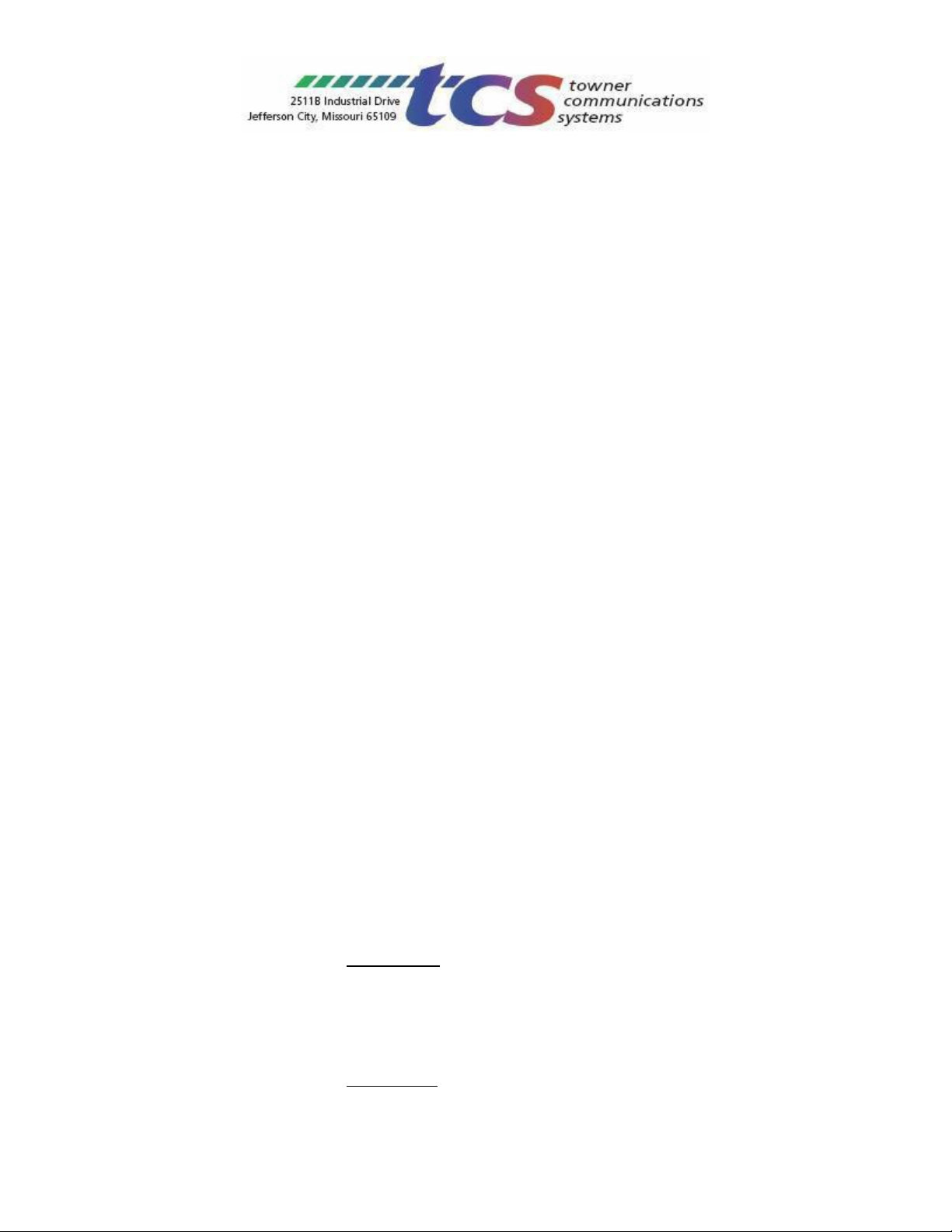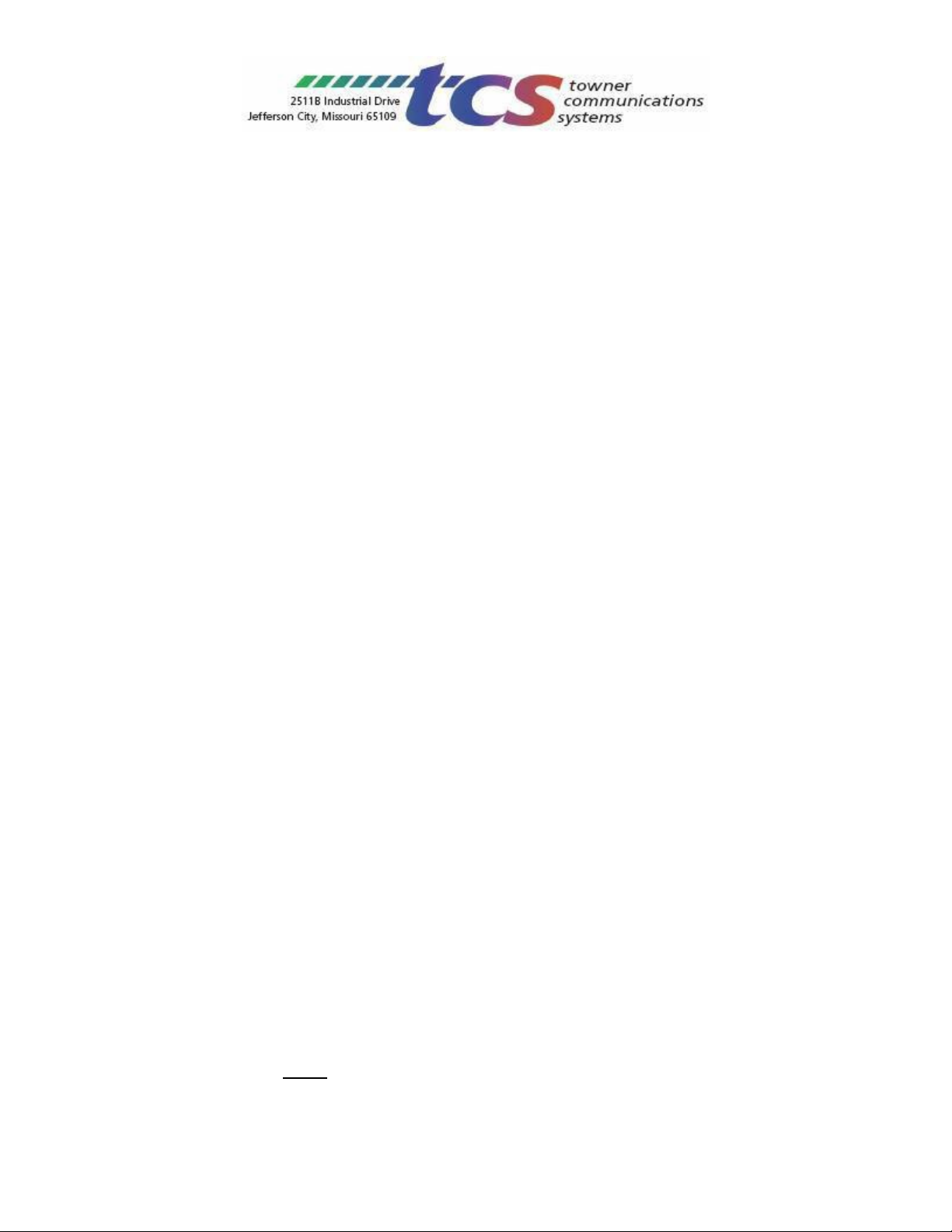General User Instructions (Note: The picture is a T46S, but the buttons are the same on all phones.)
1. Making a call:
a. Lift the handset.
b. Press an available CALL key.
c. Dial the number. (10-digits for local call; 1+10-digits for longdistance call)
2. Answering a call:
a. If the phone is ringing, lift the handset. No need to press any buttons.
b. To answer a call ringing directly to another extension, lift the handset and dial *8
followed by the 4-digit extension number of the ringing phone. (Calls ringing the
extension as a result of a hunt group or ring group cannot be picked up.)
3. Transferring a call:
a. Supervised Transfer (when you want to announce the call):
i. With the caller on the line, press the Transfer softkey and dial the desired
extension (NOTE: You cannot press the pre-programmed button to do a
supervised transfer).
ii. After announcing the call, hangup to complete the transfer.
b. Blind Transfer (if you do not need to announce the call):
i. With the caller on the line, press the Transfer softkey and dial the desired
extension (or press the pre-programmed button).
ii. To complete the transfer, immediately hang up.
(NOTE: Calls may also be transferred to an outside telephone number. Instead of dialing the 4-digit
extension number, dial the 10 or 11-digit telephone number.)
4. Cancelling a transfer:
a. If you have not completed the transfer and wish to pull the caller back, press the flashing
CALL key.
5. Transferring a caller directly to a voicemail box without ringing the phone first:
a. With the caller on the line, press the Transfer softkey and then dial the extension number
followed by the “*” (STAR) key.
b. Hang up immediately. (If you do not hang up right away, you will hear the greeting begin
to play and the caller will NOT hear it.)
6. Placing a call on hold/Retrieving the held call (Station HOLD vs System PARK):
a. To place a call on Station HOLD at the extension (The call can only be retrieved from the
same extension.)
i. Press the HOLD button on the phone or the HOLD softkey.
ii. To retrieve the call from the same extension, press the flashing CALL key.
Calls on hold WILL NEVER ring back reminding you they’re still on hold.
b. To place a call on System PARK (The call can be retrieved from any extension.)
i. Press the PARK key.
ii. To retrieve the call, from any phone, press the PARK key.
NOTE: Some phones have multiple Park keys (Park 1, Park 2, Park 3). You must retrieve
the call from the Park key with the same designation (Park 1, Park 2, Park 3).