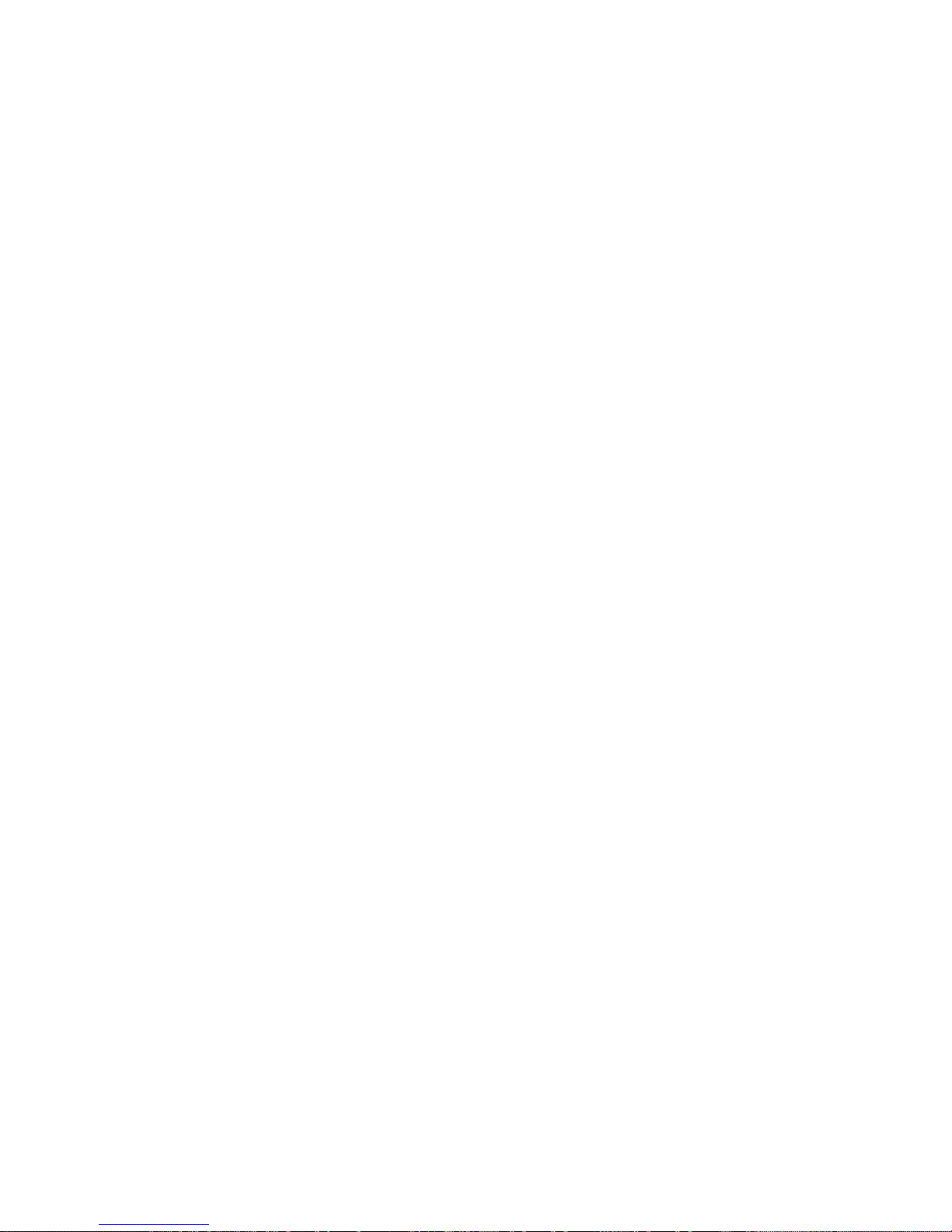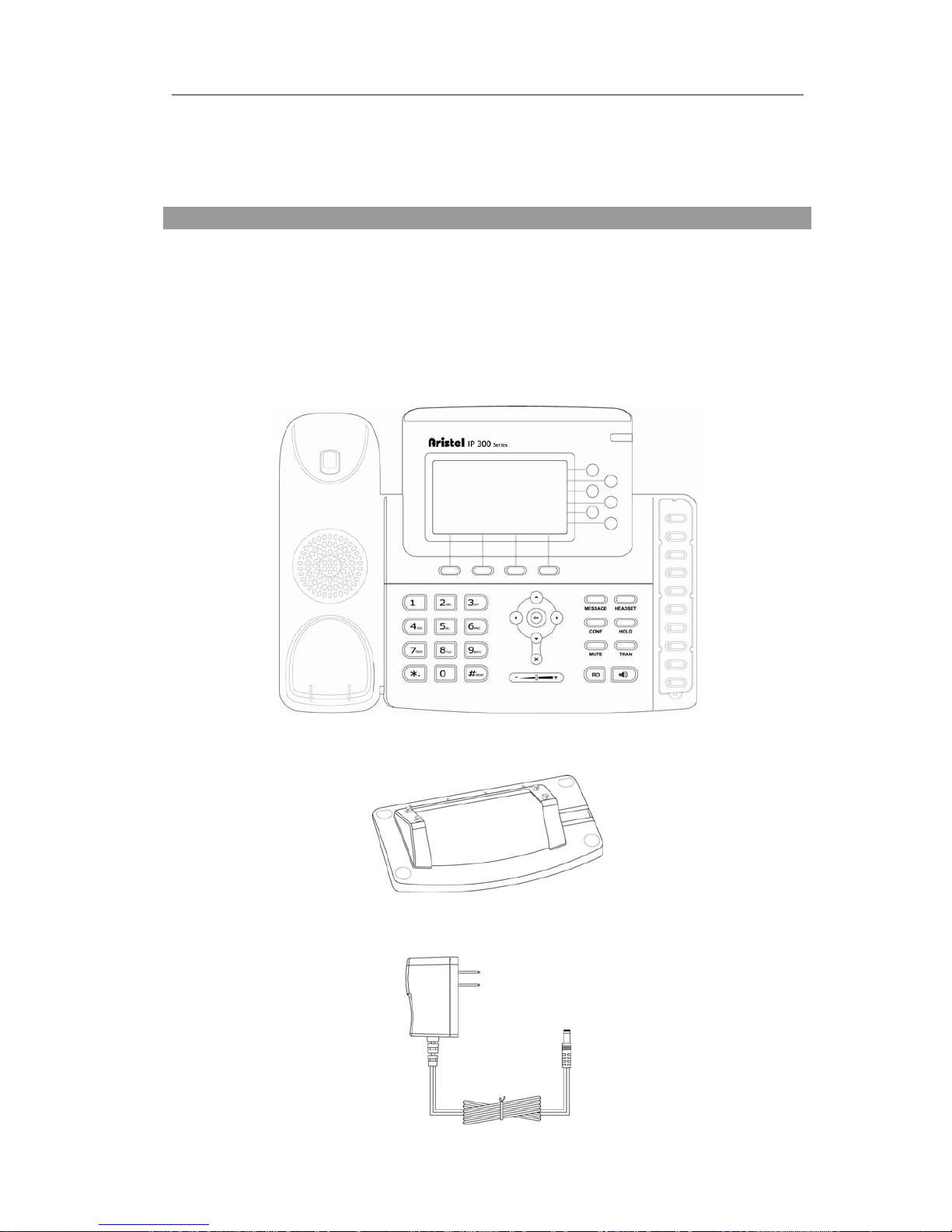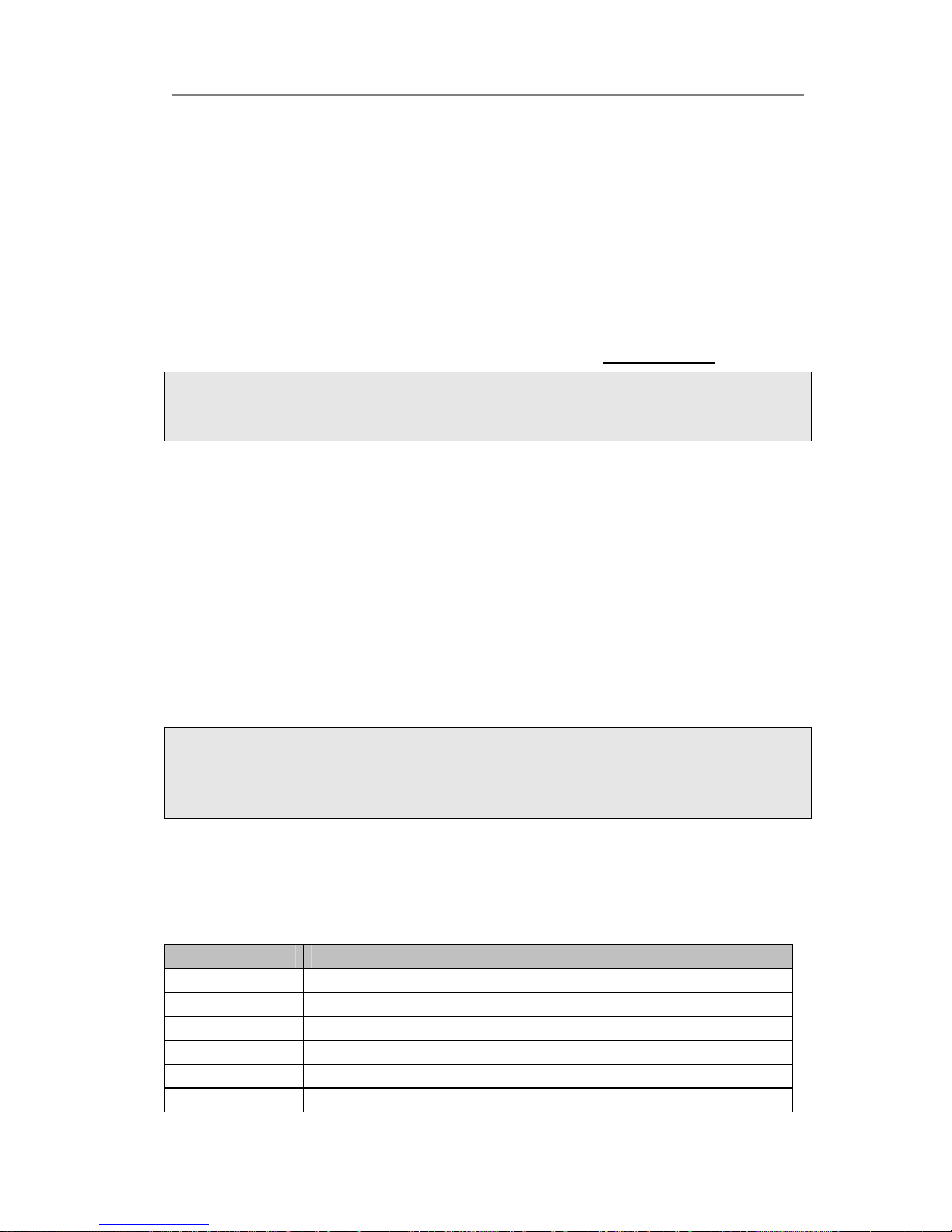Using the Basic Call Functions.....................................................- 31 -
Making a call............................................................................................................................ - 31 -
Call Devices..................................................................................................................... - 31 -
Call Methods.................................................................................................................... - 31 -
Answering a call....................................................................................................................... - 32 -
Answering an incoming call............................................................................................. - 32 -
Denying an incoming call ................................................................................................ - 32 -
DND................................................................................................................................. - 32 -
Call Forward .................................................................................................................... - 33 -
During an Active Call .............................................................................................................. - 33 -
Mute................................................................................................................................. - 33 -
Call Hold.......................................................................................................................... - 34 -
Call Waiting ..................................................................................................................... - 34 -
Call Transfer..................................................................................................................... - 35 -
3-way Conference............................................................................................................ - 35 -
Message.................................................................................................................................... - 36 -
Voicemail ......................................................................................................................... - 36 -
SMS.................................................................................................................................. - 37 -
Using the Advanced Phone Functions..........................................- 39 -
Account Settings...................................................................................................................... - 39 -
TLS .................................................................................................................................. - 39 -
Network Setting ....................................................................................................................... - 40 -
PC Port Setting................................................................................................................. - 40 -
VLAN Setting.................................................................................................................. - 41 -
HTTPS ............................................................................................................................. - 42 -
Maintenance Tasks................................................................................................................... - 43 -
Administrator Mode......................................................................................................... - 43 -
Administrator/User Password .......................................................................................... - 44 -
Reboot.............................................................................................................................. - 44 -
Reset to Factory ............................................................................................................... - 45 -
Firmware Update.............................................................................................................. - 46 -
Decryption........................................................................................................................ - 47 -
System Log Export........................................................................................................... - 48 -
PCAP Trace Export.......................................................................................................... - 48 -
DSS key Configuration............................................................................................................ - 48 -
BLF.................................................................................................................................. - 49 -
Line.................................................................................................................................. - 49 -
Speed Dial........................................................................................................................ - 49 -
Intercom........................................................................................................................... - 50 -
URL.................................................................................................................................. - 50 -
Shared Line...................................................................................................................... - 50 -
Conference....................................................................................................................... - 51 -