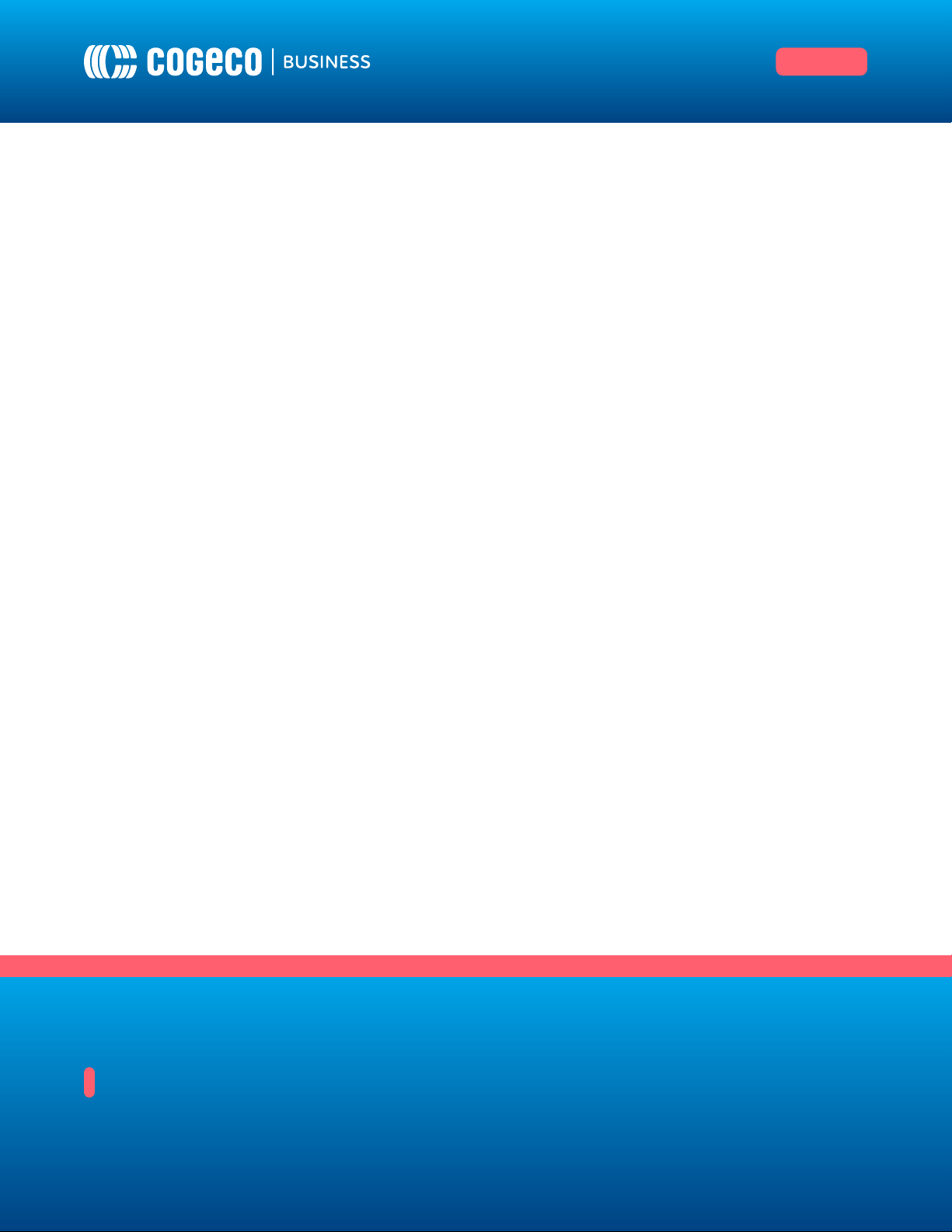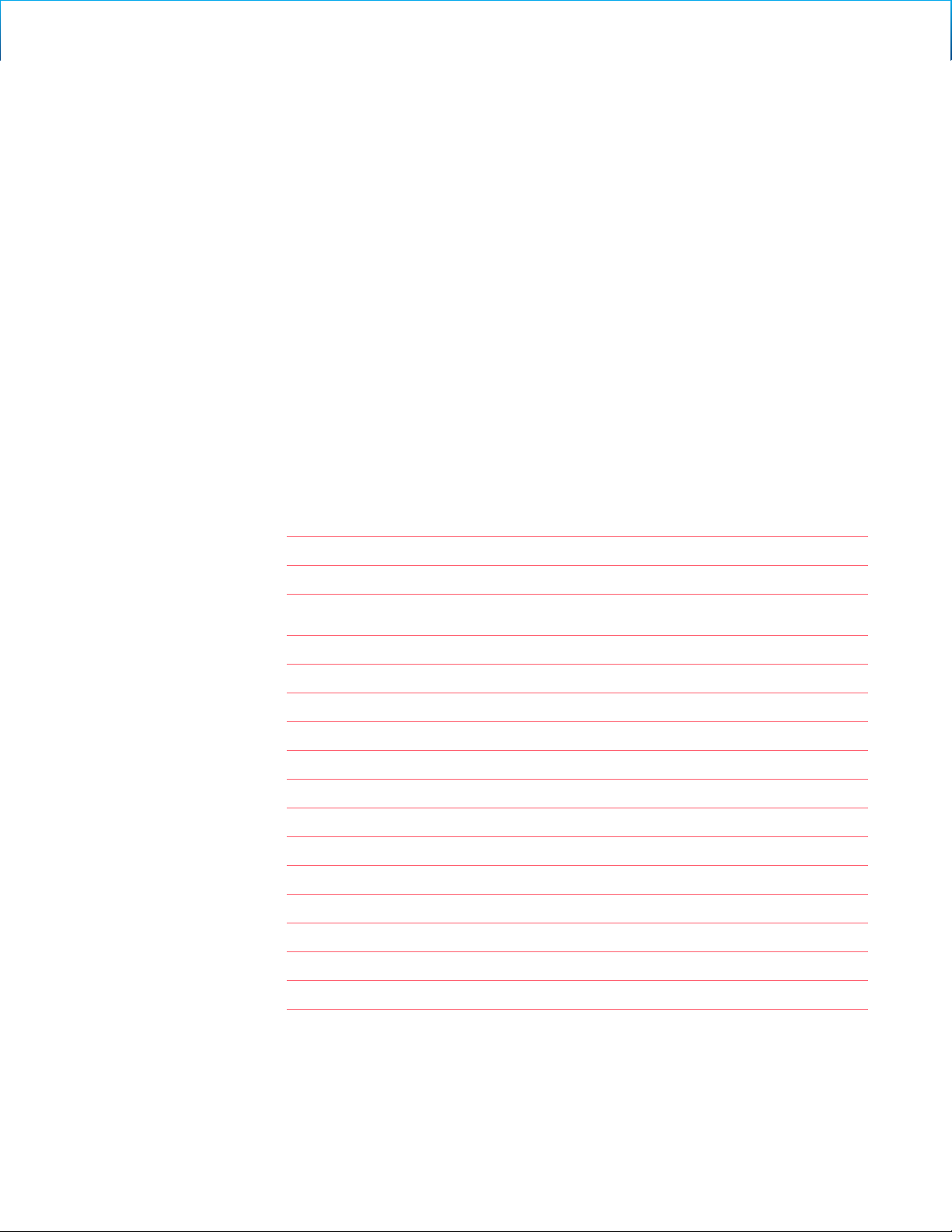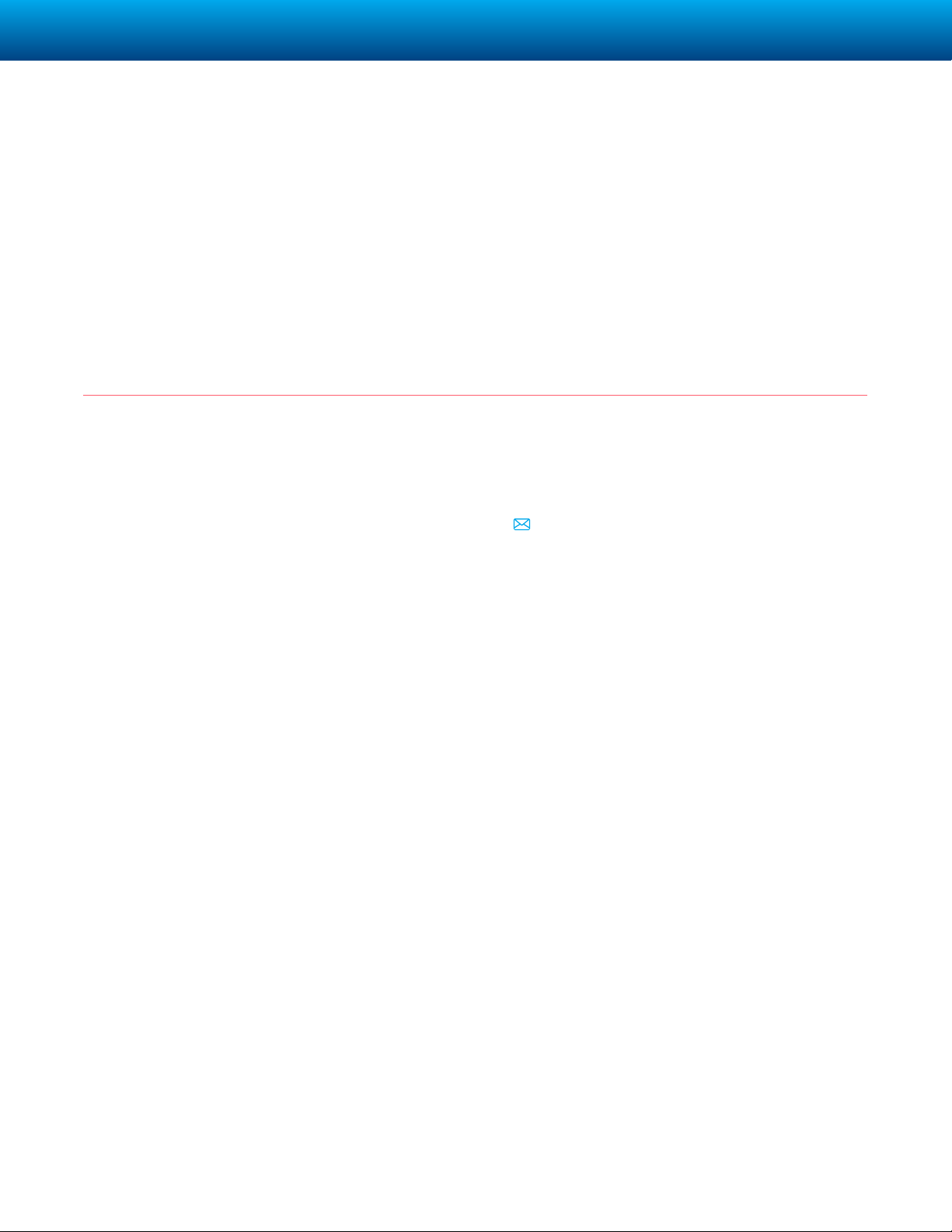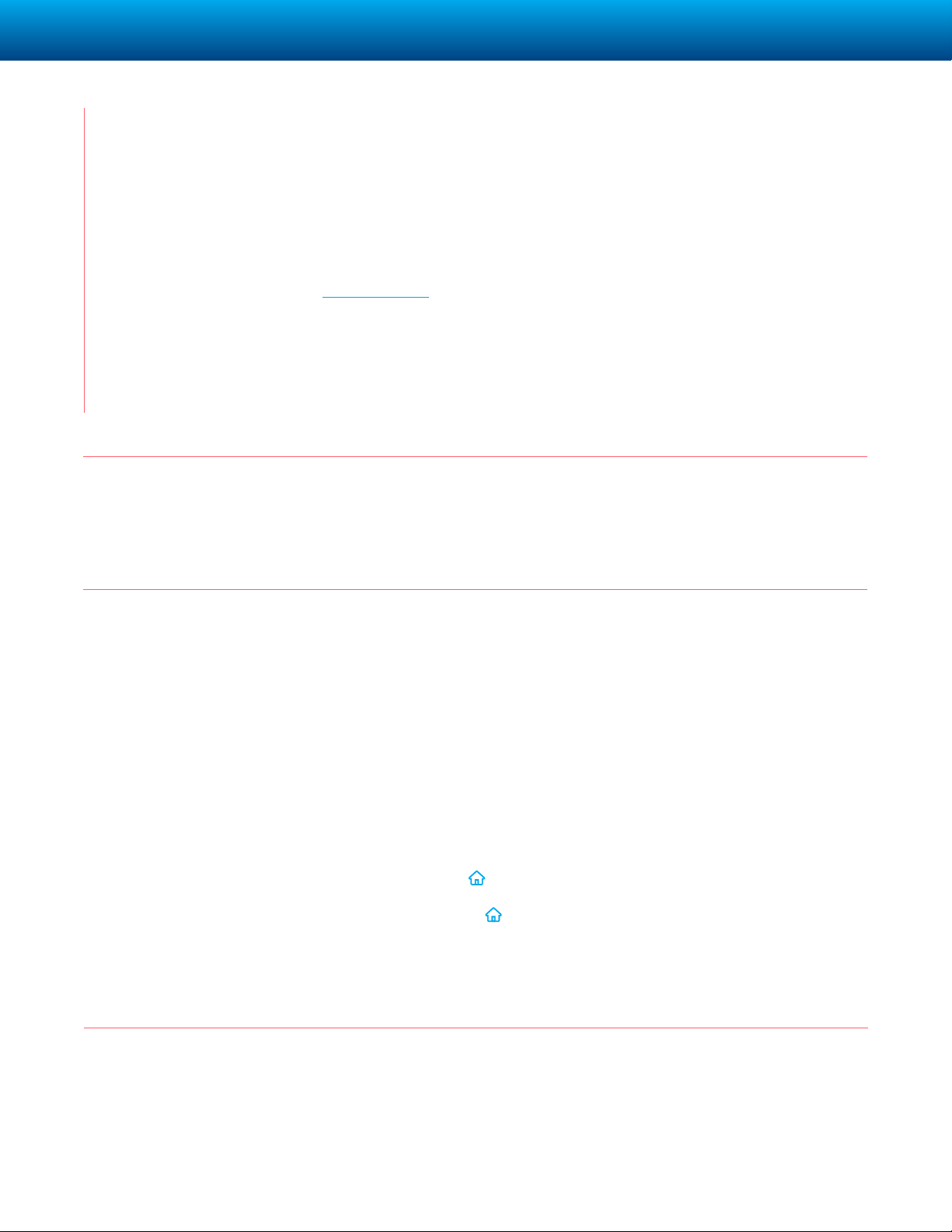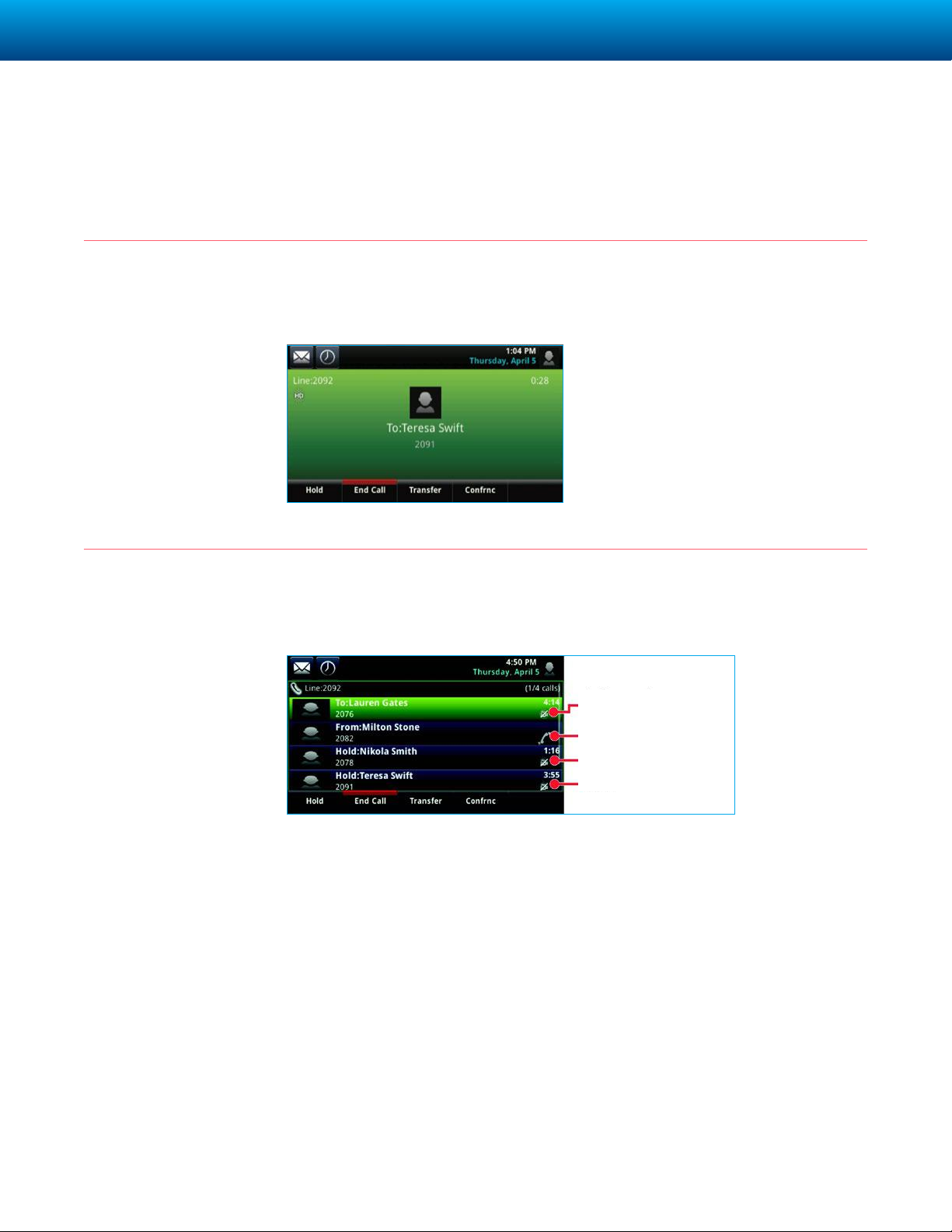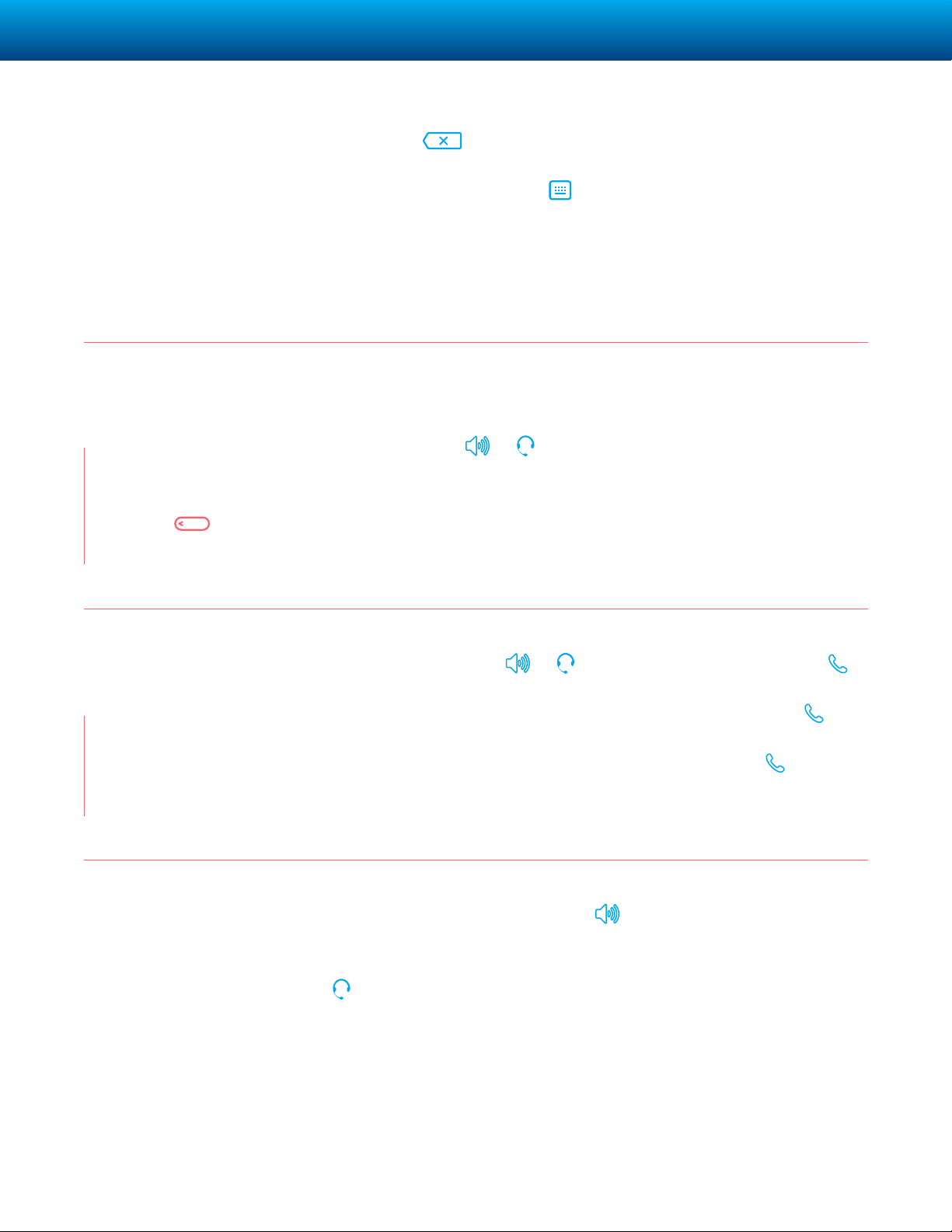COGECO BUSINESS | POLYCOM VVX®501 BUSINESS MEDIA PHONE 8
Ending Calls
Holding Calls
Transferring Calls
Placing
Conference
Calls
To end an active call, replace the handset, press , or press . Or, tap
End Call.
To end a held call, navigate to Calls view and highlight the held call. Tap Resume,
and tap End Call.
From Lines, Calls, or Active Call view, tap Hold. If you’re in Calls view,
remember to highlight the call first.
To resume a held call, tap Resume from either Lines or Calls view.
From Lines, Calls, or Active Call view, tap Transfer, and call the other party. When
you hear the ringback sound, or after you talk with the other party, tap Transfer.
Call the first party, and after the call connects, tap Confrnc.Then, dial and
connect with the second party and tap Confrnc again.
From Lines or Calls view, you can:
• Tap Hold to hold all participants.
• Tap End Call to remove yourself from the call, but keep the other
participants connected.
• Tap Split to end the conference and hold all participants.
Timesaver - Placing
Conference Calls
If you have an active
and held call, tap
Join to set up a
conference.
Viewing Recent
Calls
To view your Recent Calls list, tap Directories from Home view, and tap Recent
Calls. From the Recent Calls list, tap to sort and order calls, tap to
display only certain calls, or tap a call record to call the person.
Timesaver - Viewing
Recent Calls
Tap from
Lines, Calls, or
Active Call view.