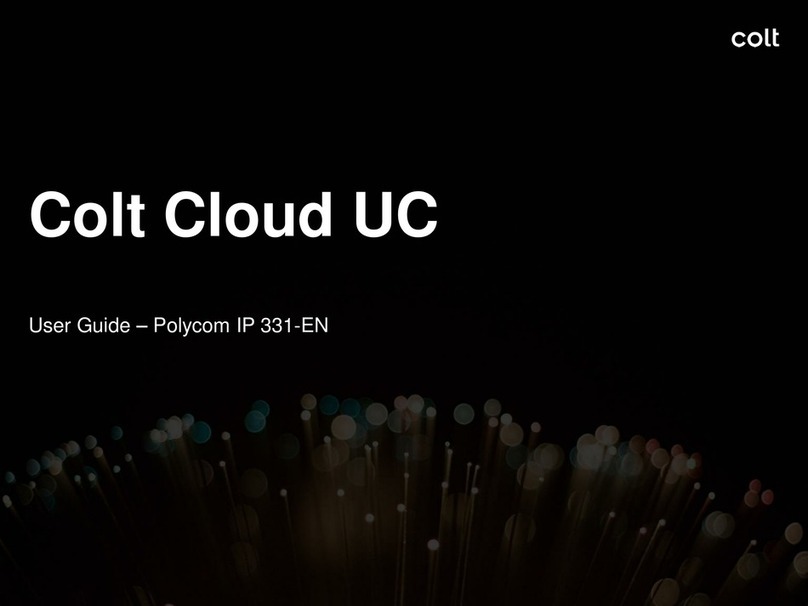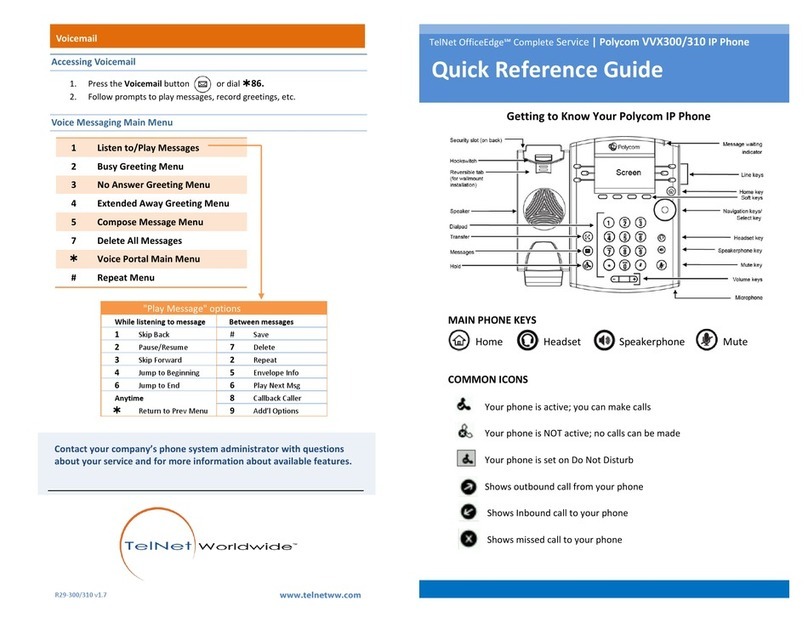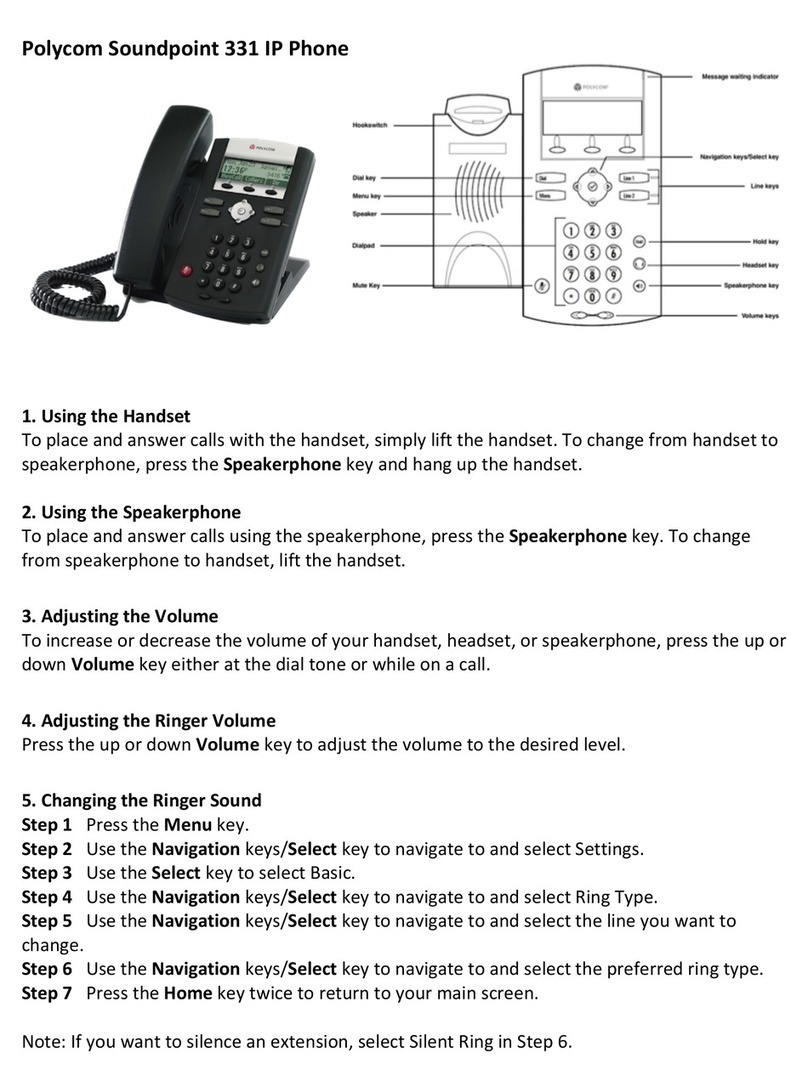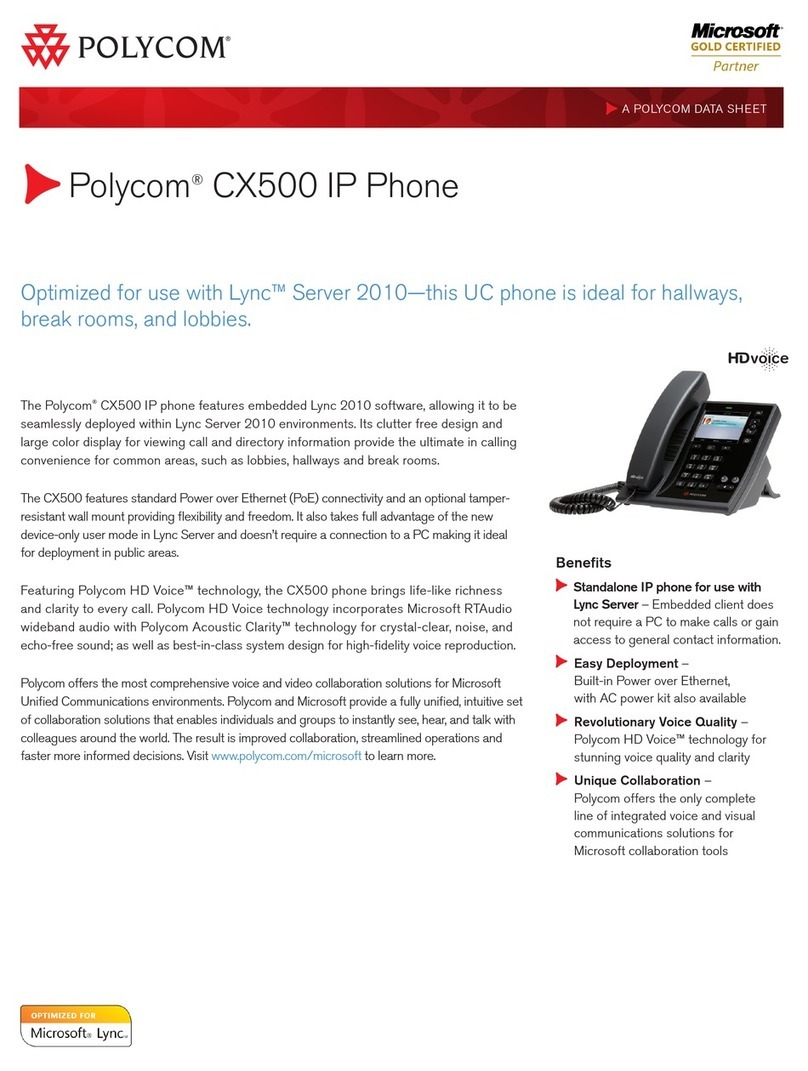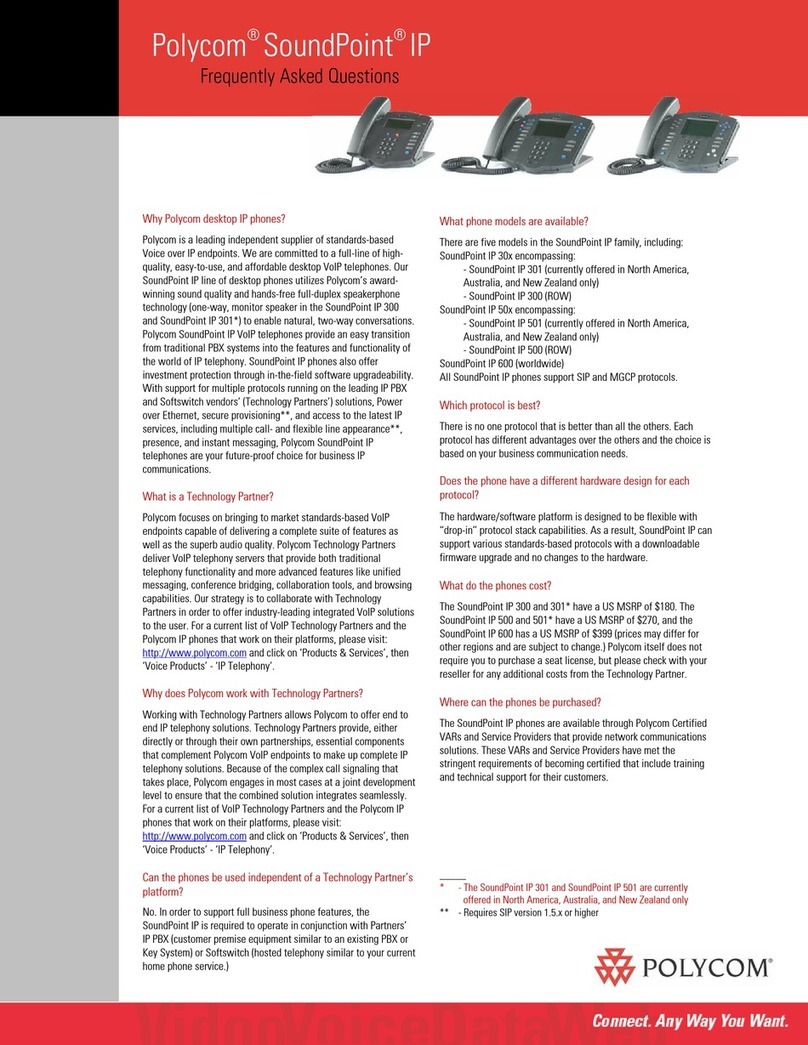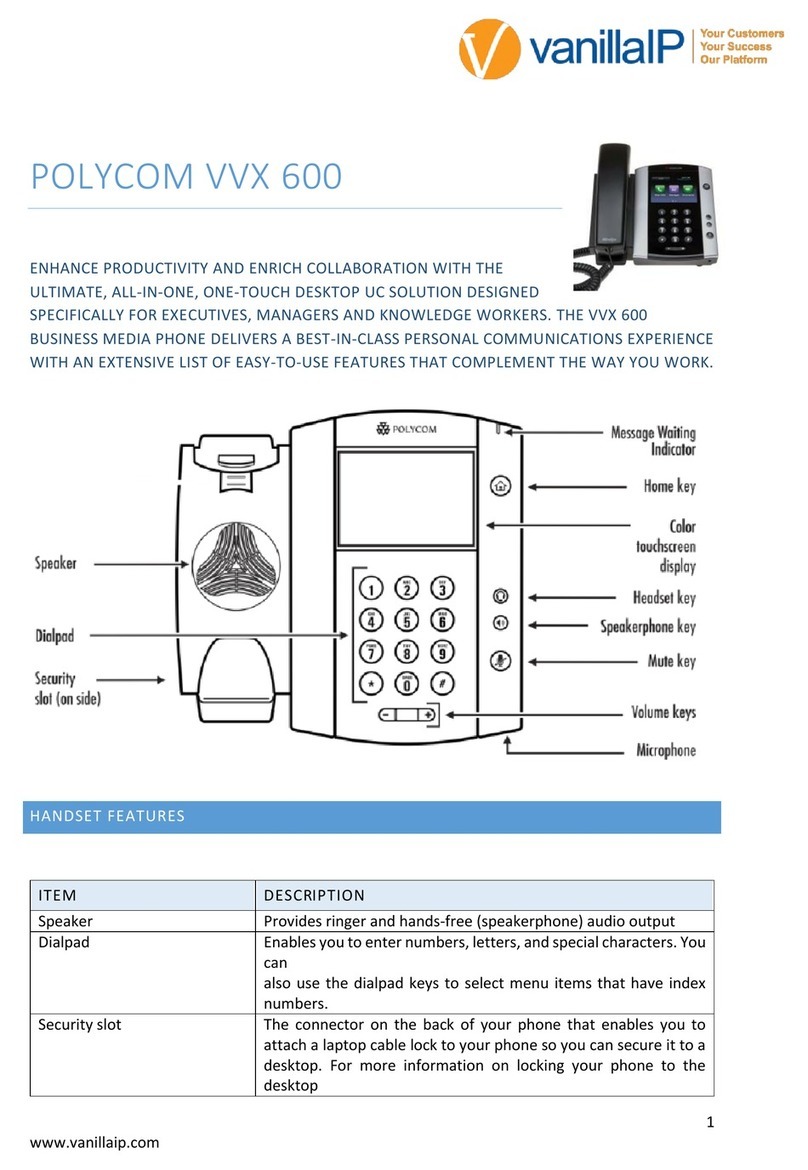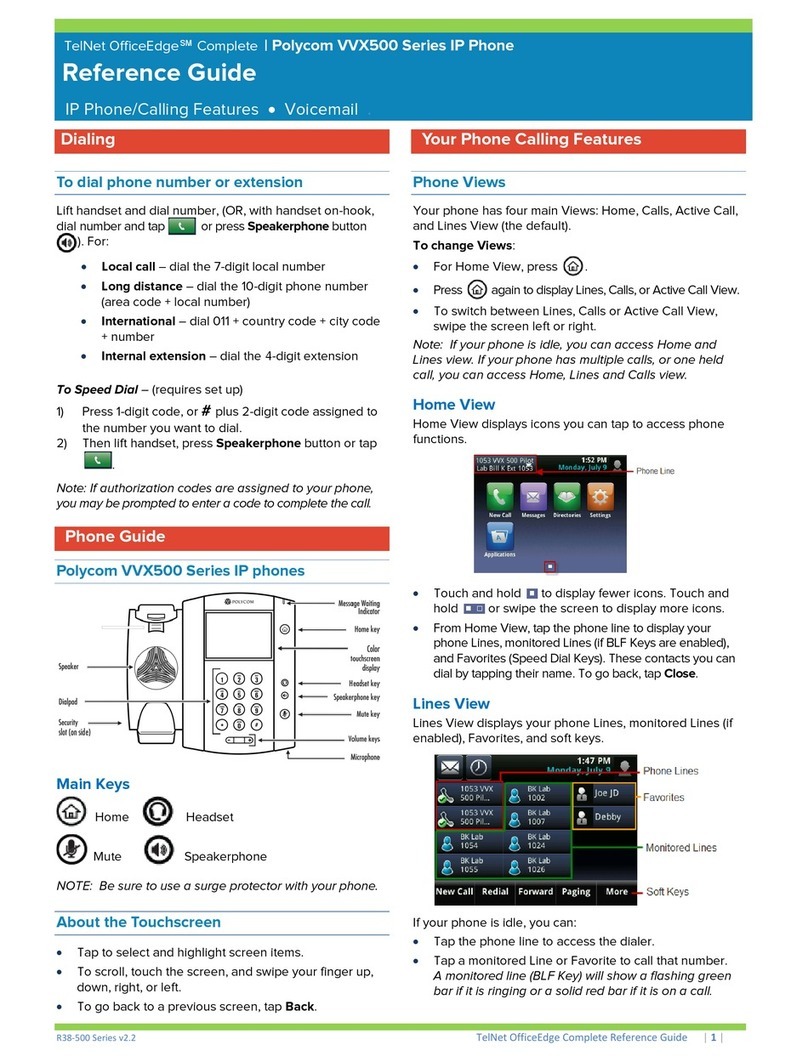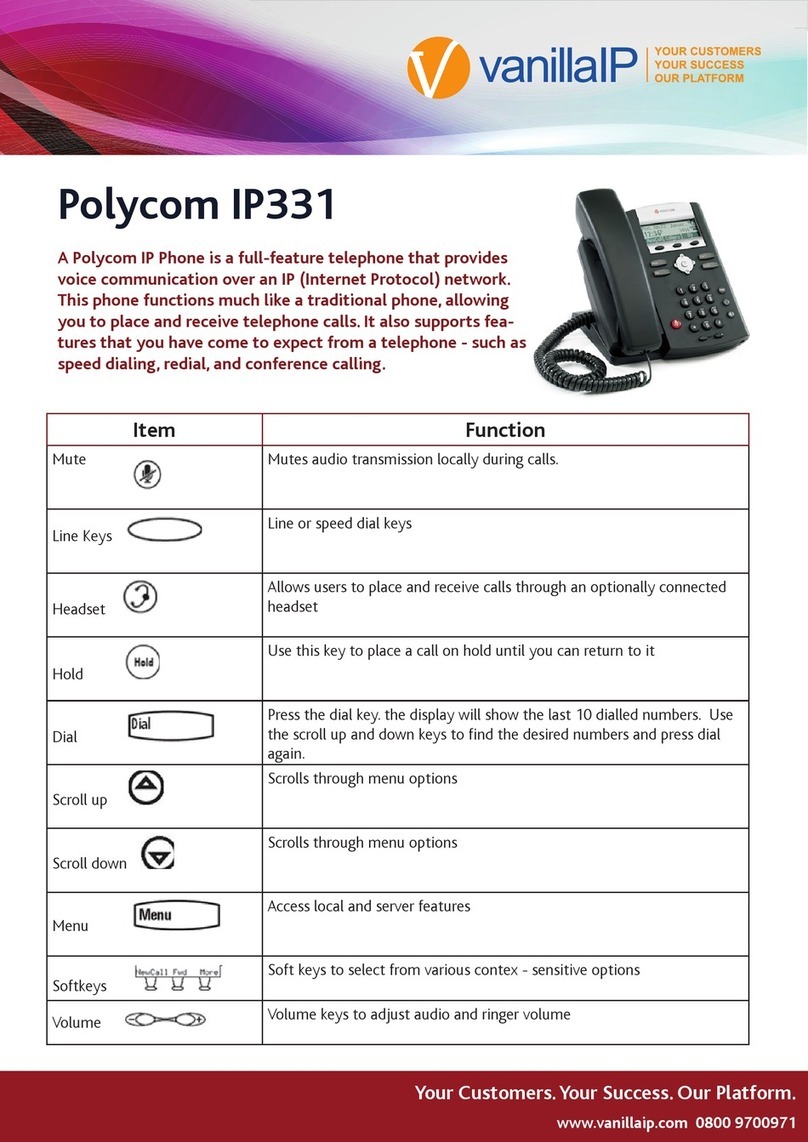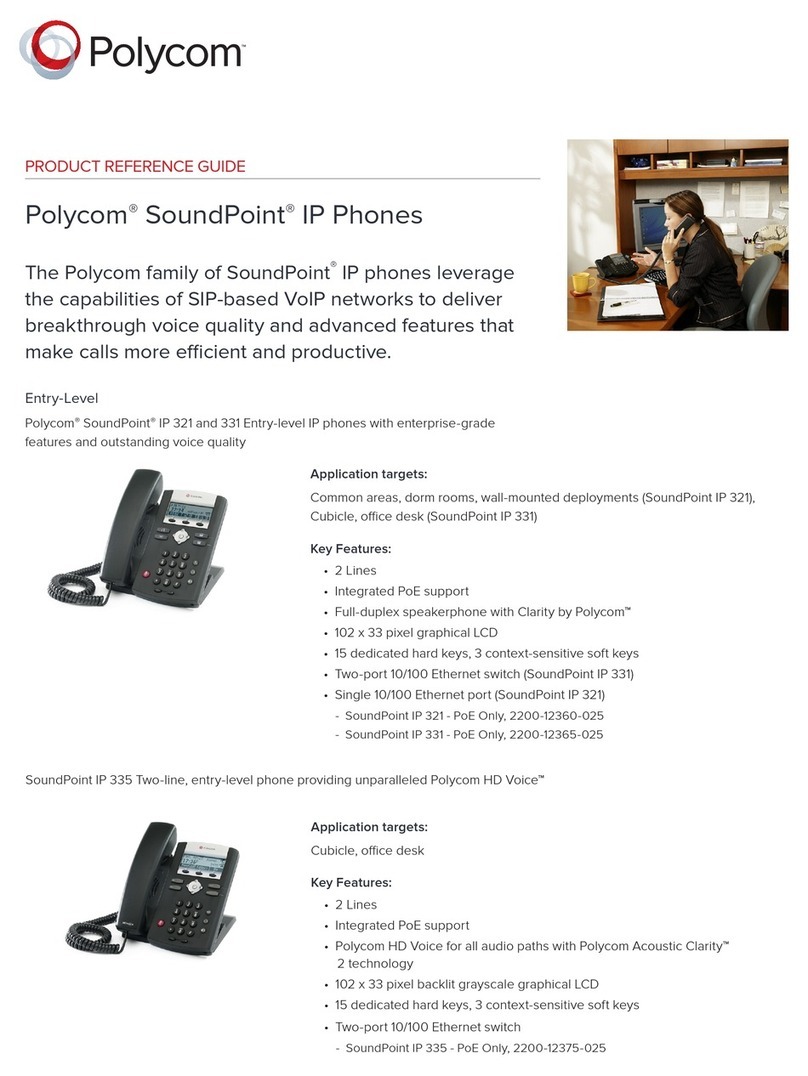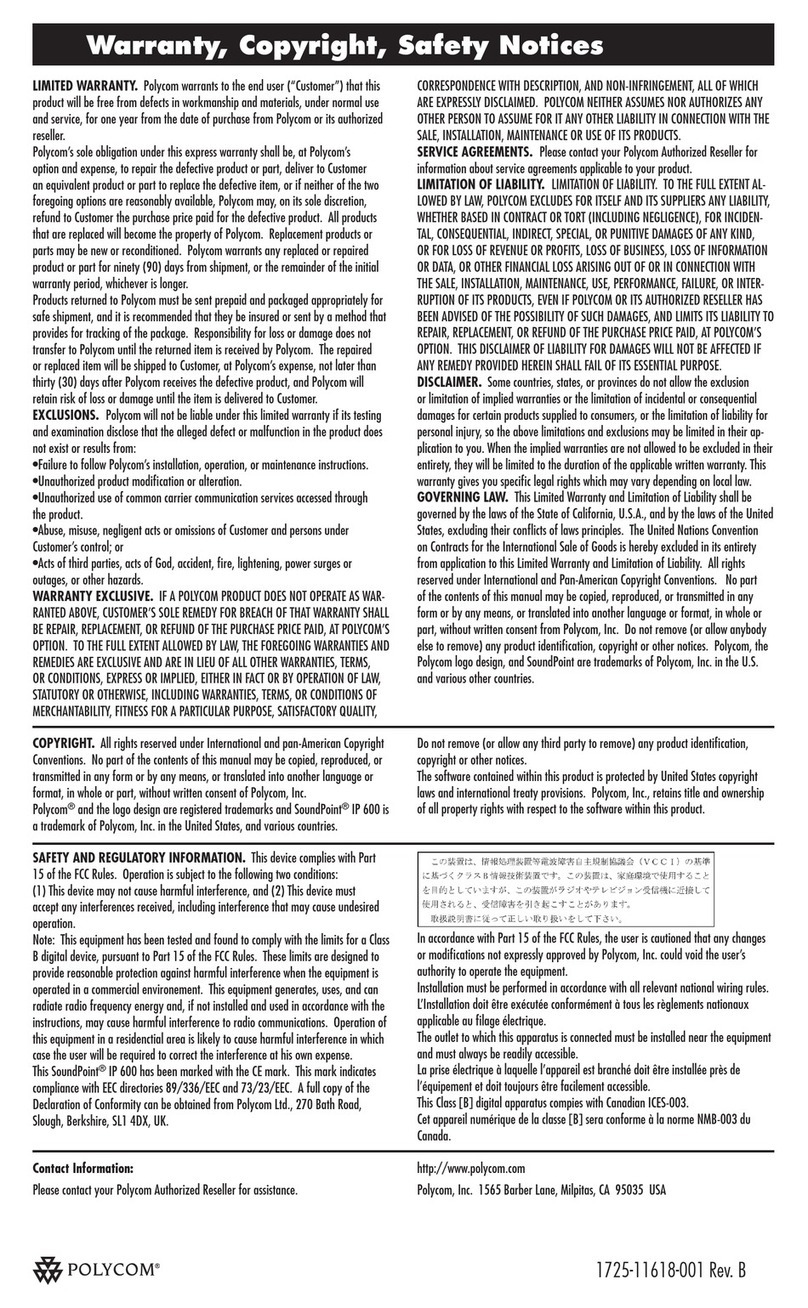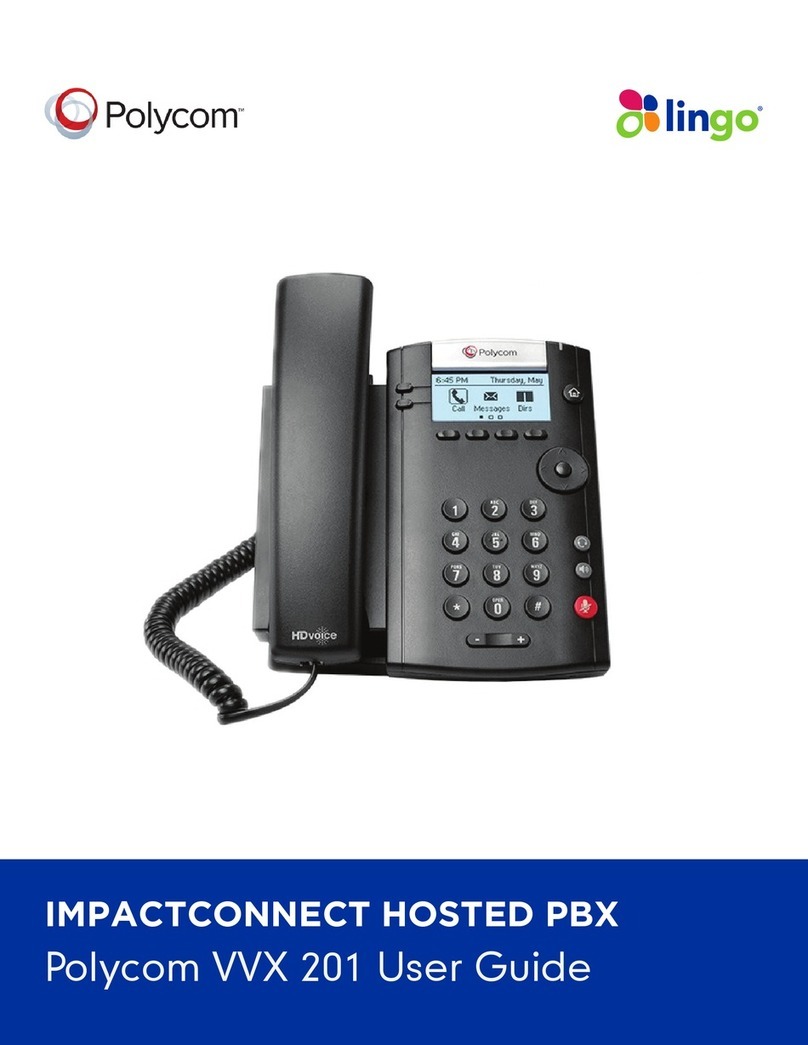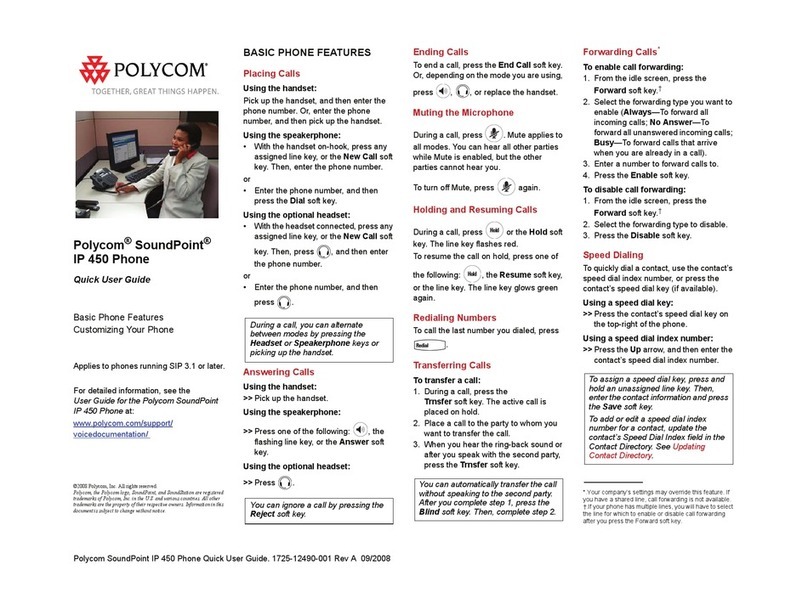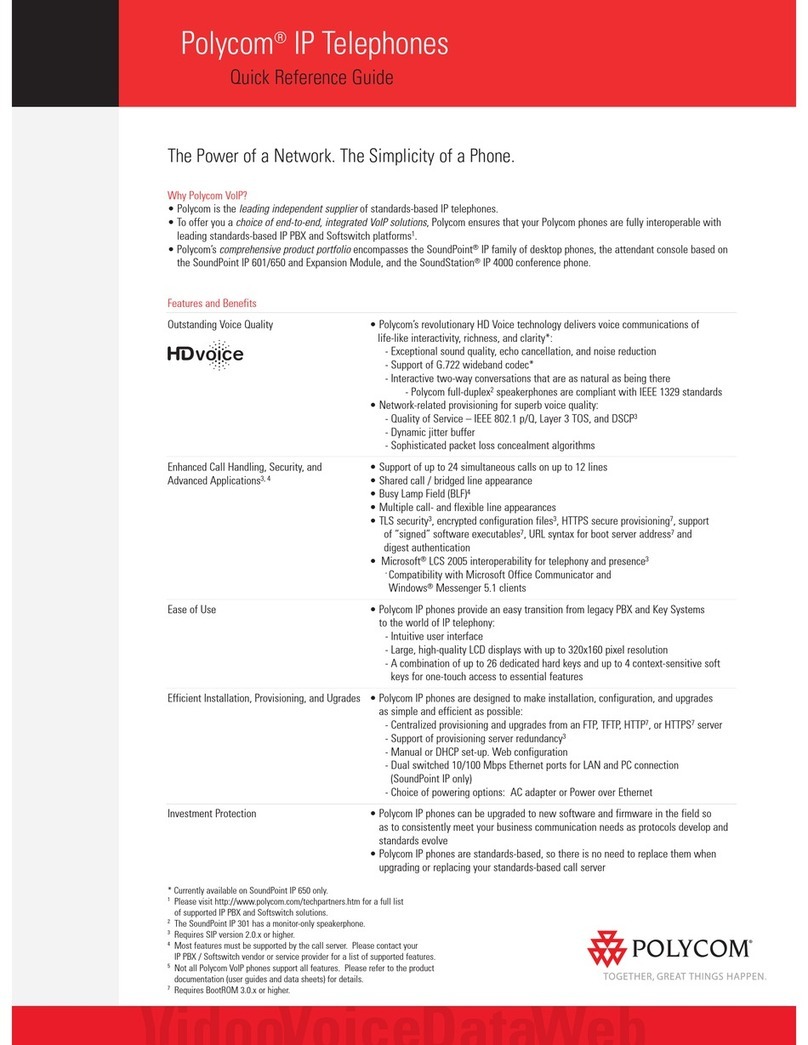For more information, visit epb.com/customer-support/business-support
or call 423-648-1500, option 2
2
4 If you chose Consultative, press the
Transfer soft key or press after speaking
with your contact.
FORWARD CALLS
You can forward an incoming call to a contact
or forward all incoming calls to a contact.
To forward all incoming calls:
1 On the Main Menu screen, select Forward
or dial *72.
2If you have more than one line, select a
line.
3Choose either Always, No Answer or Busy.
4Enter a contact’s number, and select Enable.
If you chose No Answer, you can enter
the number of rings before the call is
forwarded.
INITIATE A CONFERENCE CALL
You can initiate a conference call with up to
24 contacts.
To initiate a conference call:
1Call a contact.
2Select Conference and call your next contact.
3When your contact answers, select
conference.
You can also join an active and held call into
a conference call.
To join two calls into a conference call:
» On the Calls screen, select Join.
MANAGE CONFERENCE CALLS
When you initiate a conference call, you
can manage all or individual conference
participants.
To manage all conference participants:
» Do one of the following:
➢ Select Hold to hold all participants.
➢ Select Mute to mute all participants.
To manage individual participants:
1 Highlight a participant and Select Manage.
2 Do one of the following:
➢ Select Far Mute to mute the participant.
➢ Select Hold to place the participant on hold.
➢ Select Remove to remove the participant from
the conference and create a separate call with
the participant.
➢ Select Information to view information for the
participant.
VIEW RECENT CALLS
You can view placed, received and missed calls
using the arrow keys.
To view recent calls:
» Select Directories > Recent Calls.
VIEW THE CONTACT DIRECTORY
You can view and add contacts to the Contact
Directory.
To view the Contact Directory:
» Select Directories > Contact Directory.
To add a contact to the Contact Directory:
1 In the Contact Directory, select Add.
2 Enter the contact’s information and select save.
You can enter a number between 1 and 99 in
the Favorite Index eld to make a contact a
favorite.
LISTEN TO VOICEMAIL
When you have new voicemail messages, the
messages icon displays on your line.
To listen to voicemail:
1 On the Main Menu screen, select Messages,
press , or dial *98.
2Select Message Center > Connect.
3 Follow the prompts.
ENABLE DO NOT DISTURB
You can enable Do Not Disturb when you do
not want to receive calls.
To enable or disable Do Not Disturb:
» On the Main Menu screen, select DND.
SET RINGTONES
You can set ringtones for incoming calls from
all contacts and from individual contacts.
To set a ringtone for incoming calls:
» Select Settings > Basic > Preferences > Ring
Type “> Pick Line” and select a ringtone.
7/22