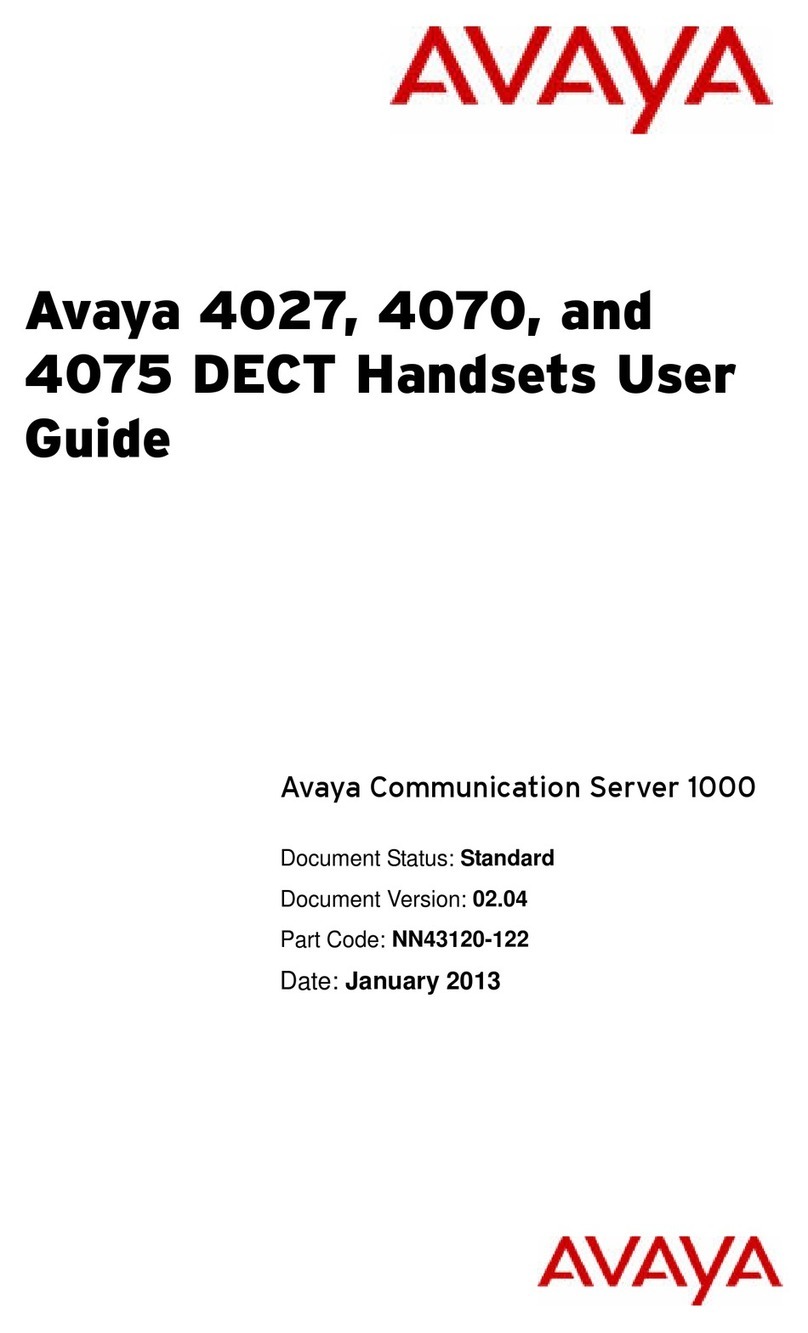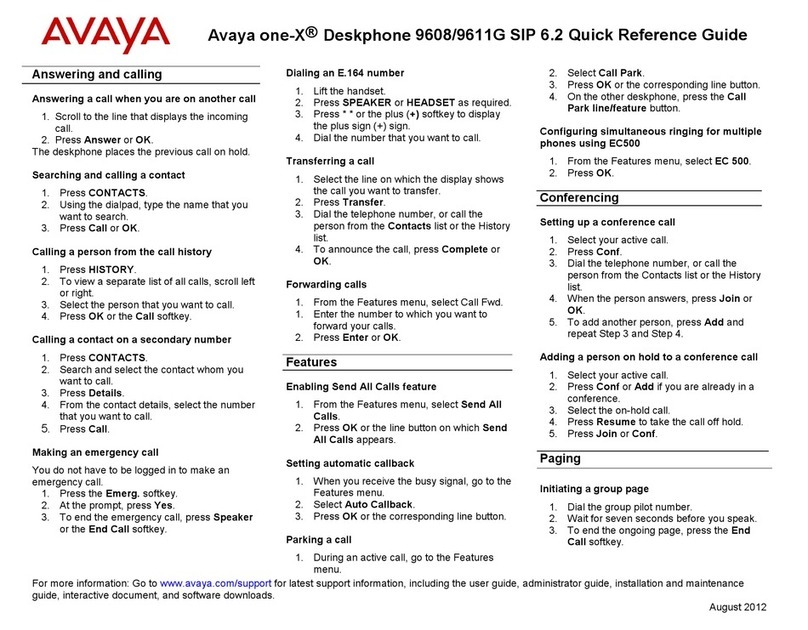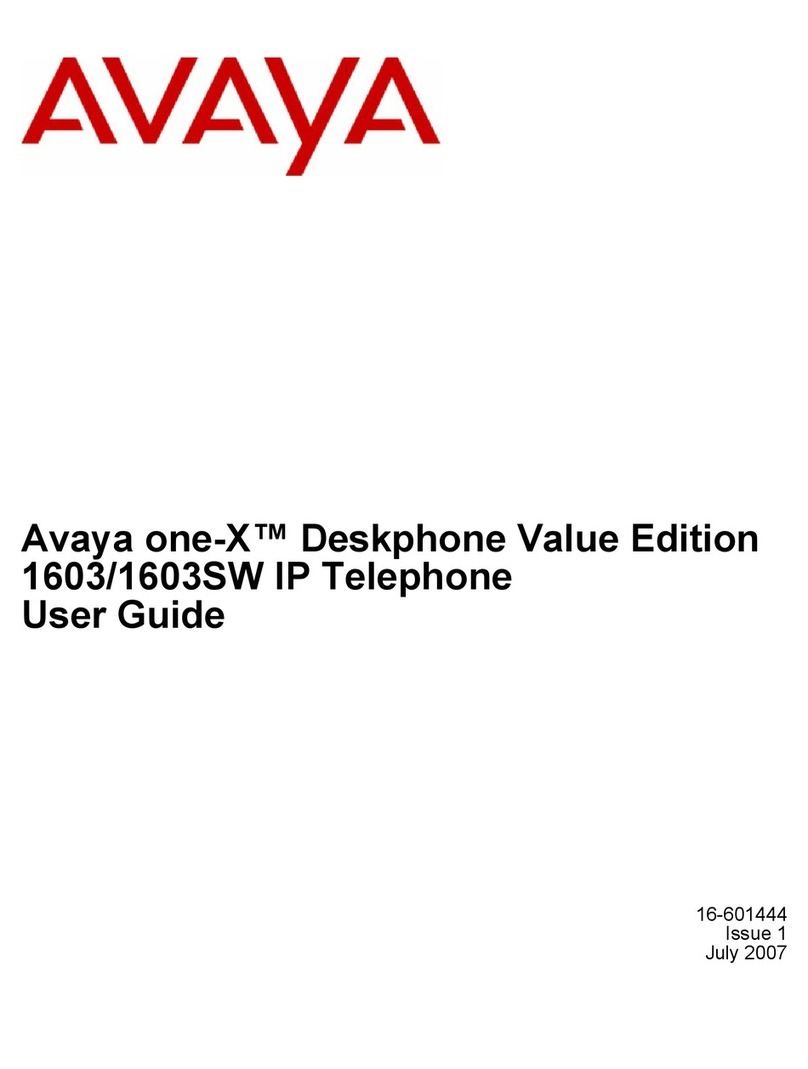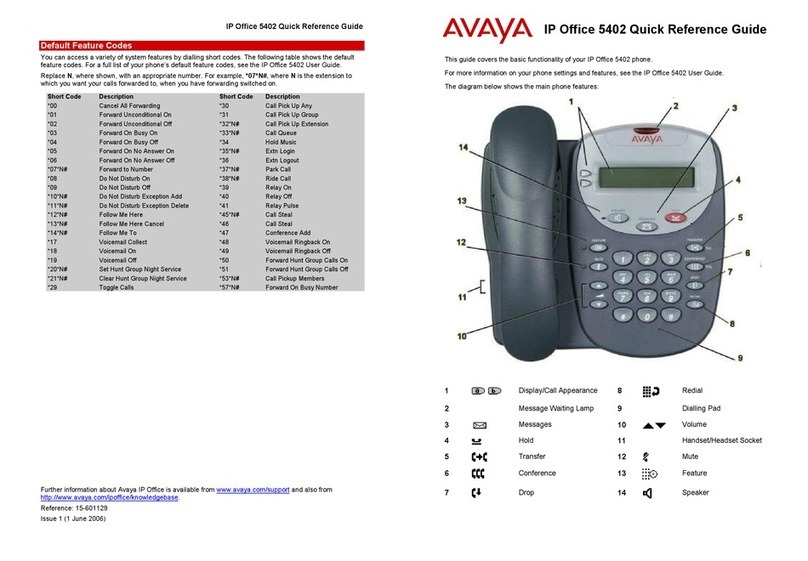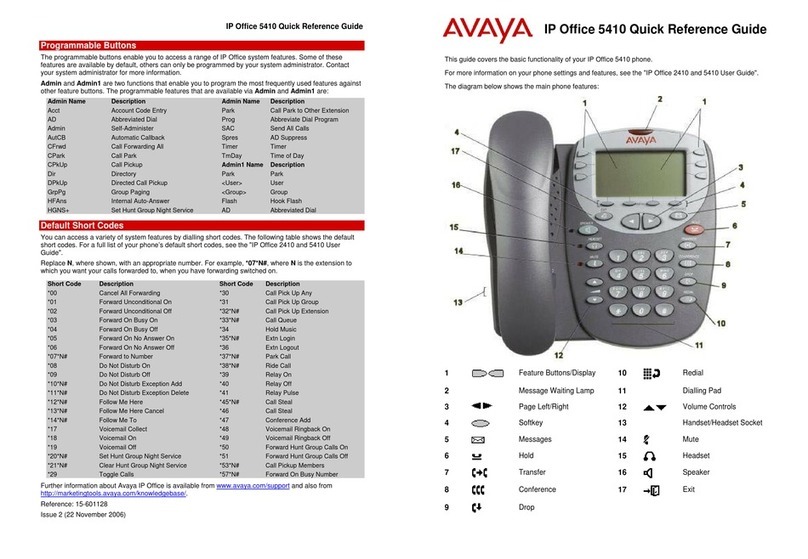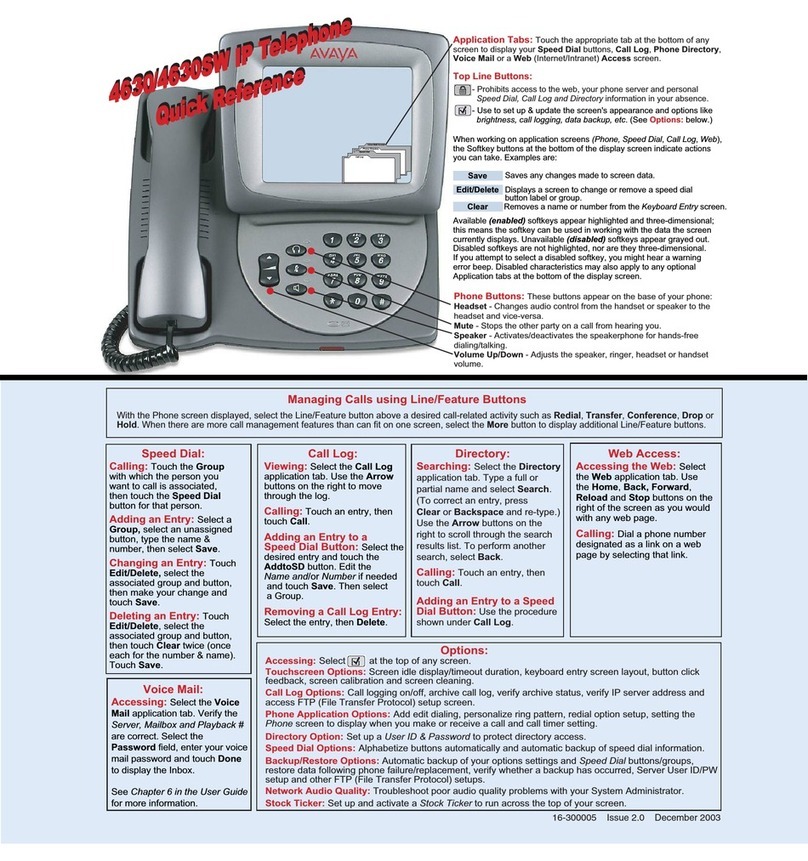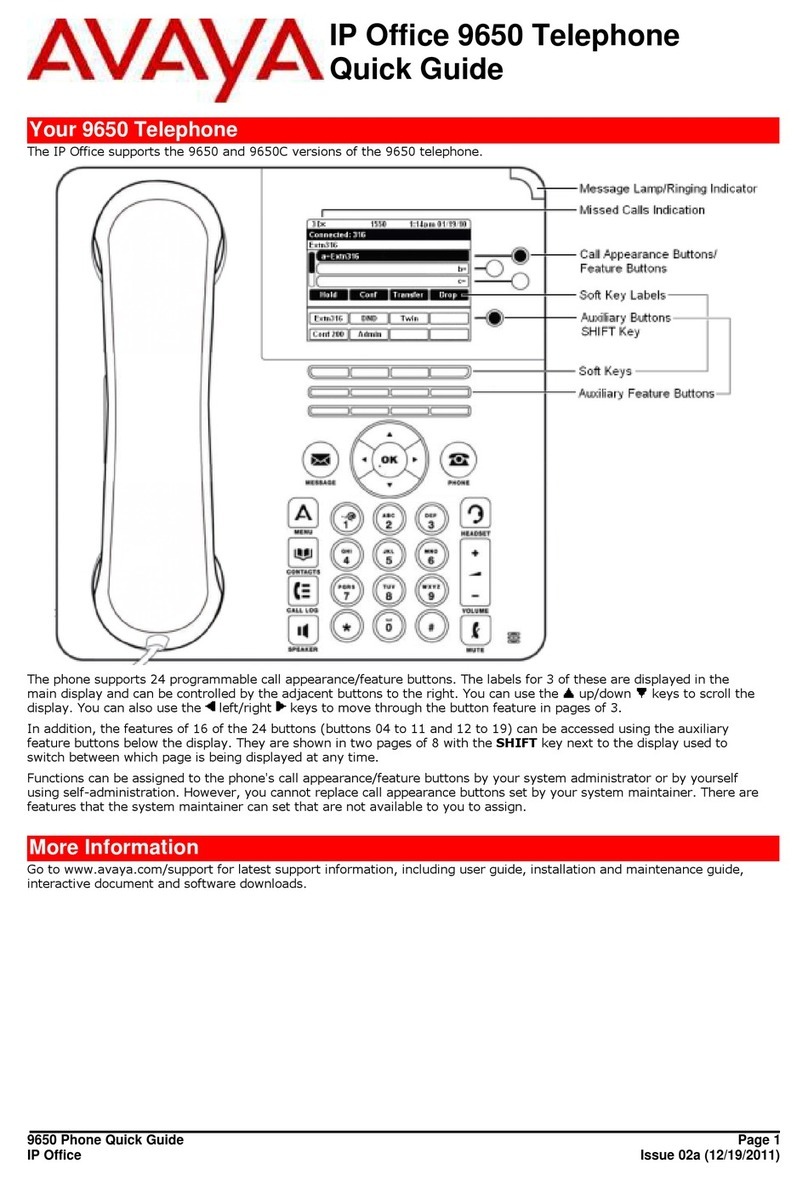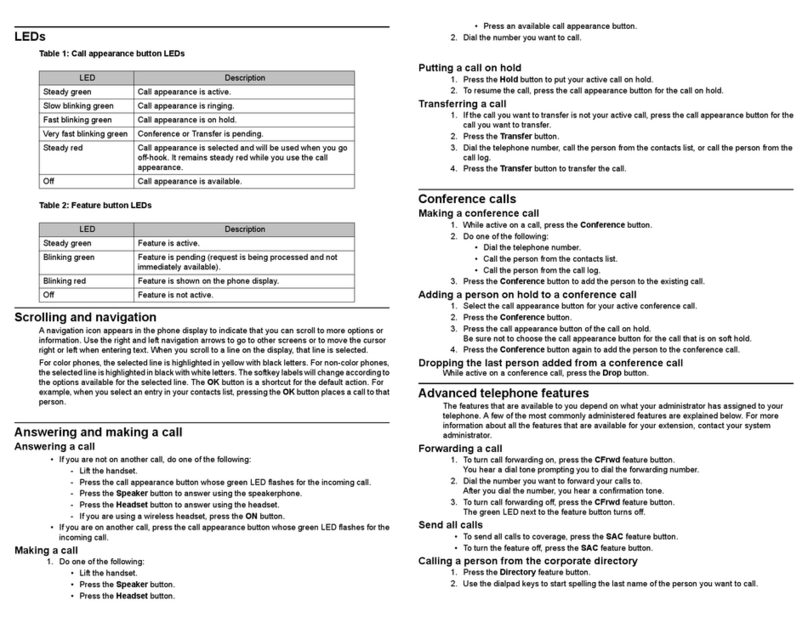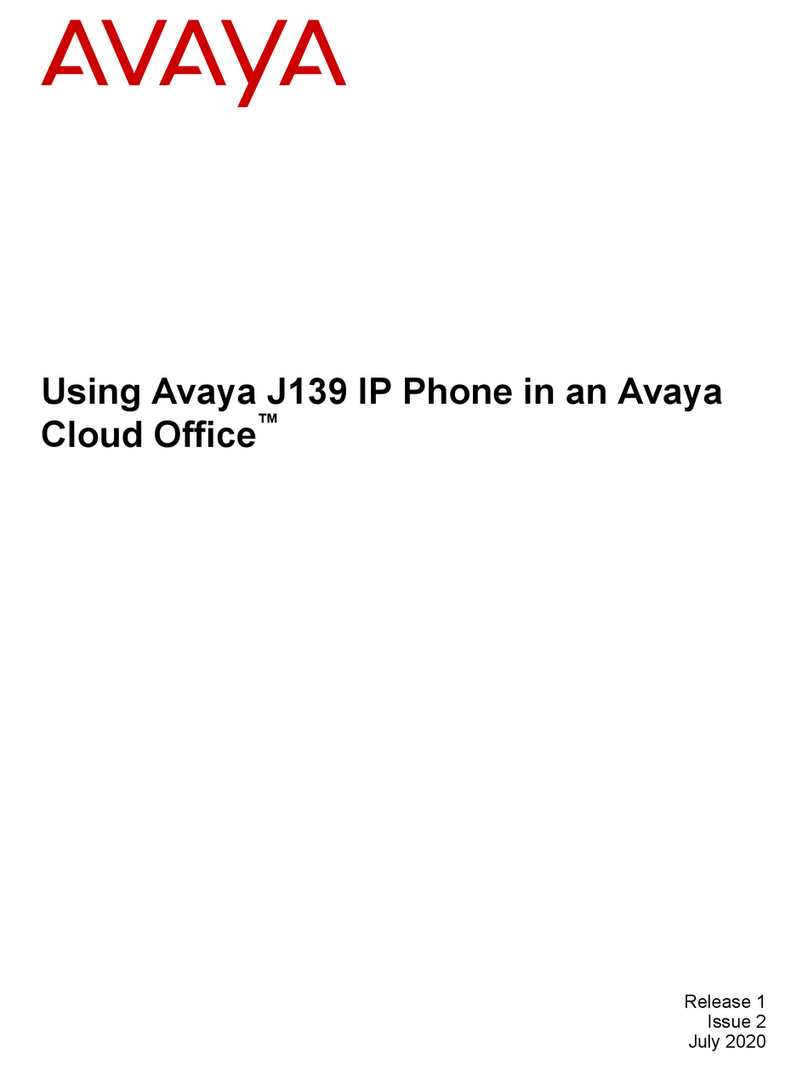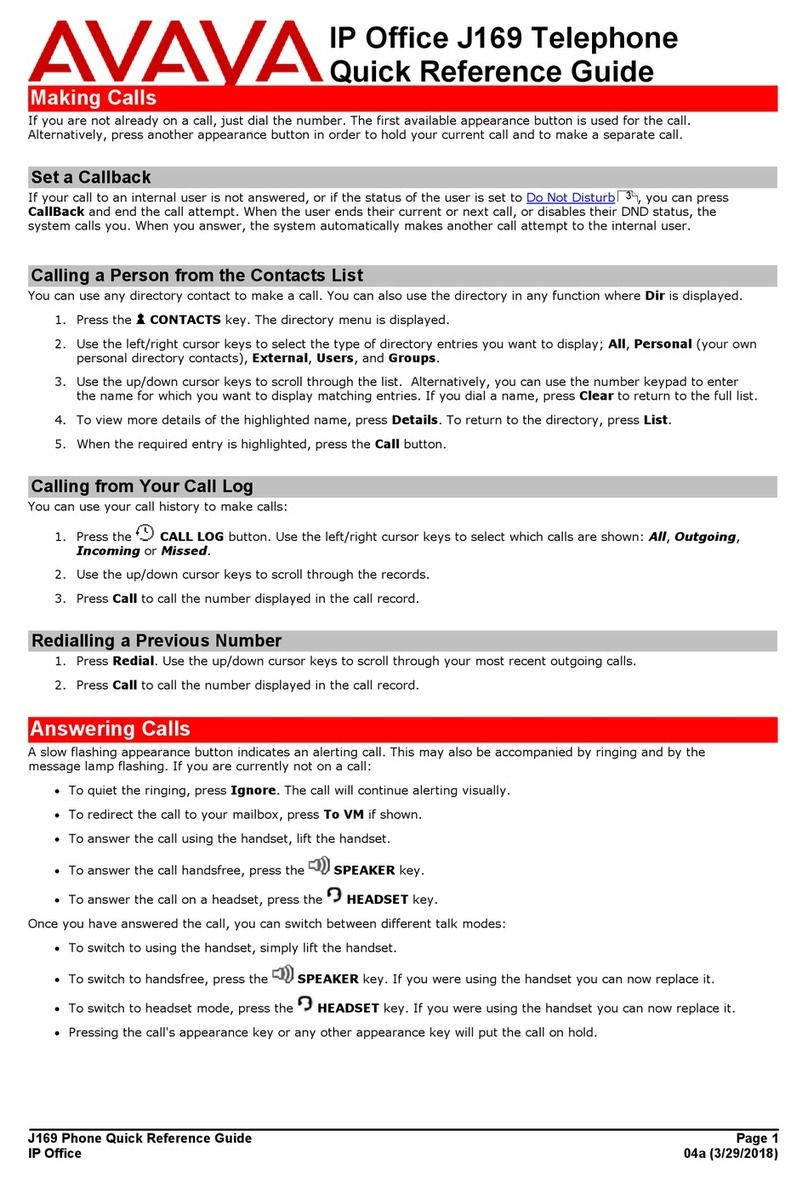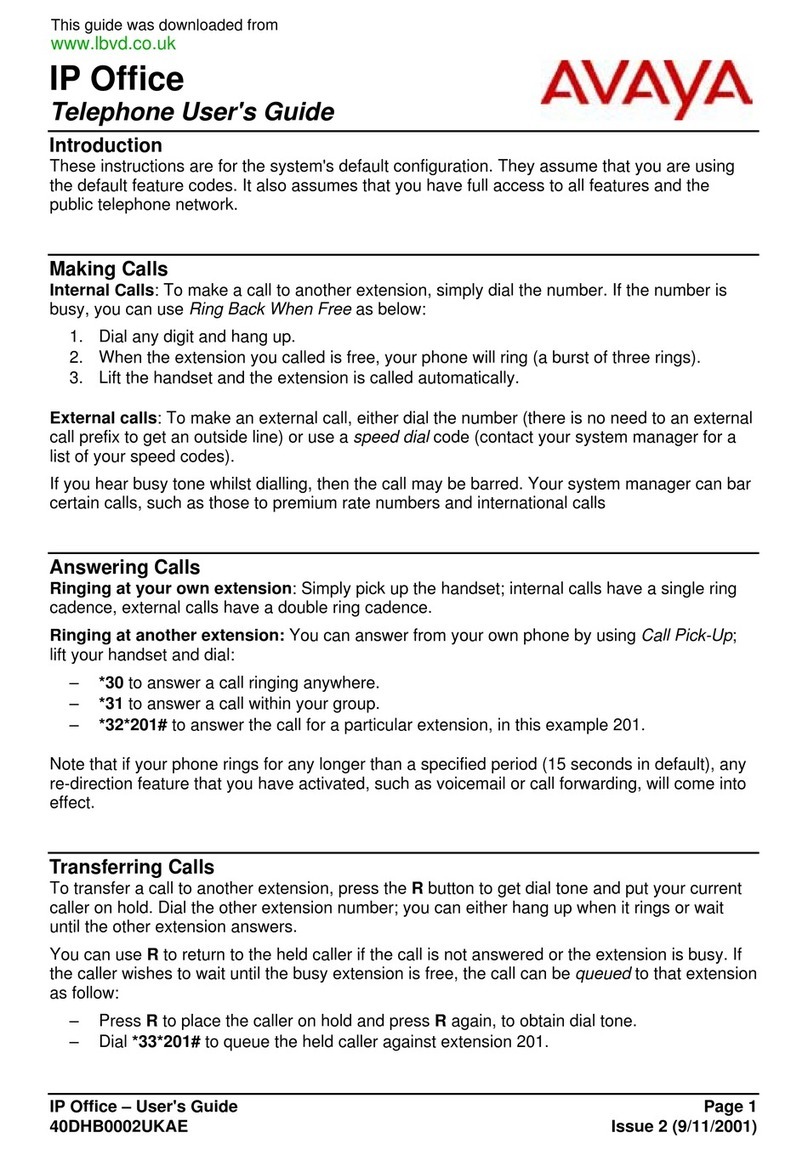T7000 Telephone User Guide Page 5
- Issue 03a (09 June 2016)IP Office
Contents
Contents
Telephone Overview1.
..................................................................... 91.1 T7000 Telephone
..................................................................... 101.2 Button Functions
..................................................................... 111.3 Feature Codes
..................................................................... 121.4 Short Codes
..................................................................... 141.5 Tones
..................................................................... 151.6 What's My Extension Number?
..................................................................... 151.7 Notes
Making Calls2.
..................................................................... 182.1 Virtual Call Appearances
..................................................................... 192.2 Setting a Callback
..................................................................... 192.3 Redial the Previous Number
..................................................................... 202.4 Making a Page Call
..................................................................... 202.5 Direct Voice Calls
..................................................................... 202.6 Making a Priority Call
..................................................................... 212.7 Using Speed Dials
Answering Calls3.
..................................................................... 243.1 Answering a Page Call
..................................................................... 253.2 Call Pickup
Call Controls4.
..................................................................... 284.1 Adjust the Call Volume
..................................................................... 284.2 Switching Between Calls
..................................................................... 294.3 Transferring Calls
..................................................................... 294.4 Transferring a Held Call
..................................................................... 294.5 Handsfree Speaker Operation
..................................................................... 294.6 Headset Operation
..................................................................... 294.7 Ending Calls
..................................................................... 304.8 Groups
Holding and Parking Calls5.
..................................................................... 335.1 Parking Calls
............................................................................ 335.1.1 Traditional Park
............................................................................ 335.1.2 Park & Page
..................................................................... 345.2 Holding Calls
............................................................................ 345.2.1 Transferring a Held Call
Conference Calls6.
..................................................................... 366.1 Starting a Conference
..................................................................... 366.2 Adding a Call to a Conference
..................................................................... 376.3 Holding a Conference Call
..................................................................... 376.4 Transferring Calls Using Conference
Voicemail7.
..................................................................... 407.1 Message Waiting Indication
..................................................................... 407.2 Checking Messages
Logging In/Out8.
..................................................................... 438.1 Logging In on a Phone Already in Use
..................................................................... 438.2 Logout
Redirecting Calls9.
..................................................................... 479.1 Follow Me
..................................................................... 489.2 Forwarding Calls
............................................................................ 499.2.1 Forward Unconditional
............................................................................ 509.2.2 Forward on Busy
............................................................................ 519.2.3 Forward on No Answer
..................................................................... 529.3 Do Not Disturb
..................................................................... 539.4 Twinning
Phone Settings10.
..................................................................... 5610.1 Ringer Sound
..................................................................... 5610.2 Ringer Volume
Button Programming11.
..................................................................... 5811.1 Erasing a Button
..................................................................... 5911.2 Auto Dial Button
..................................................................... 5911.3 Internal Auto Dial (User Button)
..................................................................... 6011.4 Feature Button
..................................................................... 6111.5 Button Functions
............................................................................ 6111.5.1 Automatic Intercom
............................................................................ 6111.5.2 Call Forwarding All
............................................................................ 6111.5.3 Conference
............................................................................ 6111.5.4 Do Not Disturb
............................................................................ 6111.5.5 Hunt Group Night Service
............................................................................ 6111.5.6 Internal Auto Answer
............................................................................ 6111.5.7 Last Number Redial
............................................................................ 6211.5.8 Page Group
............................................................................ 6211.5.9 Priority Call
............................................................................ 6211.5.10 Ring Again
............................................................................ 6211.5.11 Speed Dial
............................................................................ 6211.5.12 Speed Dial [nnnn]
............................................................................ 6211.5.13 Transfer
............................................................................ 6211.5.14 User BLF
............................................................................ 6211.5.15 Voicemail
Glossary12.
..................................................................... 6412.1 Abbreviated Ring
..................................................................... 6412.2 Appearance Button
..................................................................... 6412.3 Attention Ring
..................................................................... 6412.4 Auto Hold
..................................................................... 6412.5 Bridged Appearance Button
..................................................................... 6412.6 Call Appearance Button
..................................................................... 6412.7 Call Coverage Button
..................................................................... 6412.8 Do Not Disturb
..................................................................... 6512.9 Do Not Disturb Exceptions
..................................................................... 6512.10 Follow Me
..................................................................... 6512.11 Follow Me Here
..................................................................... 6512.12 Follow Me To
..................................................................... 6512.13 Forward on Busy
..................................................................... 6512.14 Forward on No Answer
..................................................................... 6512.15 Forward Unconditional
..................................................................... 6612.16 Group
..................................................................... 6612.17 Idle Line Preference
..................................................................... 6612.18 Internal Twinning
..................................................................... 6612.19 Line Appearance Button
..................................................................... 6612.20 Logged Out
..................................................................... 6612.21 Login Code
..................................................................... 6612.22 Missed Call
..................................................................... 6612.23 Missed Group Call
..................................................................... 6712.24 Mobile Twinning
..................................................................... 6712.25 Park Call
..................................................................... 6712.26 Park Slot Number
..................................................................... 6712.27 Ringing Line Preference