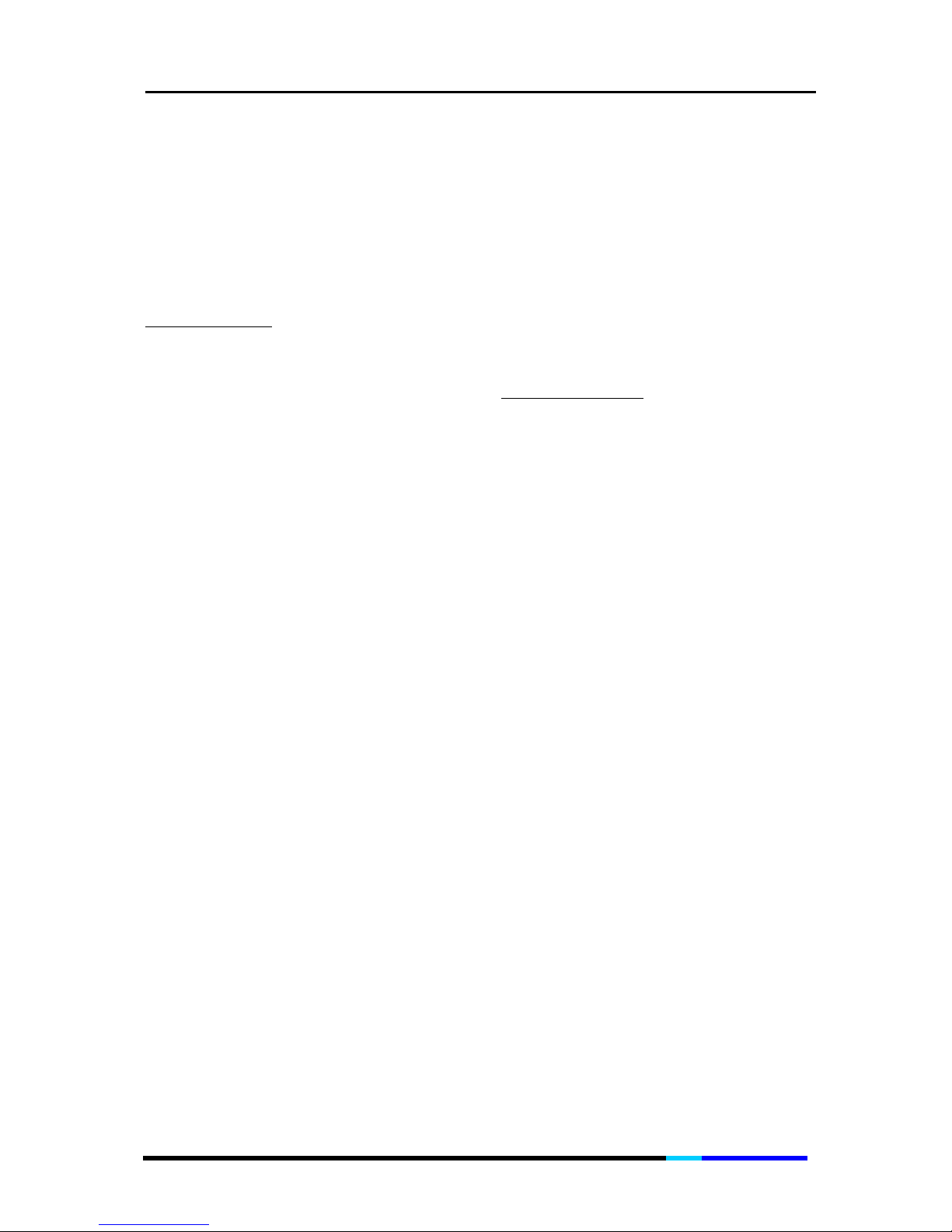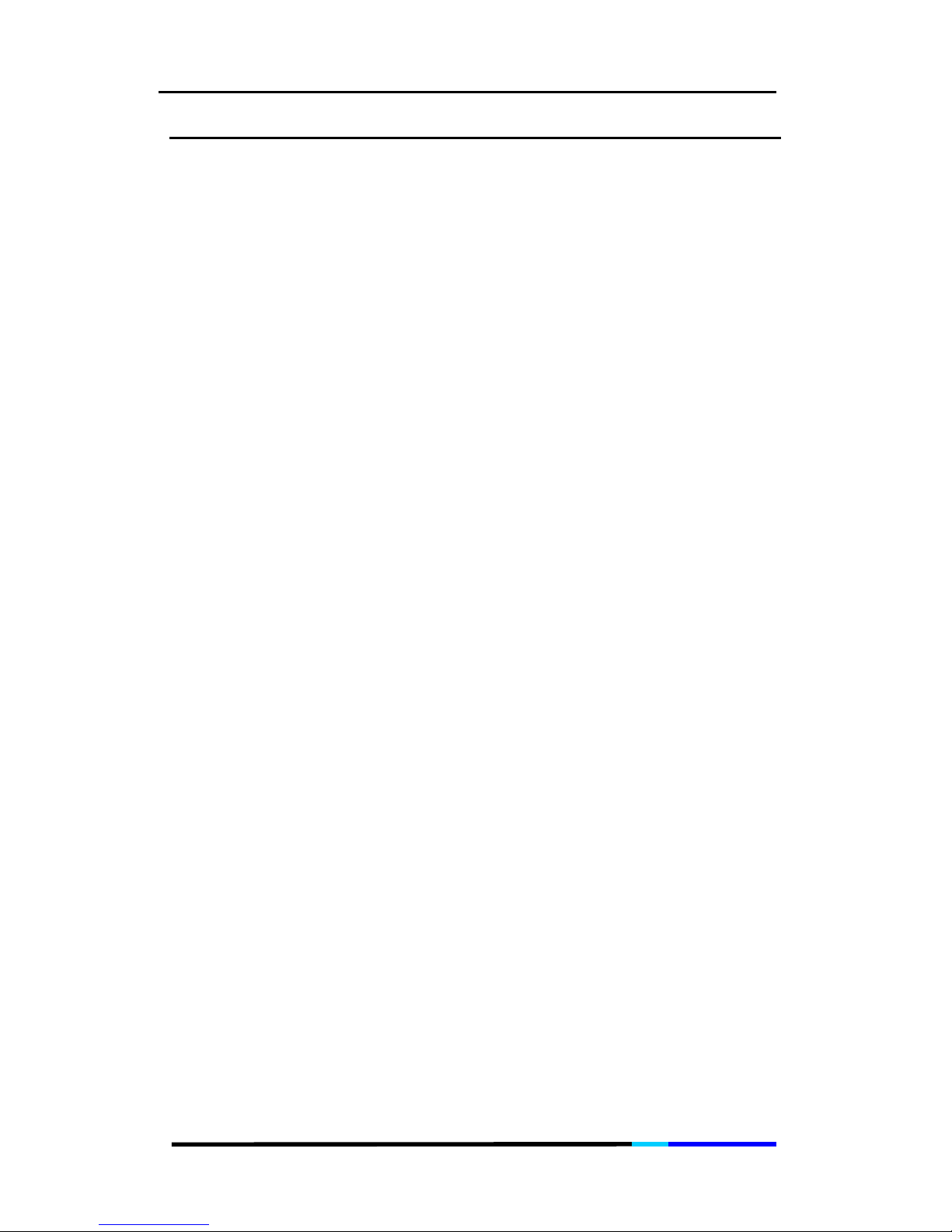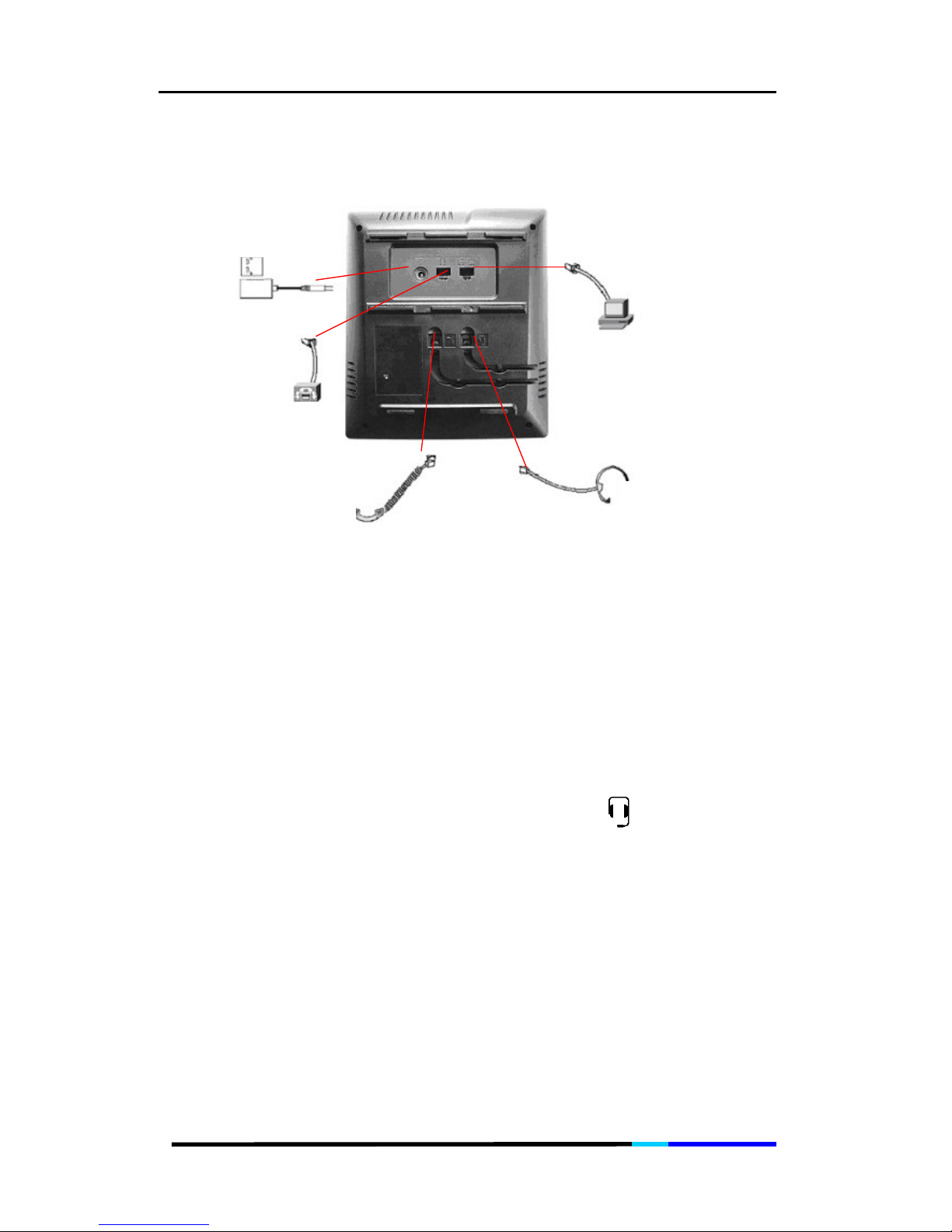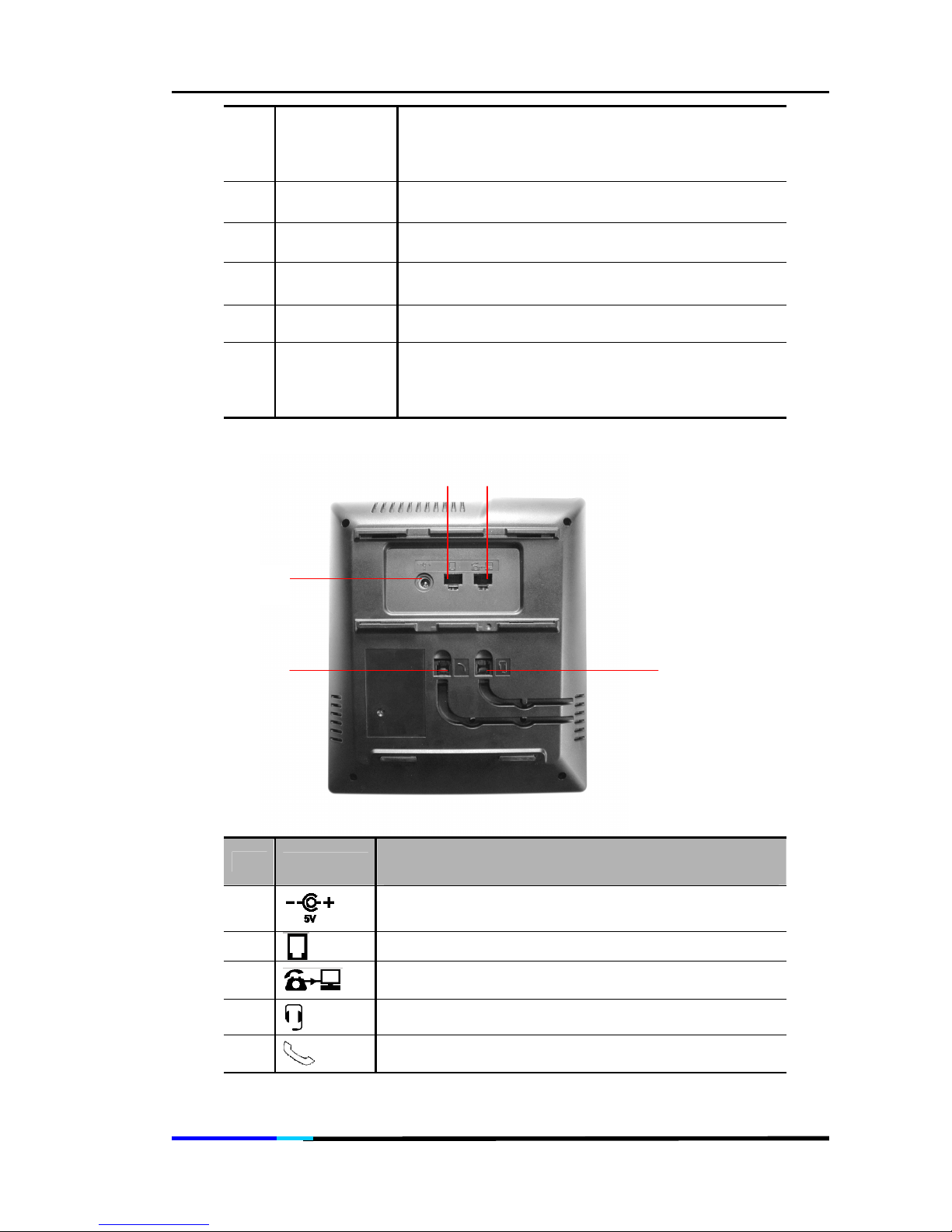IP 100 User Manual
Page 3 of 55
Global Offices
Headquarters:
Aztech Systems Ltd
No. 31 Ubi Road 1, Aztech Building,
Singapore 408694
Tel: (65) 6741-7211
Fax: (65) 6749-1198
http://www.aztech.com/
Asia:
Aztech Systems (H.K.) Ltd
Rooms 2-10, Third Floor,
No. 1 Science Park East Avenue
Hong Kong Science Park, Pak Shek Kok,
Shatin, New Territories, Hong Kong
Tel: (852) 2757-1177
Fax: (852) 2753-0578
Az-Technology Sdn Bhd
No. 105-106, Ground Floor, Block A,
Kelana Business Centre,
No. 97, Jalan SS7/2, Kelana Jaya,
47301 Petaling Jaya, Selangor, Malaysia
Tel: (603) 7804 8450
Fax: (603) 7804 8457
Aztech Communication Device (SZ) Ltd
Block C, Rooms 306-308,
Intelig Technology Digital Park,
No 8, Hong Mian Road,
Futian Free Trade Zone,
Shenzhen, China
Tel: (86)(755) 2533 1110
Fax: (86)(755) 2533 1117
Aztech Communication Device (DG) Ltd
Jiu Jiang Shui Village,
Chang Ping Town, Dong Guan City,
Guang Dong Province, China
Tel: (86) (769) 83931888 or 83936688
Fax: (86) (769) 83931138
Europe:
Aztech Systems GmbH
Kreuzberger Ring 21 65205
Wiesbaden, Germany
Tel: (49)(0)(611) 9748 450
Fax: (49)(0)(611) 9748 455
North America:
Aztech Labs, Inc
4005 Clipper Court
Fremont, CA 94538, USA
Tel: (1)(510) 683 9800
Fax: (1)(510) 683 9803
Subsidiaries:
Shiro Corporation Pte Ltd
31 Ubi Road 1, #07-00, Aztech Building
Singapore 408694
Tel: (65) 6843 1333
Fax: (65) 6749 3083
http://www.shirocorp.com/
Shiro Corporation (HK) Ltd
Rooms 2-10, 3/F, No. 1 Science Park East Ave,
Hong Kong Science Park, Pak Shek Kok,
Shatin, New Territories, Hong Kong
Tel: (852) 2757 1177
Fax: (852) 2753 0578