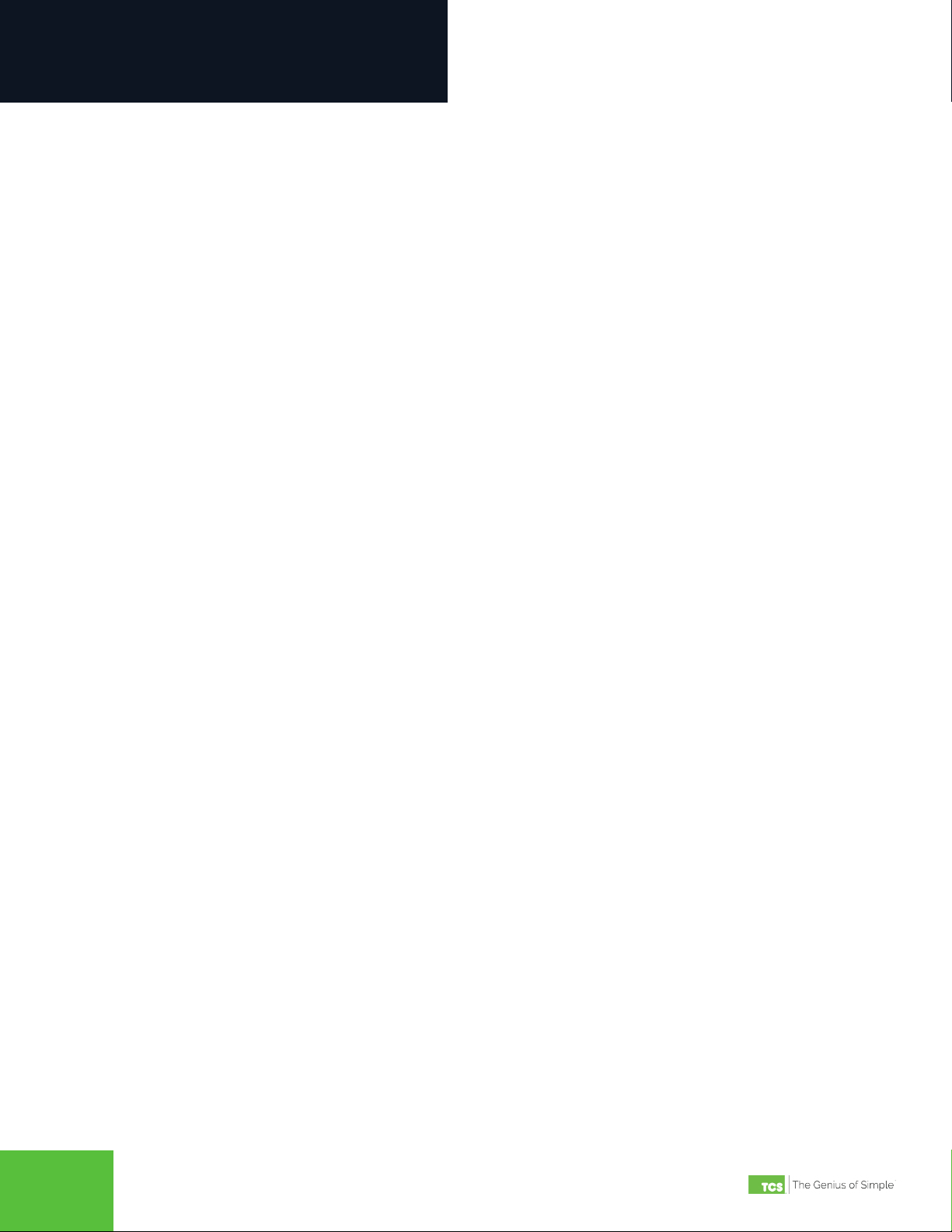2800 Laura Lane • Middleton, WI 53562 | 800.288.9383 | www.tcsbasys.com
55
Installation
Testing Communications
After completing the network wiring and connecting a PC running TCS Insight software to the QD1010b, use the software
to check to ensure all controllers are communicating. Both the RS-485 and USB indicator LEDs will alternate rapid ashes
to conrm active communication.
Using Insight software, verify all controllers on the network are showing up. If a controller is not showing up, verify that the
RS-485 wiring connections are correct (A-wires to A-wires, B-wires to B-wires, REF-wires to REF-wires.
Troubleshooting
This section discusses the most common issues users encounter when using their QD1010b communications converter.
Before contacting TCS Technical support, try the remedies shown here.
If, after reviewing this troubleshooting chart, you are still experiencing issues with your QD1010b or the network, contact
TCS Technical Support at 800.288.9383, ext. 2. Our Technical Support Department hours are Monday – Friday, 7:00 a.m.
– 7:00 p.m. (CST).
Issue Probable Cause(s) Solution
Power indicator LED does not
light up.
Unit is not receiving power from the PC. • Verify that the USB cable is plugged into an
active USB port on the PC.
• Verify both plugs on the USB cable are properly
seated.
RS-485 or USB indicator LEDs
do not light up.
• Unit is not receiving power from the PC.
• Insight software is not installed or running.
• Verify that the USB cable is plugged into an
active USB port on the PC.
• Verify both plugs on the USB cable are properly
seated.
• Verify that Insight is installed and running.
USB Indicator LED is on, and
RS-485 Indicator LED does not
light up.
Mismatched baud rates in the network. • Verify all controllers are using the same baud
rate.
RS-485 and USB indicator LEDs
are ashing simultaneously.
• Network communication error.
• Interference from a nearby power source.
• Check network wiring connections.
• Ensure network wiring is at least ve ft. away
from uorescent lights, motors, etc.
• Verify all controllers have a unique address.
RS-485 indicator LED is on
steadily (no ashing).
Network wiring issue. • Ensure that the A, B, and REF wires are not
switched or shorted.
• Use a volt meter to check the following:
⸰Ensure that there is no stray AC voltage
across the A, B, and REF wires.
⸰Ensure that A to B voltage is between 1VDC
and 4VDC.
⸰Ensure that A to REF voltage is between
0VDC and 1VDC.
⸰Ensure that B to REF voltage is between
2VDC and 5VDC.
⸰Ensure that there is no AC or DC voltage
across A to Shield Wire or B to Shield Wire.