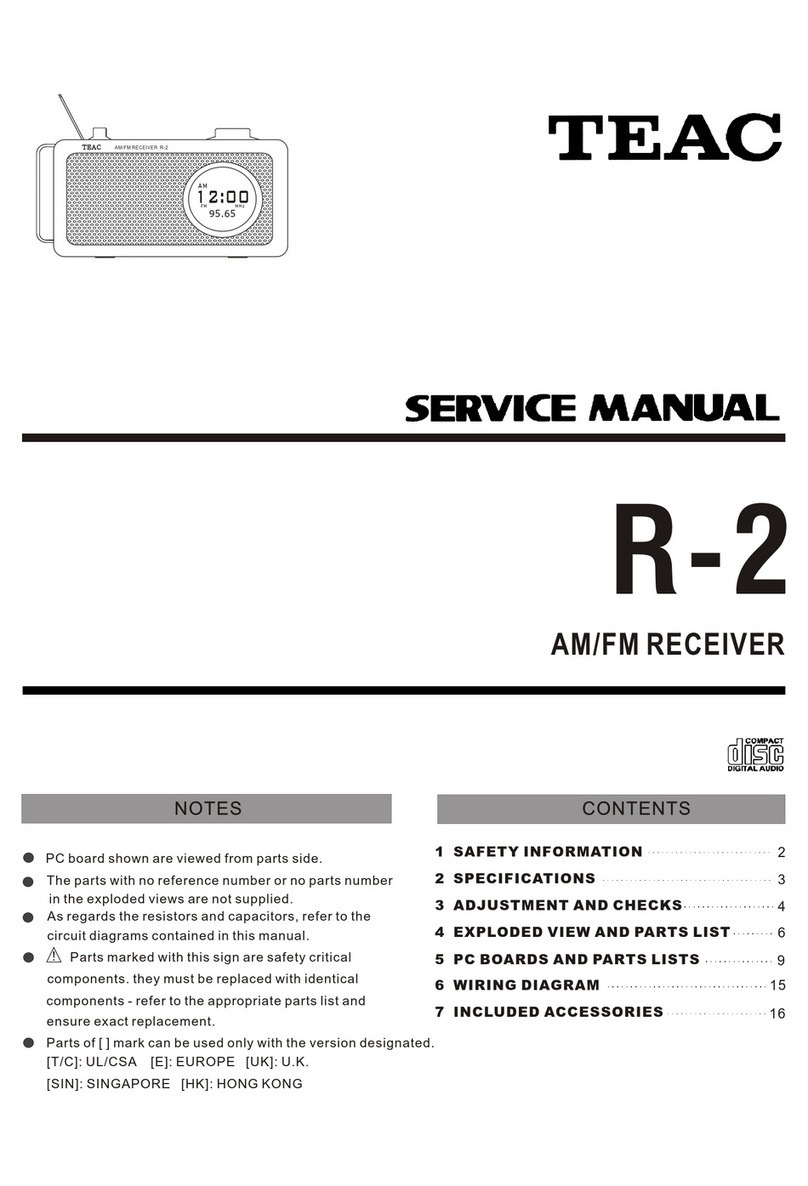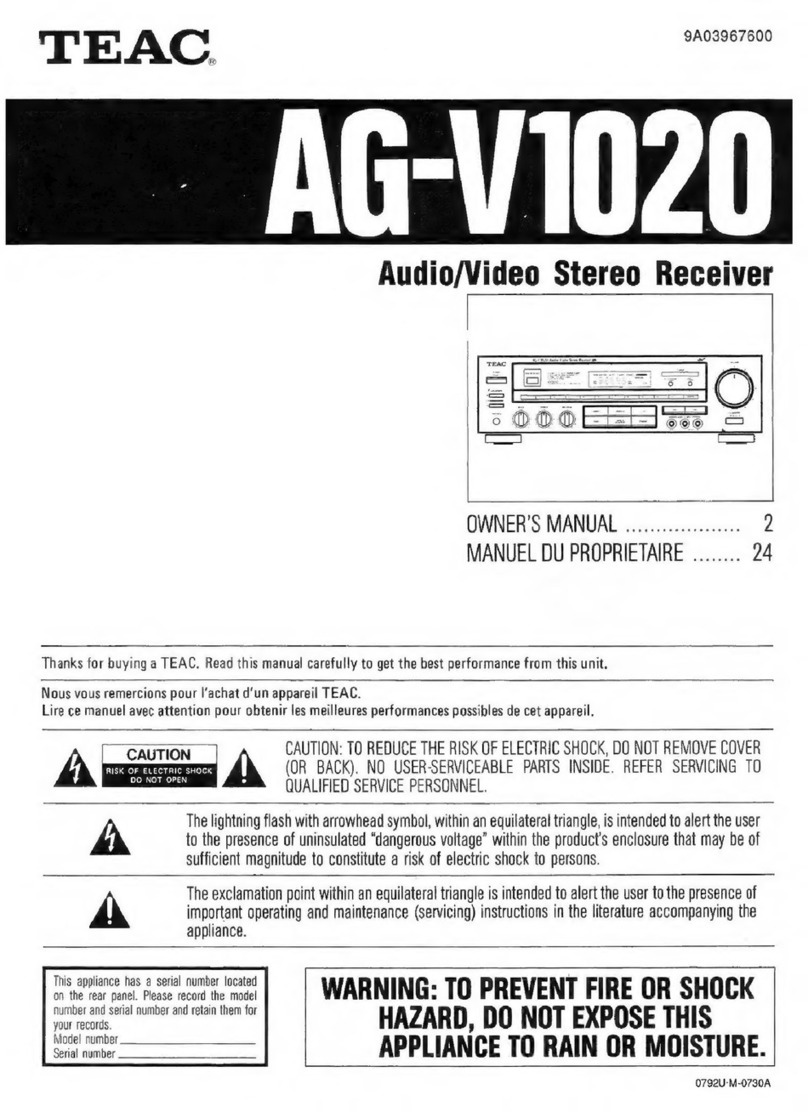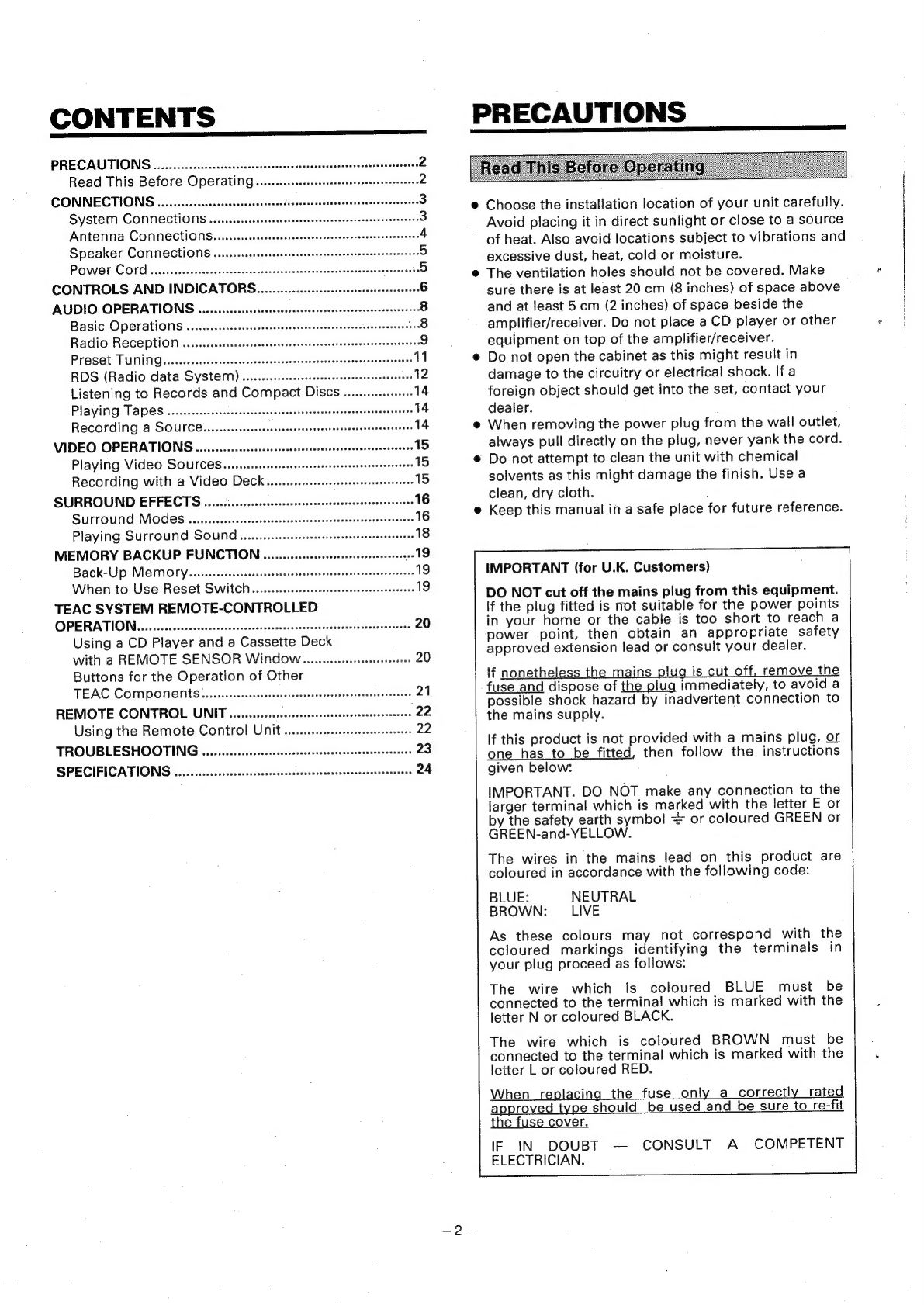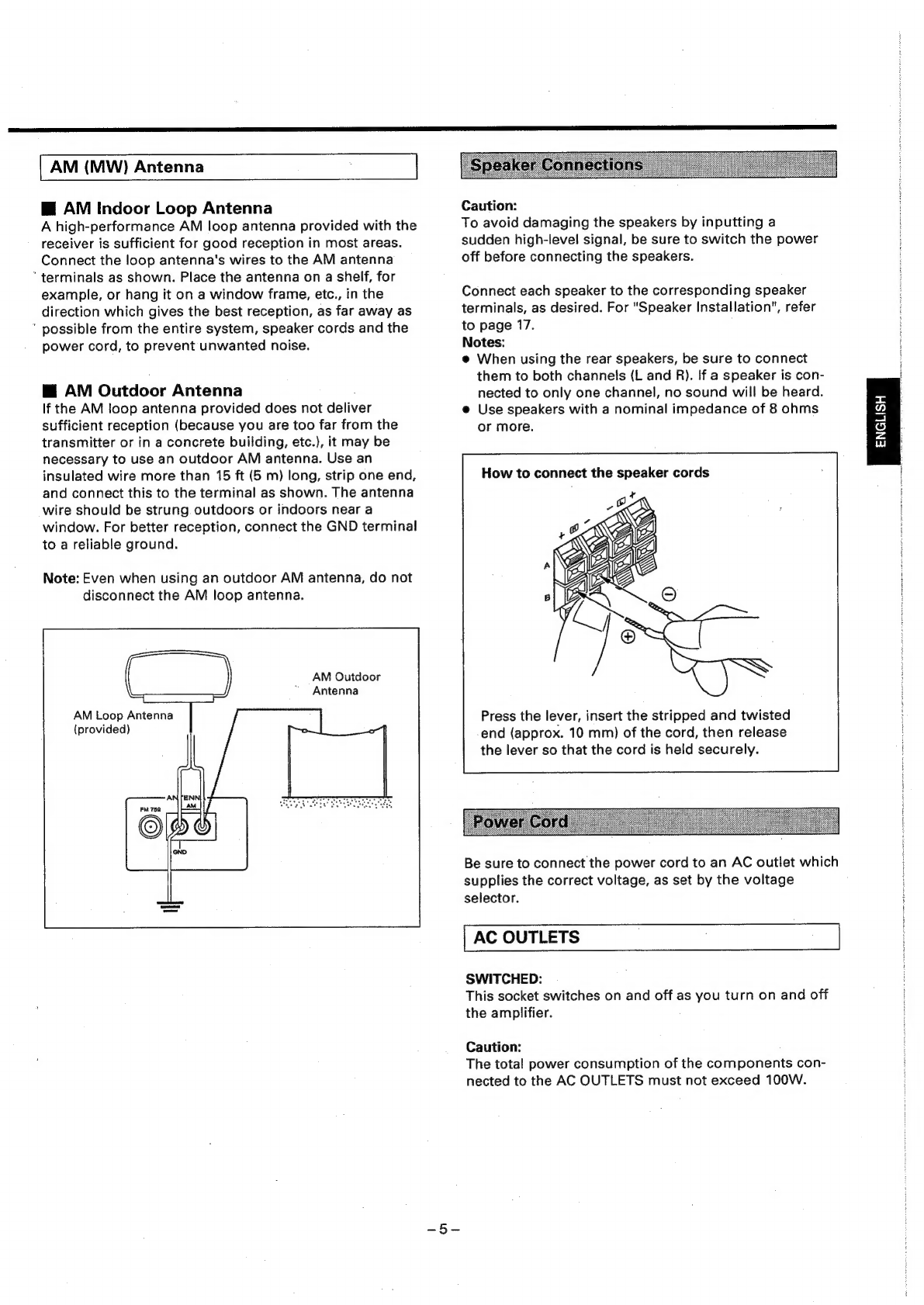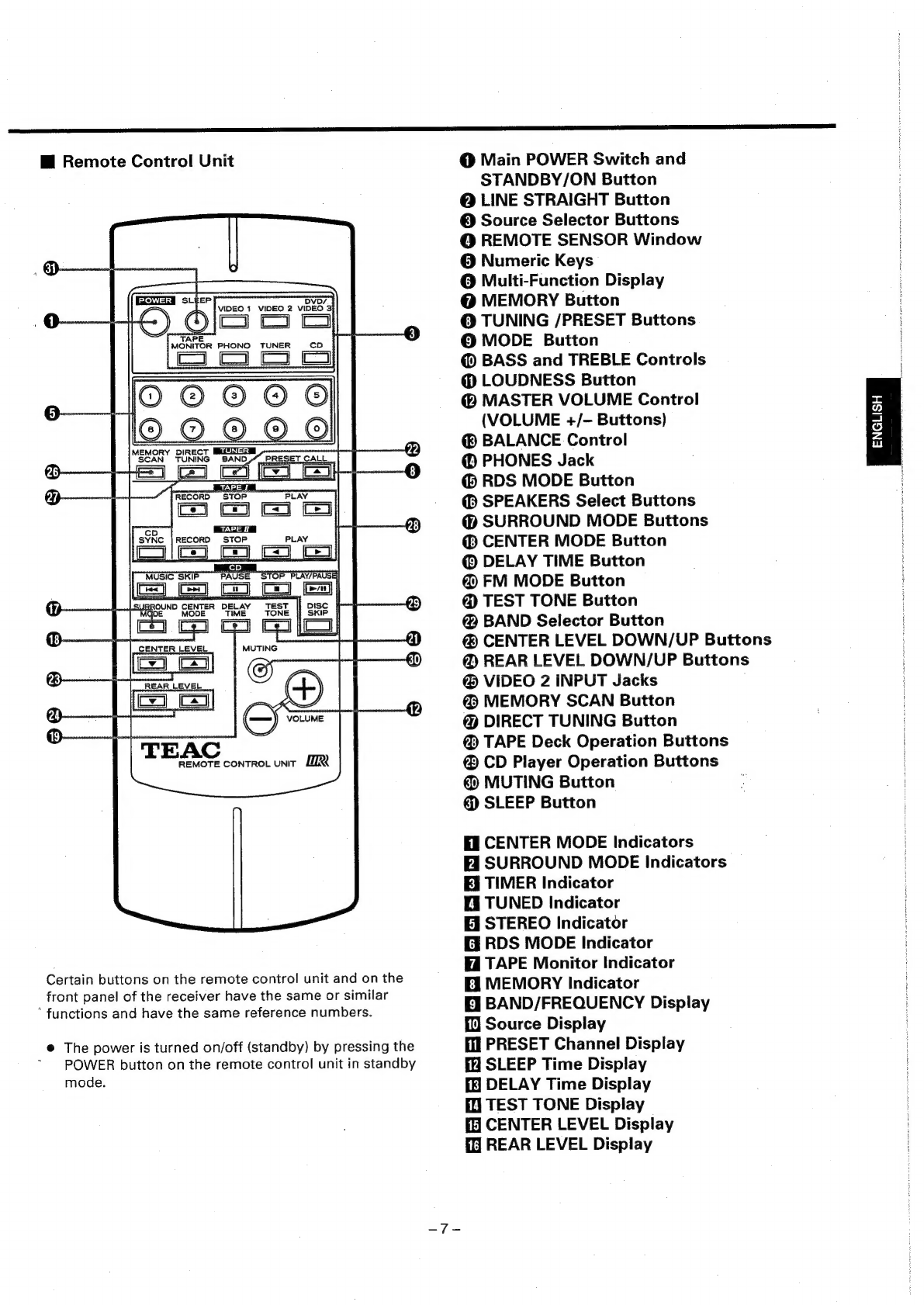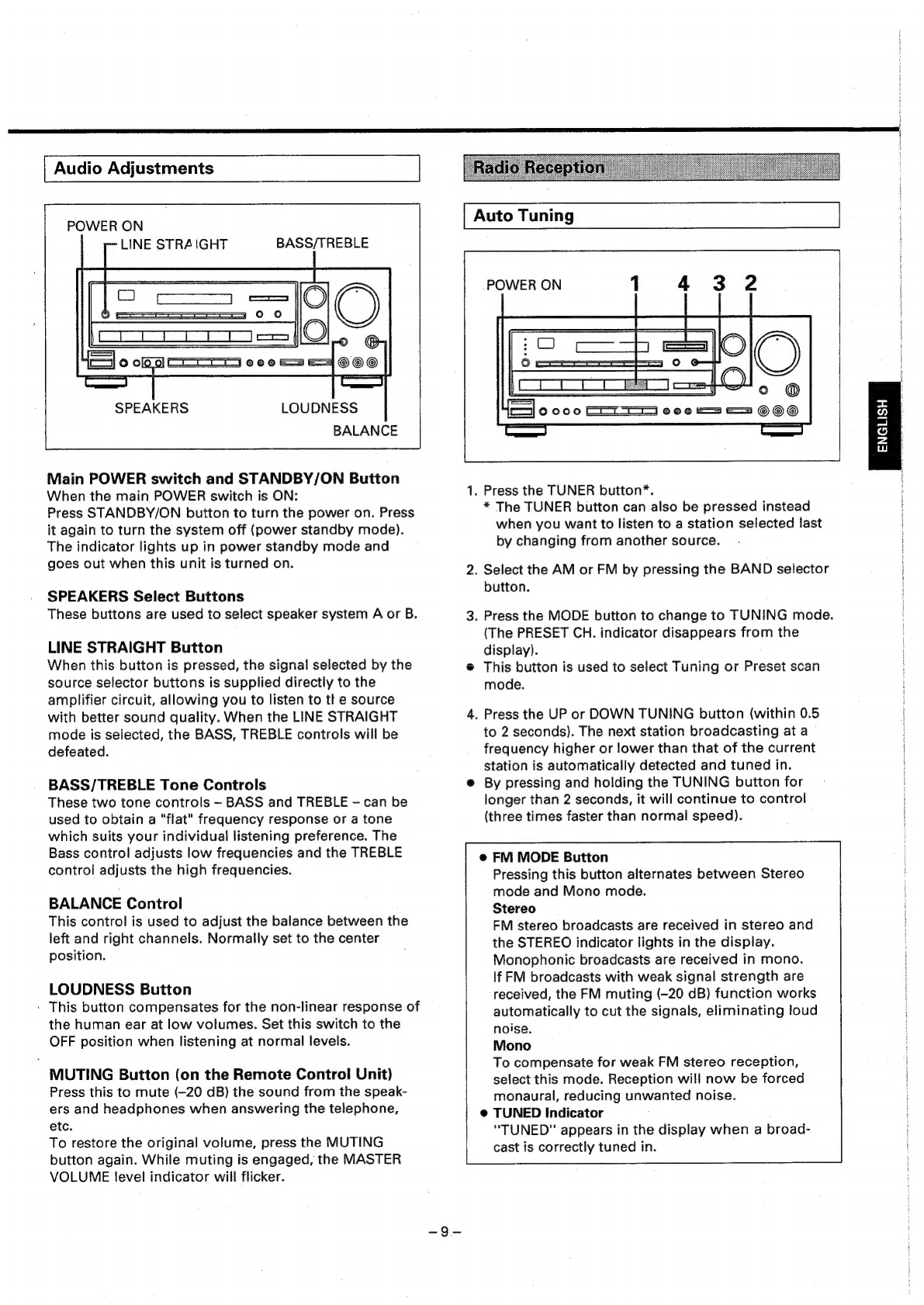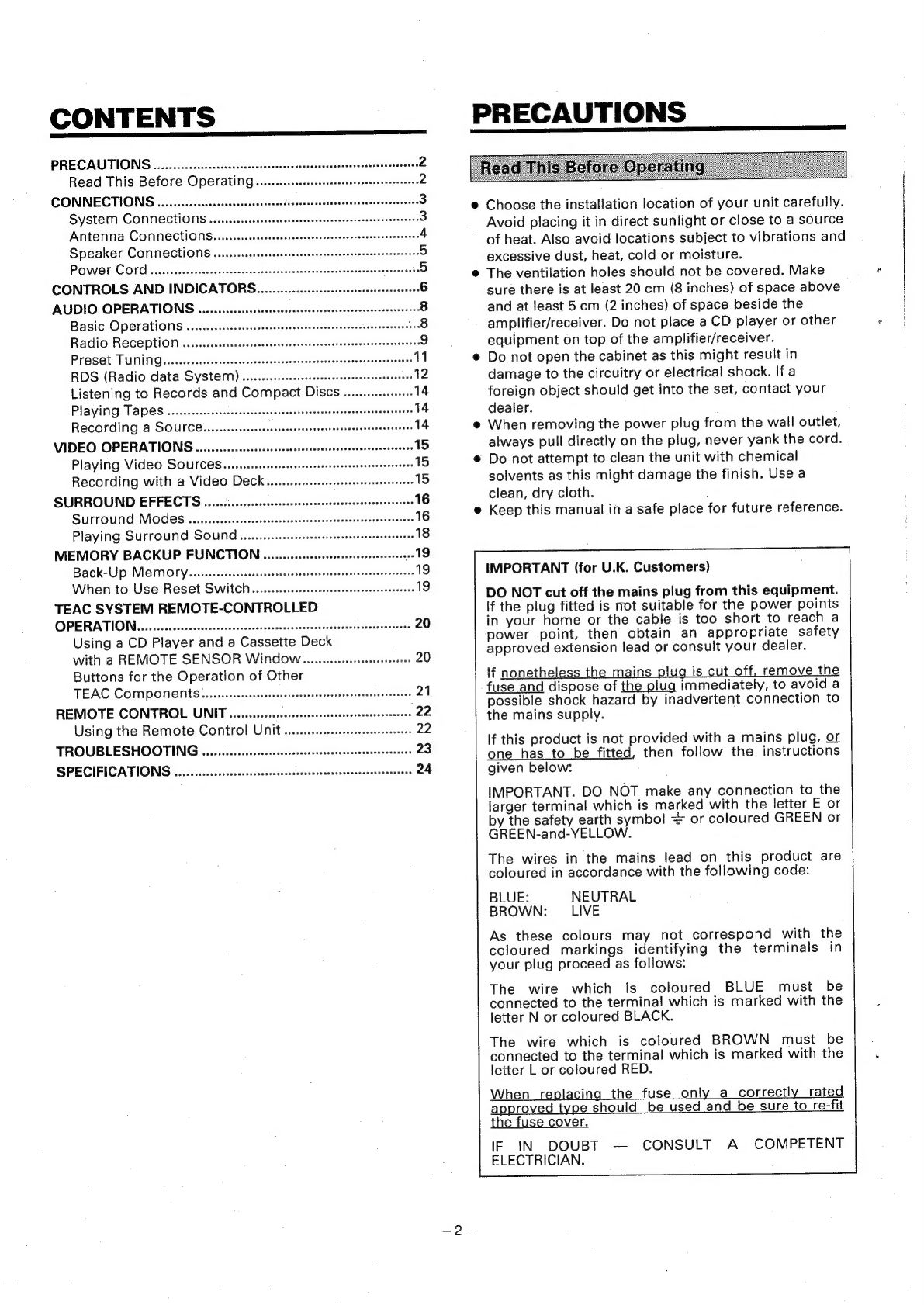
CONTENTS
PRECAUTIONS
.........ccscccssseessseeseeeessenesseessseesnecaneeeseeeaneneseanes
2
Read
This
Before
Operating...
csecesssssessneeeereeeeetteees
2
CONNECTIONS
uu...
cccccccscssesssccseeceeeedecsenssnsensesseseenenesenengees
3
System
Connections
....ccesccsceseeeseecenetenserereesseeneeceeseenes
3
Antenna
CONNECHIONS........ccescccceecseesserereveressereaneeeseresenees
4
Speaker
COMMections
.......scsessesscereeeetseetseessensceseenesessees
5
POW
COP
..eccccceeccrevssssseneccesensecscceceetsonecserursnssucvensenenensts
5
CONTROLS
AND
INDICATORG.
.........ccscccssesessseeenecerereenees
6
AUDIO
OPERATIONS
........ccccscsssecesesececenssonecseeseneesneenearenee
8
Basic
Operations
........sssssssseseceereeeseeeseeesneseseseeteeneens
8
Radio
RECEPtion
......sessssecssesessscsesesreeeensssserseseseasereneens
9
PreS@t
TUNING.
....cccsccscesseesseecesessereessesseasesenessnseeseeeseseenes
11
RDS
(Radio
data
SyStemM)
.......ccescecessesesssseesssreeeseeeeeee
12
Listening
to
Records
and
Compact
DISCS
..........s0
14
Playing
Tapes
.....scessssesssssesseseesectesereaseaateeeeesassaensenees
14
Recording
a
SOULCE.......seceeee
seu
cblesnPas¥ategestviubceneceucee
ees
14
VIDEO
OPERATIONS
.........:cccssccesececseeserssecssenrenseeernaeneaeees
15
Playing
VideO
SOUICES....ssceeseseetetetsetssetsesecesseeenenes
15
Recording
with
a
VideO
DeCK.......scesssecseereereeneneneees
15
SURROUND
EFFECTS
.....0......sccscscssceseeneessreenerernaensnnensenees
16
SUrrOUNd
MOES
.......csscccssseeeseessesssessesesseecessnseeeennensenees
16
Playing
Surround
SOUNG
.u..escecesseteseeeteaeeteseescnenens
18
MEMORY
BACKUP
FUNCTION
.........::cccssseserreeserseseneeeee
19
Back-Up
MeMOry..scisscccscssssssesserecsnecneeseesersatesestaaseneens
19
When
to
Use
Reset
SWItch........ccescssneseesssectrrerecenes
19
TEAC
SYSTEM
REMOTE-CONTROLLED
OPERATION.
.......c0cccccssrcsssssesscrsesseosceroneessccsscocenssensesssenonese
20
Using
a
CD
Player
and
a
Cassette
Deck
with
a
REMOTE SENSOR
Window......cccsccsessneeeeees
20
Buttons
for
the
Operation
of
Other
TEAC
COMPONENTS
.....ccsesscssesreserseeseeseeessenteeeneteeretsees
21
REMOTE
CONTROL
UNIT
...........cccccessssressenensesersseeneetenes
22
Using
the
Remote
Control
Unit
.....sccsessseerserereveees
22
TROUBLESHOOTING
.......cccesseessneseeeeeeenensnssnsassoneeessees
23
SPECIFICATIONS
........:cccescesseccssrseseeneresesseenenenseeenaneeesenens
24
PRECAUTIONS
Choose
the
installation
location
of
your
unit
carefully.
Avoid
placing
it
in
direct
sunlight
or
close
to
a
source
of
heat.
Also
avoid
locations
subject
to
vibrations
and
excessive
dust,
heat,
cold
or
moisture.
The
ventilation
holes
should
not
be
covered.
Make
sure
there
is
at
least
20
cm
(8
inches)
of
space
above
and
at
least
5
cm
(2
inches)
of
space
beside
the
amplifier/receiver.
Do
not
place
a
CD
player
or
other
equipment
on
top
of
the
amplifier/receiver.
Do
not
open
the
cabinet
as
this
might
result
in
damage
to
the
circuitry
or
electrical
shock.
Ifa
foreign
object
should
get
into
the
set,
contact
your
dealer.
When
removing
the
power
plug
from
the
wall
outlet,
always
pull
directly
on
the
plug,
never
yank
the
cord.
@
Do
not
attempt
to
clean
the
unit
with
chemical
solvents
as
this
might
damage
the
finish.
Use
a
clean,
dry
cloth.
Keep
this
manual
in
a
safe
place
for
future
reference.
IMPORTANT
(for
U.K.
Customers)
DO
NOT
cut
off
the
mains
plug
from
this
equipment.
lf
the
plug
fitted
is
not
suitable
for
the
power
points
in
your
home
or
the
cable
is
too
short
to
reach
a
power
point,
then
obtain
an
appropriate
safety
approved
extension
lead
or
consult
your
dealer.
If
nonetheless
the
mains
plug
is
cut
off,
remove
the
fuse
and
dispose
of
the
plug
immediately,
to
avoid
a
possible
shock
hazard
by
inadvertent
connection
to
the
mains
supply.
If
this
product
is
not
provided
with
a
mains
plug,
or
one
has
to
be
fitted,
then
follow
the
instructions
given
below:
IMPORTANT.
DO
NOT
make
any
connection
to
the
larger
terminal
which
is
marked
with
the
letter
E
or
by
the
safety
earth
symbol
+
or
coloured
GREEN
or
GREEN-and-YELLOW.
The
wires
in
the
mains
lead
on
this
product
are
coloured
in
accordance
with
the
following
code:
BLUE:
NEUTRAL
BROWN:
LIVE
As
these
colours
may
not
correspond
with
the
coloured
markings
identifying
the
terminals
in
your
plug
proceed
as
follows:
The
wire
which
is
coloured
BLUE
must
be
connected
to
the
terminal
which
is
marked
with
the
letter
N
or
coloured
BLACK.
The
wire
which
is
coloured
BROWN
must
be
connected
to
the
terminal
which
is
marked
with
the
letter
L
or
coloured
RED.
When
replacing
the
fuse
only
a
correctly
rated
approved
type
should
be
used
and
be
sure
to
re-fit
the
fuse
cover.
IF
iN
DOUBT
—
ELECTRICIAN.
CONSULT
A
COMPETENT