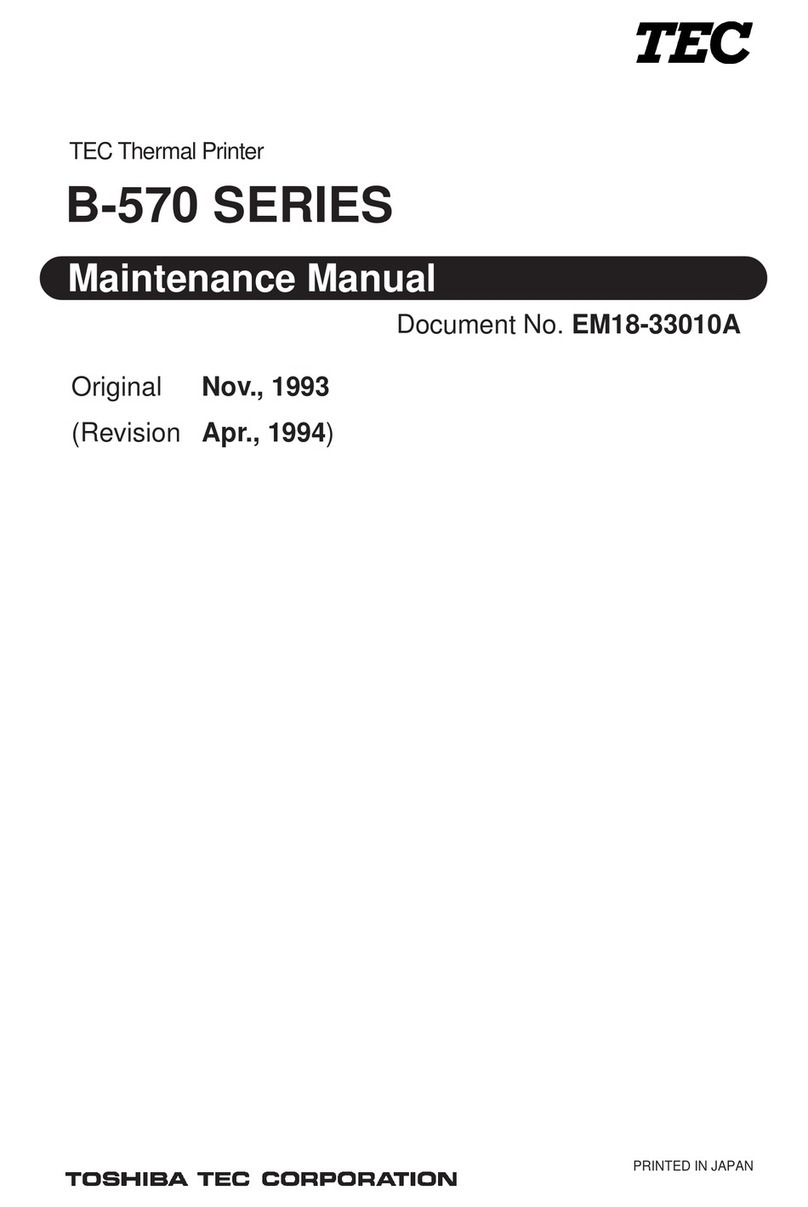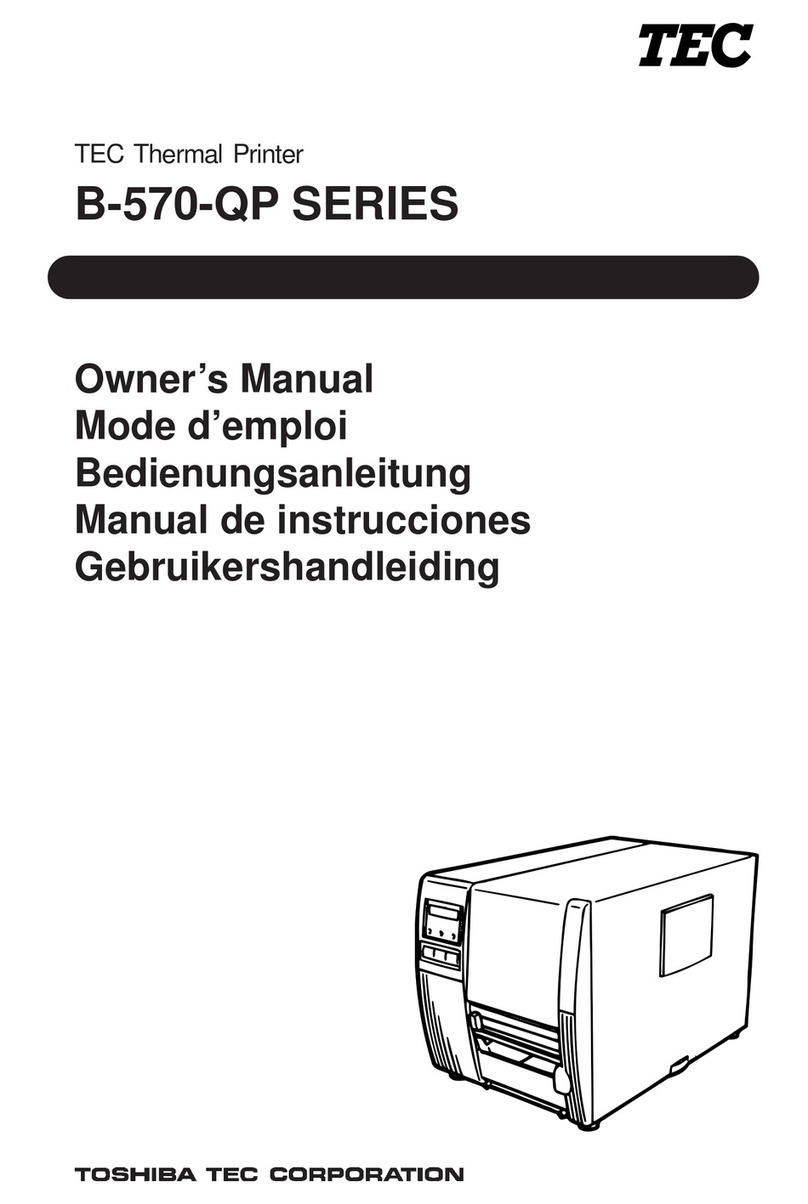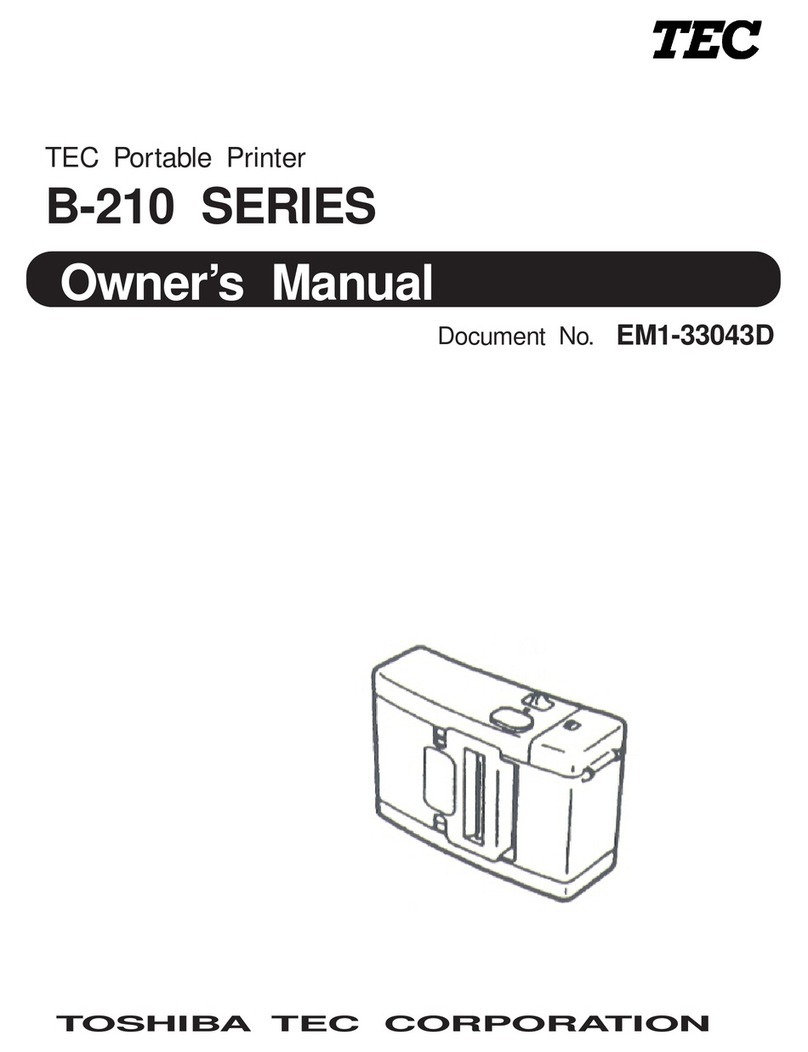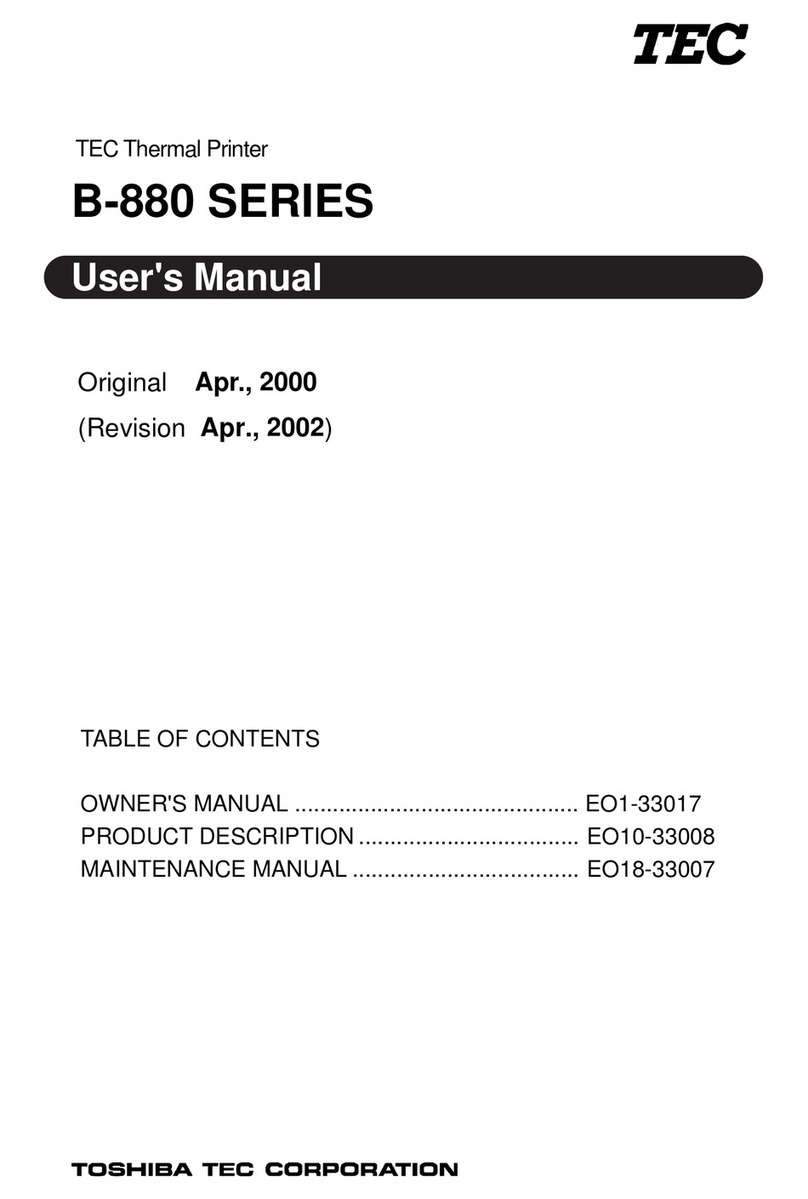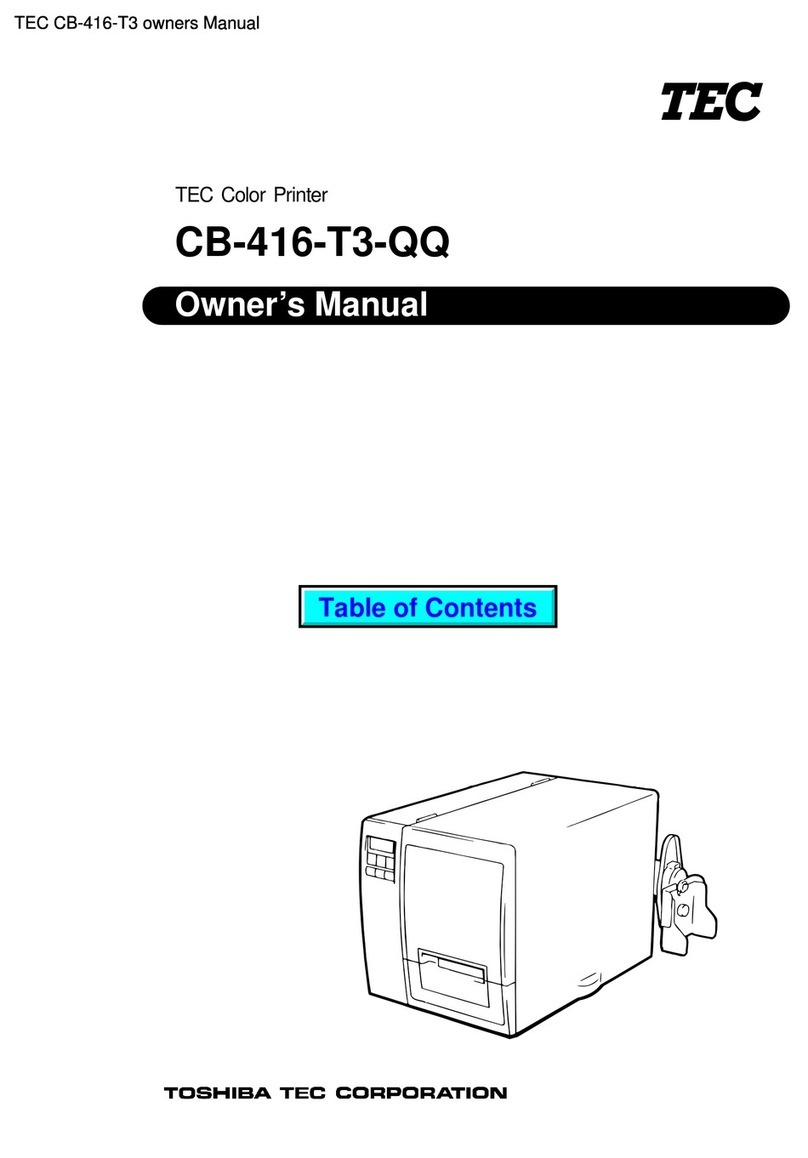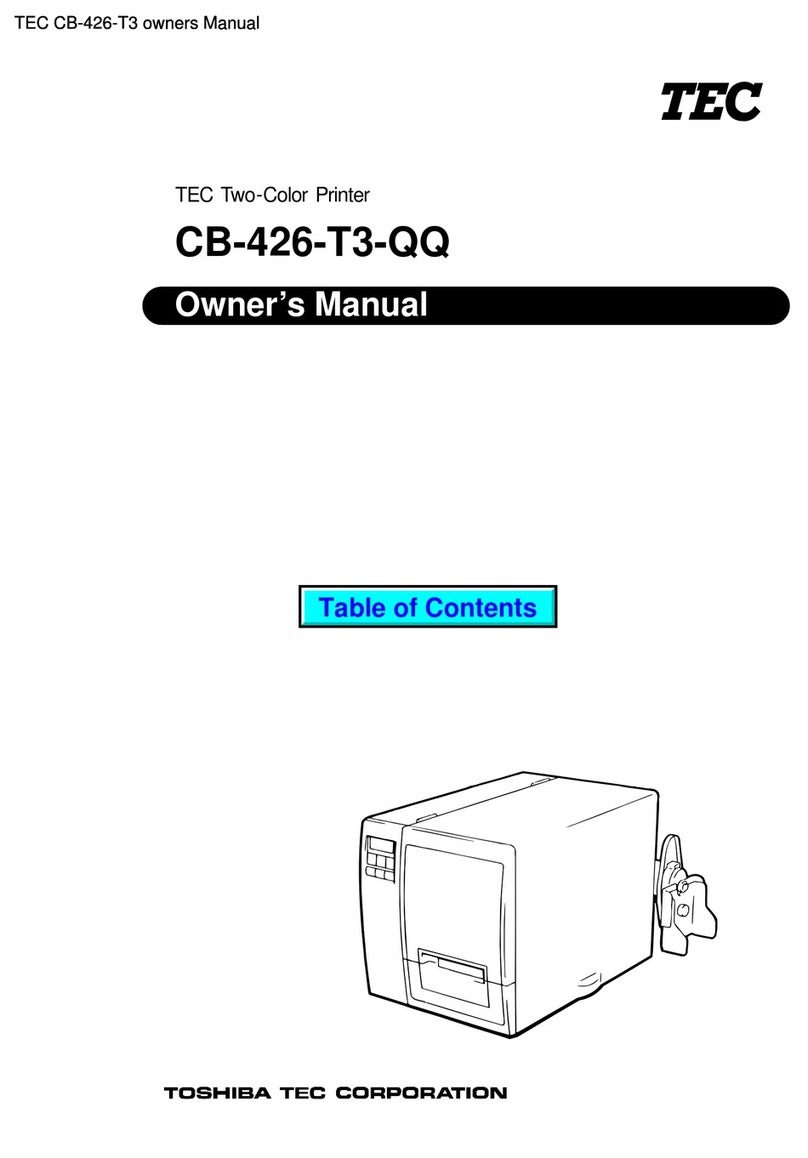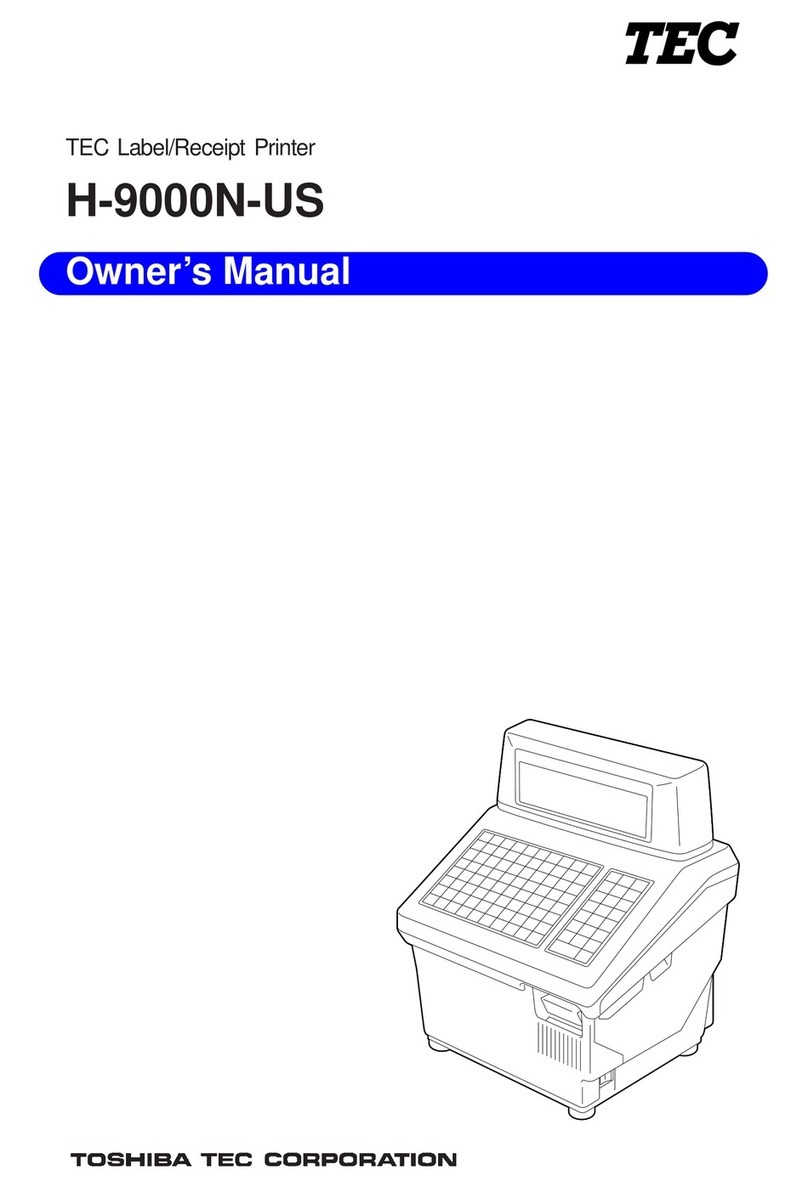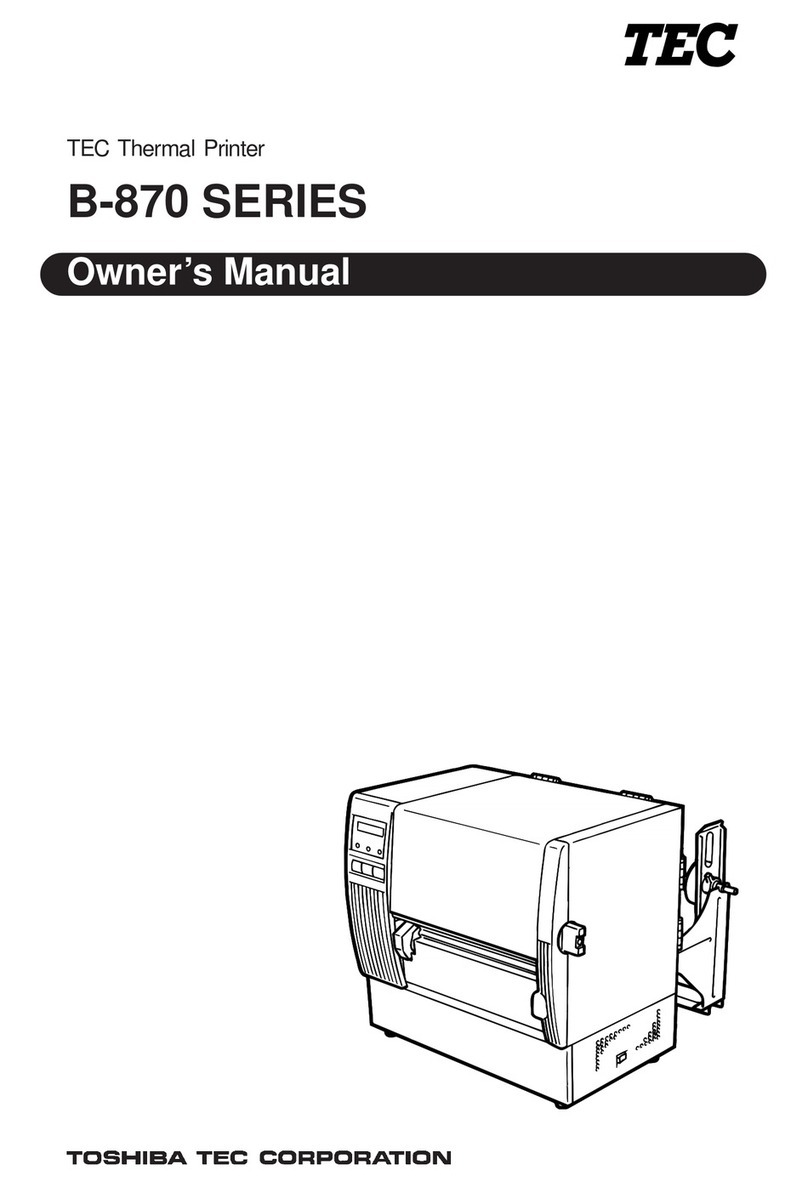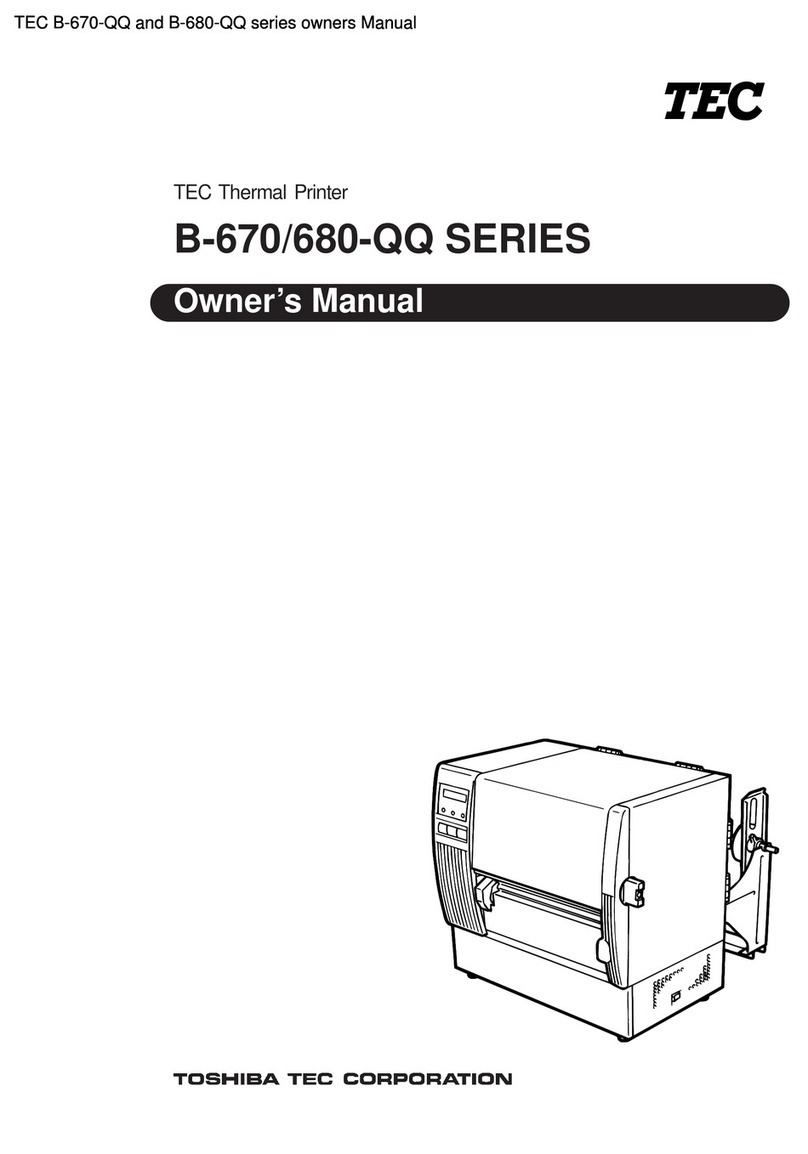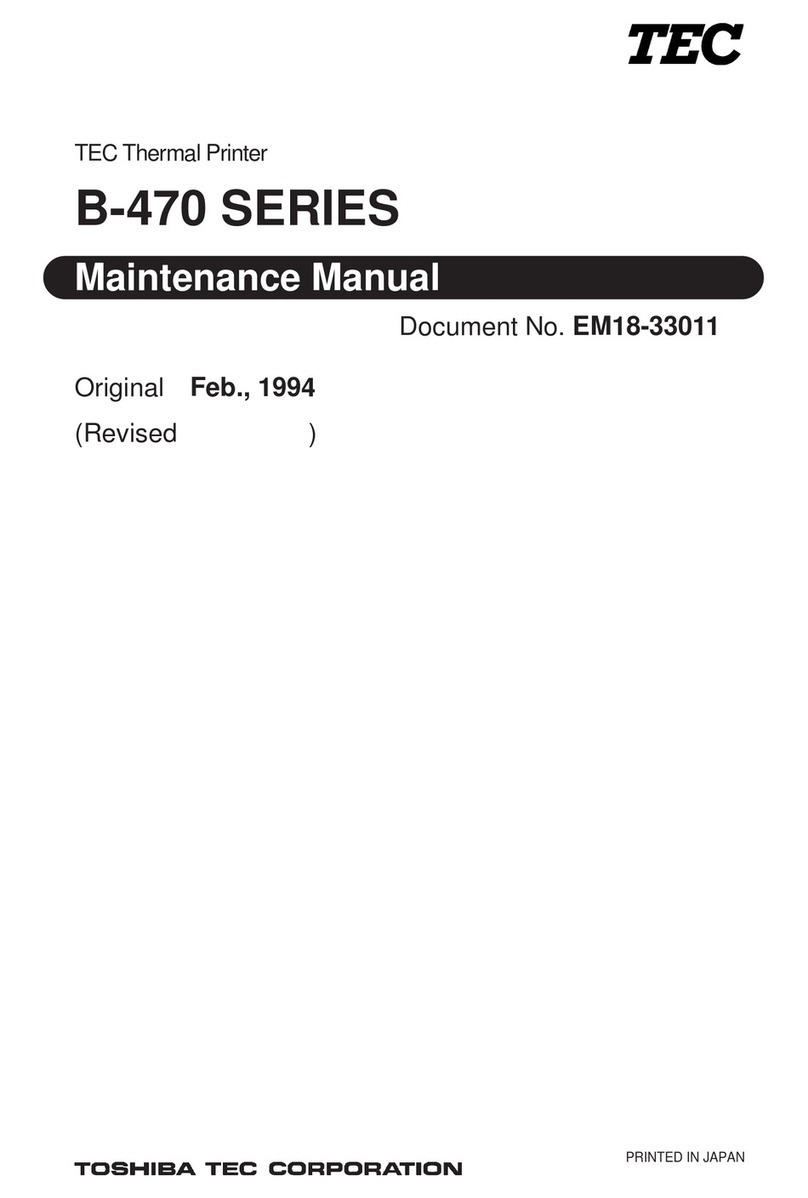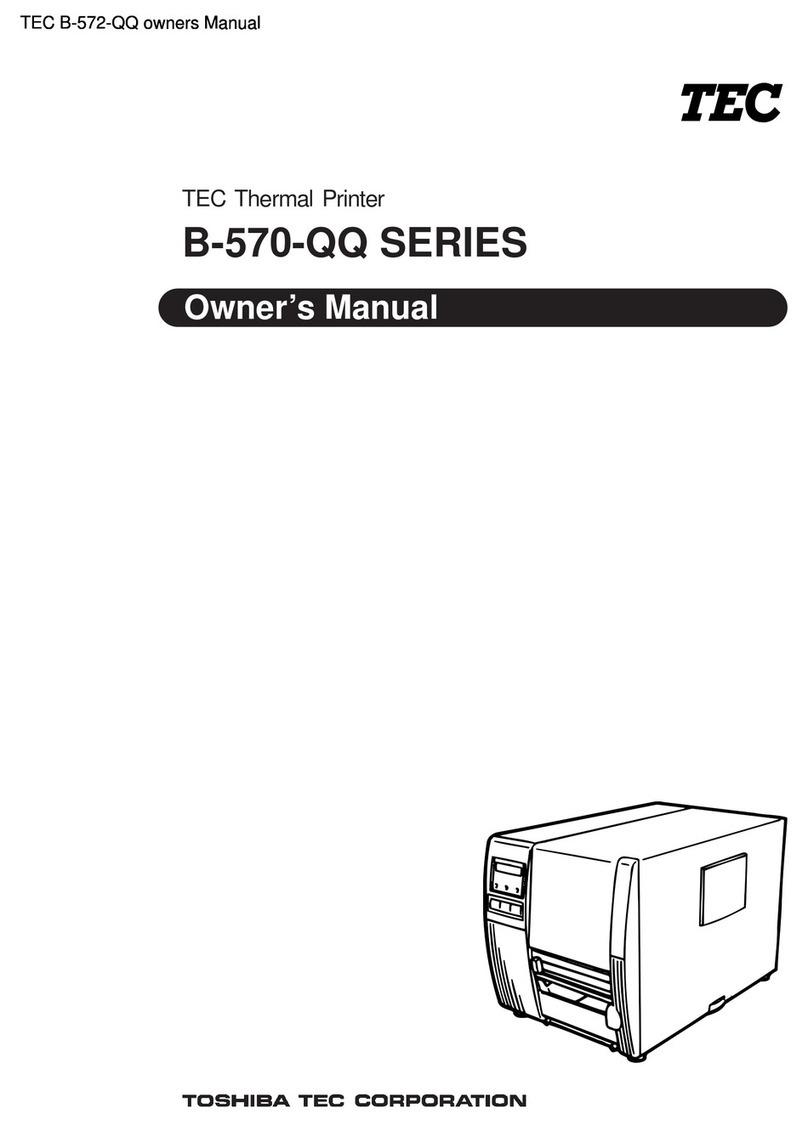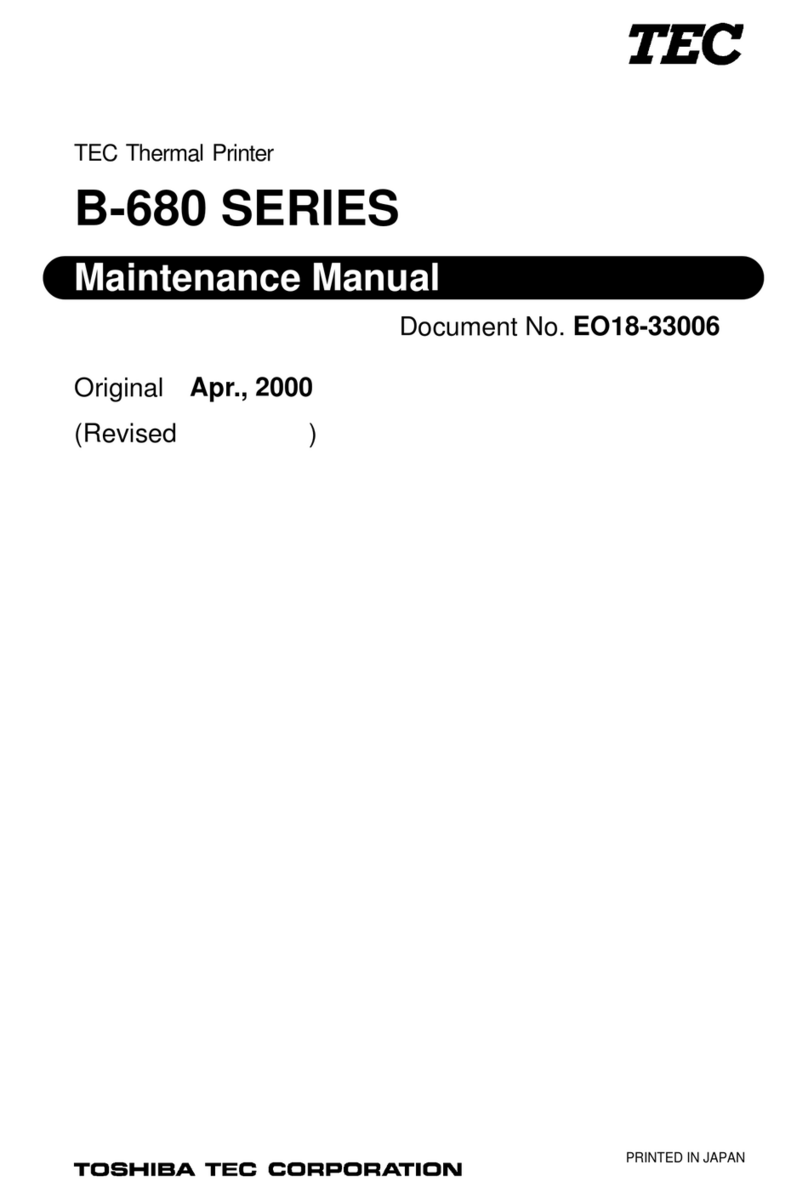TABLE OF CONTENTS
1. UNPACKING ...........................................................................................1- 1
1.1 PROCEDURE..................................................................................1- 1
1.2 CHECKS..........................................................................................1- 2
2. MAIN UNIT REPLACEMENT ..................................................................2- 1
2.1 REPLACING THE CPU PC BOARD ...............................................2- 2
2.2 REPLACING HCHK PC BOARD.....................................................2- 3
2.3 REPLACING THE DRIVER PC BOARD .........................................2- 4
2.4 REPLACING HWC PC BOARD ......................................................2- 6
2.5 REPLACING PDM PC BOARD .......................................................2- 7
2.6 REPLACING THE PS UNIT ............................................................2- 8
2.7 REPLACING THE PLATEN MOTOR AND FEED MOTOR.............2- 9
2.8 REPLACING THE RIBBON MOTOR ASS'Y ...................................2-10
2.9 REPLACING THE SOLENOID ASS'Y.............................................2-11
2.10 REPLACING THE PRINT HEAD.....................................................2-12
2.11 REPLACING THE PLATEN AND MEDIA SENSOR .......................2-13
2.12 REPLACING THE PINCH ROLLER ASS'Y.....................................2-14
2.13 DIP SWITCH SETTINGS ................................................................2-15
3. INSTALLATION PROCEDURE FOR OPTIONAL EQUIPMENT ............3- 1
3.1 CUTTER MODULE (CB-1204-QM) .................................................3- 1
3.2 RIBBON MODULE (CB-1004-QM)..................................................3- 3
3.3 PRINT HEAD FAN...........................................................................3- 5
4. TROUBLESHOOTING.............................................................................4- 1
5. DIAG. TEST OPERATION.......................................................................5- 1
5.1 OUTLINE OF THE DIAG. TEST OPERATION................................5- 1
5.2 SELF TEST MODE..........................................................................5- 2
5.3 PARAMETER SETTING MODE......................................................5-10
5.4 TEST PRINT MODE........................................................................5-43
5.5 RAM CLEAR MODE........................................................................5-51
6. PROGRAM DOWNLOAD........................................................................6- 1
6.1 FLOPPY DISK .................................................................................6- 1
6.2 SETUP.............................................................................................6- 1
6.3 OUTLINE OF THE PROGRAM DOWNLOAD PROCEDURE .........6- 1
6.4 DOWNLOAD PROCEDURE ...........................................................6- 1
EO18-33002A
(Revision Date: Dec. 20, 2000)
CAUTION:
1. This manual may not be copied in whole or in part without prior written permission of TOSHIBA
TEC.
2. The contents of this manual may be changed without notification.
3. Please refer to your local Authorized Service representative with regard to any queries you may
have in this manual.
Page
Copyright © 2000
by TOSHIBA TEC CORPORATION
All Rights Reserved
570 Ohito, Ohito-cho, Tagata-gun, Shizuoka-ken, JAPAN