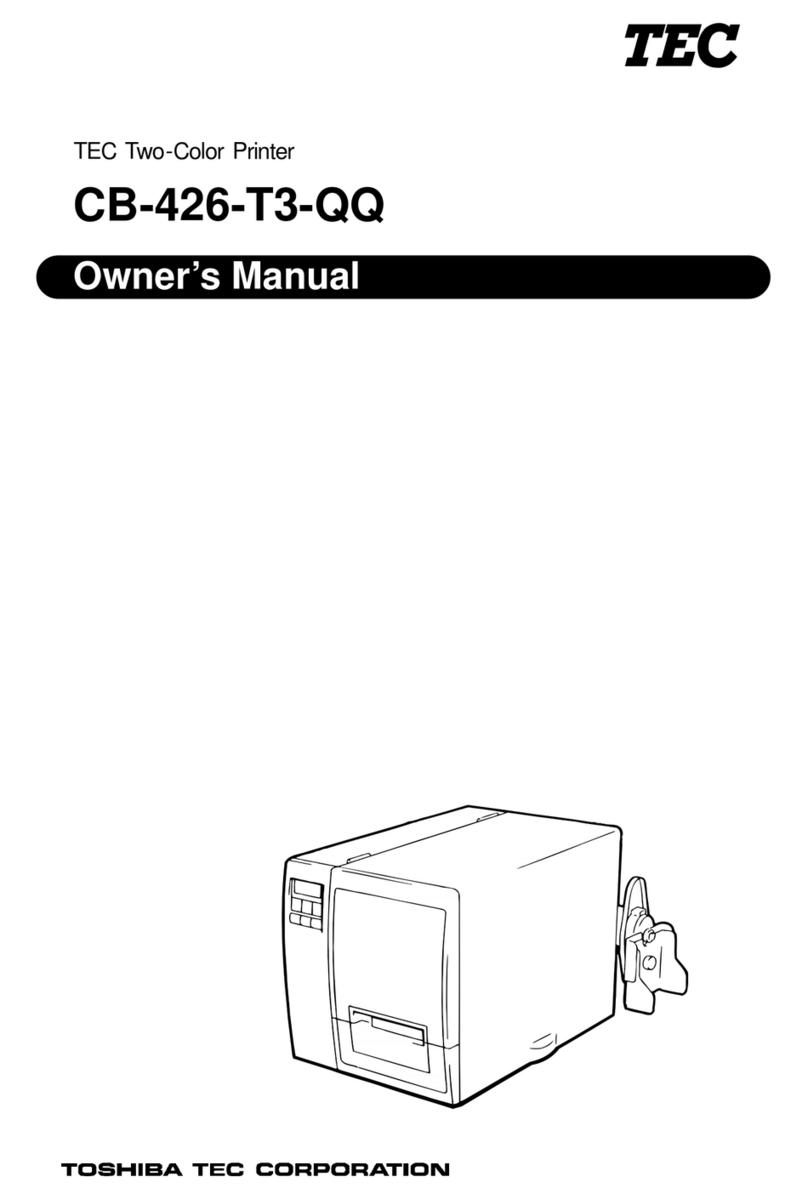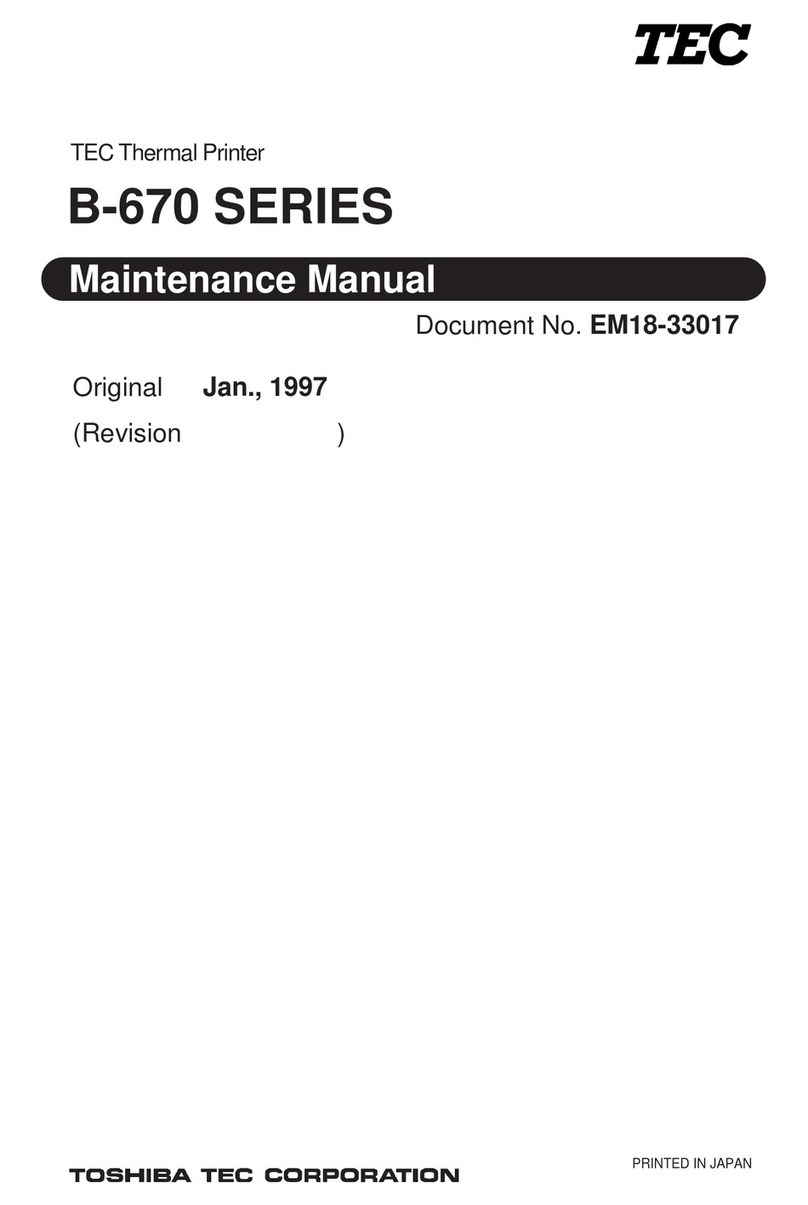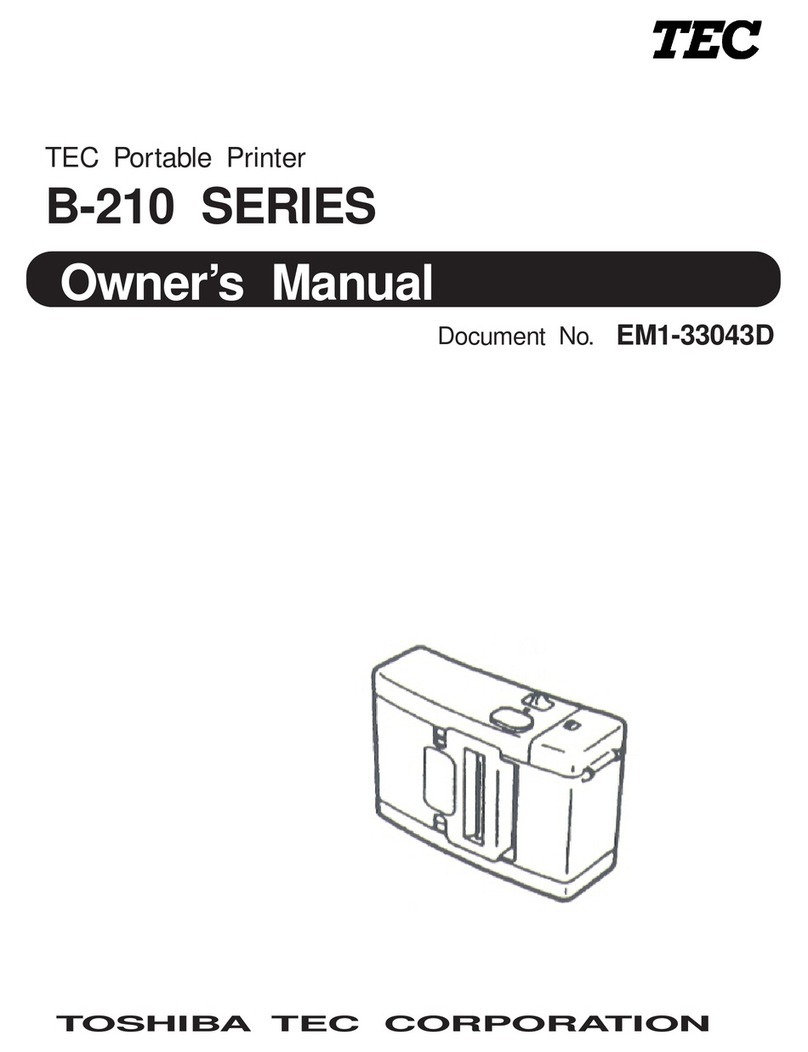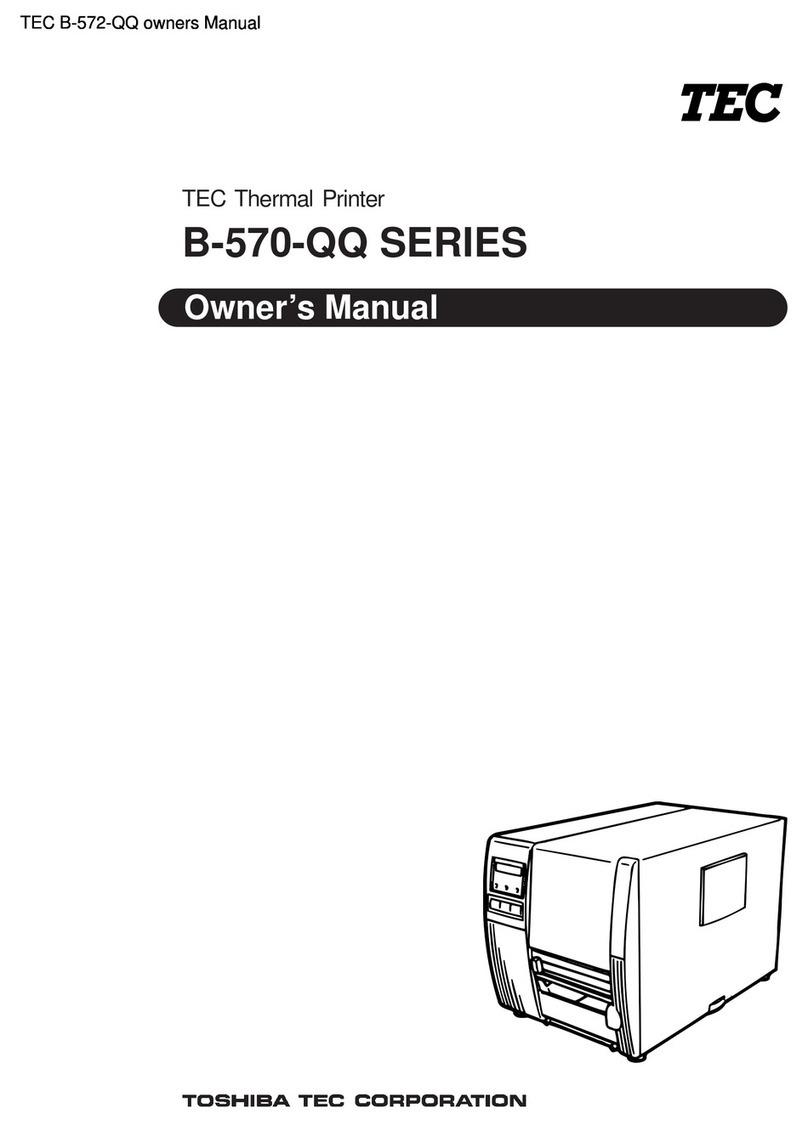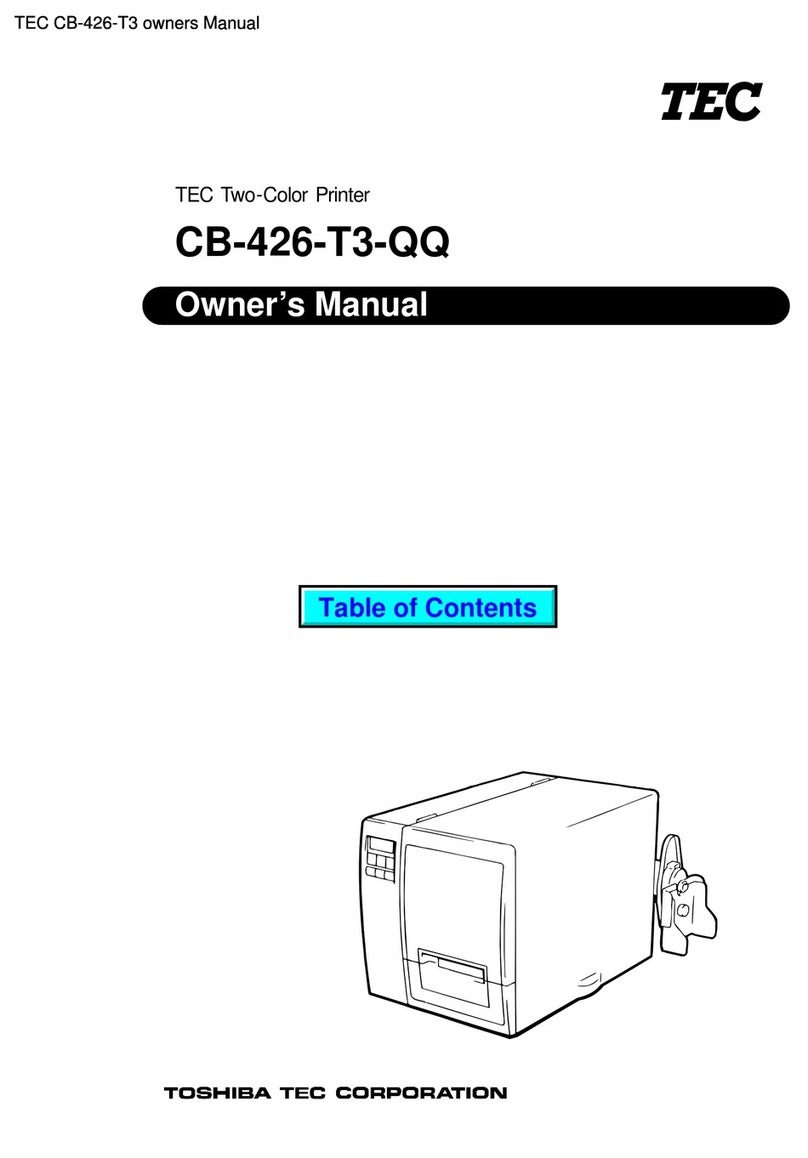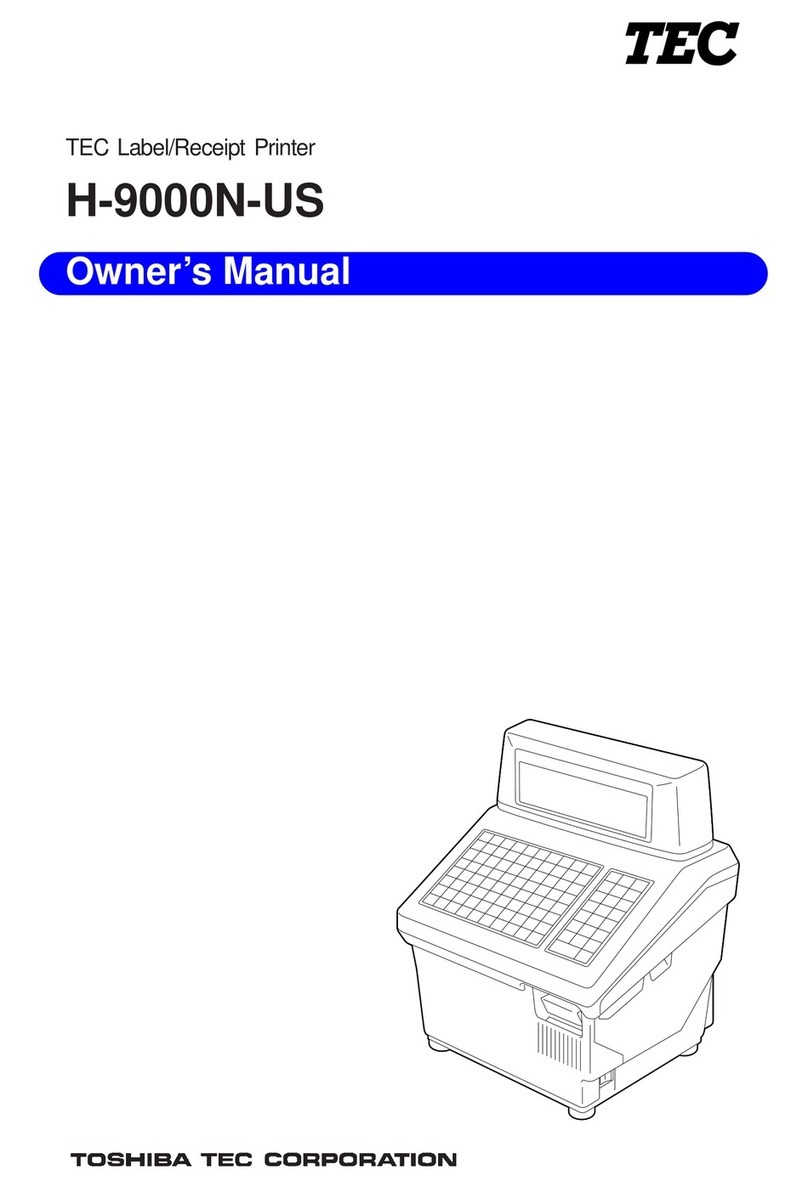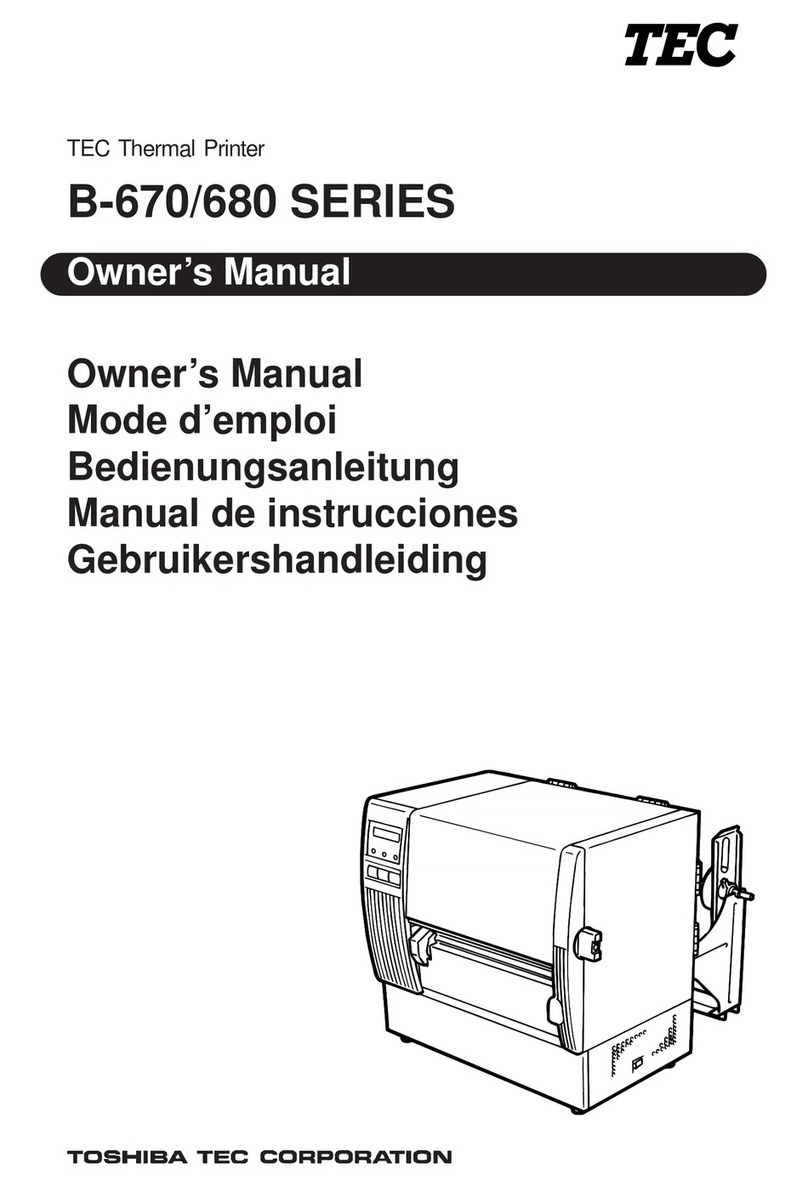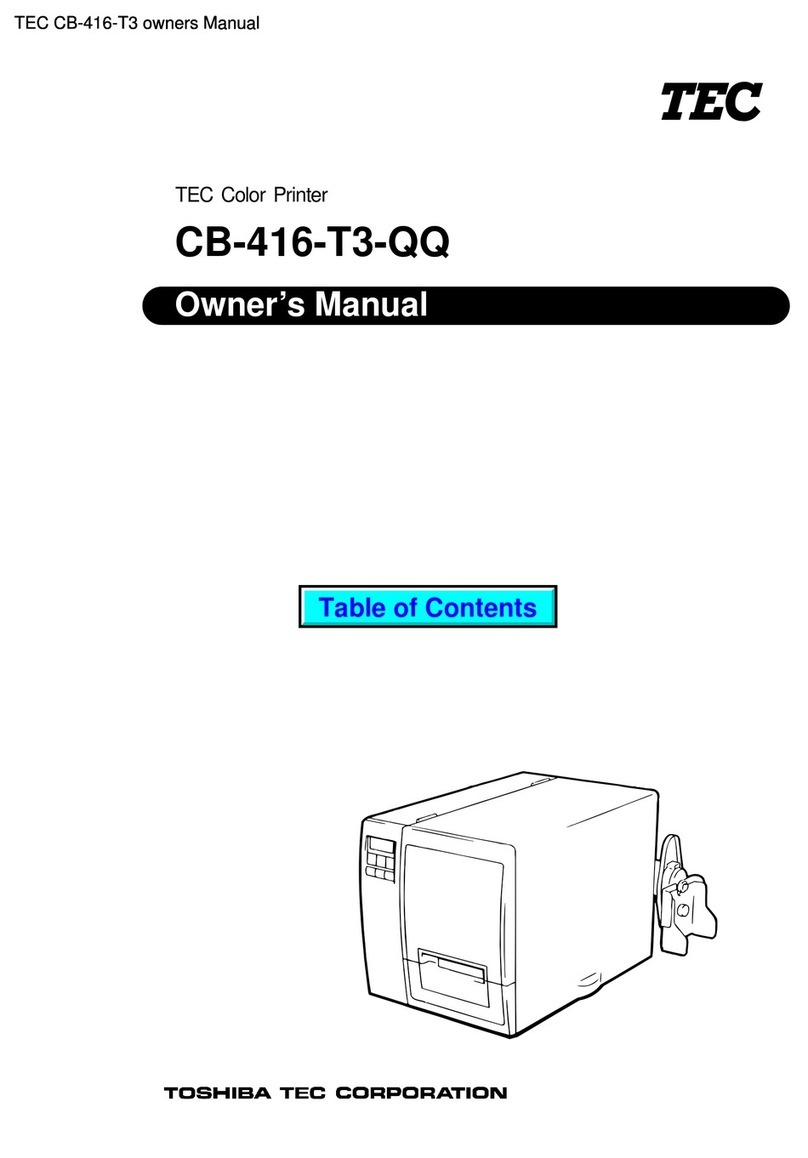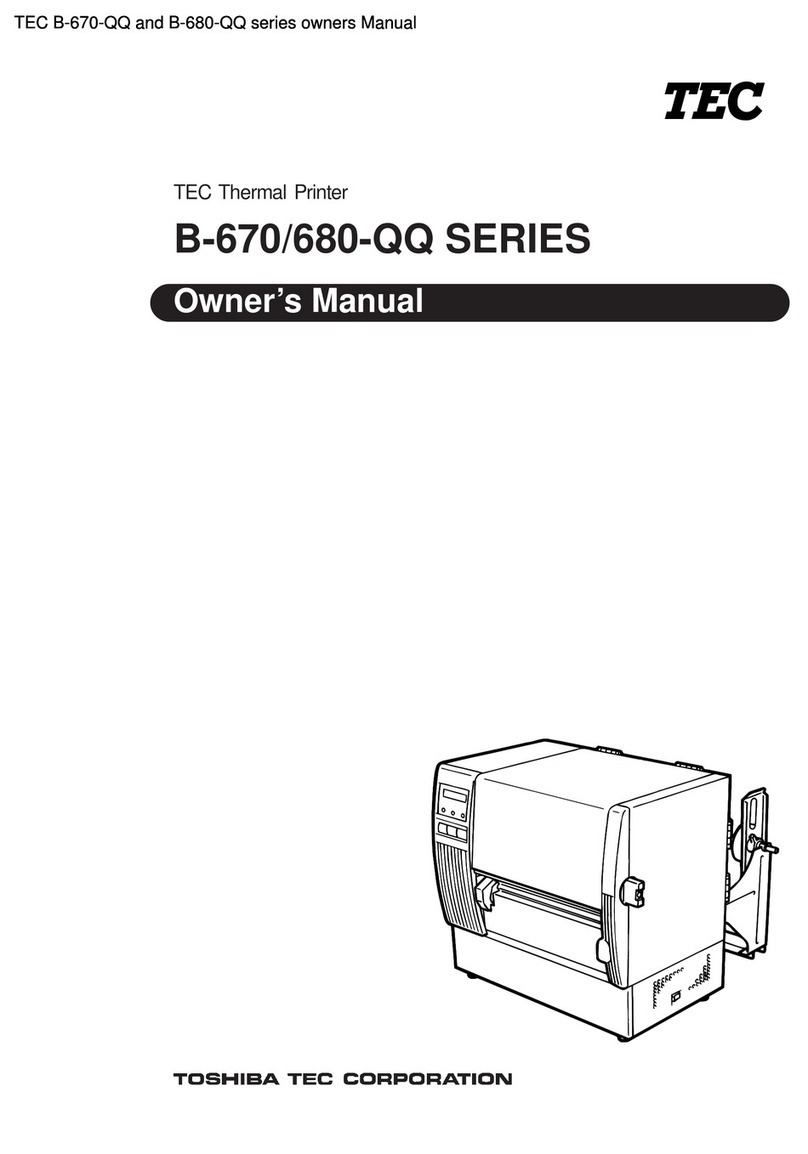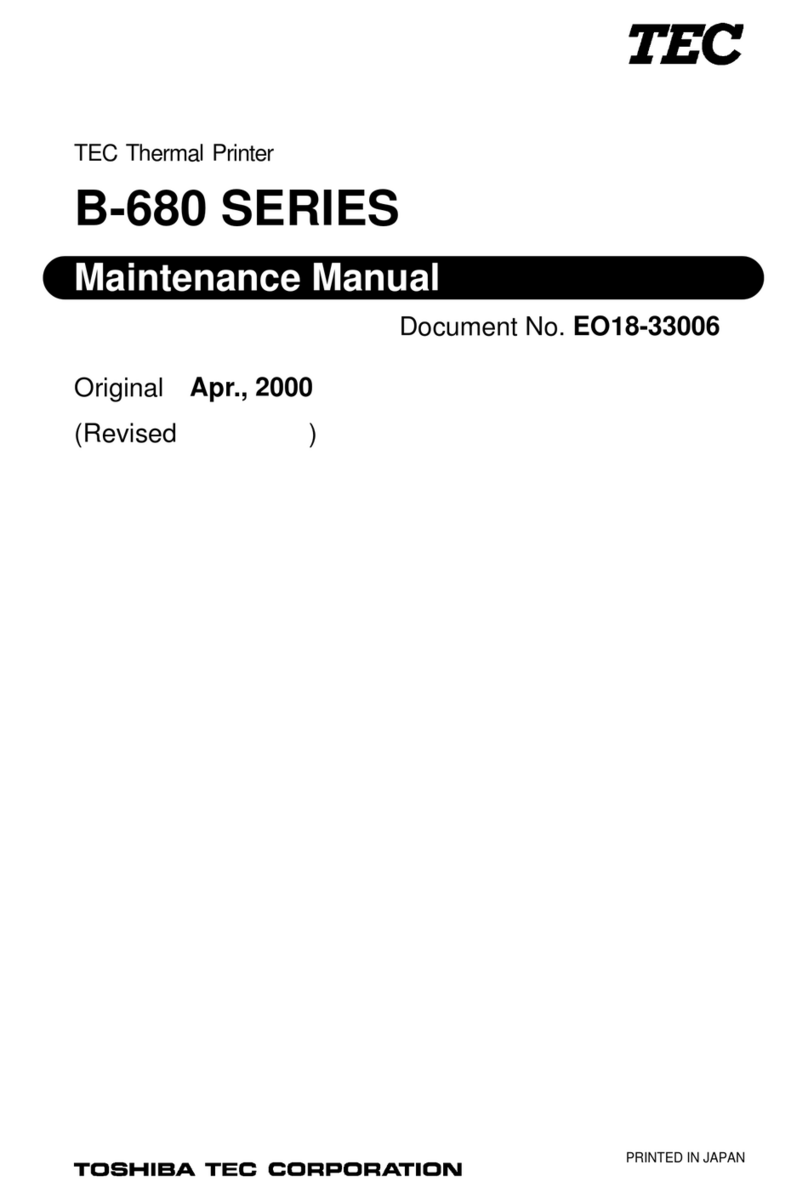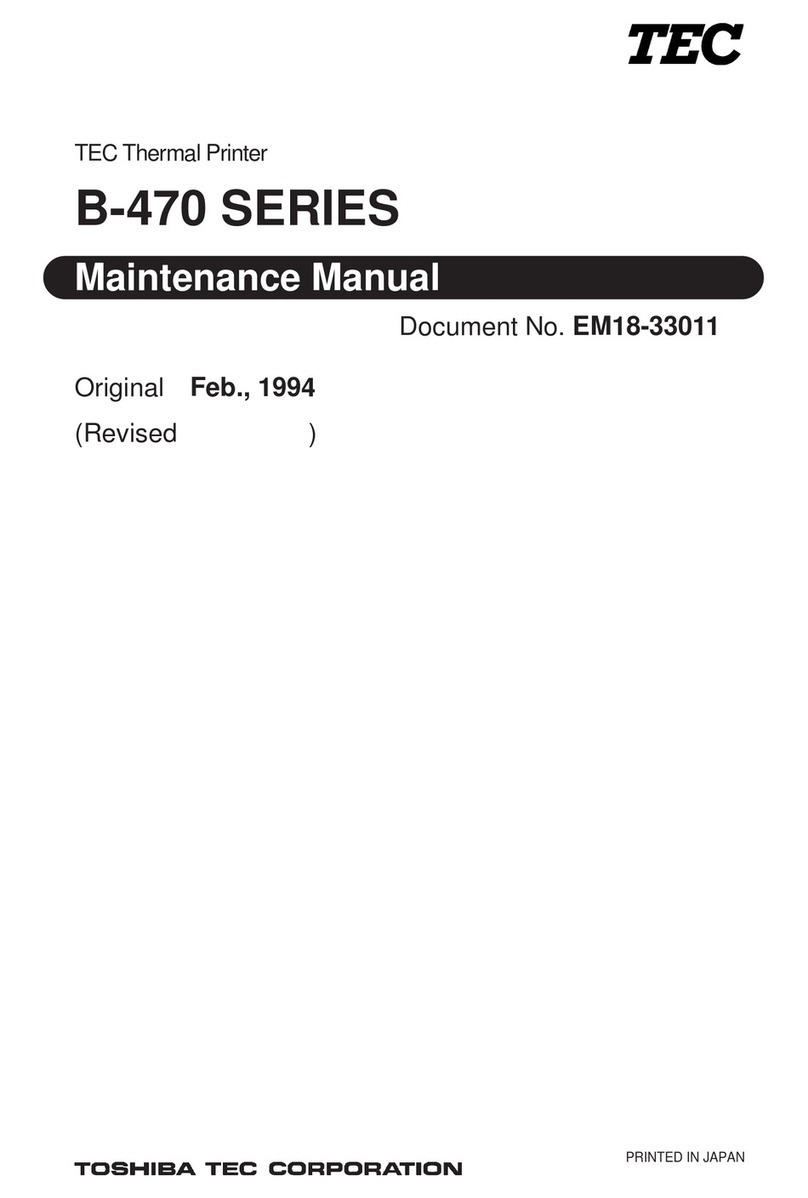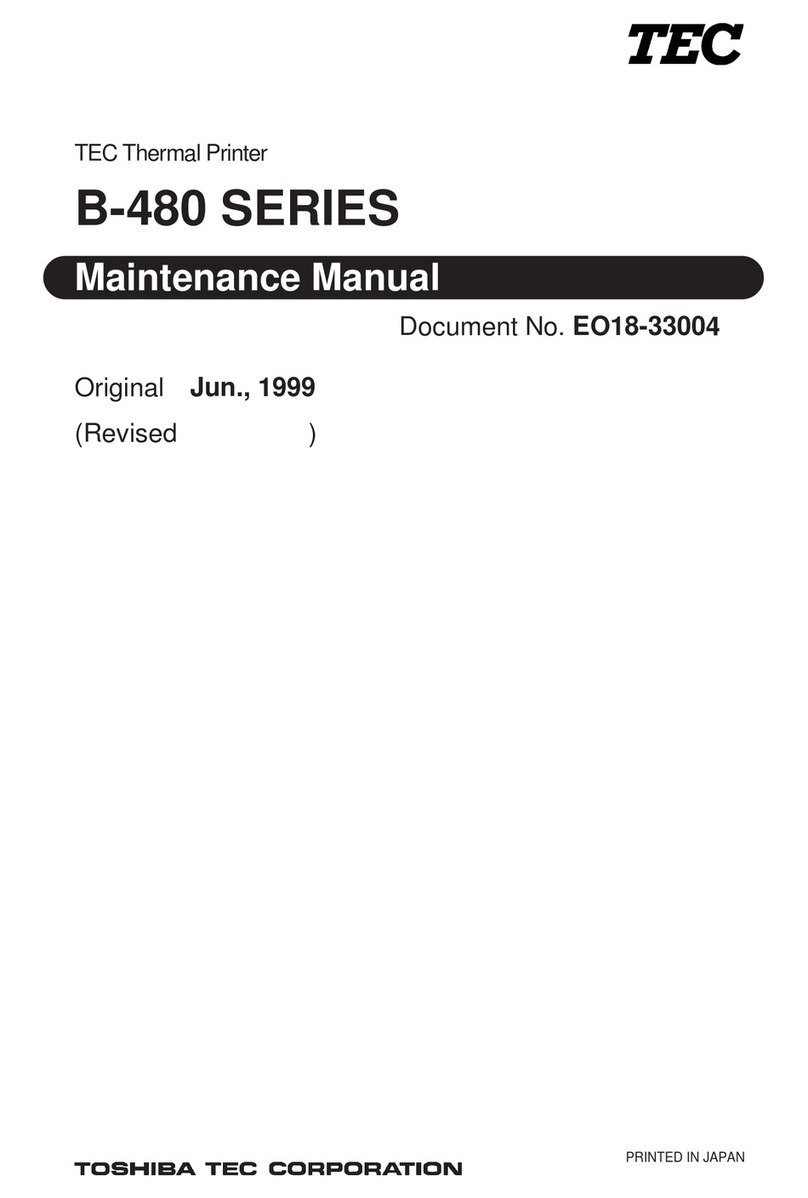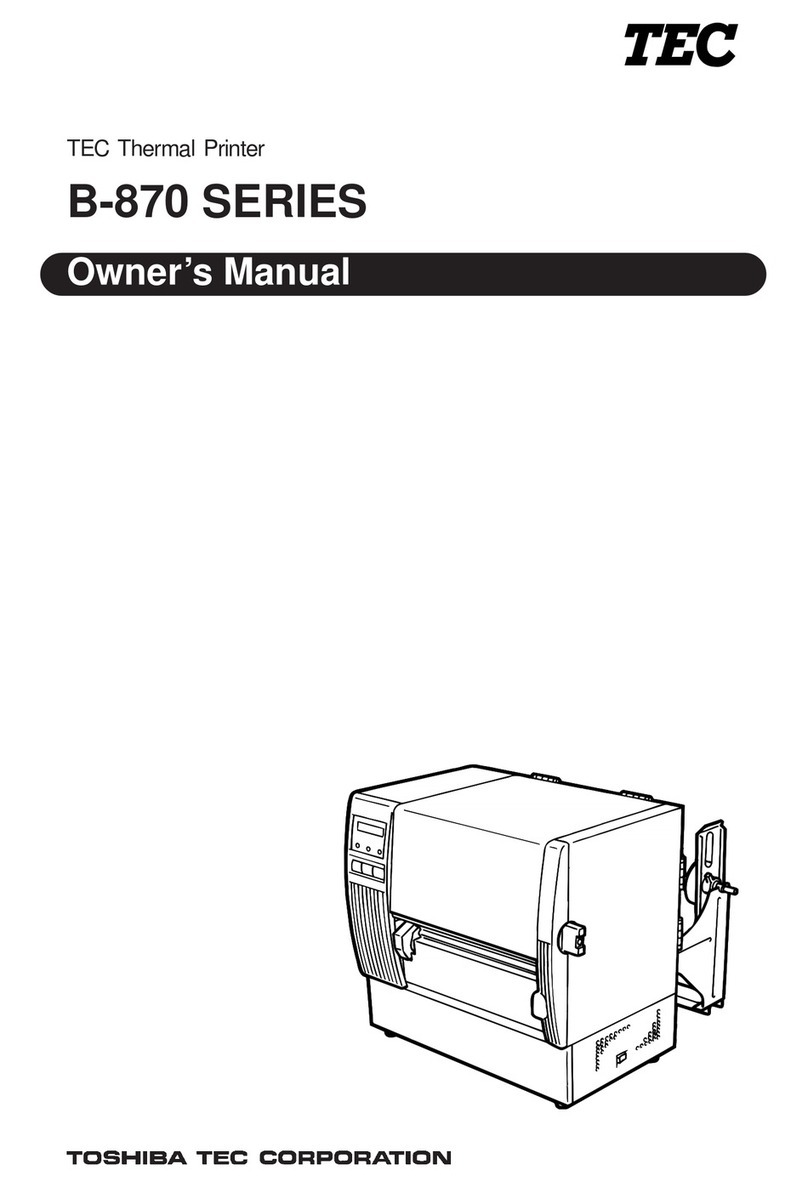EO18-33014
Page
(RevisionDate: Jan.29, 2004)
TABLE OF CONTENTS
1. UNPACKING ............................................................................................1- 1
1.1 PROCEDURE .................................................................................1- 1
1.2 CHECKS .........................................................................................1- 1
2. MAIN UNIT REPLACEMENT ...................................................................2- 1
2.1 REPLACING THE CPU PC BOARD
AND THE WIRELESS LAN MODULE............................................2- 1
2.2 REPLACING THE DRIVE PC BOARD
AND THE STEPPING MOTOR ASS'Y.......................................... 2- 5
2.3 REPLACING THE PLATEN ............................................................2- 8
2.4 REPLACING THE PRINT HEAD, CUTTER, AND SENSORS .......2-10
2.5 REPLACING THE STRIP ROLLER ...............................................2-18
2.6 TEST PRINT ..................................................................................2-20
2.7 SETTING AND ADJUSTMENT...................................................... 2-24
3. ELECTRONICS........................................................................................3- 1
3.1 BLOCK DIAGRAM ..........................................................................3- 1
3.2 CPU PC BOARD.............................................................................3- 2
3.3 DRIVER PC BOARD.......................................................................3- 3
4. PROGRAM DOWNLOAD.........................................................................4- 1
4.1 PROGRAM DOWNLOADING TO A WINDOWS MACHINE ...........4- 1
4.2 COMMUNICATION PARAMETERS SETTING...............................4- 3
4.3 DOWNLOAD TO THE PRINTER ....................................................4- 4
4.4 DOWNLOAD TO THE WIRELESS LAN MODULE ........................ 4-10
5. TROUBLESHOOTING .............................................................................5- 1
6. OPTIONAL EQUIPMENT.........................................................................6- 1
6.1 HOW TO USE THE BATTERY CHARGER
(B-SP2D-CHG-QM) .......................................................................6- 1
6.2 HOW TO USE THE BATTERY CHARGER
(B-SP2D-CHG5-QM) ......................................................................6- 2
7. WIRELESS LAN PARAMETER SETTING ...............................................7- 1
7.1 WHEN USING THE RFLAN CONFIGURATION TOOL..................7- 1
7.2 WHEN USING THE WEB BROWSER ...........................................7-10
Copyright © 2004
by TOSHIBA TEC CORPORATION
All Rights Reserved
570 Ohito, Ohito-cho, Tagata-gun, Shizuoka-ken, JAPAN
CAUTION!
1. This manual may not be copied in whole or in part without prior written permission of TOSHIBA TEC.
2. The contents of this manual may be changed without notification.
3. Please refer to your local Authorized Service representative with regard to any queries you may have
in this manual.