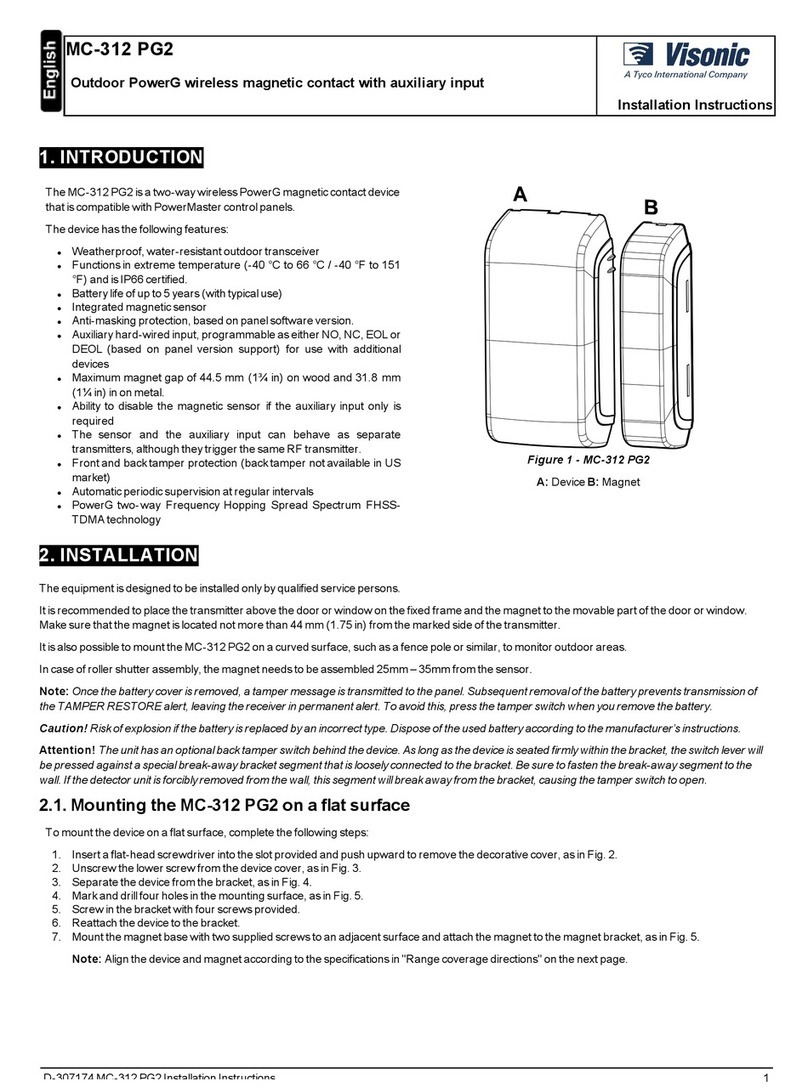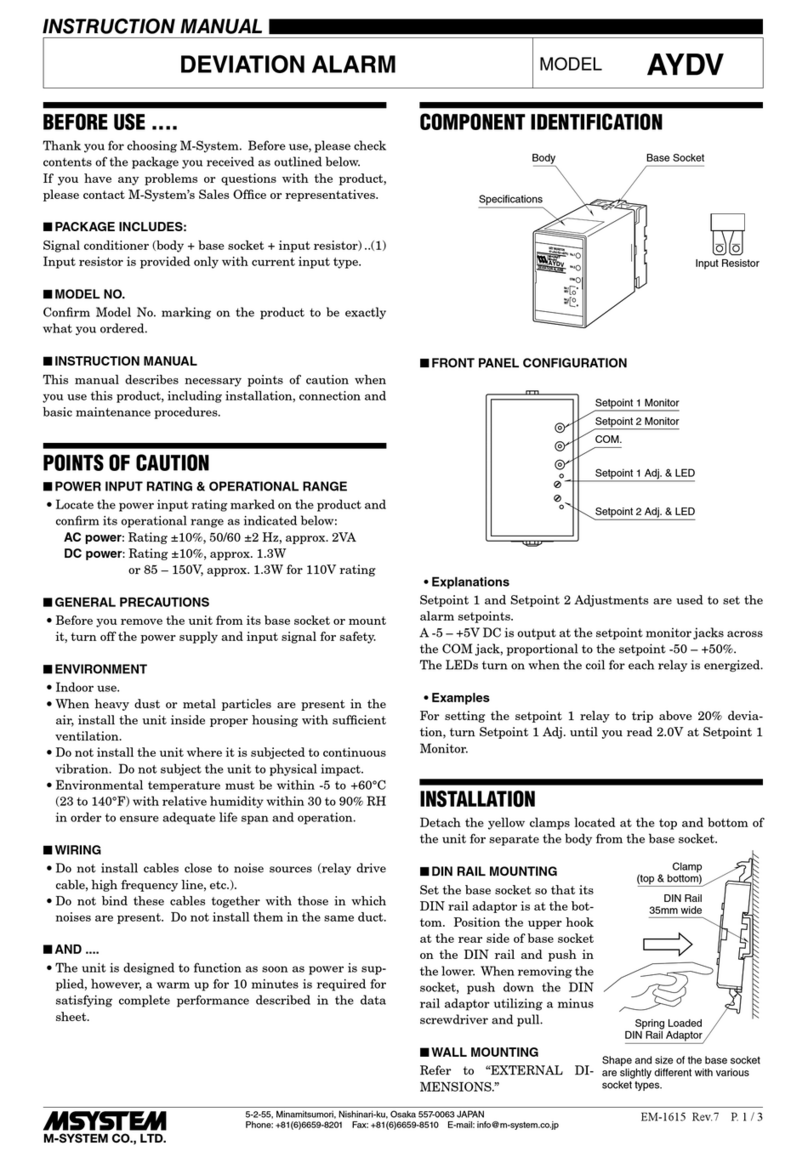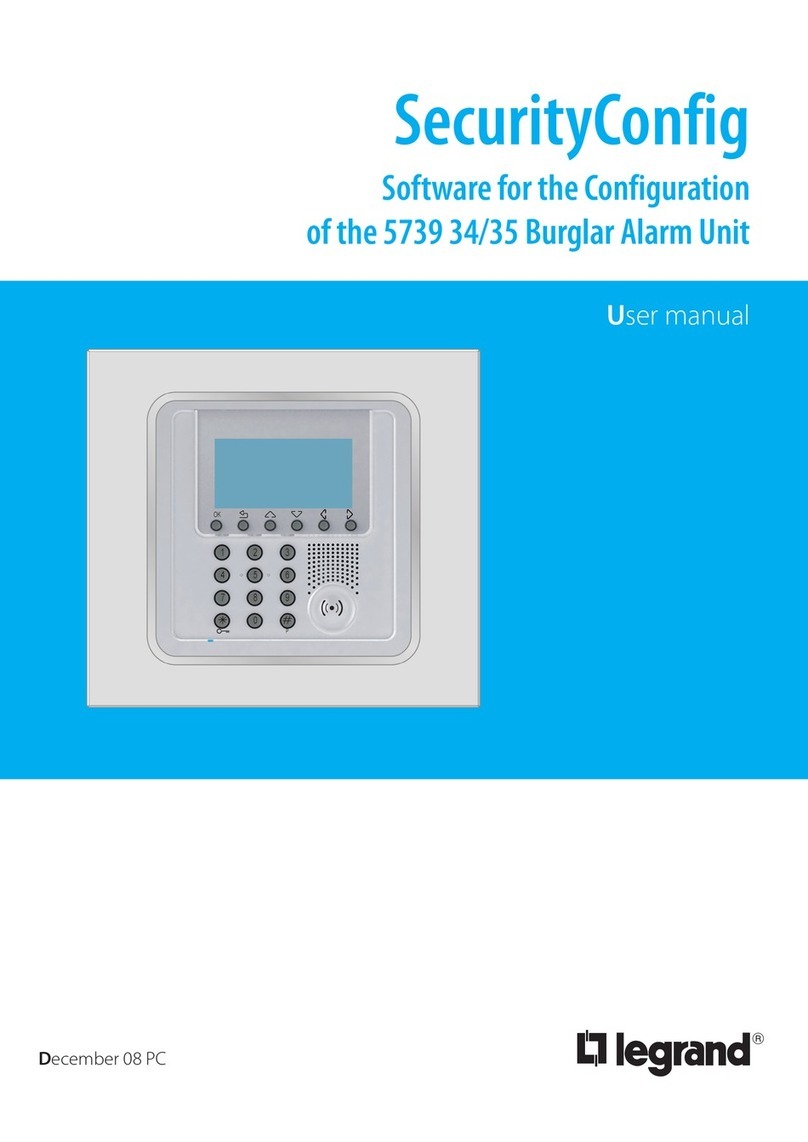Techage PoE AI Camera User manual

PoE AI Camera System
User Guide
Security Expert for Your Home and Business
www.techage.com

Table of Contents
01. Connect Your System
02. View on Smartphone
03. View on PC Client Software
04. Video Record
05. View on PC via IE
06. Video Playback
07. Video Backup
08. Unique Features
Security Expert
for Your Home and Business

01
Security Expert
for Your Home and Business 01
Security Expert
for Your Home and Business
Preface
Thank you for purchasing Techage PoE AI security camera system. Techage is committed to
providing customers with high quality and reliable security products and solutions for home and
business.
This quick user guide will help you learn fast and make it work easily. For detailed and latest user
manual, you can download the PDF user manual on our website : www.techage.com
If you have any troubles when following this user guide, please visit our website :
http//:techage.com/support.php. You can find FAQ answers, videos, software and documents
needed.
If you need customers support, email us and we will respond within 24h.
This quick user guide is subject to change without previous notice due to hardware and software
upgrade.
The PoE Camera System is a true plug and play professional AI security video surveillance
system. It is highly recommended that all products and components to be tested before installa-
tion and cabling.
Before Installation
PoE NVR
6. PoE Cameras Ports
7. Power Port : Power Adapter for NVR(48V or above)
8. GND
9. Power Switch
1. Two USB Ports
2. VGA Port
3. Audio Out
4. HDMI Port for Display
5. Ethernet Port for Connecting Router
8
7
8
65 3421
9
oI

02
Security Expert
for Your Home and Business
PoE AI Camera
1. DC Power Port: Power Input 12V 1A.
2. RJ45 Port: Ethernet cable for video transmit and 48V DC Power Supply from NVR.
3. Speaker:For two way talk, alert voice play and broadcast
4. Microphone: For picking up audio(For different models of cameras, the mic position may be
different.)
This PoE camera is a AI camera, with flood light on in the night after human detect. Human detect
is a smarter way to detect human motion with AI tech. It is much more accurate than motion sensor
and common motion detection and no false alarm because of pets.
This AI camera is with a speaker, which is for two way talk and alert voice play. When human
detect or alarm, it will play alert voice message like : “Alert area, please leave” or “Hello, welcome !
” if this feature is turned on. (As factory defaults it is off.)
Tips:
Detailed settings on flood light on/off and alert voice, please refer to Chapter 08.
21
3
4

03
Security Expert
for Your Home and Business
01 Connect Your System
1. Connect Your System
1.1 Connect the PoE cameras to their ports with Ethernet cables in the security kit.
1.2 Plug the mouse (included) into the USB port at the rear panel of the NVR.
1.3 Connect the LCD Display to the NVR and power it on.
1.4 Connect the NVR to the router with the Ethernet cable.
1.5 Plug the power adapter cable into the NVR DC port. Then plug power adapter into power
strip. There is only one power adapter in the system which is DC48V or above and for
the NVR only.
1.6 Turn on the NVR power switch.
All the PoE Cameras in the kit have already been programmed into the NVR after you power on
the NVR. There will be live video images shown on the monitor in seconds.
2. Connect the NVR to Internet
After steps above, the system is on and the video images shown up,you can right click the
mouse, choose the “start wizard” and follow it. In the step for “Network Test”, it may show
you “Test Gateway . . . . ERR”, click “Network” to do the network settings and enable the “DHCP”,
Power supply
NVR
VGA
Router
IP Camera
TV Monitor TV Monitor Mouse
HDMI
Display Device for Remote View
oI

04
Security Expert
for Your Home and Business
Tips:
All the PoE cameras in the packed kits have already been programmed into the NVR. So cameras
will auto connect to NVR after the NVR is powered on. You do not need to add it again.
then click “OK”.
And then click “Retry”, it will show all ok. And that means the NVR is connect to internet successfully.
3. Add an Additional PoE Camera to the NVR
3.1 When you need to add an additional PoE camera
Add a new additional PoE camera to your NVR system.
When a PoE camera lost connection with the NVR or reset to factory defaults. You need to
add it to the NVR again.
1
2

05
Security Expert
for Your Home and Business
3.2 How to add an additional camera.
Use the Ethernet cable to connect the PoE Camera into the NVR camera ports or to the parts of
PoE switch that connect to the same router with the NVR.
Click ”+” on the channel that with no video and you want to add the camera in, then it will start
search the PoE cameras that connected in the same network. On the cameras list, the ones
already connected to the NVR will show in below list and showed“connected”, you can choose
the new additional one that not connected and just click “Quick set”, it will start add it into the
PoE NVR automatically. Click “OK” and then apply to finish it.
First check the cameras spots where you want to monitor and then decide where to put your
NVR. So that all the cameras are within the NVR’s access with the Ethernet cables in the kit. Or
you need additional Ethernet cables for extension if the cables in the kit can not make it.
After finding the best positions for cameras and NVR, you can start the wiring work for cameras
to NVR and NVR to the router.
4. Installation
4.1 Find the proper spots for cameras and position for NVR.
4.2 Wiring the cameras and NVR

06
Security Expert
for Your Home and Business
Tips:
When you install the PoE cameras outdoor, you will need the waterproof lids for them. Here below
is the diagram for your reference.
After wiring, connect the Ethernet cables into each cameras and the NVR to the router. Plug in
the power supply for NVR and power on the system and you will get the live videos images and
enjoy the video surveillance.
Step 1: Download the APP
In the “Start Wizard”,there is the step for “Install mobile app” ,scan the QR code with your
smartphone to download the app. Or search the “XMEye” in app store or google play and
download it.
4.3 Connect cables and power on NVR
02 View on Smartphone
1. Add the NVR to APP

07
Security Expert
for Your Home and Business
Step 2: Run the app and add the device
After you download the app, create an account and then scan the device’s serial No. QR code
to add the device.You can do some changes make your own profile.
1
2
3
2
4
1. Name of the System , you can name it like : My Home or Office so on.
2. The serial number of the device , you can find it in the step of “install mobile app” in the
“start wizard”.
3. User name of the account in the device ,as default it is “admin”
4. Password, as default is none, just leave it blank.
After all done ,then click “OK”, it will go to the device list . You can choose which channel you
want to view, choose how many channels of live videos you want to view at a time like 4, 9 or 16
channels, and can change the video quality between HD (High Definition) and SD (Standard
Definition).
After you click “Start Preview” , you can see live images, do intercoms , screenshot and video
record for the channels selected.

08
Security Expert
for Your Home and Business
2. Playback on Mobiles
In the XMEye app, choose the channel of the video you want to playback , click and then
change the time frame to choose the time of the video you want to playback.
Tips:
Videos in playback are HD and real time which requires very good network conditions. We
suggest to playback in LAN. Remote playback in WAN mainly depends on network conditions

09
Security Expert
for Your Home and Business
After that then click the to edit the device if you’ve already changed the password of
the NVR. And then back to Home page and click “Live View” and you can view all the cameras in
the NVR.
03 View on PC Client Software
Step 1: Download VMS software from http://techage.com/download.php
After opening the VMS software, click on Login directly.
Step 2: Choose Device Manager>IP4 search, then find your NVR and choose it , click “Add”.

10
Security Expert
for Your Home and Business
04 View on PC via IE
1. When your PC is in the same LAN as the NVR (normally it means they are connected to the
same router).
Step 1: Find the IP address and Web port of your NVR (IP address can be found in Main
Menu>Network).
Step 2 : Enter the NVR’s IP address in your IE browser in format http://IP Address, for example:
http://192.168.0.8

11
Security Expert
for Your Home and Business
User Name: Enter the NVR’s User Name (default: admin)
Password: Enter the NVR’s Password set (default: No password required, just leave blank.)
2. When your PC is not in the same LAN as the NVR (For example, in the case that you want to
remotely view your home camera on your office computer.)
Step 1: Open your Internet Explorer (IE) browser and visit www.xmeye.net
Step 2: Input NVR’s series No., Username and Password to login.
Step 3: If this is the first time you use the program, please download and run ActiveX control and
follow the popup message.
①Click Tools > Internet Options > Security > Internet > Custom Level.
②Scroll down the mouse until you see ACTIVEX CONTROLS AND PLUG-INS.
(If you have Internet Explorer version 9 or 11, change ALLOW ACTIVEX FILTERING to DISABLE.
Other versions of IE browser do not have this option.)
③Change the following ACTIVEX controls to PROMPT:
Download signed ACTIVEX controls
Download unsigned ACTIVEX controls
Initialize and script ACTIVEX controls not marked as safe for scripting
Step4: Please click OK, and exit the “Security Settings” menu when you complete the settings.

12
Security Expert
for Your Home and Business
Tips:
New HDD has to be formatted before recording. You can go to “Main Menu”>“Advanced”>“HDD
Info”> Select the HDD and then “Format Storage”
Find “Main Menu” > Record Conf.> you can schedule the record period and what to drive the
starting of the record, like regular or motion detection or alarm. You can set these for different
channels.
The system may not include HDD if you did not select the kit with HDD. The system can work with
3.5” or 2.5” SATA Hard Drive.
① Unplug your NVR from power, unscrew and remove the top cover.
②Connect the SATA power and data cables from the NVR to the corresponding ports on your
HDD
③ Holding the hard drive and the NVR , gently turn it over and line up the holes on the hard
drive with the holes on the NVR. Use a phillips screwdriver, screw the provided screws into
the holes and assemble the cover
05 Video Record
1. HDD Install
2.Record Video

13
Security Expert
for Your Home and Business
06 Video Playback
Go to the Main Menu>Playback ,you can choose the way you want to playback on the left bottom.
Choose intelligent retrieval. select the date and then you can watch the video clips you want to
playback after double clicks.

14
Security Expert
for Your Home and Business
Go to the Main Menu>System>Backup , you can choose the video clips that you want to backup
and choose the backup format to be MP4 , then click “Start” to backup the video.
07 Video Backup
08 Unique Features
1. Flood Light Setting

15
Security Expert
for Your Home and Business
All the AI cameras in the system are with flood light, right click on the video images , you can got to
the “IPC Parameter” settings, in the IPC Parameter you can choose different light modes to turn
on/off the flood light. As default, the day /night mode is “Smart Alert”. When human detected or
motion detected in the night, the flood alert light will be on. If you want to turn off the flood light in
the night after human detected or motion detected, you can change the day/night mode to be
“Smart Infrared”.
As default, the voice alert function is closed ,if you want to turn it on,please follow steps below.
On the main menu, choose “Alarm Setup” >>“Intelligent alert”>>Choose the channel you want to
setup the voice alert>> IPC Activation , Click “Set”>>Tick Alarm Sound” and choose the voice
prompts you want to play when human detect or motion detect alarm.
This system can work as a little broadcast system. On the App, you can select all the cameras in
the DVR system and then click “Start Preview”. Click “ ” and choose “Broadcast”. Then hold to
speak. Then all the cameras with speakers in the system can broadcast your voice messages.
2. Voice Alert Setting
3. Broadcast

16
Security Expert
for Your Home and Business
4. Expand Your NVR’s Channels.
Our latest Techage PoE NVR system can be expanded. 4ch ones can be expanded to 8ch and
8ch ones can be expanded to be 16ch. You can do the changes on NVR Main Menu>>
System>> Digital >>Channel Type. And expand the channels you want. Well, you need a
Techage PoE switch to expand the ports for PoE cameras. For detailed info, please refer to
“how to expand your POE NVR channels ?” on http//:techage.com/support.php.

www.techage.com
All rights reserved. No part of this publication may be reproduced by any
means without written permission from Techage. The information in this
publication is believed to be accurate in all respects.
Techage cannot assume responsibility for any consequences resulting from
the use thereof. The information contained herein is subject to change without
notice. Revisions or new editions to this publication may be issued to
incorporate such changes.
Security Expert
for Your Home and Business
Other manuals for PoE AI Camera
2
Table of contents
Popular Security System manuals by other brands
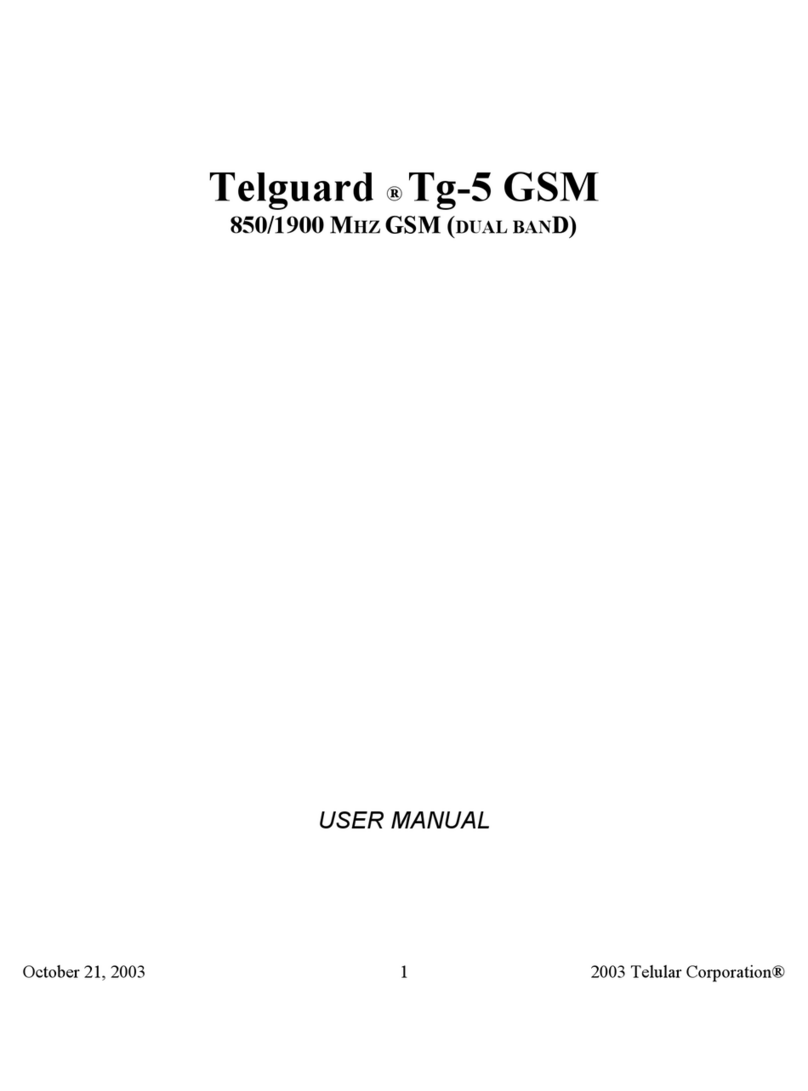
Telguard
Telguard Tg-5 GSM user manual

Alderon Industries
Alderon Industries Power Post VA-02 Operation, maintenance and installation manual
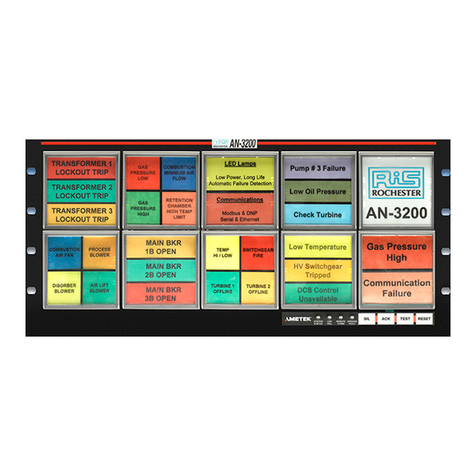
Ametek
Ametek 90B Series Installation and configuration manual
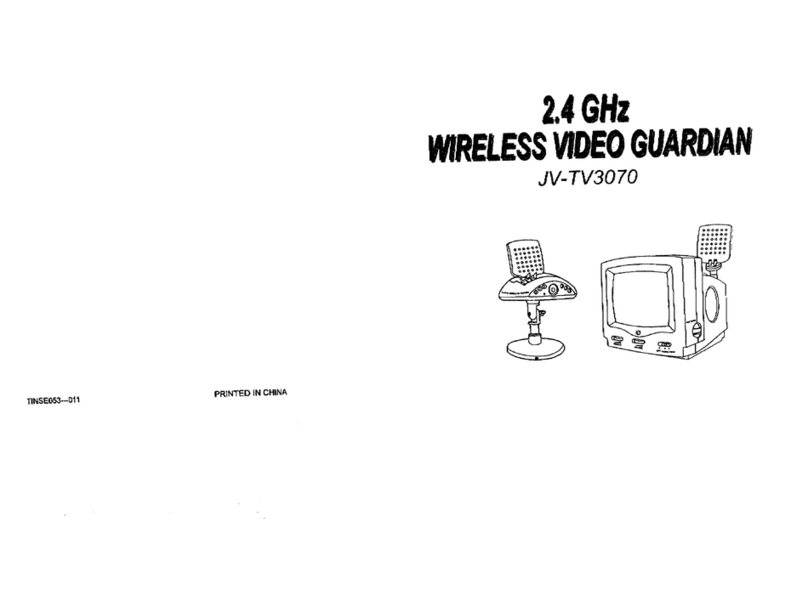
jWIN
jWIN JV-TV3070 user guide

SkyLink
SkyLink TOTAL PROTECTION ALARM SYSTEM SC-10 user manual

PCB Piezotronics
PCB Piezotronics IMI SENSORS 683A001101 Installation and operating manual

dallmeier
dallmeier Panomera S7 Commissioning

Honeywell
Honeywell Gamewell-FCI E3 Series reference guide

Alarmmate
Alarmmate GSM Alarm System user manual

Risco
Risco lightsys 2 user manual
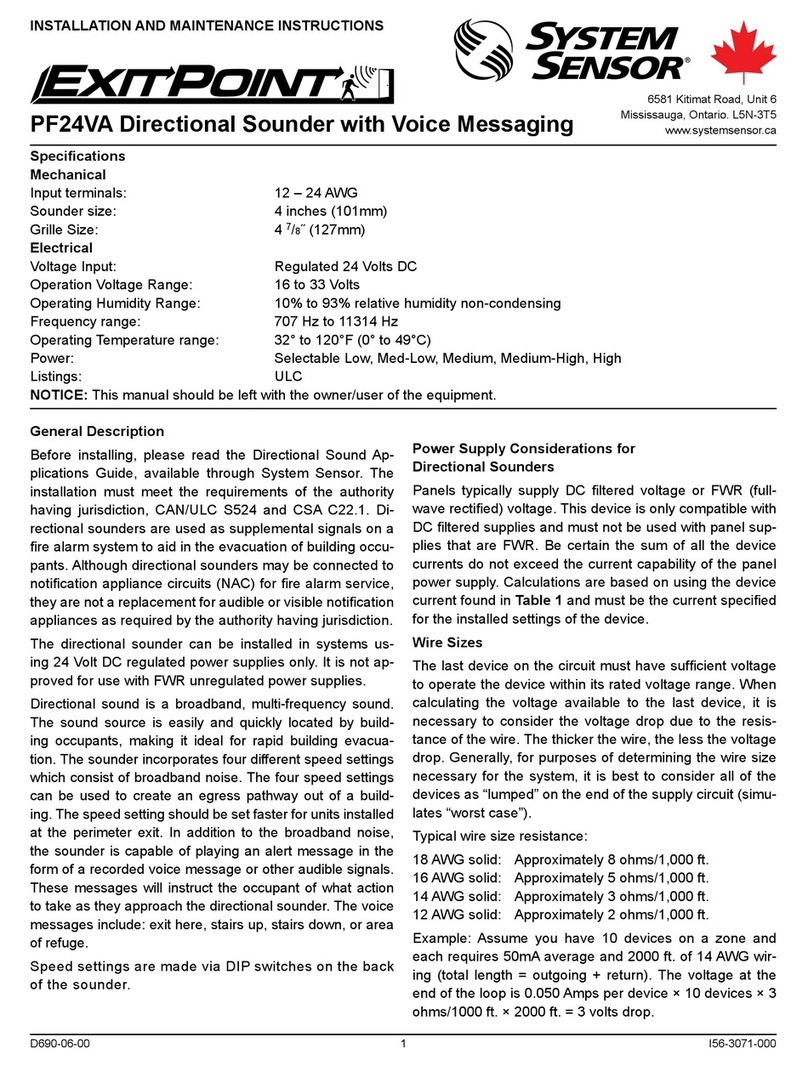
System Sensor
System Sensor ExitPoint PF24VA Installation and maintenance instructions

Assa Abloy
Assa Abloy Yale SV-4C-2ABFX-2 quick guide