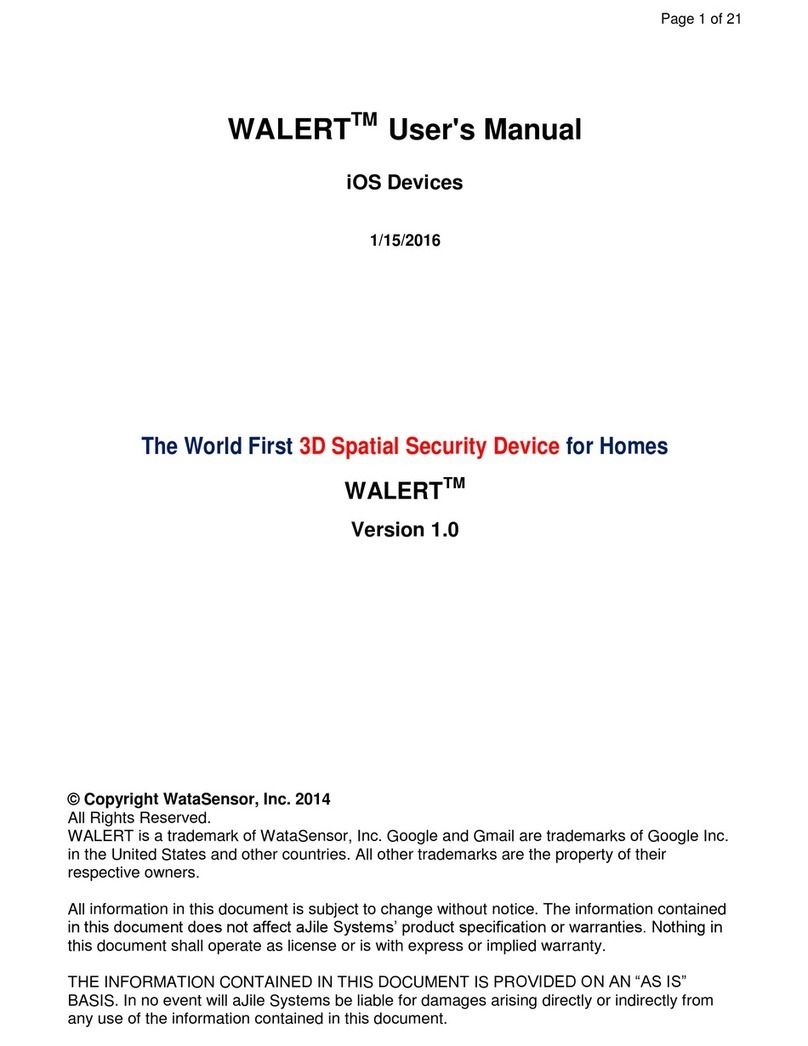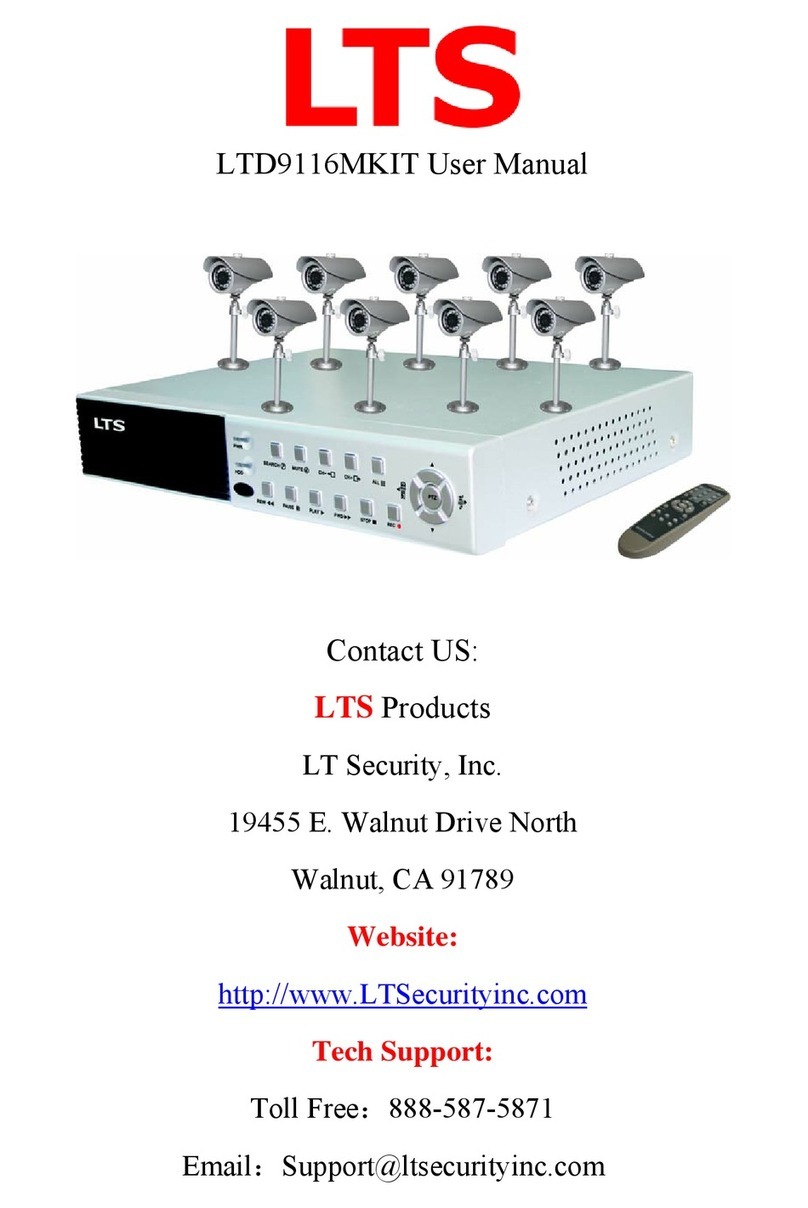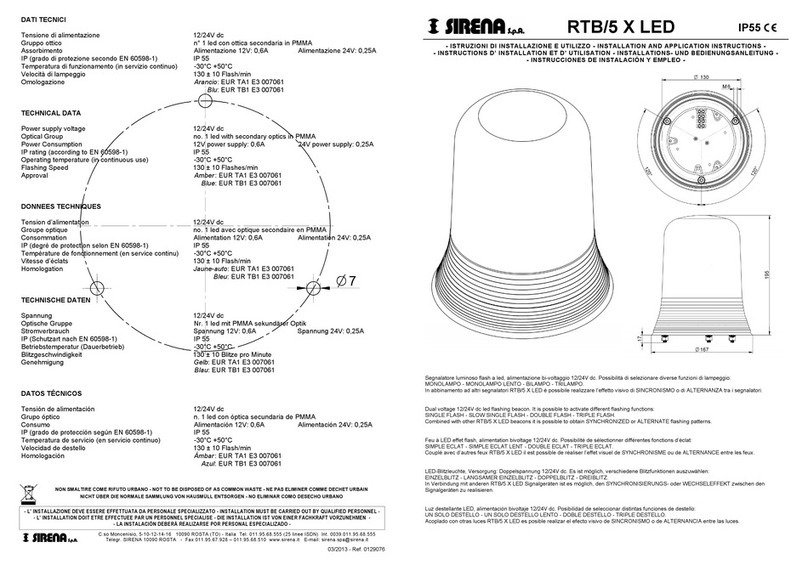MedicalAlert In-Home Landline User manual
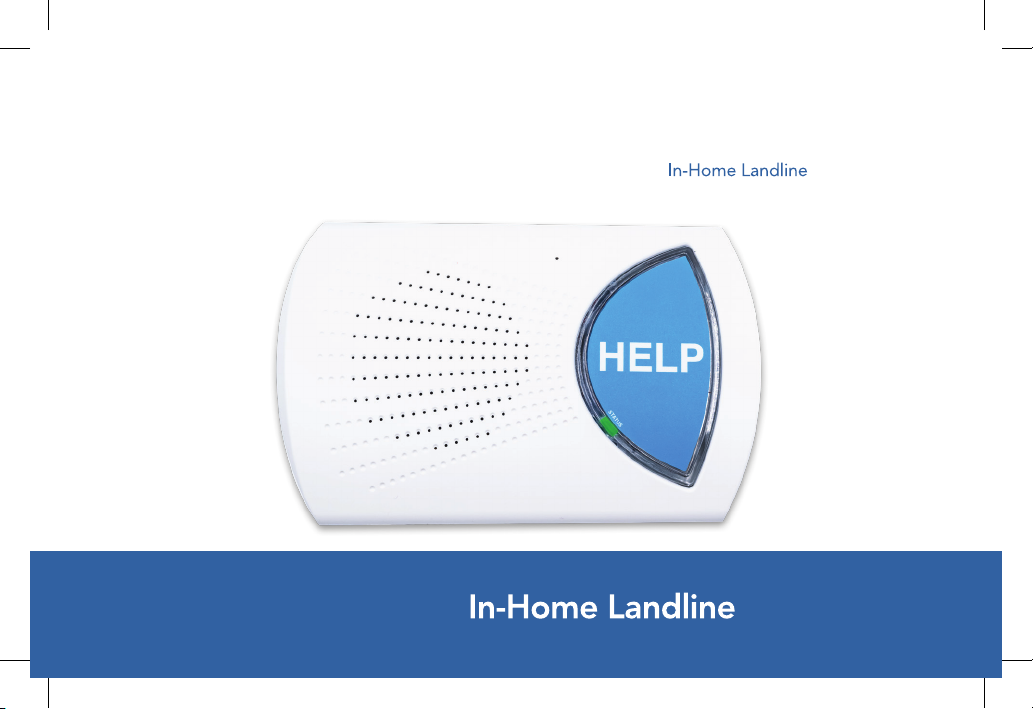
User Guide
Medical Alert System
Base Station
WiredHome_BaseStation_User_Guide_MHP8016-019A_mech.indd 1 6/7/2019 4:06:27 PM
SRDR-00028 Rev 1
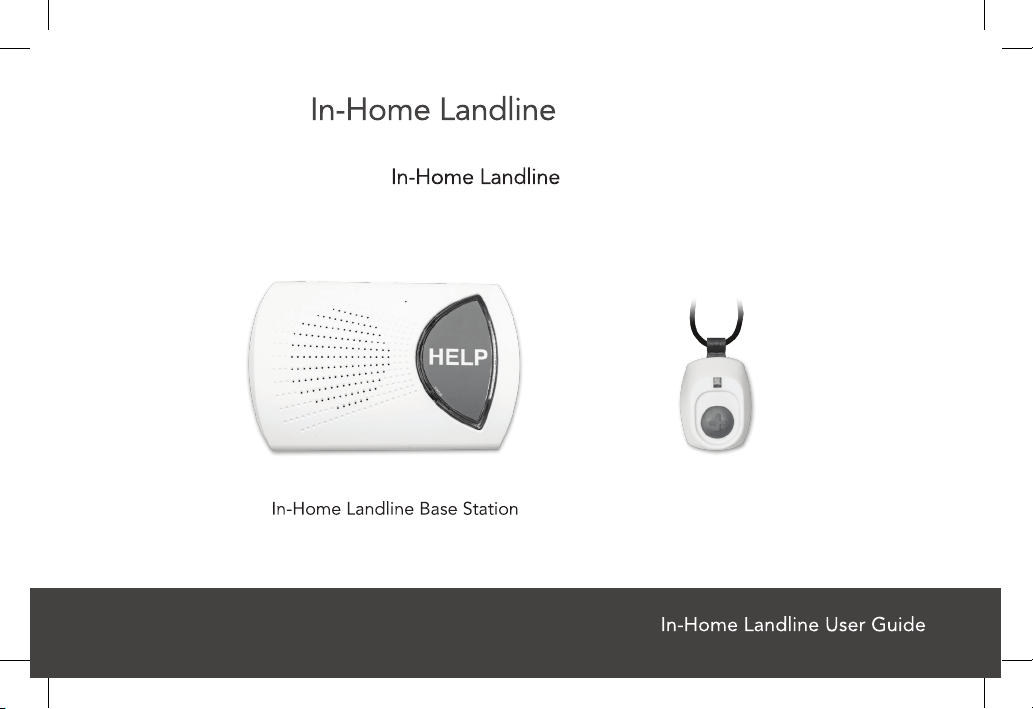
2
User Guide
This User Guide includes information covering the
Help Button
System.
What’s in the Box:
+
WiredHome_BaseStation_User_Guide_MHP8016-019A_mech.indd 2 6/7/2019 4:06:28 PM
SRDR-00028 Rev 1

3
WiredHome_BaseStation_User_Guide_MHP8016-019A_mech.indd 3 6/7/2019 4:06:28 PM
Setup Guide for for The In-Home Landline System
We thank you for choosing a Medical Alert System and welcome you to the family.
Congratulations on making a smart choice!
SRDR-00028 Rev 1

4
Base Station Features
Emergency
Call Button
Status LED
Microphone
Speaker
Line In
To Phone
(Top) (Bottom)
Figure 1
WiredHome_BaseStation_User_Guide_MHP8016-019A_mech.indd 4 6/7/2019 4:06:29 PM
SRDR-00028 Rev 1

Emergency
Help Button
User Guide 5
Waterproof Help Button
Figure 2
WiredHome_BaseStation_User_Guide_MHP8016-019A_mech.indd 5 6/7/2019 4:06:30 PM
SRDR-00028 Rev 1
Adjustable
Lanyard
LED Indicator
Depending on your help button choice, you may have received a different
combination of wrist or neck pendant.

6
Please follow these simple steps to get your system set up and tested.
Connecting your Base Station
Step 1. Select a Location
Place it near both a phone line and an electrical outlet.
We recommend you place the Base Station near the
center of your home, such as your living room, family
roomor kitchen area.
Do not place any object in frontof the Base Station.
Do not place nearany appliances that make noise.
Plug theattached power adapter into an
electrical outlet. (Please refer to figure 4)
To avoid accidentally turning off the Base Station,
DO NOT plug it into an electrical outlet that is
controlled by a light switch.
Figure 4
WiredHome_BaseStation_User_Guide_MHP8016-019A_mech.indd 8 6/7/2019 4:06:31 PM
MobileHelp Customer Service 1-877-827-62078
MHP8016-019A
Please follow these simple steps to get your system set up and tested.
Connecting your Base Station
Step 1. Select a Location
Place it near both a phone line and an electrical outlet.
We recommend you place the base station near the
center of your home, such as your living room, family
room or kitchen area.
Do not place any object in front of the base station.
Do not place near any appliances that make noise.
Plug the attached power adapter into an electrical
To avoid accidentally turning off the Base Station,
DO NOT plug it into an electrical outlet that is
controlled bya light switch.
Figure 4
SRDR-00028 Rev 1

7
Step2. Connecting your Base Stationtoyour phone line:
Plug the phone cord provided into the Base
Station Jack marked “Line In” and the other
end into your phone line in your wall or to your
main phone source, router, or modem.
If you have a phone sharing the same
phone line, unplug the phone from
the wall or modem and connect that
phone cord into the base station
jack labeled “To Phone.”
(Please refer to figure 5) Figure 5
Base Station
Telephone
(optional)
Phone Cord
(supplied)
Power OutletPhone Jack
Existing Phone Cord
(optional)
Power
Adapter
MobileHelp Wired Home User Guide 9
MHP8016-019A
WALL PHONE
RESET T/L
WALL PHONE
RESET T/L
Step 2. Connecting your Base Station to your phone line:
Plug the phone cord provided into the Base
Station Jack marked “WALL” and the other end
into your phone line in your wall or to your main
phone source, router, or modem.
If you have a phone sharing the same
phone line, unplug the phone from
the wall or modem and connect that
phone cord into the Base Station
jacklabeled “PHONE.”
(Please rFigure 5
Base Station
Telephone
(optional)
Phone Cord
(supplied)
Power OutletPhone Jack
Existing Phone Cord
(optional)
Power
Adapter
WiredHome_BaseStation_User_Guide_MHP8016-019A_mech.indd 9 6/7/2019 4:06:31 PM
SRDR-00028 Rev 1
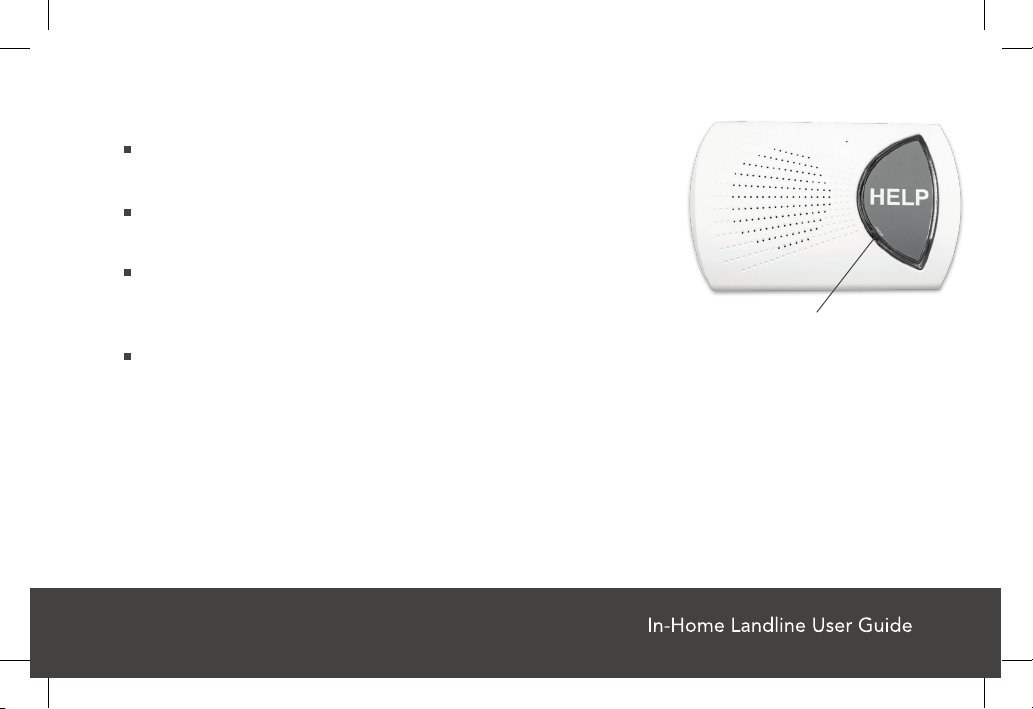
8
Step 3. Turning ON your Base Station
Your Base Station will automatically turn on
once it is plugged in.
The Status LED will blink red until the device
detects a phone line connection.
If the Base Station is set up correctly, the base
station will announce “System Ready” within 30
seconds.
Once the Base Station detects a phone line, the
Status LED will blink green and then change
to a solid green once the phone line is
connected.
Figure 6
Status LED
WiredHome_BaseStation_User_Guide_MHP8016-019A_mech.indd 10 6/7/2019 4:06:32 PM
SRDR-00028 Rev 1
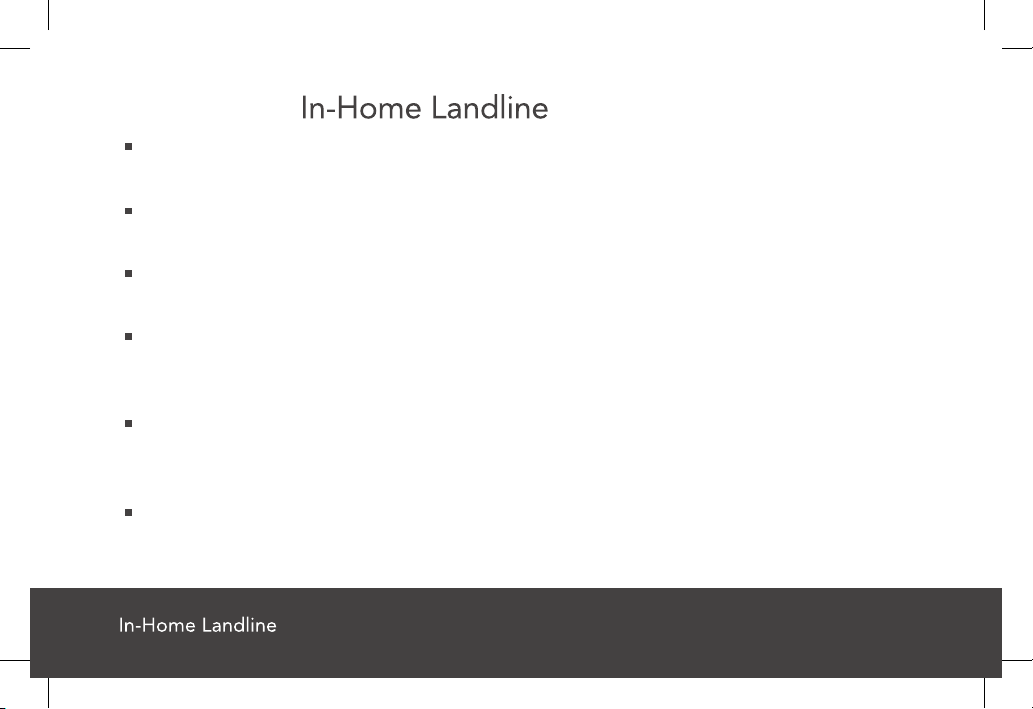
User Guide 9
Testing your System
WiredHome_BaseStation_User_Guide_MHP8016-019A_mech.indd 11 6/7/2019 4:06:32 PM
SRDR-00028 Rev 1
Press your help button until it ashes green or press the blue "HELP" button on
the Base Station.
The Base Station will announce "Calling for Help" multiple times and emit a few
beeps. "Calling for Help" will continue to be announced until it connects.
The status LED on the Base Station goes solid red from the moment it's activat-
ed and only goes back to green when the call is completed.
The Base Station will announce "Call connected, please wait" and then "Your
alarm has been received, please stand by for an operator" once it is connected
to an operator.
Please inform operator that you are testing the system, and that you do not
need emergency assistance. If you do not state that you are testing, EMS will
be contacted.
Once the operator disconnects, the status LED on the Base Station goes back to
green and the Base Station announces "System Ready.”
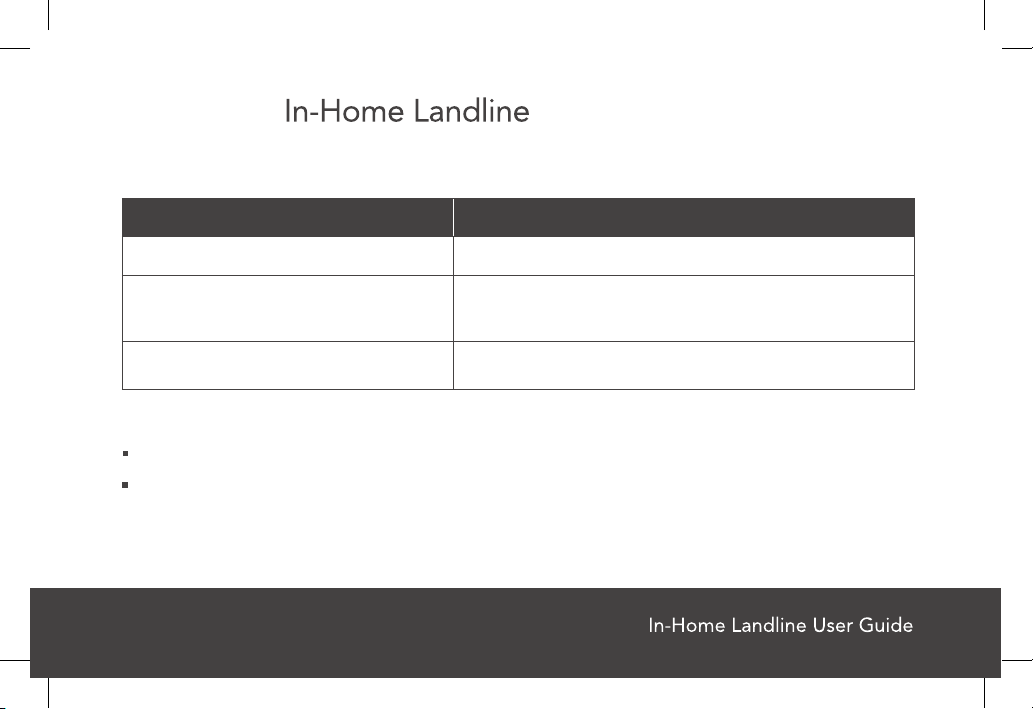
10
Voice Guidance
Your Base Station has voice announcements. Select announcements are
listed below:
WiredHome_BaseStation_User_Guide_MHP8016-019A_mech.indd 12 6/7/2019 4:06:32 PM
SRDR-00028 Rev 1
Unplug the Base Station from the AC power supply AND unplug the telephone line
On the back of the Base Station, press the small white button labeled "T/L" 3
times, then press and hold the blue "HELP" button for 5 seconds until the status
LED stops ashing.
Turning off your Base Station
Event Voice Prompt
An Emergency Call isinitiated “Calling for Help”
No dial tone from phone line “Please check telephone connection”
Call connected“Your alarm has been received, please stand by
for an operator”
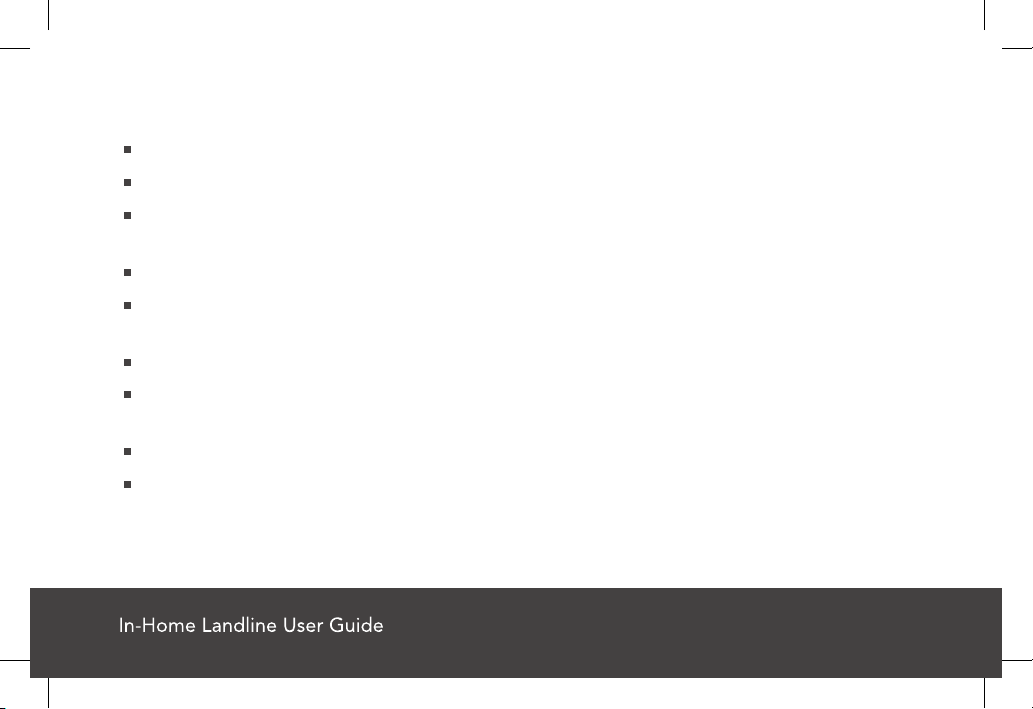
11
Important Safety Information
Keep electricalcords away from heatsources and sharp edges.
Keep electricalcords away from areas where someonecould trip over them.
Use caution when handling electrical cords and never install electrical cords
during a lightning storm.
Do not use any attachment or accessory that is not intended for use with this system.
Do not block the Base Station’s microphone. This will affect your ability to
communicate with the Emergency Response Center.
The Base Station’s battery backup will last up to 80 hours on a full charge.
The help button is designed to work at an approximate range of 600 feet from
the Base Station, depending on the size and construction of your home.
Wearyourwaterproofhelp button atall times, including in the shower.
Do not put the help button through the clothes washer or dryer. Do not attempt
to dry your button out in the microwaveoroven.
WiredHome_BaseStation_User_Guide_MHP8016-019A_mech.indd 13 6/7/2019 4:06:32 PM
SRDR-00028 Rev 1

12
Frequently Asked Questions
How do I call for help?
Press your help button or the blue "HELP" button on your Base Station.
What happens if I push the button but I can’t speak?
If you are unable to speak or be heard, we will assume it is an emergency and notify
Emergency Response on your behalf. We will also notify the personal contacts listed
on yourprofile.
If I accidentally set off the alarm, what do Ido?
If you accidentally set off the alarm, simply notify the Emergency Operator when
they respond that this is a “false alarm.” The operator will disconnect and no further
action will be taken.
How will an Emergency Response team get into my home?
Rescue personnel follow different procedures. In most cases, emergency personnel
are authorized to break into your home to help you and cannot be held responsible
for any damages caused as a result of gaining entry.
WiredHome_BaseStation_User_Guide_MHP8016-019A_mech.indd 14 6/7/2019 4:06:32 PM
SRDR-00028 Rev 1
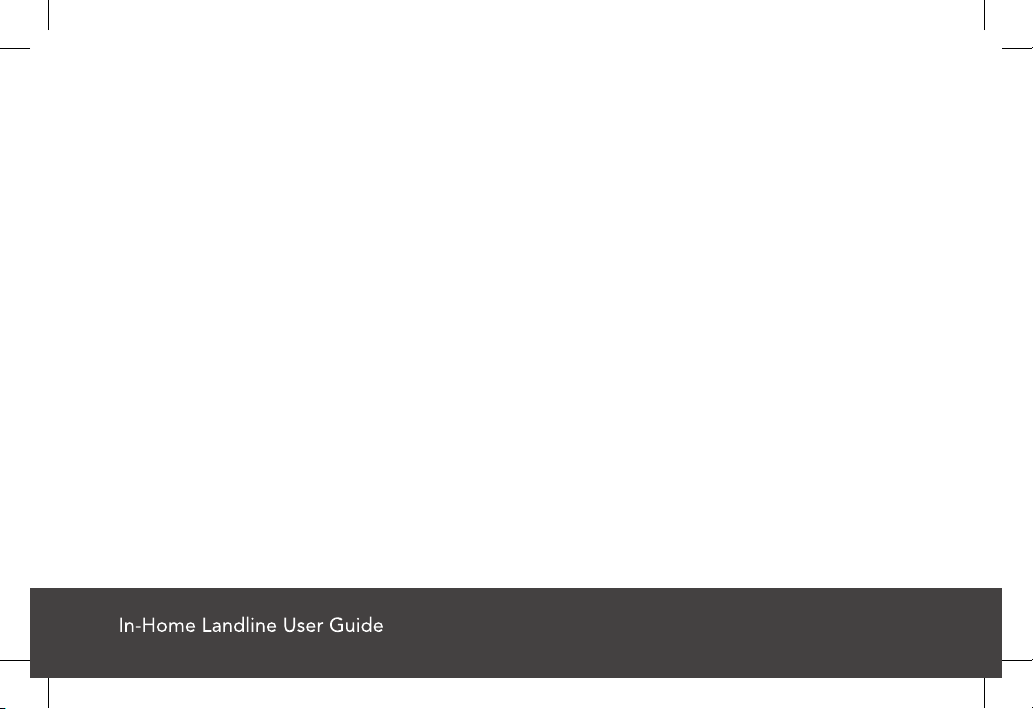
13
We recommend that you purchase a “lock box” to safely store your house key.
Your lock box code will be stored on your account and given to emergency personnel
in order to gain entry to your home without causing damage. If you have your own
lock box, please call Customer Service to ensure your code is noted on your
account.
How far away from the Base Station will my help buttons work?
Your help buttons are designed to work at an approximate range of 600 feet from the
Base Station, depending on the size and construction of your home.
What happens if I push my help button but cannot get to the Base Station?
If you push your help button, stay where you are. An Emergency Operator will attempt
to communicate with you through your base station. If you are not heard, we will
assume it is an emergency and notify Emergency Response on your behalf.
Why is the Emergency Operator having trouble understanding me?
The microphone on the Base Station is very sensitive and will pick up surrounding
noises from your television, radio, wind from ceiling fans, and the like. To increase the
quality of the call, look for a quieter area to set up your Base Station.
WiredHome_BaseStation_User_Guide_MHP8016-019A_mech.indd 15 6/7/2019 4:06:32 PM
SRDR-00028 Rev 1

14
Why is my help button not activating my Base Station?
Be sure to press and hold your help button until it ashes green to activate the base
station. If the Base Station does not respond, check to ensure that the Base Station
is turned on and that the help button is in range of the Base Station. If you still have
issues with your system, please call Technical Support.
What if I move to a different home, or my personal information has changed?
Please contact Customer Serviceany time there are any changes to your personal
information, including changes to your address and phone number. Just give us a call
one week before you move. The new location must have a telephone line.
What if I spend part of the year in another home?
We can transfer your service to your new location. Please call Customer Service one
week before you go to update the address on your prole accordingly.
What if I press my wearable help button and it ashes red?
Your wearable help button may have a low battery. Please contact Technical Support.
Normal operation is for it to ash green when pressed.
WiredHome_BaseStation_User_Guide_MHP8016-019A_mech.indd 16 6/7/2019 4:06:32 PM
SRDR-00028 Rev 1
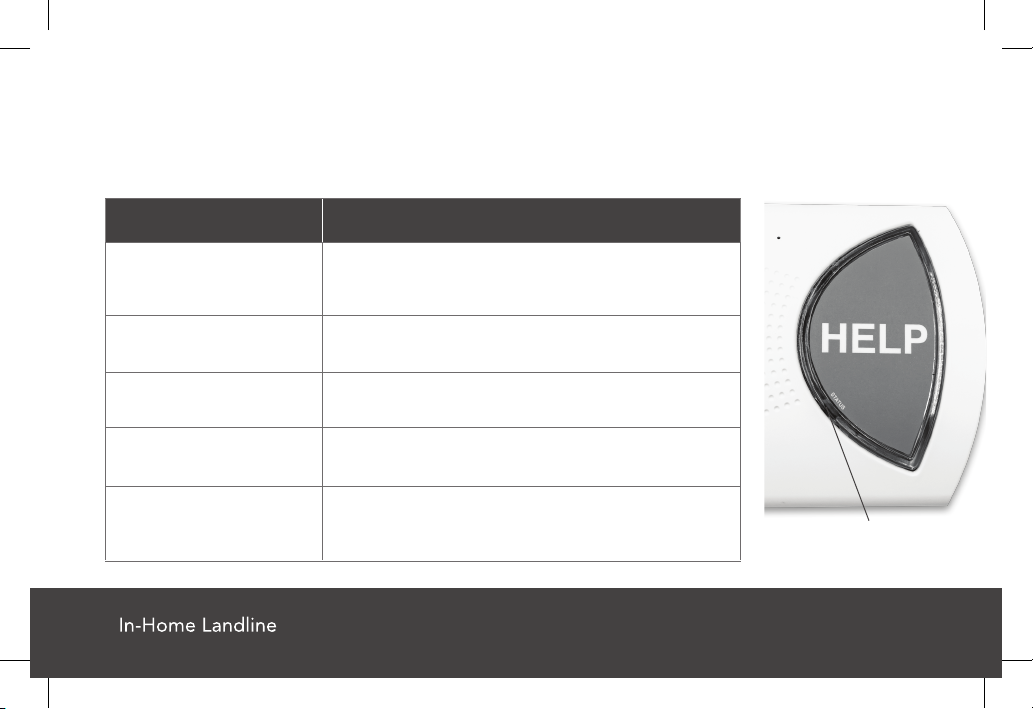
User Guide 15
WiredHome_BaseStation_User_Guide_MHP8016-019A_mech.indd 17 6/7/2019 4:06:32 PM
SRDR-00028 Rev 1
STATUS Light Signals
Figure 7
Status LED
A single STATUS light is located on the left lower edge of the large HELP button on the base
unit, next to the word “STATUS” printed on the button (Figure 7). The STAUS light is
programmed to display the following light signals when in normal operating mode:
Steady Green Light
Steady Red Light
Status LED Status
The Base Station is properly plugged in to AC
power and a telephone line, and is ready to call
the monitoring center
The Base Station has been activated by an alarm
signal and is trying to call the response center
Short Green Flash at
periodic intervals
Short Red Flash at
periodic intervals
AC power is not available and the Base Station is
being powered from its internal backup battery
The Base Station is not connected to an
operating telephone line
Short Orange Flash at
periodic intervals
The Base Station is being powered by its internal
backup battery, AND the Base Station is not
connected to an operating telephone line

FDA Statement
is an FDA Registered Company. qualitysystem complies with
regulation 21CFR 820of the FDA Current Good Manufacturing Practice. The FDA is the
ofcial regulatory agency ofall food, dietary supplements, medical devices, cosmetics
and veterinary products inthe United States.
FCC Statement
Product Base Pendant Wrist Button
FCC ID 2ARFP-ES7502HC 2ARFP-ES700EPA-1 2ARFP-ES700EPA-1
This device complies with Part 15 of the FCC Rules. Operation is subject to the following
two conditions:
(1)This device may not cause harmful interference, and (2) this device must accept any
interference received, including interference that may cause undesired operation.
WiredHome_BaseStation_User_Guide_MHP8016-019A_mech.indd 17 6/7/2019 4:06:32 PM
SRDR-00028 Rev 1
16

15.105(b)
This equipment has been tested and found to comply with the limits for a Class B digital device, pursuant
to part 15 of the FCC rules. These limits are designed to provide reasonable protection against harmful
interference in a residential installation. This equipment generates, uses and can radiate radio frequency
energy and, if not installed and used in accordance with the instructions, may cause harmful interference
to radio communications. However, there is no guarantee that interference will not occur in a particular
installation. If this equipment does cause harmful interference to radio or television reception, which can be
determined by turning the equipment off and on, the user is encouraged to try to correct the interference
by one or more of the following measures:
Reorient or relocate the receiving antenna.
Increase the separation between the equipmentand receiver.
Connect the equipment into an outlet on a circuit different from that to which the receiver is connected.
Consult the dealer or an experienced radio/TV technician for help.
WARNING
Strangulation and choking hazard. The Neck Pendant button lanyard has been designed to
break away when tugged. However, the user can still suffer serious personal injury or death
if the cord becomes entangled or stuck on objects.
Avertissement
Risque de suffocation ou d’étranglement. La lanière pour bouton pendentif est conçue pour se
détacher lorsqu’elle est tirée, cependant, l’utilisateur peut subir une blessure ou la mort si la
lanière se mêle ou s’accroche à d’autres objets.
WiredHome_BaseStation_User_Guide_MHP8016-019A_mech.indd 18 6/7/2019 4:06:32 PM
SRDR-00028 Rev 1
User Guide 17

15.21
You are cautioned that changes or modifications not expressly approved by the party responsible for
compliance could void the user’s authorityto operate the equipment.
RF Exposure Information
This device meets the government’s requirements for exposure to radio waves. This device is
designed and manufactured not to exceed the emission limits for exposure to radio frequency
(RF) energy set by the Federal Communication Commission of the U.S. Government. This
device complies with FCC radiation exposure limits set forth for an uncontrolled environment.
This device should be installed and operated with minimum distance 20cm between the radiator and
yourbody.
WiredHome_BaseStation_User_Guide_MHP8016-019A_mech.indd 19 6/7/2019 4:06:32 PM
SRDR-00028 Rev 1
Technical Requirements
Please refer to the website listed on the contact information card that came with your system.
18
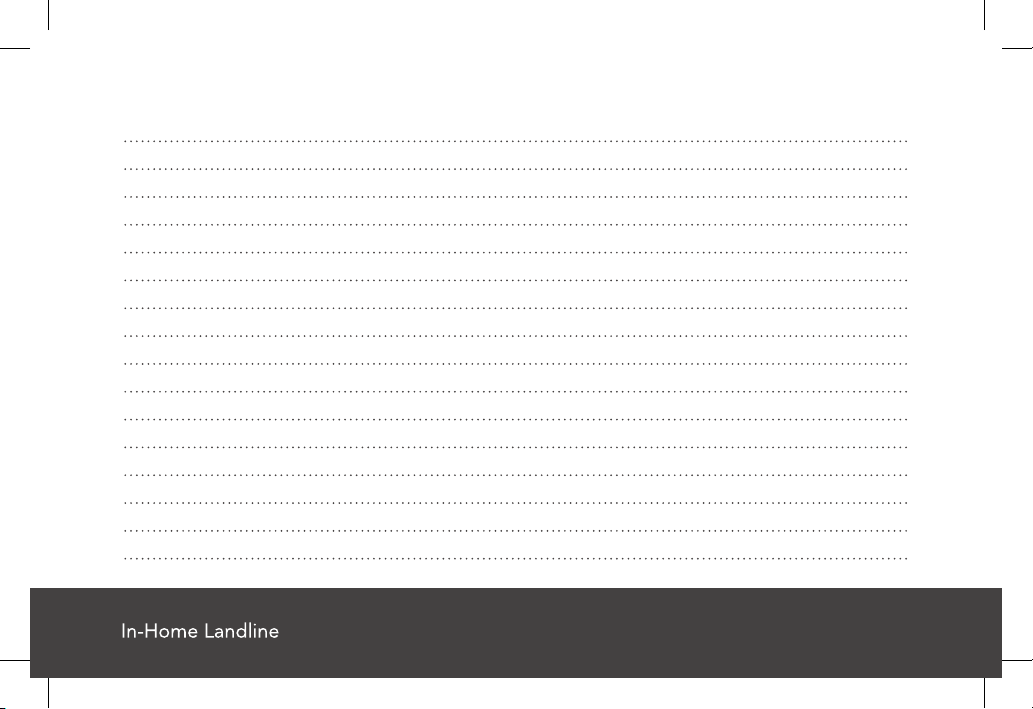
SRDR-00028 Rev 1
WiredHome_BaseStation_User_Guide_MHP8016-019A_mech.indd 20 6/7/2019 4:06:33 PM
Notes
User Guide 19
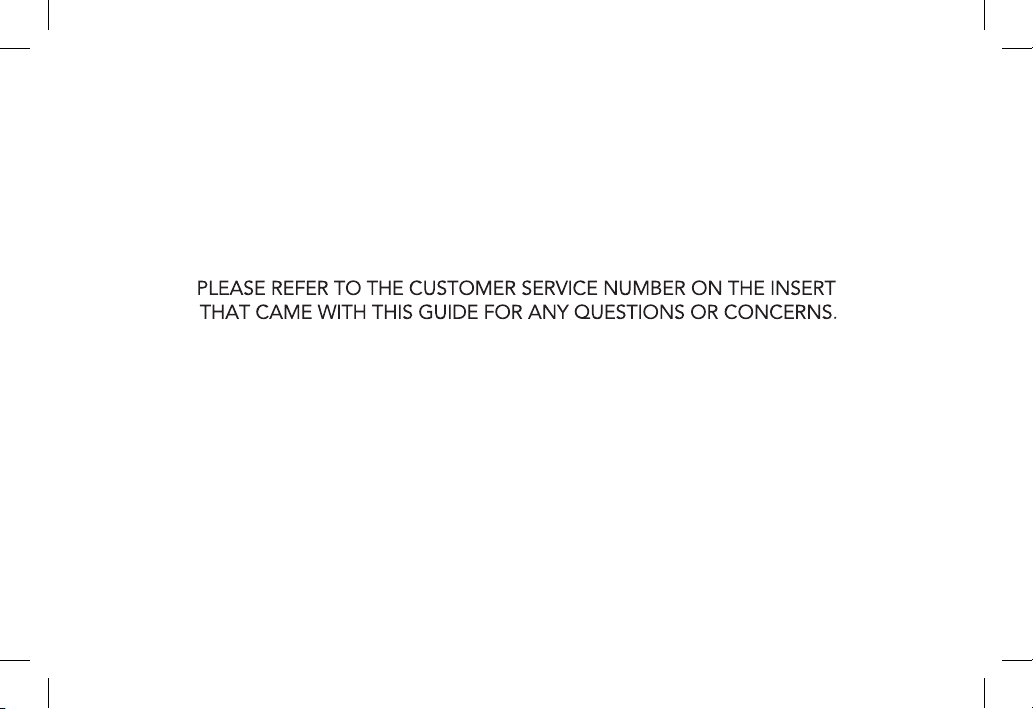
WiredHome_BaseStation_User_Guide_MHP8016-019A_mech.indd 20 6/7/2019 4:06:33 PM
SRDR-00028 Rev 1
Table of contents
Other MedicalAlert Security System manuals