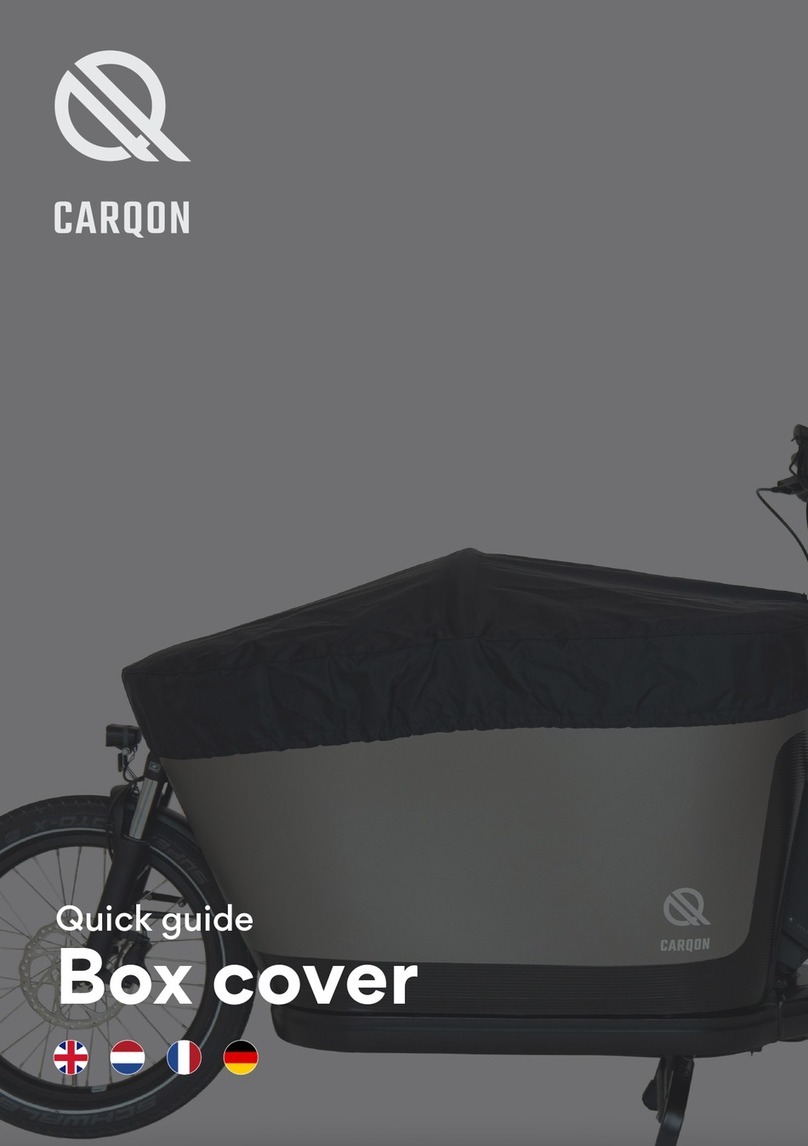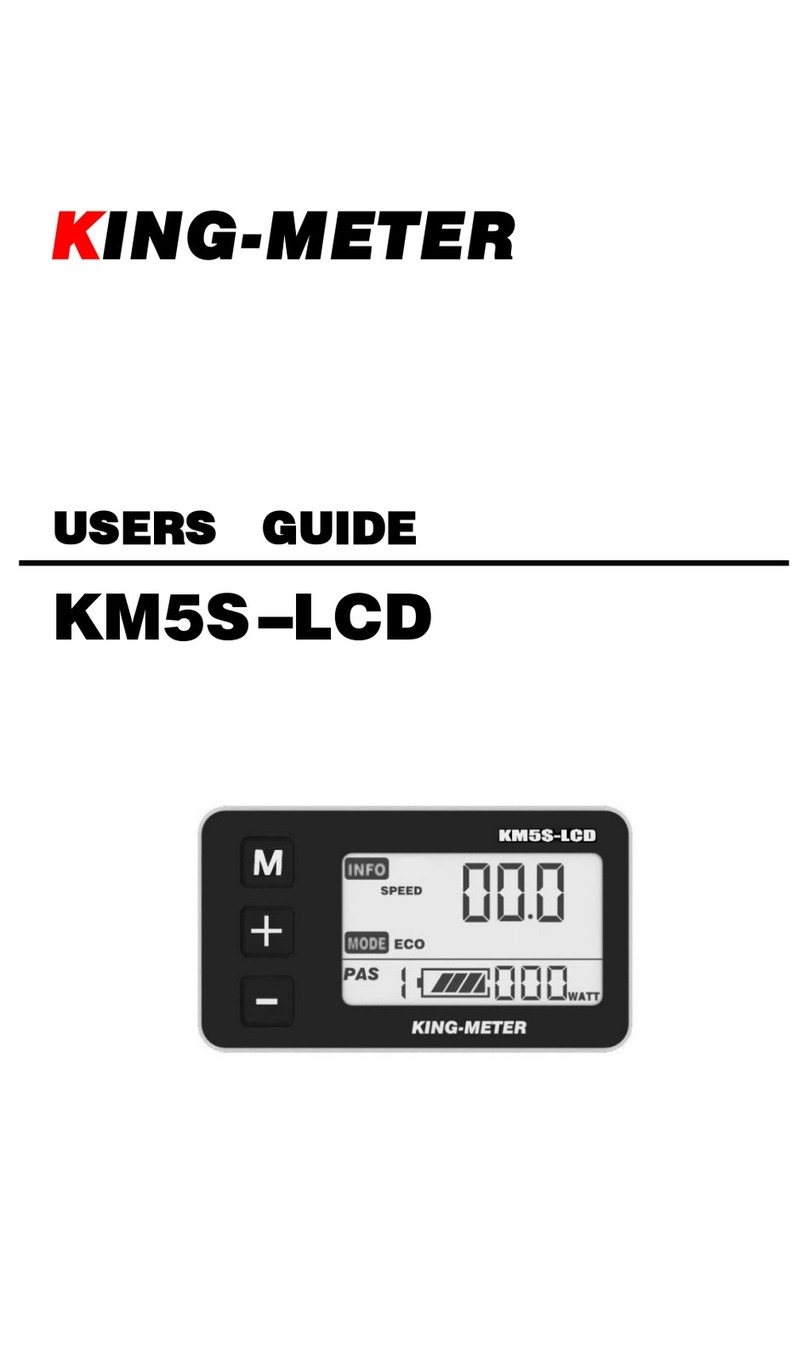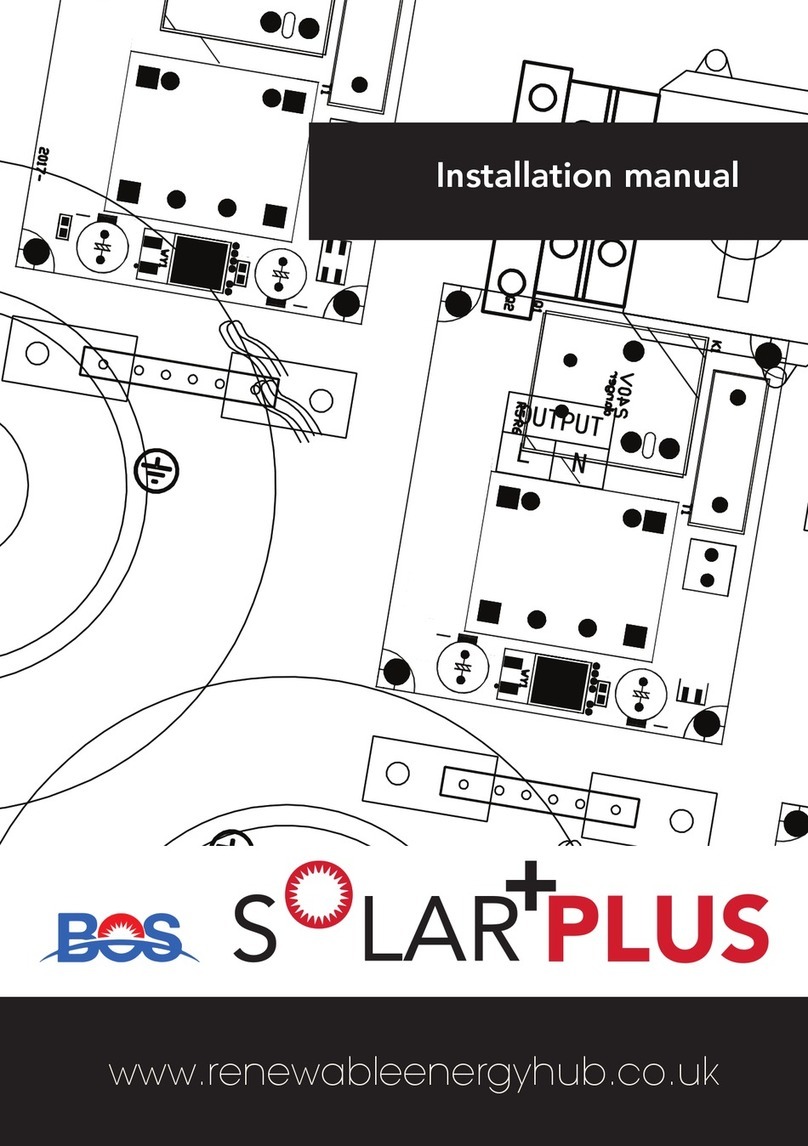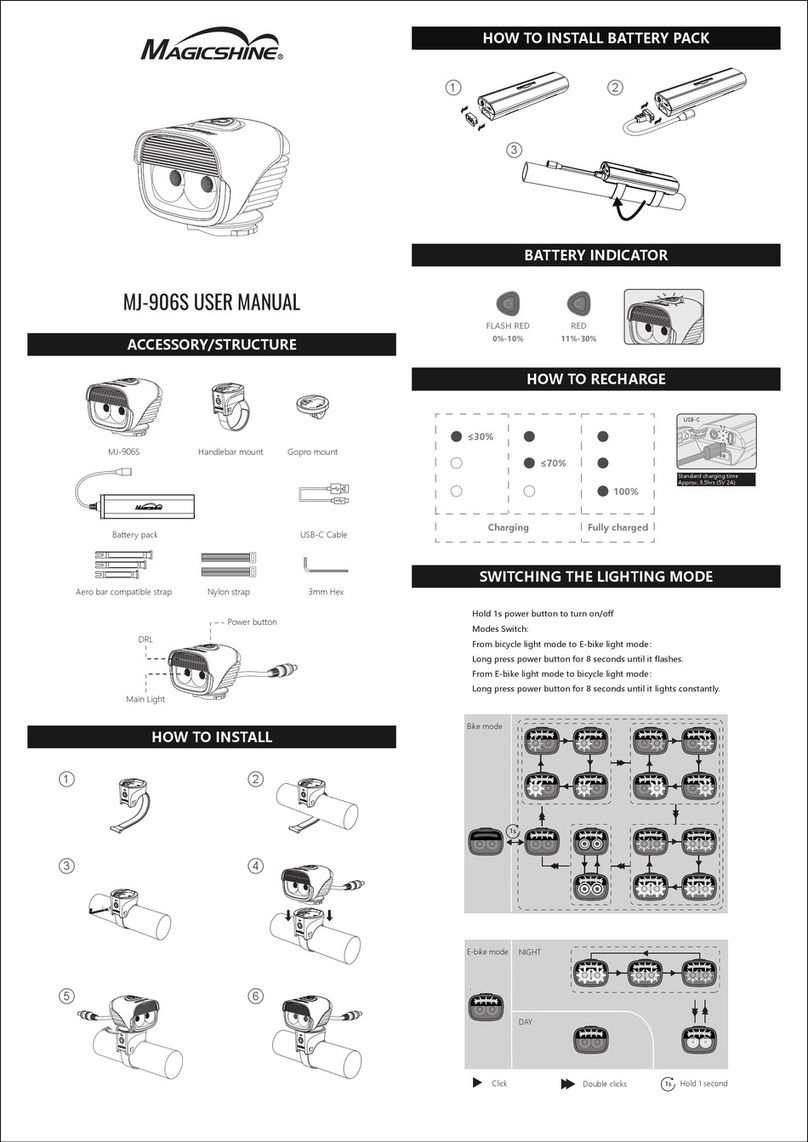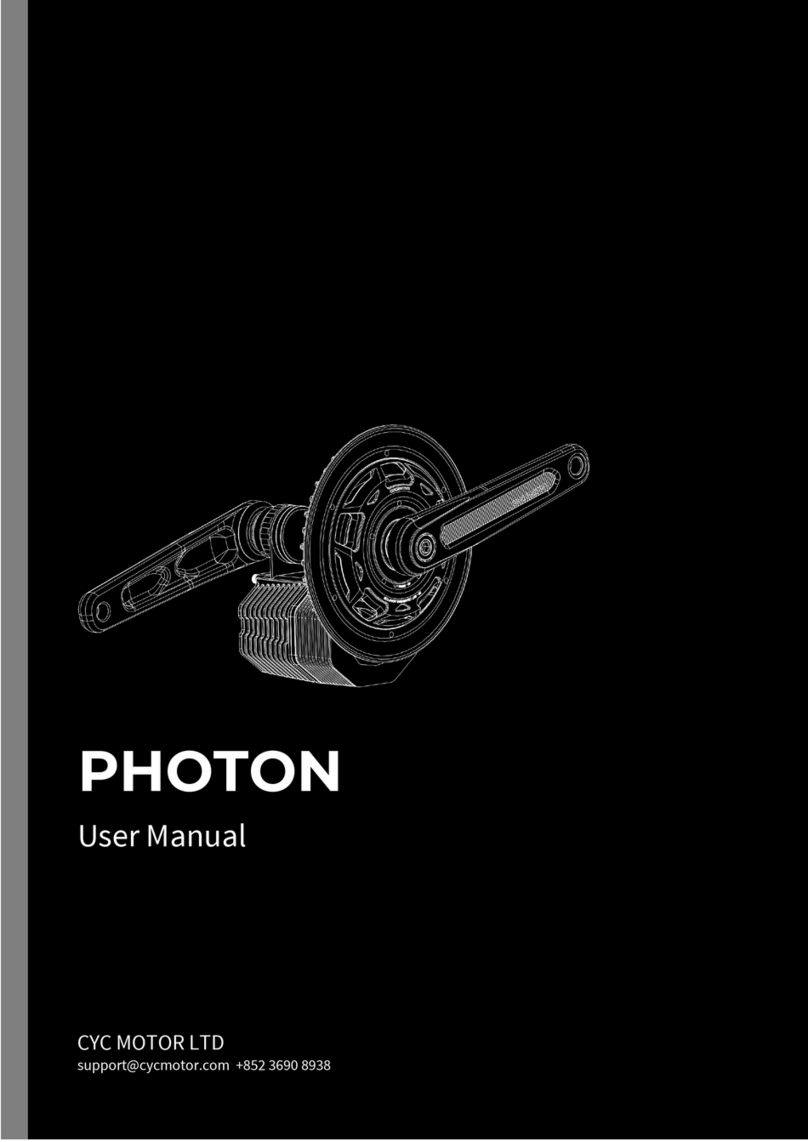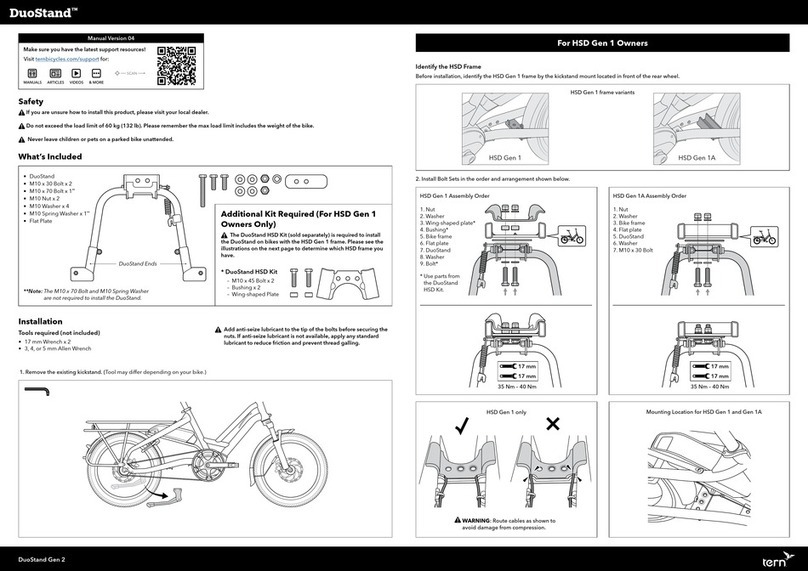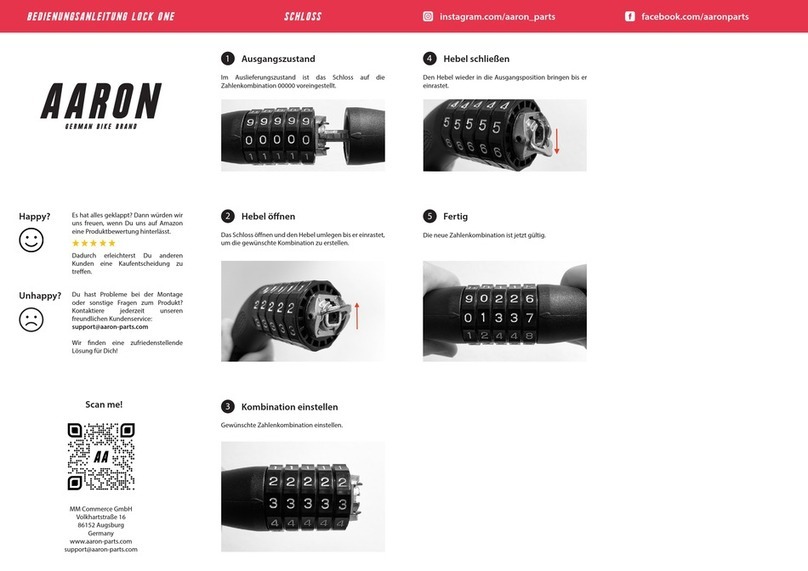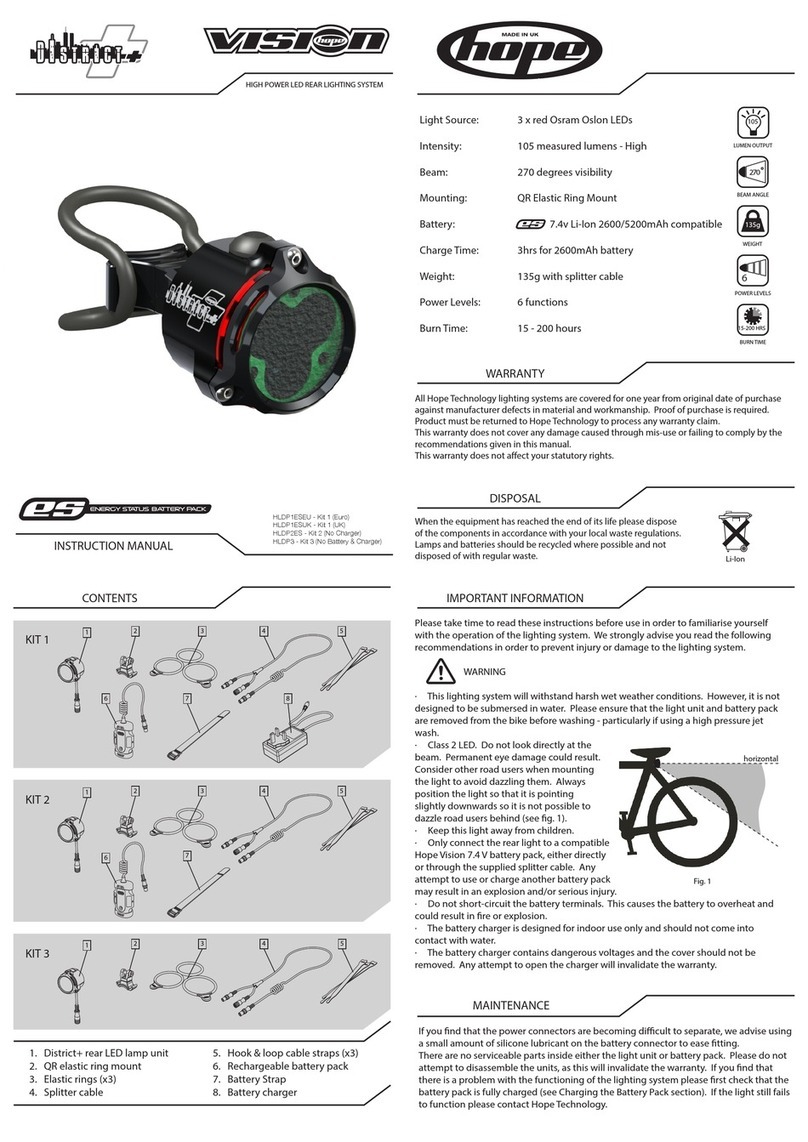Techalogic CR-1 User manual

Cycle Rear Light with Integrated Full HD 1080P Wide Angle Camera
Model CR-1
Quick Start Guide
1 Microphone
2 Power Button
3 Light Mode Button
4 Photo Button/Wifi On/Off
5 FHD Camera
6 LED Lights
7 Status Indicators – Charging/Low Battery (Top Led/Red) and Recording (2nd Led/Yellow)
8 Micro SD Card Slot
9 Micro USB Charging Port
Note – Please insert Micro SD Card (Max 128gb) before using
Power On/Off
Power ON. Press and hold the power button to turn the camera on. You will hear 3 beeps
when successfully turned on, followed by a further one beep to confirm recording
7. Status indicators.

Charging/Low Battery (Top Led/Red) - Will flash 0.5s when being charged and also when the
camera is being used and battery is getting low
Recording (2nd Led/Yellow) – This flash 1.0s to indicate recording is in progress
Power Off. Press and hold the power button. You will hear 5 beeps and the camera will
power down
Video Mode
The camera is automatically set to loop recording continuously in 5 minute segments, at a
default 1080P/30FPS. Loop recording when the SD card is almost full and automatically
overwriting the oldest files. The Recording indicator will flash 1.0s when recording
Photo Mode
When powered on, the camera will automatically enter recording mode. To change it to
automatic photo shooting mode (one photo a second), press the camera button twice. You
will get two quick beeps to confirm that it is now in photo shooting mode, at about 1 photo
per second. Photo resolution is up to 12M, but can be changed in settings.
LED Light Settings
After powering up, press the light mode button to change the light pattern. This will not
affect the current recording/photo function.
There are various different modes to select from, including LED off
Two Apps are suitable
APP Store - RICAM
Google Play - RICAM Pro
App Store & Google Play - Viidure
Turn on the Camera Wifi.
With the camera on, press and hold the camera button until you hear two short beeps
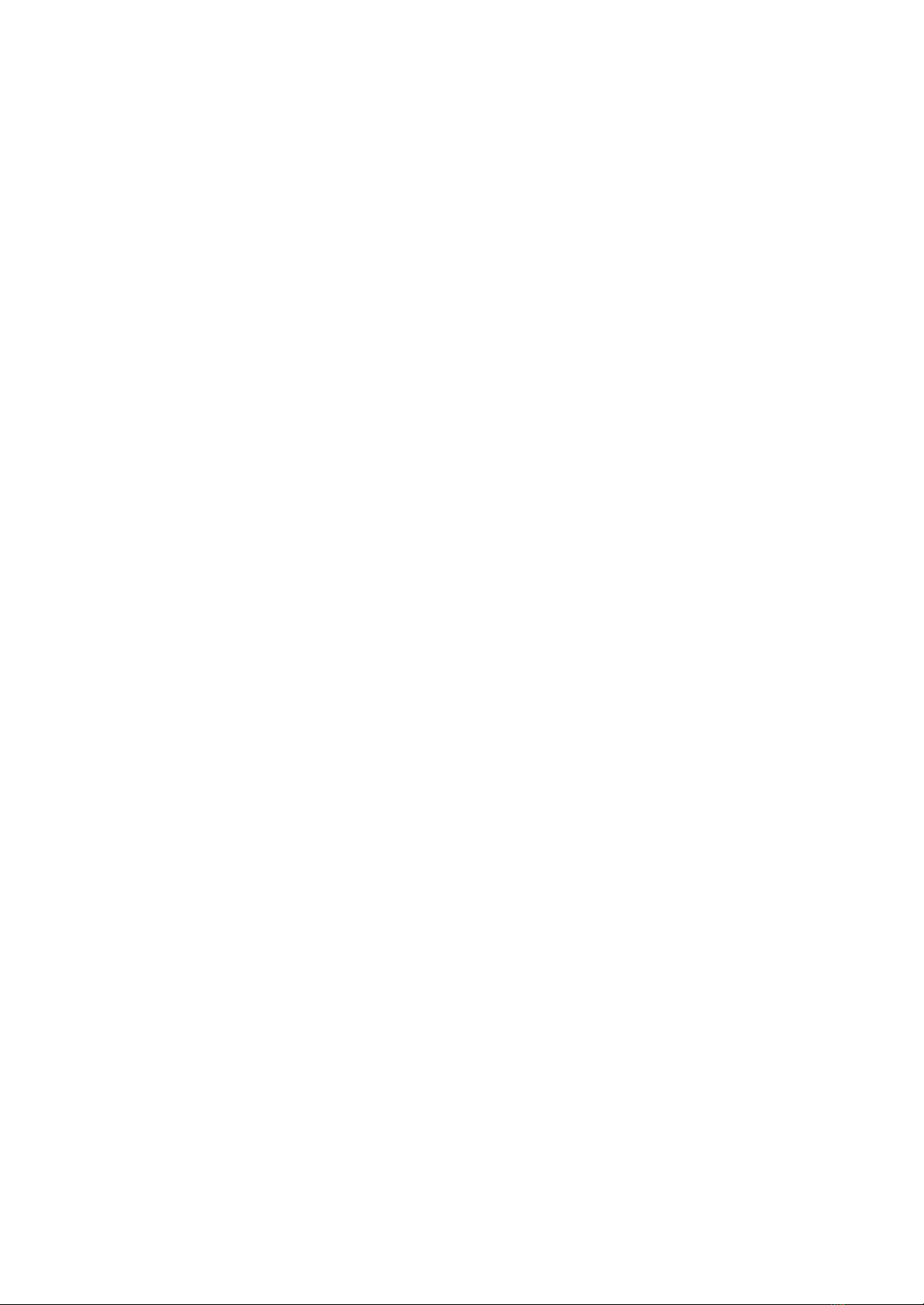
Turn on your mobile phone, and search networks for a name similar to T03_xxxxxxxxx.
Connect to this network by entering password "12345678" . (If you do not see the network,
refresh your phone network listings)
Click and open the RICAM APP icon on your mobile phone.
Within Recording instrument select white button to connect camera
You will now see a live view of the camera. You can stop and start recording with the round
button at the bottom of the page. The red record circle will be flashing in the top left hand
corner of then screen when in recording mode. You will also see battery level status and also
the icon to enlarge screen size to landscape if required
Select Videos to review your files. The file name is the date, time. Loop video is all of the
standard video files and emergency video files were locked by the G Sensor. (Locked files will
not automatically be overwritten by the camera). You can select any video file and play on
your mobile device by on quick press on the file. If you want to save the video file/s to you
mobile and share press and hold the file, you will then see an orange tick appear.. Select the
file/s required and press the download arrow (bottom right of screen) and you will now be
able to share your saved videos. Note you can also delete files as well if required
Select Images to view all of your photos. These can also be saved to your mobile device
Settings.
To enter settings select the Cog image in the top right..
Overview of settings below
Wifi Name – T03 etc……
Modify Wifi Password if required
Sound Recording. Turn sound on/off
Timing Watermark. Turn the date/time off on your recording
Motion Detection. Turn on/off
Sensor Mirror. This will mirror the live view if using as a live rear view mirror
Cycle Recording Time. Loop record settings. 1, 3, 5 or 10 min segments, or turn loop off
G Sensor Sensitivity. Off, low medium or high
Video Resolution. 1080FHD, 720P or WVGA
Photo Resolution. 12, 10, 8, 5, 3M or VGA

Language. Select required
WDR (Wide Dynamic Range). On/Off
Light Freq. Select 50Hz for UK
Parking Monitor. Off, Low, Middle or High
Total Capacity of SD Card
Available Capacity left on SD card
Restore Factory Settings
Firmware Version. T04 etc
Charging
Connect to USB charging (Mains or Powerbank) Will not fully charge connected to any laptop
or computer. The red LED will flash slowly when charging and will turn off when fully
charged. Appx 2 hour charging time from empty.
Please note that the camera can be used for video or photo when in charging mode.
Charge the battery with the supplied charging cable. Do not store at a temperature over
60'C /140'F
Connecting to a computer via USB data cable
Once you connect the camera with a computer via USB cable, the computer will recognise
and read the Micro SD card, you can then view the videos, images and download or delete
etc
Camera Reset
If camera is not working properly, press the power button and light mode button simultan
eously to power off and restart.
Abnormal Prompt
No card, card error, or other abnormalities: (Will beep 3 times in succession).
Low Battery alert: LED lights switch to constant, will beep 5 times, then powers off.
Memory on SD card is low and loop record is switched off. The camera will beep 8 times and
shut down
Frequently Asked Questions
Q Why won’t the camera turn on ?
A The battery maybe flat. If not try Reset Function
Q Why am I still not getting a "T03_xxxxxxxxx WiFi signal?
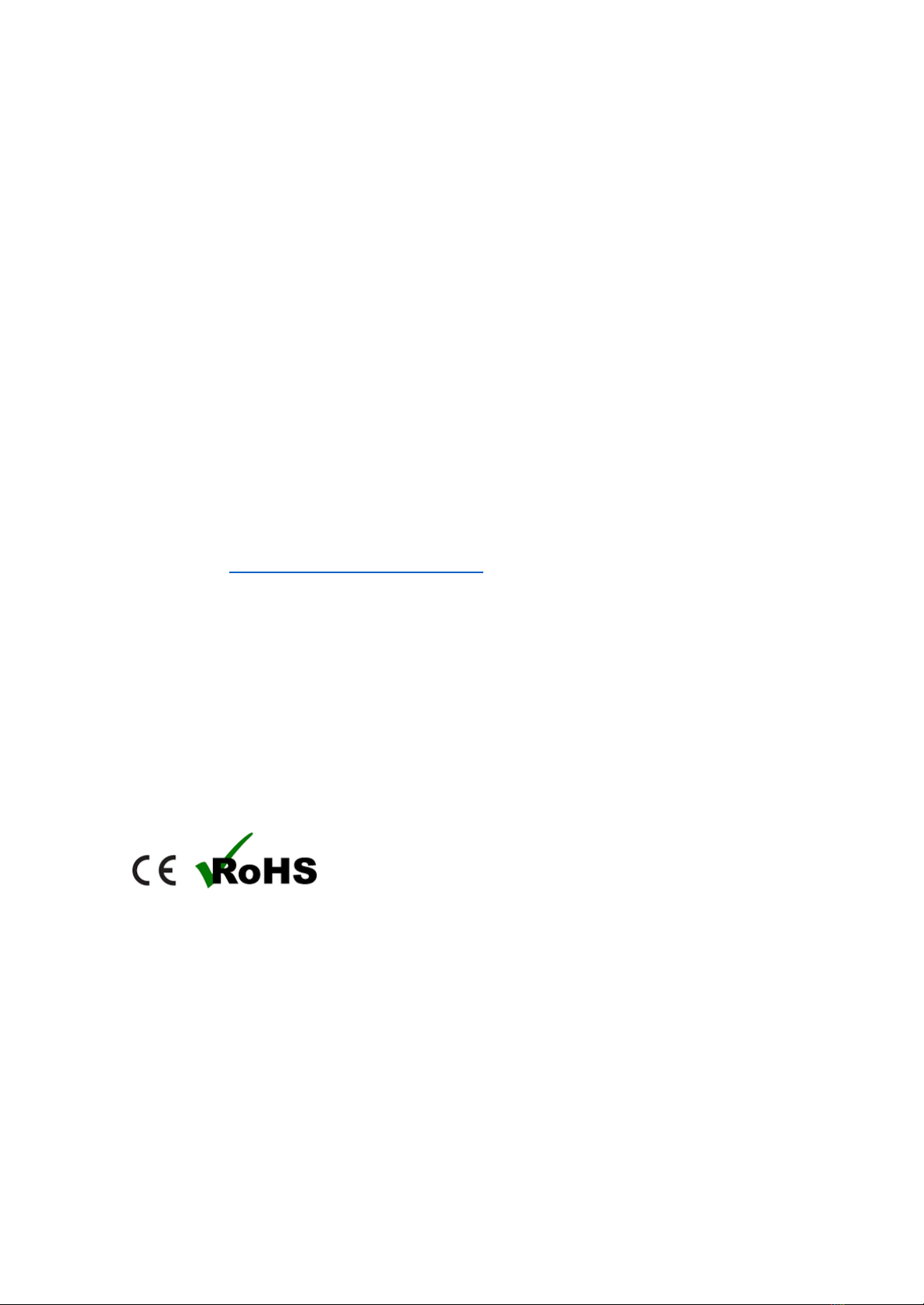
A Refresh the network list and try again. Make sure your SD card is formatted, or try another
SD card
Q Why won't my computer recognise the device?
A Data cable problem. Try another data cable
Q My SD card is full. How do I delete the old files?
A The files will get overwritten as it records, except for the "locked" files. Reformat your SD
card to delete all files
Q Why is the camera showing a reverse image?
A Turn on "Sensor mirror" in the setting, then you may use it as a bike mirror.
Q How long does the bike light battery last?
A Appx 4 hours in Led and Recording Mode
Here to Help
Our friendly customer service team are available to help
Online Support https://techalogic.co.uk/support/
Tel 0330 2233108
What's in the box
1 x Bike Rear Light Cam
1 x Mount
1 x USB Cable
1 x Wipe Cloth
1 x User Manual
Table of contents