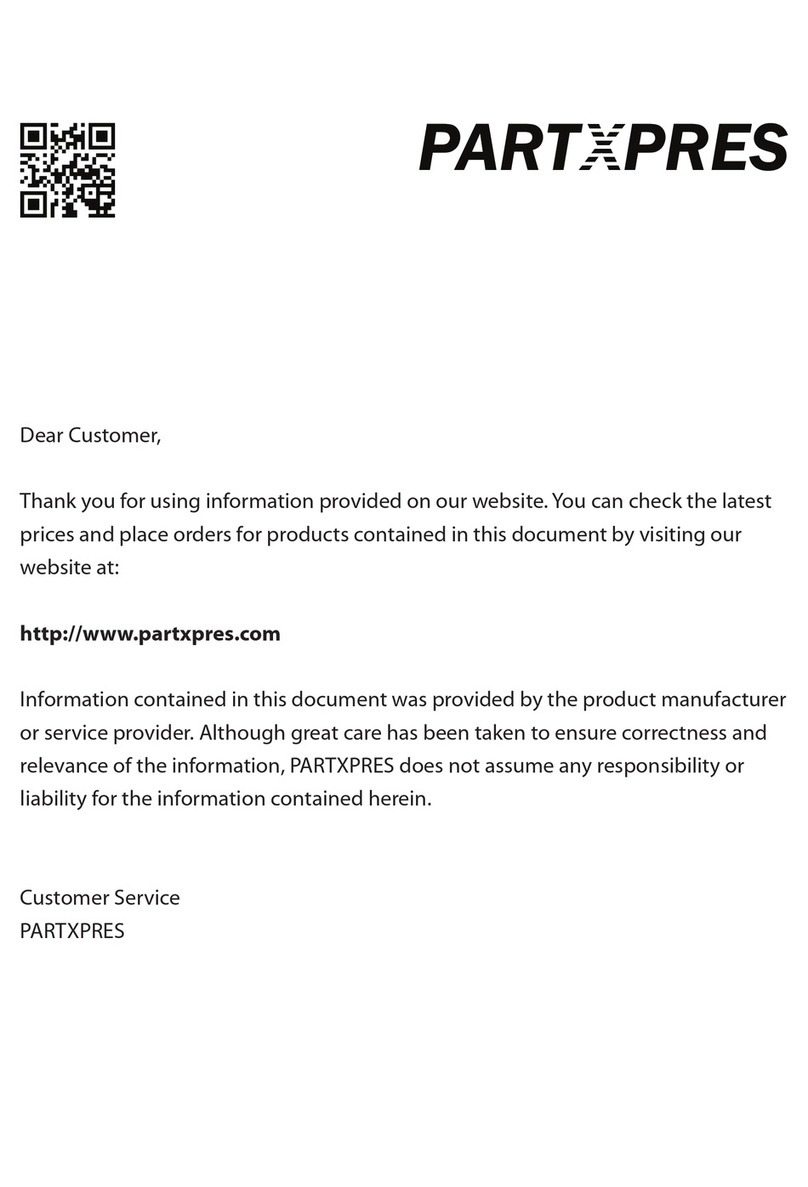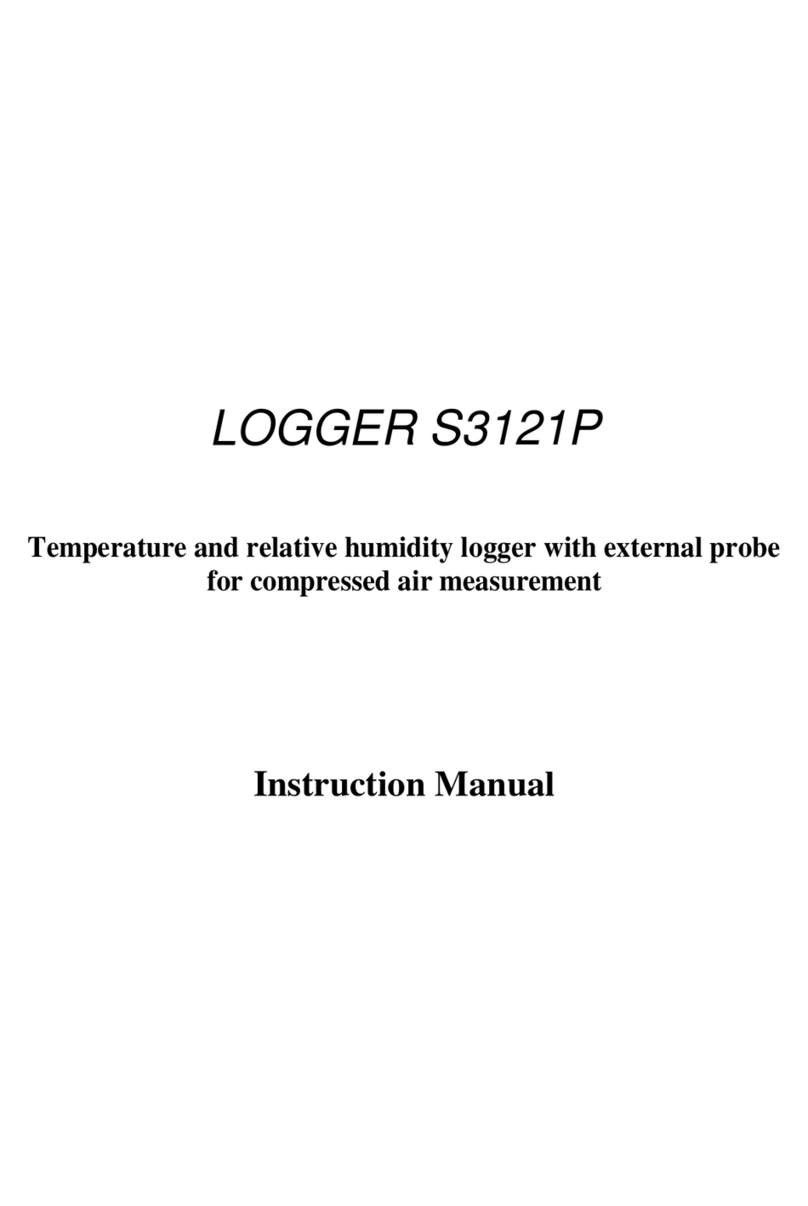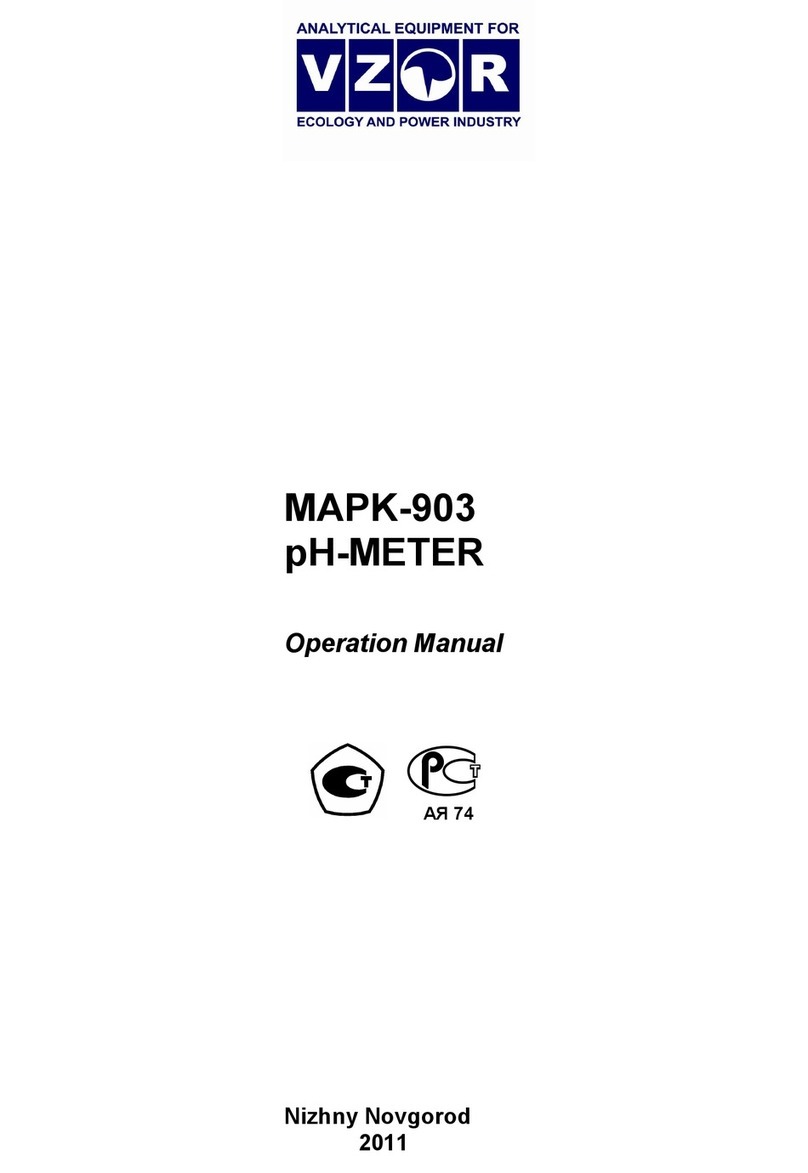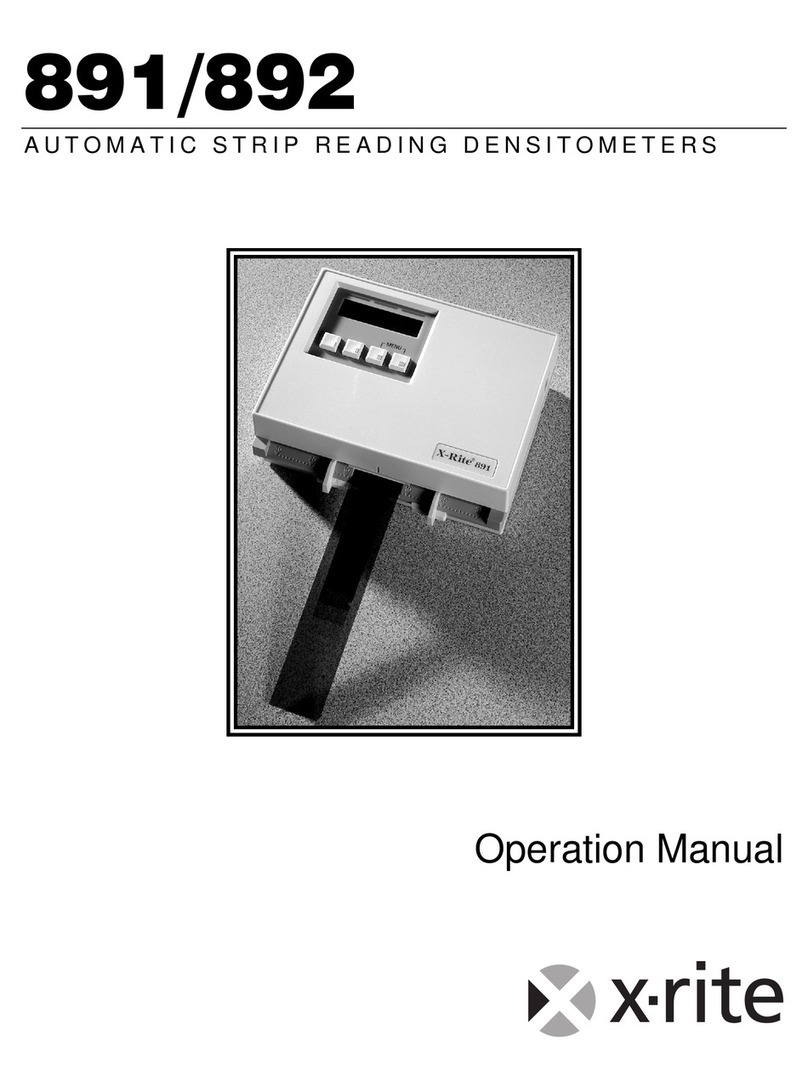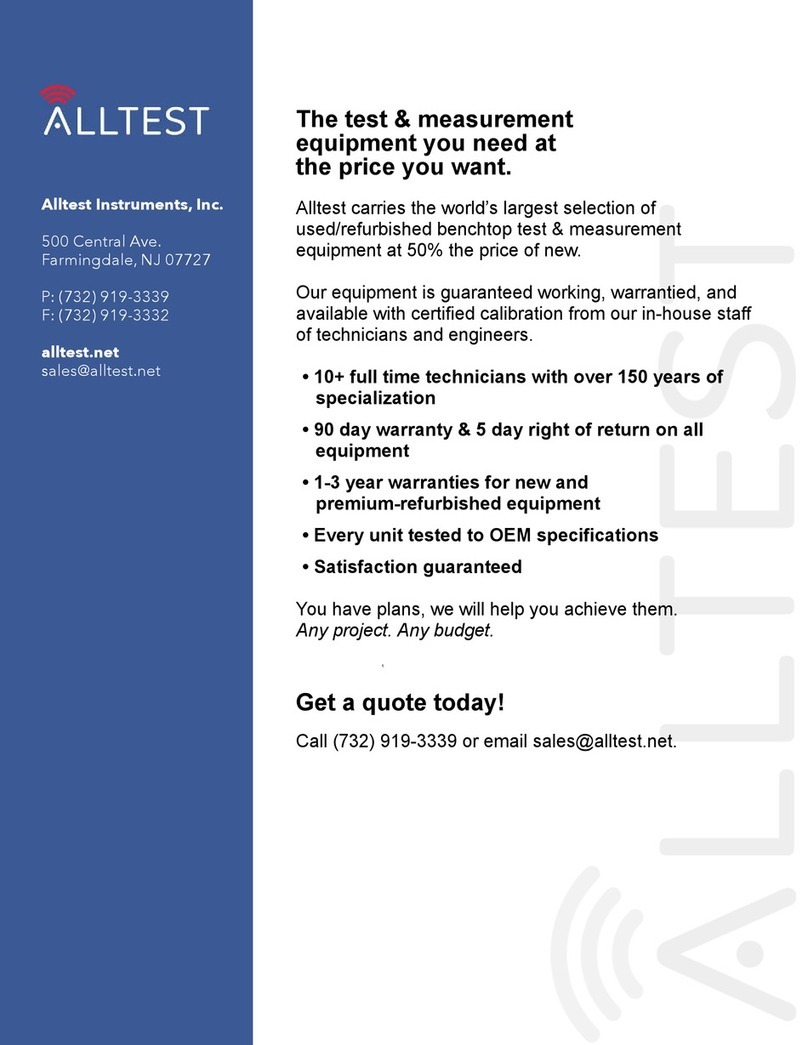Techkon SpectroDrive User manual

Manual
Scan-Measurement-System
SpectroDrive
Software
ExPresso 4

TECHKON manuals, technical documentation and programs are
copyrighted. Reproduction, translation or transfer to an electronic
medium – in whole or in parts – is prohibited.
TECHKON software is the intellectual property of TECHKON GmbH.
Purchase of the software grants the user a license for the use on one
computer only. Programs may only be copied for back-up purposes.
TECHKON can not be held liable for any damages that may occur by
the use of the software.
The TECHKON team takes great care in producing this manual. Nev-
ertheless, we can not fully guarantee the complete absence of errors.
TECHKON GmbH and the authors can not be held liable neither for
any possibly incorrect statements nor their consequences. TECHKON
can not be held liable for any damages that may occur by the use of
the software.
Products that are not made by TECHKON GmbH are mentioned for
information purposes only and such statements do not represent
trademark infringement. All registered trademarks are recognized.
TECHKON products and product names are registered internationally
under several intellectual patents and trademarks.
Specications can be subject to change without notice.
Version 3.4, January 2021
You can reach us at the following address:
TECHKON GmbH
Wiesbadener Str. 27 • D-61462 Königstein
T +49 (0) 6174/92 44 50 • F +49 (0) 6174/92 44 99
info@techkon.com • www.techkon.com

Welcome
We welcome you among the worldwide community of users of TECHKON products.
We are happy that you have selected this high-quality measurement instrument. It will
be a valuable tool for your day-to-day quality control tasks. With this manual we invite
you to learn how to use SpectroDrive, the software ExPresso 4 and SpectroConnect.
The manual is divided into four chapters:
CHAPTER 1: General description of the measurement system
CHAPTER 2: Installation of SpectroDrive and the software ExPresso 4
CHAPTER 3: How to use SpectroDrive and the software ExPresso 4
CHAPTER 4: How to use the Windows software SpectroConnect
You will be fascinated how easy the system is to use. You will know how to work with
SpectroDrive after having read this manual for only a few minutes. The second chapter
describes the assembly of SpectroDrive and the installation of the software ExPresso 4.
The third chapter describes the operation of SpectroDrive and gives detailed informa-
tion about the measurement functions.
Please get the device registered by using the registration card, which you will nd in
the appendix of this manual. That way we can keep you updated about product news.
Please visit us as well on the internet at www.techkon.com.
You will nd useful information about the complete product range and new software
versions.
Do you have any suggestions for improvements or do you require information that
goes beyond the contents of this manual? We will be glad to hear from you. Your sug-
gestions or questions make an important contribution to the continuous optimization
of our documentation and products.
Your TECHKON Team

Contents
CHAPTER 1: General description of the measurement system
1.1 Product description ............................................................................................................................5
1.2 Packing list ..............................................................................................................................................10
CHAPTER 2: Installation of SpectroDrive and the software ExPresso 4
2.1 Assembly of SpectroDrive ............................................................................................................11
2.2 Installation of the software ExPresso 4 .................................................................................12
CHAPTER 3: How to use SpectroDrive and the software ExPresso 4
3.1 Operation of SpectroDrive ...........................................................................................................13
3.2 Care and maintenance....................................................................................................................16
3.3 Software overview ExPresso 4....................................................................................................18
3.4 Software settings................................................................................................................................21
3.5 Dening and running a print job..............................................................................................41
CHAPTER 4: How to use the Windows software SpectroConnect
4.1 Software description....................................................................................................................... 64
4.2 Installation.............................................................................................................................................. 64
4.3 Overview / Software module: Compare colors.............................................................. 65
4.4 Software module: SpectroDrive settings........................................................................... 66
4.5 Device update ......................................................................................................................................67
4.6 Software module: Export ............................................................................................................. 68
4.7 Software module: ColorCatcher............................................................................................... 69
4.8 Software module: PhotoLab .......................................................................................................70
4.9 Software module: Media Wedge............................................................................................. 73
4.10 Software module: SpectroCheck .............................................................................................75
APPENDIX:
Technical specications
Manufacturer certicate
EC-Declaration of Conformity
Registration card

5
CHAPTER 1 – General Description
Chapter 1
General description of the measurement system
1.1 Product description
High quality and productivity
The new generation of the proven Scan-Measurement System SpectroDrive com-
bines decisive advantages: Precise measurements thanks to an ISO-compliant
measuring head, technical reliability and high measurement speed. It can be fully
integrated into the printing process. The result: a productivity and quality boost
for your printing press.
The system consists of two components: The motorized measurement device scans
the complete color bar on a printed sheet within seconds and simultaneously sends
the spectral measurement data wirelessly to the PC. Here all relevant information for
controlling the printing press is clearly displayed by the TECHKON ExPresso 4 software.
Increase protability
Due to the trend of smaller print jobs and shorter press runs the time from starting a
press to getting it “in color” and running with consistent quality is cost critical. Spectro-
Drive reduces this “non-productive” and therefore expensive set-up time dramatically.
You will increase protability thanks to substantially reducing paper and ink waste and
getting more precious time out of your printing press. The system makes your printing
jobs predictable and calculable. In addition, the complaint rate will go down signi-
cantly and your customers will appreciate the sensible gain and reliability of the print
quality. ISO-compliant printing becomes easier than ever before.
The high rate of return of investment is amazing. The relative low – and only one
time – investment will show in recurring prots almost immediately. Also older print-
ing presses get a productivity boost thanks to SpectroDrive.
Ease of use and high speed measurement
Setting up a printing press can be compared with starting a jet plane. It is a time-
critical process, where the press operator – like a pilot – must observe and perform
a multitude of important tasks at the same time. Hence, during the development of
SpectroDrive great care was taken in delivering a system that is easy to use and fast, to
make working with SpectroDrive even more intuitive and convenient.

6
Manual TECHKON SpectroDrive
For example, a laser beam can be activated to support the exact positioning of the
print control strip. Furthermore the measurement device has only one button to start
the measurement process. Installation is simple as well. After a few minutes the system
is operable and ready to take measurements.
Due to its aluminum unibody case the new SpectroDrive is particularly robust and
reliable. Of course SpectroDrive is able to handle variable scan lengths and ts to any
printing press format. The battery charging is inductive, fast and sustainable.
Two measurement systems in one
This statement relates not only to the technical fact that the spectral measurements
allow displaying densitometric and colorimetric data. It also points out that Spectro-
Drive can be used as a scanning device as well as a hand-held instrument for single
measurements. Just take the device from the horizontal track and position it wherever
you want to take a color measurement. SpectroDrive now also features an integrated
display that shows the measurement values of spot measurements directly at the de-
vice.
Software ExPresso
The Windows software TECHKON ExPresso 4 has a self-explanatory user interface
which can be operated via touch-screen. The software oers a comprehensive tool
set comprising measurement of spot colors, support of up to 16 print units, front-side
and reverse printing, display of color density, dot gain, gray balance, CIE L*a*b*-values
and recommendations on how to adjust the ink on the press. This is only an extract of
the complete functionality.
Thanks to its modularity TECHKON ExPresso 4 is expandable and versatile. The mea-
surement data can be exported into other software applications that connect real-
time to printing presses to enable a “closed loop” turn-key solution. In addition, the
ExPresso software can export measured data to standard applications such as Micro-
soft Excel™.

7
CHAPTER 1 – General Description
All advantages at a glance
Easy to handle
Fast, motorized scanning by pressing
the green measurement button on
the touch-screen or on the device
itself
Automatic white calibration
Windows-software TECHKON
ExPresso 4 can be operated with or
without the touch-screen
The device can easily be used as
hand-held device for spot measure-
ments as well
Modular and compact
Works with any sheet or press format
Horizontal track can be shipped in
any length up to 206 cm
Space-saving measurement device
ts on any table
The mounting table can be inclined
up to 45°
Delivery contains all components
supplied
Easy to install
Installation is made within ve min-
utes without any major assembly
eort
Complete system is maintenance free
Measurement system can be ipped
180°, if the color bar is on the opposite
side of the printed sheet
Wireless, fast data transmission per
WLAN
No vacuum air suction is necessary to
hold down the printed sheet
Complete measurement information
Any color bar can be measured
(patch size has to match aperture size)
Color bar can be at any location on
the printed sheet
No limitation in paper thickness
Automatic polarizing lter function for
densitometric and colorimetric mea-
surements

8
Manual TECHKON SpectroDrive
Accurate
Precise spectral engine with automa-
tically insertable polarizing lter
Patented measurement head for easy
positioning conforming to ISO 13655
Solid aluminium unibody case for reli-
able function in a harsh industrial
environment
Fast
High resolution spectral measure-
ment of a complete color bar within
seconds (e.g. 500 mm sheet length in
about 3 seconds!)
Wireless data transmission to the PC
during scan in real-time
Information overview displays all rel-
evant parameters for quality control
Using SpectroDrive as a hand-held unit is
simple. Just position the compact mea-
surement head above the sample and
press the green measurement button.
The measurement value is transmitted
instantly to the PC.
TECHKON SpectroDrive is delivered as a
complete turn-key system. Within a few
minutes the system is up and running.
One unique feature of SpectroDrive is its
exibility to be used with any press type
or format.
Formats
52: for printed sheet 00 (B3+, 370 x 520 mm)
74: for printed sheet 0B (B2+, 520 x 740 mm)
102: for printed sheet 3B (B1+, 720 x 1020 mm)
105: for printed sheet 3B+ (B1+, 780 x 1050 mm)
Special formats (up to 2100 mm system length/ 2060 mm scan length) on request

9
CHAPTER 1 – General Description
Dimensions
Performance packages
The scan-measurement device SpectroDrive and the Microsoft Windows software Ex-
Presso form a complete quality control system for increasing productivity and quality
of a printing press. There are two dierent versions available:
SpectroDrive + ExPresso Basic
consists of the spectral measuring
device SpectroDrive and the Microsoft
Windows software ExPresso Basic with
the following functions:
Ink zone specic density display
Color density for CMYK and spot
colors (spectral density)
Densitometric gray balance
Dot gain, dot area, printing contrast
Slur/doubling value
Target values, tolerances, OK-sheet
Front- and reverse-printing
Works with any color bar length
Display of single measurements when
used as a hand-held device
Measurement data export (e.g. JDF-
format)
Statistical analysis, report generator
Supports up to 6 printing units
SpectroDrive + ExPresso Pro
contains the same functions as the Basic
package and additionally:
Ink zone specic colorimetric CIE
L*a*b*and ∆E*a*b* display
∆L*a*b*, CIE L*C*h*, ∆L*C*h*
InkCheck: recommendation for ink
key setting
Display and evaluation according to
ISO 12647 (PSO)
GrayGuide (gray balance) according to
Gracol G7™
OBA-Check
Supports up to 16 printing units
A post-purchase software-upgrade
from the Basic- to the Pro-version can
be done easily.
52: 750 mm, 74: 970 mm,
102: 1250 mm,105: 1280 mm
96 mm
52: 370 mm
74: 530 mm
102: 720 mm
105: 780 mm
170 mm

10
Manual TECHKON SpectroDrive
1.2 Packing list
Contents of delivery
Measurement device SpectroDrive
Left holder incorporating charging console with white standard and
AC adapter with universal plugs
Horizontal track, right holder, two vertical bars
WLAN-module for wireless data transmission, USB cable
Manual with ISO 9000 compliant certicate (pdf on CD),
Manufacturer certicate
Screwdriver, 4 screws
Optional: Data media with Windows software TECHKON ExPresso 4,
USB-dongle (software protection key)
System requirements: for TECHKON software:
Microsoft Windows 10; 64-bit, minimum: IBM-compatible PC with Intel Core Duo
or comparable processor, 4 GB RAM, 2 USB ports; screen resolution for TECHKON
ExPresso: minimum 1280 x 1024 pixel
Optional accessories
Color reference SpectroCheck for checking the measuring accuracy
Print control strips TECHKON TCS, available as EPS- and pdf-les on CD
(can be downloaded free of charge at www.techkon.com)
Software-upgrades from ExPresso Basic to ExPresso Pro
Replacement parts
Left holder with charging console and white standard Horizontal track
AC adapter Rechargeable battery WLAN-module
(All parts are easy to exchange.)
Measurement device SpectroDrive and the supplied
system components

11
CHAPTER 2 – Installation
Connect the horizontal track with the left
and right holder as shown on the images. Be-
fore placing the holders upside down, put a soft
material underneath to avoid scratches. Before
tightening the rst screw, insert the second
screw and assure that the holder is correctly
aligned.
The two vertical bars are attached vertically
at the right and left side on a at table. Before
adhering them, it is important to check that
they are parallel and have the right distance to
each other. We advise to mark the position with
a pencil rst. Now attach the two vertical bars,
which have self-adhesive tape on the backside
to the table or console. Assure, that the verti-
cal bars are parallel and well aligned in order to
hold the left and right holder which will attach
magnetically to the vertical bars. Preferably the
table will have a lay-on edge for positioning the
printed sheet.
Connect the plug of the AC adapter with the
charging console. The AC adapter can be used
universally for 100 – 240 V.
There are three adapter plugs for dierent coun-
tries. To change an adapter plug, just unlock the
lock, pull the plug o the AC adapter and push
in the new one. Make sure it is connected rmly.
Connect the mains plug to the power socket.
The socket must be located near the facility and
must be easily accessible. Do not use the power
plug if the power cord is damaged. Always use
the original TECHKON Spectro-Dens AC adapt-
er. The use of other power sources is hazardous.
Chapter 2
Installation of SpectroDrive and the software ExPresso 4
2.1 Assembly of SpectroDrive

12
Manual TECHKON SpectroDrive
WLAN-module for wireless data transmission
PC
2.2 Installation of the software ExPresso 4
System requirements
Microsoft Windows 10; 64-bit, minimum:
IBM-compatible PC with Intel Core Duo or com-
parable processor, 4 GB RAM, 2 USB ports;
screen resolution for TECHKON ExPresso:
minimum 1280 x 1024 pixel
The software is optimized to be operated
with a touch sensitive screen.
However, working without a touch-screen by
using a conventional mouse / trackpad and
keyboard is also possible.
Recommended color bar:
Print control strip TECHKON TCS Digital
(included in delivery).
Installation
It is important to carry out the following steps
in the right order to make sure that the USB
device drivers will be installed properly.
1. Plug the TECHKON data media into the USB
port of the running computer. Make sure
that the USB-dongle (software protection
key) and the module for wireless data
transmission are not connected to the PC.
2. Select starter.exe and choose Install
TECHKON ExPresso. The installation rou-
tine will start automatically. Follow the
steps of the installation, until it is completed.
3. After the installation is nished successfully
you can connect the module for wireless
data transmission with the USB cable and
the USB-dongle to the PC.
4. TECHKON ExPresso can now be launched.
Module for
wireless data
transmission

13
CHAPTER 3 – How to use SpectroDrive
Place the measurement device on the hori-
zontal track.
The module for the wireless data transmis-
sion has to be positioned as close as possible
to the measurement device with the front
pointing to the measurement system as
shown on the image. Please connect it to the
PC via the USB cable AFTER the installation of
the software
By pressing the green measurement but-
ton the device will move into the charging
station at the left, where it is automatically
charged, which is indicated by an animated
battery symbol in the device display.
You can align the measurement system in
vertical direction. By keeping the black but-
tons on the left and right holder pressed you
reduce the magnetic adhesion of the holders.
First, position the printed sheet at the low-
er lay-on edge.
Then move both holders vertically, so that
the measurement head is exactly on top of
the color patches. You can use a red laser
beam for the adjustment. Press the Laser-
button on the charging console. If the laser
beam turns o before you could nish the ad-
justment of the print control strip, just press
the Laser-button again.
Warning: To protect your eyes, do not stare
into the laser beam.
Chapter 3
How to use SpectroDrive and the software ExPresso 4
3.1 Operation of SpectroDrive
Automatic measurements
Measurement area
WLAN-module
1.
2.

14
Manual TECHKON SpectroDrive
Spot measurements
It is important that the measurement aper-
ture always covers the color patches com-
pletely during the entire scan.
When using color bars with a patch height
smaller than 4,5 mm, the edge of the mea-
surement head of the device has to be placed
exactly at the upper edge of the color bar, to
ensure that the measurement head is posi-
tioned correctly on the patches.
When using color bars with a patch height
higher than 4,5 mm, the measurement head
has to be placed with the measurement aper-
ture at the bottom edge of the color bar.
To carry out a spot measurement just re-
move the measurement device from the hori-
zontal track, position it with the measurement
head on a single measurement patch and
press the green measurement button shortly.
The measurement data are shown in the de-
vice display as well as in the window Spot
measurement of the ExPresso software.
Display modes of the device display
Results of a spot measure-
ment; densities CMYK and
CIE-Lab values; display of the
measurement conditions
Warning: the unit has been
blocked while driving
Scan is in progress
Paper white calibration is
performed
After a few minutes of
inactivity on the charging
station the device goes into
the stand-by mode
Absolute white calibration
is performed

15
CHAPTER 3 – How to use SpectroDrive
How to measure
Please ensure that the sample is located on a solid and at surface. There must not be
a distance between the measurement head and the sample where light could pass
through, because this can inuence the measurement. The color of the background
material underneath the measurement sample can have an inuence on the measure-
ment result. Dierent technical standards describe which backing material to use. In
the printing industry the following procedure is widely used: White backing for single
printed papers and black backing for double printed sheets in order to avoid that the
back printed side might shine through the paper and inuence the measurement.
Paper white calibration
A paper white calibration can be carried out by keeping the green button pressed for
a few seconds. The measurement aperture has to be on top of a non-printed area of
the sheet.
When SpectroDrive is on the track, the paper white calibration is performed by soft-
ware command (see p. 34).
Charging
Completely charging an empty battery will take approximately four hours. Spectro-
Drive has a regulated charging management. This means it will power-charge an emp-
ty battery, so the device can be used again after a few minutes. On the other hand,
there is no overcharging of full batteries.
Disposal instructions: Please dispose of the battery only in a designated recycling cen-
ter.
Automatic turn o
When the device is not located at the left holder in the charging position and is not in
use, it will switch o automatically after three minutes. It can be reactivated by press-
ing the green button on the device.
Device information and safety instructions
The use of this device in a dierent way than recommended by TECHKON GmbH
can endanger the device safety.
WARNING: This device may not be used in potentially explosive atmospheres.

16
Manual TECHKON SpectroDrive
Please protect your eyes and do not look directly into the optics when the device
is switched on.
Operating conditions: Ambient temperature: 10 to 35 °C, max. 30 to 85 % rel. humidity
(non-condensing); storage temperature: -20 to 50 °C.
3.2 Care and maintenance
Cleaning
SpectroDrive is a highly-precise optical instrument. It is designed to work in harsh,
industrial environments. However, it should be handled with care. Avoid mechanical
shocks, heat, dusty or humid environments.
The measurement head with the optical system is sealed against dust and dirt. Nev-
ertheless take care that the visible, open measurement aperture is always free of dust.
You can clean the measurement aperture with oil-free, clean compressed air and a
brush used for cleaning photographic equipment. Clean the device casing only with
a soft cloth and a non-aggressive plastic cleaner. Never use alcohol or chemically ag-
gressive solvent-based cleaners which can destroy the surfaces.
The same procedure is valid for the white standard which is integrated in the charg-
ing console. A soft cloth made of micro-bers is especially well suited for cleaning
the white ceramic tile. If the white standard should be defective, it has to be replaced
completely.
Please do not stick any labels at the bottom of the device. This could lead to faulty
measurements, because the dened distance – which is important for the correct op-
tical eld of depth – might not be maintained.
Error handling
Should SpectroDrive do not work properly, rst check, if the ExPresso software is
running correctly.
The status bar in the lower right corner will display, if the device, the module for
wireless data transmission and the USB-dongle communicate correctly with the PC.
It can be helpful to plug-o and re-connect the module for the wireless data trans-
mission from the USB connection when problems occur.
Restarting the software ExPresso is also recommended to solve software problems.

17
CHAPTER 3 – How to use SpectroDrive
Check that the right measurement device is selected in the software settings.
If SpectroDrive Simulator is selected, no real measurements will be carried out.
Check if the AC adapter is connected correctly to the mains plug and the charging
station. Check if SpectroDrive is charged in the home position (The battery symbol is
animated during charging).
If the device does not communicate with the software and does not work by press-
ing a button, but the device display is on, move it manually from the charging position.
Now, wait until it switches o automatically after three minutes. Then, turn it on again
by pressing the green button.
Warranty and service
The warranty for TECHKON products is 24 months starting with the date of purchase.
Consumable and wearing parts are excluded from this. The invoice is the certicate
of warranty. The warranty is invalid if the damage is caused by inadequate use of the
device.
Should a TECHKON product do not work according to the specication, please contact
us before sending us the device. In most cases we can solve the problem over the
phone or via E-mail.
Inspection intervals
TECHKON SpectroDrive is to a large extend maintenance free. Nevertheless we rec-
ommend to validate the complete functionality of the devices in a 24 months time
interval in the TECHKON service center. We oer a complete device check as a service
package. Please contact us for details.
For a at fee the device will be cleaned, checked and recalibrated. In case a repair or
exchange of components should be necessary we will inform you. Please send the
device always securely in the carrying case with complete accessories.

18
Manual TECHKON SpectroDrive
3.3 Software ExPresso 4 overview
The software ExPresso is clearly structured. The menu bar comprises the four sections
Print job (blue buttons), Settings (red buttons), Exit (blue button) and Scoring (when
active). The appropriate submenu layers follow this color system.
PRINT JOB:
P. 41
P. 42
P. 4 8
P. 57
P. 42 P. 43
P. 44 P. 46
P. 48 P. 51 (GrayGuide P. 52)
P. 53* P. 54*
P. 57* P. 58*
P. 60 P. 61
P. 62 P. 63

19
CHAPTER 3 – How to use SpectroDrive
SETTINGS:
EXIT:
P. 24 P. 25
P. 27
P. 29 P. 31
P. 33 P. 37
P. 38
P. 39
P. 24
P. 29
P. 39
P. 63

20
Manual TECHKON SpectroDrive
By clicking on the device icon in the right section of the menu bar (1.), one gets a
direct access to important device settings. A window is displayed with the submenus
Measurement device,Measurement settings, Export to other applications and Up-
date (see p. 33 – 36).
Below the menu bar the program window (2.) is displayed which is activated by the
appropriate menu item.
The following example shows the program window Density after a measurement was
carried out. In this program window a click on the bar graph opens a second window
displaying detailed measurement data of the ink zones.
The command line (3.) of the active program window is located at the bottom of the
program window.
The bottom area of the screen is a status line (4.), showing at the right side the con-
nection status of the module for wireless data transmission, of the measurement
device (SpectroDrive, SpectroDrive Simulator or SpectroJet) and of the USB-dongle.
When moving the mouse pointer on the icons of one of these components, you get
additional information, e. g. the density- and colorimetric-settings of the device or the
software version.
1.
2.
3.
4.
Other manuals for SpectroDrive
3
Table of contents
Other Techkon Measuring Instrument manuals