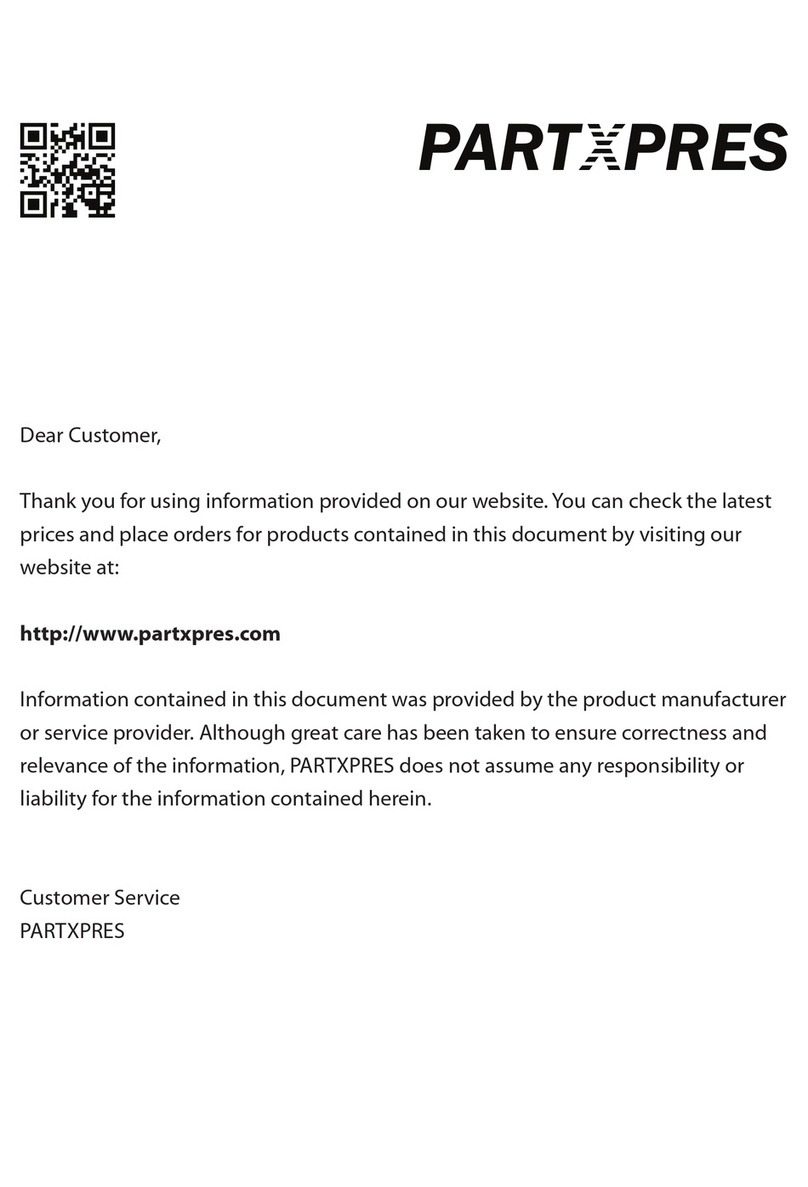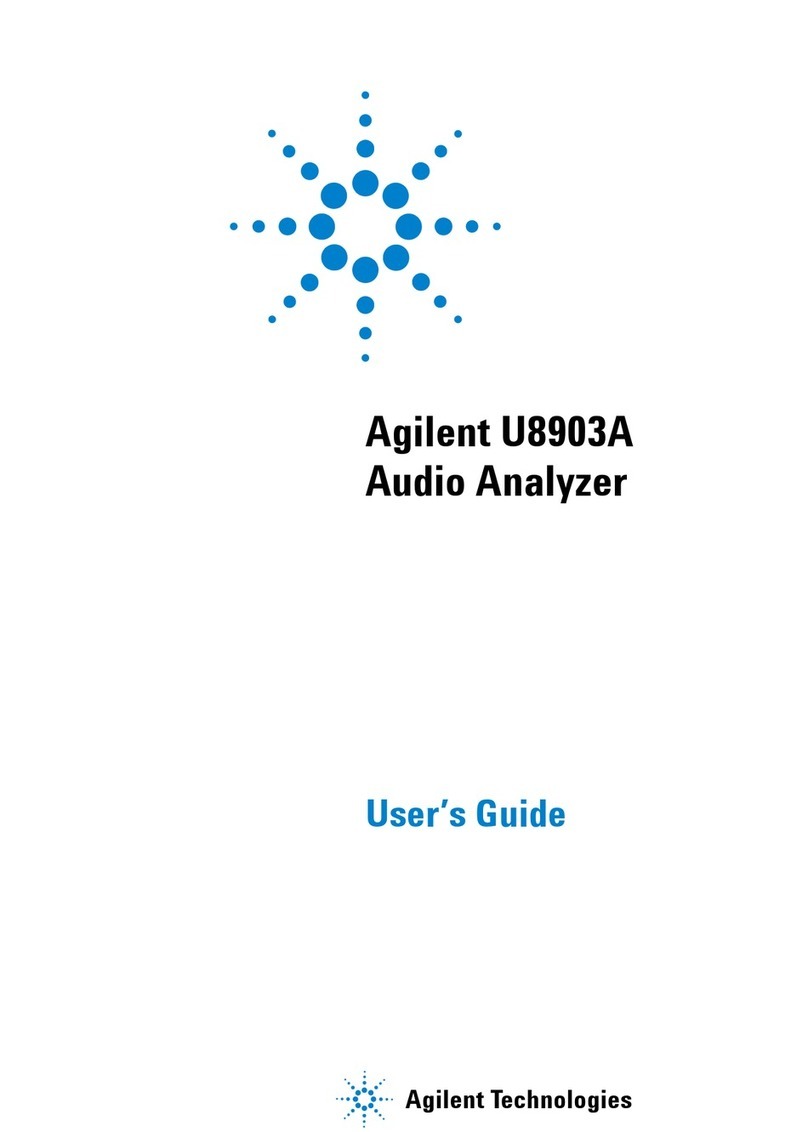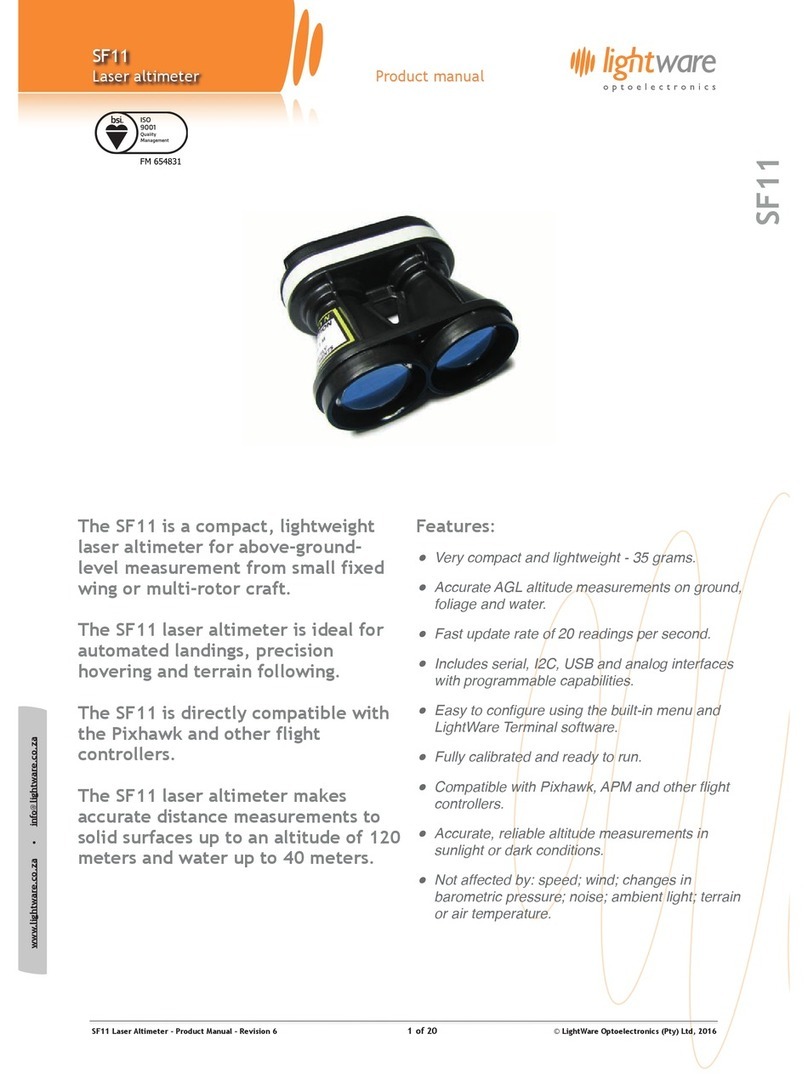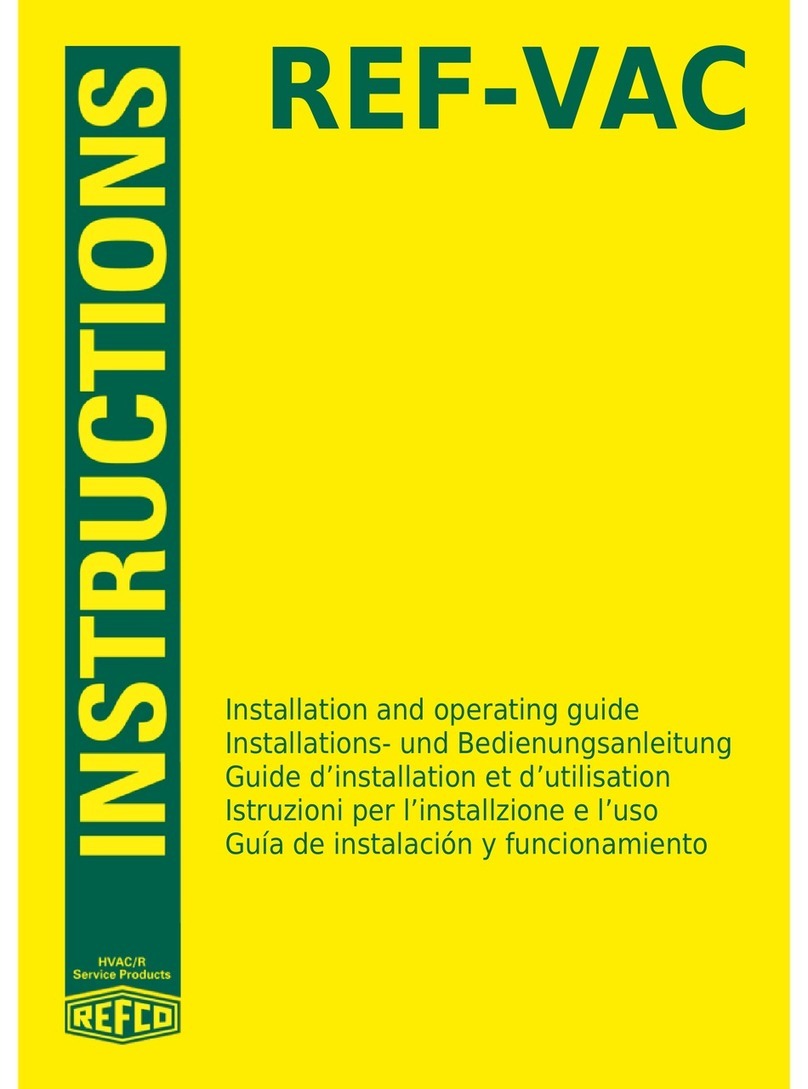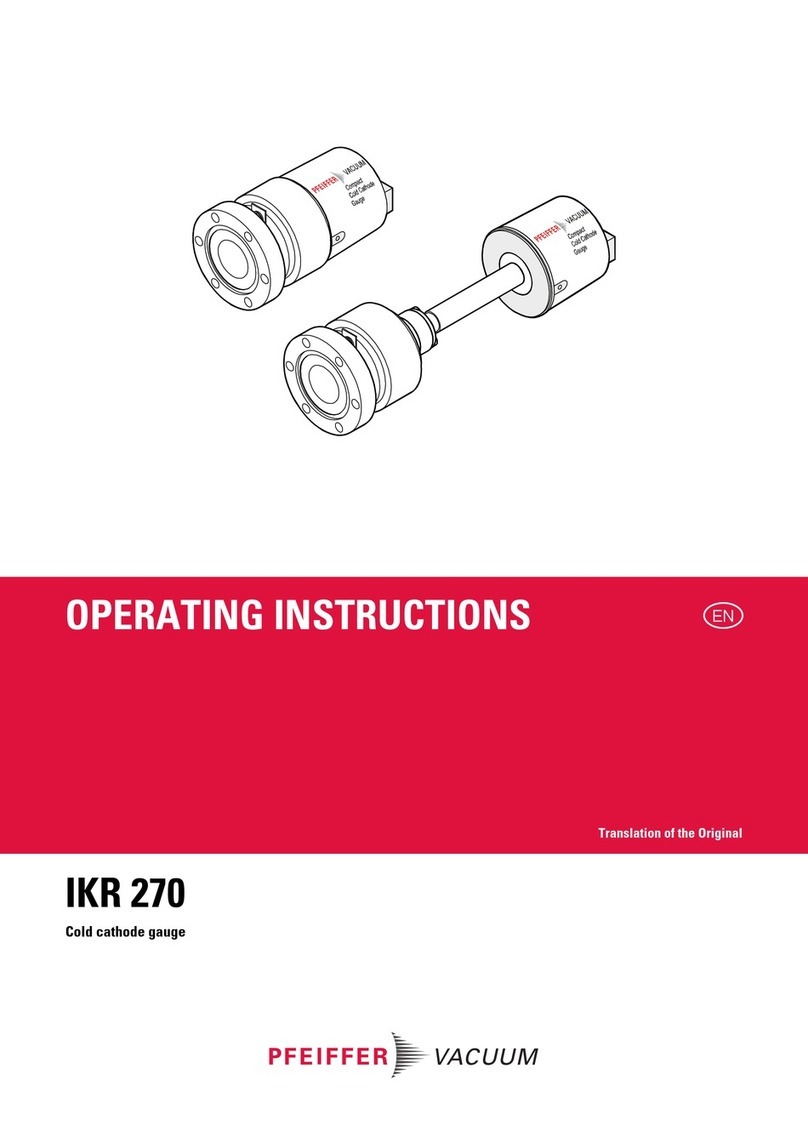Techkon SpectroDens User manual

Manual
Spectro-Densitometer
SpectroDens
Software
SpectroConnect

TECHKON manuals, technical documentation and programs are
copyrighted. Reproduction, translation or transfer to an electronic
medium – in whole or in parts – is prohibited.
TECHKON software is the intellectual property of TECHKON GmbH.
Purchase of the software grants the user a license for the use on one
computer only. Programs may only be copied for back-up purposes.
TECHKON can not be held liable for any damages that may occur by
the use of TECHKON products.
The TECHKON team takes great care in producing this manual. Nev-
ertheless, we can not fully guarantee the complete absence of errors.
TECHKON GmbH and the authors can not be held liable neither for
any possibly incorrect statements nor their consequences.
Products that are not made by TECHKON GmbH are mentioned for
information purposes only and such statements do not represent
trademark infringement. All registered trademarks are recognized.
TECHKON products and product names are registered internationally
under several intellectual patents and trademarks.
Specications can be subject to change without notice.
Version 4.3, March 2018
You can reach us at the following address:
TECHKON GmbH
Wiesbadener Str. 27 • D-61462 Königstein/Germany
T +49 (0) 6174/92 44 50 • F +49 (0) 6174/92 44 99
info@techkon.com • www.techkon.com

Welcome
We welcome you among the worldwide community of users of TECHKON products.
We are happy that you have selected this high-quality measurement instrument. It will
be a valuable tool for your day-to-day quality control tasks. With this manual we invite
you to learn how to use SpectroDens.
The manual is divided into three chapters:
CHAPTER 1: How to use TECHKON SpectroDens
CHAPTER 2: Description of the measurement functions
CHAPTER 3: How to use the Windows software SpectroConnect
For the rst steps we recommend to read chapter 1; in particular paragraph 1.4.
You will be fascinated that after only 15 minutes you will know how to work with
SpectroDens. The second chapter will show you detailed insight into the measure-
ment functions and chapter 3 is about the Windows software SpectroConnect, which
is part of the package.
Please get the device registered by using the registration card, which you will nd in
the appendix of this manual. That way we can keep you updated about product news.
Please visit us as well on internet at www.techkon.com. You will nd useful information
about the complete product range and new software versions.
Do you have any suggestions for improvements or do you require information that
goes beyond the contents of this manual? We will be glad to hear from you. Your sug-
gestions or questions make an important contribution to the continuous optimization
of our documentation and products.
Your TECHKON Team

Content
CHAPTER 1: How to use TECHKON SpectroDens
1.1 Product description ............................................................................................................................5
1.2 Packing list ................................................................................................................................................ 8
1.3 Design of SpectroDens..................................................................................................................... 9
1.4 Working with SpectroDens..........................................................................................................11
1.5 Care and maintenance....................................................................................................................19
CHAPTER 2: Description of the measurement functions
2.1 Measurement functions of SpectroDens Basic................................................................33
2.2 Additional functions of SpectroDens Advanced............................................................51
2.3 Additional functions of SpectroDens Premium............................................................. 63
2.4 Storage of measurement values .............................................................................................. 77
CHAPTER 3: How to use the Windows software SpectroConnect
3.1 Software description....................................................................................................................... 80
3.2 Installation.............................................................................................................................................. 80
3.3 Overview / Software module: Compare colors...............................................................81
3.4 Software module: SpectroDens settings ............................................................................82
3.5 Device update and device upgrade...................................................................................... 83
3.6 Software module: Export ............................................................................................................. 84
3.7 Software module: ColorCatcher............................................................................................... 85
3.8 Software module: PhotoLab ...................................................................................................... 86
3.9 Software module: MediaWedge.............................................................................................. 89
3.10 Software module: Transfer curve..............................................................................................91
3.11 Software module: ISO-Report ....................................................................................................93
3.12 Software module: SpectroChart.............................................................................................. 94
3.13 Software module: SpectroCheck ............................................................................................ 95
APPENDIX:
Specications
Manufacturer certicate
EC-Declaration of Conformity
Registration card

5
CHAPTER 1 – How to use TECHKON SpectroDens
Chapter 1
How to use TECHKON SpectroDens
1.1 Product description
With the new SpectroDens generation TECHKON continues the success story of
the SpectroDens hand-held devices in the long term. The dictum during product
development was: Pursue proven concepts and integrate new meaningful tech-
nologies. The result sets a new standard.
A measurement device for all applications
SpectroDens is an all-purpose measurement device, that is universally used for qual-
ity control in the printing industry as well as for other tasks, where colors have to be
judged critically. SpectroDens is exceptionally suitable, no matter which application.
Thanks to the individually adjustable display functions, you can quickly set up the
device for your particular job. The solid aluminum unibody case makes the device a
reliable tool even in a harsh industrial environment. Direct positioning of the measure-
ment head on the measurement eld ensures a secure and quick measurement. In ad-
dition to single measurements you can easily carry out scan measurements. Tracking
wheels on the bottom of the device make it possible to scan very fast up to 200 color
patches at once on a print control strip or test chart.
Two devices in one
As a spectro-densitometer, SpectroDens combines the qualities of a highly accurate
spectro-photometer and an easy-to-use densitometer. Measurement is spectral, i. e.
the entire color information – the spectral ngerprint of the color – is precisely regis-
tered. The data is converted into measurement data for descriptive analysis and dis-
play:
Densitometric data is widely used in quality control during the printing process.
Colorimetric data is used in the evaluation of print proofs, the creation of color pro-
les in color management as well as the color matching and formulation of inks.
Densitometry / Density measurement
A push of a button provides you with solid density as well as all useful additional in-
formation such as dot gain, dot area, gray balance and print contrast. In the automatic
measurement mode the device always displays the relevant information instantly. You
can even quickly and easily produce complete printing curves. The spectral measure-

6
Manual TECHKON SpectroDens
ment technology calculates not only density values for CMYK, but also exact data for
the density of spot colors.
Colorimetry
All standard colorimetric functions are displayed clearly. Even the entire CIE L*a*b*
color circle appears in the high resolution color display. As a result understanding CIE
L*a*b* values becomes very easy and clear. In the color library 25.000 reference colors
and complete digital color books can be saved.
Standardized measurement
Thanks to its ISO-compliant measuring head SpectroDens works strictly according to
the standards valid for the graphic industry. Select dierent status lters for density
measurement in the device settings. A special technical feature is the polarization lter
which can be switched on and o by a push of a button and makes SpectroDens par-
ticularly good at evaluating the Ugra/Fogra media wedge.
Using the latest LED technology SpectroDens provides D50 illumination and there-
fore fullls the M0, M1, M2, M3 measuring conditions in accordance to ISO 13655. The
lifetime of the LED illumination is nearly unlimited. Moreover the new design of the
direction-independent measuring head provides reliable measurements of a wide
range of print media.
Software SpectroConnect
The supplied Windows-software TECHKON SpectroConnect provides the connection
between SpectroDens and the PC via the micro-USB connector or via the optionally
available WLAN-module. Measurement data can thus be comfortably processed on
the PC and transferred, for example, to Microsoft Excel™.
Use the color library to load complete digital color books quickly and easily into the
device. An import of color values in CXF® format is possible as well. SpectroConnect is
also the connecting module for other applications, e. g. programs for the production
of printing curves, for colorimetric quality control or for checking the compliance of
printing products to ISO standards.

7
CHAPTER 1 – How to use TECHKON SpectroDens
7
Three dierent performance packages
We supply SpectroDens in three types of performance packages: The model Basic
with all density functions and the Advanced version which adds essential colorimetric
functions and a color library. The fully equipped agship model SpectroDens Premi-
um meets all demands with regard to quality control. All SpectroDens devices can also
be used for scans and feature a brilliant color display. Optionally data transmission by
means of a WLAN module is possible. SpectroDens can be upgraded post-purchase
by program upload to higher versions (charged service).
SpectroDens Basic
Automatic density Density CMYK (with reference measurements) Dot area Dot
gain Print contrast Gray and color balance Ink trapping Printing curve Density
spectrum Spectral density for spot colors Trend function ExPresso mini Slur/dou-
bling Dot area to Yule-Nielsen for printing plates LED technology provides mea-
surement conditions M0, M1, M2, M3 according to ISO 13655 Spot Colour Tone Value
(SCTV) Spot Colour Tone Value (SCTV) Printing curve Average
SpectroDens Advanced
Same functions as SpectroDens Basic and additionally:
CIE L*a*b* ΔE*a*b* CIE L*C*h*ab CIE XYZ CIE color circle ΔE*cmc
ΔE*CIE94 ΔE*CIE2000 Remission spectrum InkCheck: Color control of spot
colors Color library with up to 20 color books and a total number of 25.000 reference
values Memory capacity for 3.000 sample values and 300 reference values G7™
SpectroDens Premium
Same functions as SpectroDens Advanced and additionally:
Ugra/Fogra media wedge evaluation ISO-Check: Color control according to ISO
12647 CIE L*u*v* CIE L*C*h*uv CIE xyY DIN Lab99 Metamery index Whiteness
Yellowness Pass/fail tolerance Opacity OBA-Check

8
Manual TECHKON SpectroDens
1.2 Packing list
Contents of delivery
Measurement device SpectroDens
Charging console with integrated
absolute white standard
AC adapter with universal plugs
for Europe, UK and USA
This manual with ISO 9000 compliant
certicate
Manufacturer certicate
Micro-USB cable for PC connection
CD with Windows software
TECHKON SpectroConnect Contents of delivery of SpectroDens
Optional accessories
Exchangeable apertures
Print control strips TECHKON TCS
(the digital print control strips TECHKON TCS can be downloaded free of
charge at www.techkon.com)
Device upgrades for Basic- or Advanced models to higher functionality
Color reference SpectroCheck
WLAN module
Replacement parts
Charging console with white standard
AC adapter
Rechargeable battery
You will nd the technical specications in the appendix of this manual.

9
CHAPTER 1 – How to use TECHKON SpectroDens
1.3 Design of SpectroDens
SpectroDens is a solidly designed measurement device which is very functional and
easy to use. It is compact in size; the buttons can be reached with the right index nger
when the device is held with the right hand. The LCD display is inclined towards the
user, so the display information can be read clearly.
SpectroDens can be easily positioned on the measurement sample.
The device incorporates a high-resolution spectral sensor which analyzes the color
spectrum of the measured sample. The spectral data is the base information for cal-
culating densitometric and colorimetric data which is displayed. Densitometric values
can be solid density, dot area, dot gain or trapping values. Colorimetric values are typi-
cally CIE L*a*b*- or ΔE*-color information.
The USB-connector is for linking with a PC. The USB-cable with a Micro-USB plug,
which ts into the connector at the back of the device, is part of the package.
Tracking wheels
Device label with
serial number
USB port for PC
connection
Navigation buttons
Right hand
grip zone
Measurement
aperture
Measurement
head
Green measurement
button (also for
switching on)
Device display

10
Manual TECHKON SpectroDens
The charging console incorporates an absolute white standard, which should not be
touched but should always be kept clean.
The above image shows how to connect the plug of the AC adapter with the charging
console. The AC adapter can be used universally for 100 – 240 V and 47 – 63 Hz.
There are three adapter plugs for dierent countries. To change an adapter plug, just
unlock the lock, pull the plug o the AC adapter and push in the new one. Make sure
it is connected rmly.
Connect the mains plug to the power socket. The socket must be located near the
facility and must be easily accessible. Do not use the power plug if the power cord is
damaged.
Always use the original TECHKON SpectroDens AC adapter. The use of other power
sources is hazardous.
AC adapter with three dierent mains plugs Device in the state of charging
UK
USA
Europe
1. Absolute white standard
2. Charging contacts for wireless, inductive
battery charging
3. Low voltage connector for the plug of the
AC adapter
1.
2.
3.

11
CHAPTER 1 – How to use TECHKON SpectroDens
1.4 Working with SpectroDens
Switching on and o
SpectroDens is switched on by pressing the green measurement button. It is immedi-
ately ready to measure. In this state power consumption is very low.
If no button is pressed within one minute, the device will switch o automatically.
Switching it on again with the green measurement button will show on the display
the last measurement done. There is no button to turn SpectroDens o.
Charging
The battery status is displayed as a battery symbol in the upper right corner of the
LC-display, when the unit is turned on.
When the battery turns empty, the battery symbol turns to red. In this state several
measurements still can be obtained; but it is time to put it on the charging console to
avoid a total discharge and damage of the battery.
Charging starts automatically by placing the device on the charging console. Please
keep the charging contacts on the console and under the device always clean. Five
seconds after placing the device on the console the display will show an animated
battery symbol. When the symbol displays a full battery, the charging is completed
and the battery is fully charged.
Up to 10.000 measurements can be carried out with one battery charge. Completely
charging an empty battery will take approximately four hours.
SpectroDens has a regulated charging management. This means it will power-charge
an empty battery, so the device can be used again after a few minutes. On the other
hand, there is no overcharging of full batteries.
Disposal instructions: Please dispose of the battery only in a designated recycling cen-
ter.
You can park the device on the charging console when not in use. This way it is guar-
anteed to have always an operational measurement instrument at hand.

12
Manual TECHKON SpectroDens
How to measure
After switching on SpectroDens, it is instantly ready to measure. Just position the mea-
surement aperture on top of the measurement sample and press shortly with the in-
dex nger the green measurement button. Within one second the resulting measure-
ment value will appear on the display of the device.
Please ensure that the device always has a rm stand on a at surface. There must not
be a distance between the measurement head and the sample where light could pass
through, because this can inuence the measurement. On the bottom of the device
there are tracking wheels which allow to drive easily and fast to the measurement
point.
The color of the background material underneath the measurement sample can have
an inuence on the measurement result. Dierent technical standards describe which
backing material to use.
In the printing industry the following procedure is widely used:
white backing for proofs and
black backing for prints.
TIP:
By pressing the red Escape button and one of the Arrow buttons simultaneously (see
p. 13), SpectroDens switches directly between the densitometric and the colorimetric
measurement function that was last used.

13
CHAPTER 1 – How to use TECHKON SpectroDens
The center of the display shows the
current measurements.
1. Reference measurement
2. Sample measurement
3. Battery and charging status
4. Stack of paper icon for paper white
calibration;
CAL icon for absolute white calibration
5. DELTA-mode (= for comparisons)
6. Average function
7. Color library
8. Device settings
9 Measurement conditions
10. Measurement functions
Device settings with the display menu
Thanks to the interactive device menu, settings are very easy to adjust. The display
is divided logically into a center and a frame. The center displays the measurement
results. It is framed by interactive “soft keys” and status information displays. Pressing
shortly on one of the arrow buttons will move an active cursor from “soft key” to “soft
key” around the frame. An active “soft key” is indicated by a frame.
By keeping an arrow button pressed, the cursor travels from “soft key” to “soft key” at
a constant speed until the arrow button is depressed again. By pressing the enter but-
ton a function behind a “soft key” is selected and a selectable menu appears. Within
such a menu again the navigation is done via the arrow buttons and the selections
are made with the enter button. Some menu items or “soft keys” might be shaded in
appearance and can not be selected, because they are only active in a higher perfor-
mance package (Advanced or Premium) of SpectroDens.
Pressing the red, round escape button will always bring you one step back in the
menu or will close a menu window. It can be compared to the escape button or undo-
function on a PC. It will always bring you back to the measurement mode.
1. Escape button
2. Arrow buttons
3. Enter button
1. 2. 3.
4.
5.
6.
7.
8.
10. 9.
1.
2.
3.

14
Manual TECHKON SpectroDens
2. Sound will activate an acoustic signal after
each measurement.
3. With activated Automatic Paper White
Calibration SpectroDens will always perform
automatically a paper white calibration when
a measurement on a paper white is made.
We recommend to activate this function only
when the substrate to be printed is often
changed.
1. The SpectroDens INFO screen informs
about the type of device (Basic, Advanced
or Premium), the software- and hardware-
version as well as the serial number. It also
indicates whether a WLAN module is installed
and informs about device checks.
Menu: Device settings
The “soft key” with the cogwheel symbol opens the window for the device settings.
Within this window you can navigate with the arrow buttons and select with the enter
button. The red escape button brings you back to the measurement mode.
1.
2.
3.
4.
5.
6.
7.
8.
9.
10.
11.
12.
13.
14.

15
CHAPTER 1 – How to use TECHKON SpectroDens
4. In the measurement function Automatic
Density, the device recognizes %-patches,
switches automatically to the display of the
dot area and shows the calculated values.
The automatic switch to %-values can also
be turned o using the device setting %
Measurement Automatic Density to avoid
switching caused by uctuation. When the
function is deactivated, the device will always
show the density values and the dot area will
not be calculated automatically.
5. SpectroDens can be connected to a WLAN
network to send information via wireless data
transmission to the PC. The WLAN module is
available as optional accessory.
6. Active Functions allows the user to per-
sonalize the device by disabling those of the
measurement functions that are not currently
needed. So the handling is concentrated on
the essentials. If necessary, the inactive mea-
surement functions are simply reactivated.
7. Sets the menu Language of the device.
8./9. All measurement values get a Date- and
Time-stamp. This information will be visible
when the data is transmitted to the PC soft-
ware SpectroConnect.
10. For the measurement of densities, the Dis-
play format CMYK can be selected.
The device can display two or three decimals.
The information in the chosen format is car-
ried out in all density modes.
Menu: Device settings
11./12. The functions Density adjustment
(SLOPE) and Absolute white reference val-
ues are for the internal device adjustment.
The device is correctly adjusted by the fac-
tory and changes of these settings should be
made only in special cases (see page 20 f.: Set-
ting of the Density adjustment (SLOPE)).
13. A Reset puts the device to factory settings.
Attention ! All stored measurement values
and a recently made calibration will be de-
leted and should therefore be saved on the
PC if necessary, by using the Windows soft-
ware SpectroConnect.
Only the factory-set calibration values are still
valid. A reset may be useful, if SpectroDens
does not work properly.
14. The information of Device Voltages is for
device diagnosis by service personnel.

16
Manual TECHKON SpectroDens
Menu: Measurement functions
When the “soft key” in the left section of the lower bar is activated, a window opens
where you can select the measurement functions.
The measurement functions listed below are described in detail in chapter 2.
Index of the measurement functions:
1. Automatic Density p. 33
2. Densities CMYK p. 36
3. Dot Area p. 37
4. Dot Gain/Contrast p. 38
5. SCTV p. 39
6. Trapping p. 40
7. Printing Curve p. 41
8. Printing Curve SCTV p. 42
9. Printing Plate p. 43
10. Slur and Doubling p. 45
11. Density Graph p. 47
12. ExPresso Mini p. 48
13. CIE L*a*b* p. 51
14. CIE Color Circle p. 53
15. G7™ p. 54
16. Remission Curve p. 59
17. InkCheck p. 60
18. CIE XYZ p. 62
19. CIE L*C*h* ab p. 62
20. ISO-Check p. 63
21. CIE L*u*v* p. 67
22. CIE L*C*h* uv p. 67
23. CIE xyY p. 67
24. DIN Lab99 p. 67
25. Metamerism-Index p. 68
26. Whiteness/Yellowness p. 69
27. PASS/FAIL p. 70
28. Media Wedge p. 71
29. Scan p. 72
30. Opacity p. 74
31. OBA-Check p. 75
1.
2.
3.
4.
5.
6.
7.
8.
9.
10.
11.
12.
13.
14.
15.
16.
17.
18
19.
20.
21.
22.
23.
24.
25.
26.
27.
28.
29.
30.
31.

17
CHAPTER 1 – How to use TECHKON SpectroDens
Menu: Measurement conditions
When the “soft key” in the right section of the lower bar is activated, a window opens
where you can set the measurement conditions which dene the parameters of the
measurement, e. g. which lter will be applied.
The measurement conditions 4. – 18. are described in detail together with the corre-
sponding measurement functions in chapter 2.
1. The device has an integrated Polarizing l-
ter, which can be activated or deactivated by
a push of a button. Polarizing lters compen-
sate for measurement dierences between
glossy and non-glossy surfaces (e. g. freshly
printed and dried sheets). The technical stan-
dards in Europe recommend the use of such a
lter for densitometric measurements. On the
other hand, colorimetric measurements (e. g.
L*a*b*-measurements) should be taken with-
out a polarizing lter.
By selecting Auto from the menu, this will be
taken into account and there will be automat-
ically the right lter setting.
2. There are two possibilities for dening the
White Reference: Density measurements
usually are referred to the white value of the
paper printed on. Colorimetric measurements
refer to an absolute white reference which is
supplied as a ceramic tile on the charging
console.
By selecting Auto from the menu, there will
always be the right setting according to the
measurement mode which is selected.
3. Depending on the regional technical stan-
dards dierent Density Filter settings are
required. SpectroDens as a powerful spectro-
photometer has the great advantage that any
lter specication can be exactly calculated
out of the spectral data. There is no limitation
known from conventional lter based densi-
tometers with xed lters built in.
In Europe lter ISO E is to be selected as the
standard lter.
1.
2.
3.
4.
5.
6.
7.
8.
9.
10.
11.
12.
13.
14.
15.
16.
17.
18.

18
Manual TECHKON SpectroDens
Menu: Calibration
Prior to every series of measurements a calibration should be carried out. After a cali-
bration the device is long term stable, however it is recommended to perform a cali-
bration before starting a new measurement task just to be sure the device is working
properly.
For density measurements the calibration is carried out on paper white. This will en-
sure that the density values are in direct ratio to the ink thickness which is applied
on the paper. When there is a change in the paper type, a new calibration has to be
done. Only in a few cases density measurements are referenced to an absolute white
standard.
A calibration is as easy to carry out as a measurement: Select the “soft key” Calibration
and place the device with the measurement head on top of a blank area of the paper
sheet. The calibration can be started now by pressing either the enter button or the
green measurement button.
After one second there will appear a window with the message that the calibration
has been done. The device is now ready for measurements. The message window will
disappear with the next measurement.
During the calibration process always take care that the instrument is on a at, stable
surface and that the material backing the paper is the same as for the following mea-
surements (white, gray or black). When the paper sample is printed on both sides, it
is recommended to use a black backing material in order to avoid mismeasurements
due to color shining through the back of the opaque paper.

19
CHAPTER 1 – How to use TECHKON SpectroDens
1.5 Care and maintenance
SpectroDens is a highly-precise optical instrument. It is designed to work in harsh,
industrial environments. However, it should be handled with care. Avoid mechanical
shocks, heat, dusty or humid environments! Keep it always at a safe place, for example
in the carrying case.
Cleaning
The measurement head with the optical system is sealed against dust and dirt. Take
care that the visible, open measurement aperture is always free of dust. You can clean
the measurement aperture with oil-free, clean compressed air and a brush used for
cleaning photographic equipment. For easy cleaning the aperture can be taken o
from the measurement head by unscrewing three screws with a special TORX T6
screwdriver (which is part of the package of a spare aperture set).
Clean the device casing and the display window only with a soft cloth and a non-
aggressive plastic cleaner. Never use alcohol or chemically aggressive solvent-based
cleaners which can destroy the surfaces. The same procedure is valid for the white
standard which is integrated in the charging console. If the white standard should be
defective, it has to be replaced completely.
Should the display window show small scratches, these can be polished out with spe-
cial display polish greases as they are e.g. available for mobile phones and other elec-
tronic equipment as well.
Please do not stick any labels at the bottom of the device. This could lead to faulty
measurements, because the direct contact – which is important for the correct opti-
cal eld of depth – might not be maintained. The battery charge can be aected by
a label as well.

20
Manual TECHKON SpectroDens
Device adjustment
Should SpectroDens do not work properly, rst check, if all instrument settings and
measurement conditions are set correctly. Especially the settings of the Density ad-
justment (SLOPE) and the Absolute white reference values inuence the measure-
ment result.
Setting of the Density adjustment (SLOPE)
With the SLOPE correction values it is possible to adjust SpectroDens to the density
values of other devices.
Activate the “soft key” with the cogwheel icon
and select the menu item Density adjust-
ment (SLOPE).
Select the menu item CYAN.
Enter the Cyan value, you nd on the calibra-
tion chart. By pressing the arrow buttons the
value can be increased or decreased.
In the same way enter the data given by the
calibration chart for Magenta, Yellow and
Black.
Other manuals for SpectroDens
1
Table of contents
Other Techkon Measuring Instrument manuals